Referrals
The Odoo 17 Referral module is among the top digital strategies and solutions for referral programs. It is a speedier, more accurate strategy that works with high-quality hiring practices. Using the Odoo 17 Referral module, a company can require recent hires to find candidates for a given job within their network. As a result, a company will spend less time and money on employee referrals.
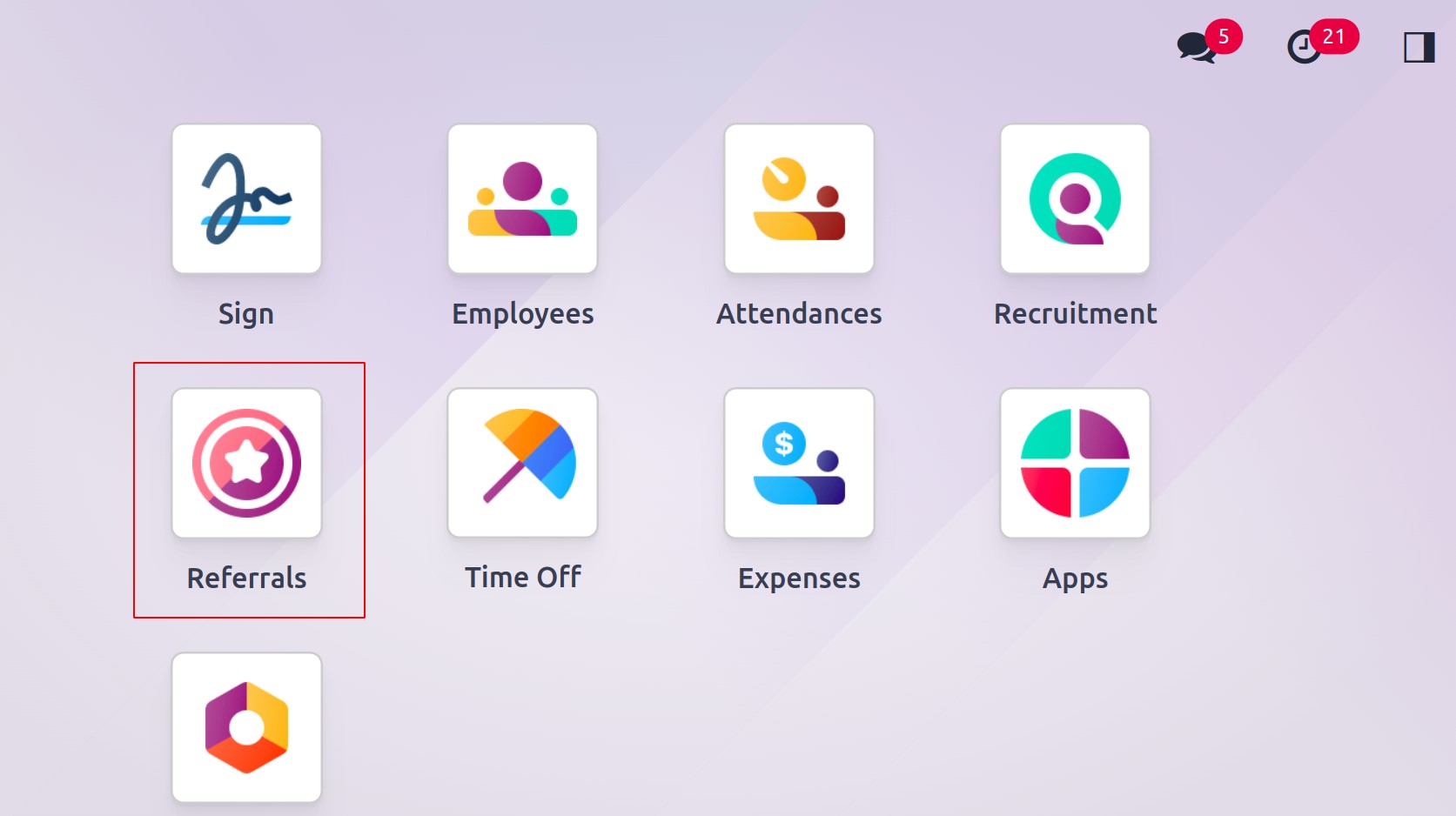
Dashboard
You may view the Odoo 17 Referral module's home screen page by selecting the Dashboard option. The dashboard window offers more aesthetics and functions for a more user-friendly experience. The SKIP and NEXT buttons are visible on the screen as shown in the screenshot below.
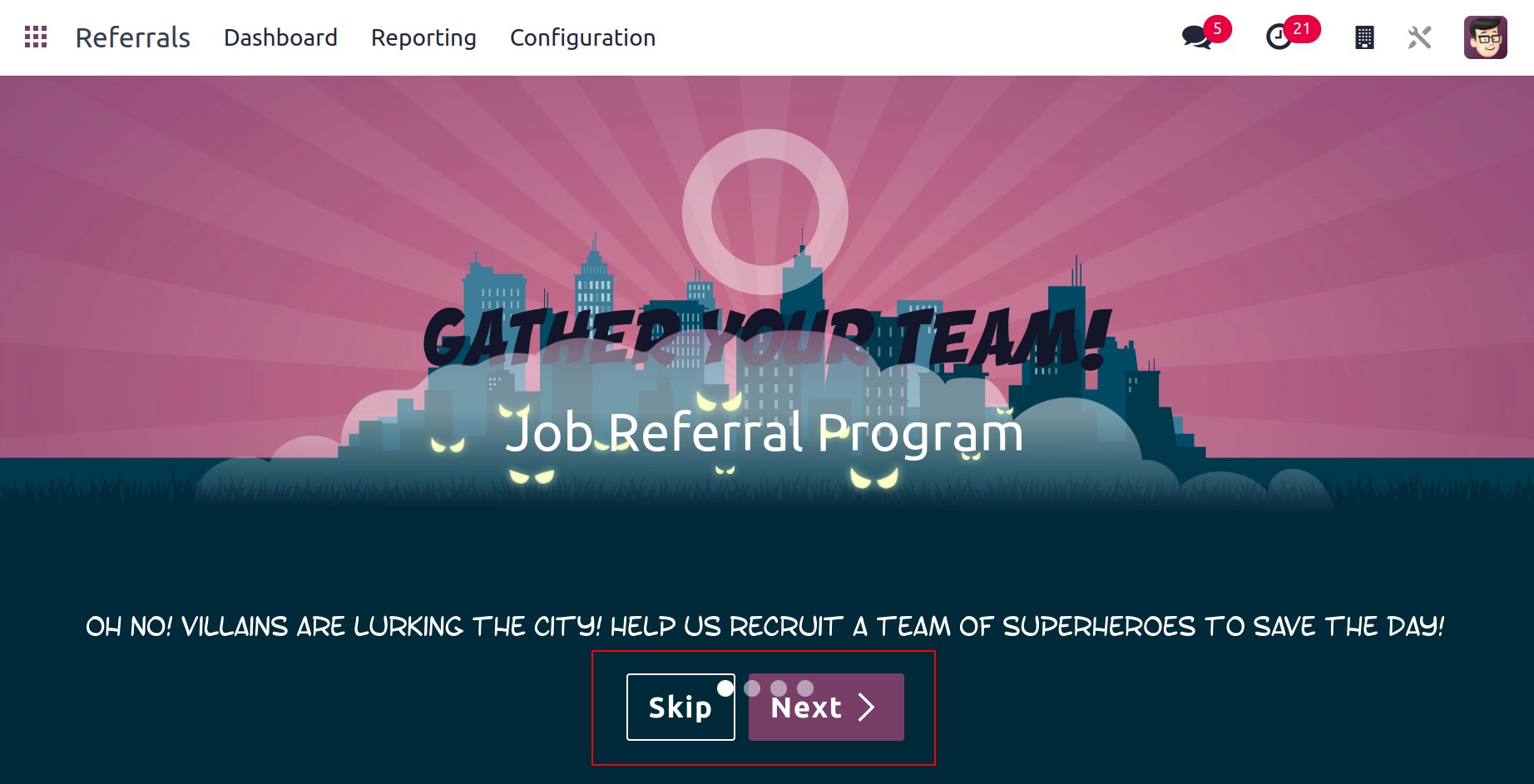
The user sees a new page with onboarding messaging after clicking the Next icon. Therefore, a user can access the employment recommendation program's steps by clicking the Next icon. If you select the Skip icon, you will be taken to the home page. You may find the overall number of recommendations, as well as continuing and successful referrals, on the open page. In Level 1, we can also see icons for View Jobs, Rewards, and Email a Friend.
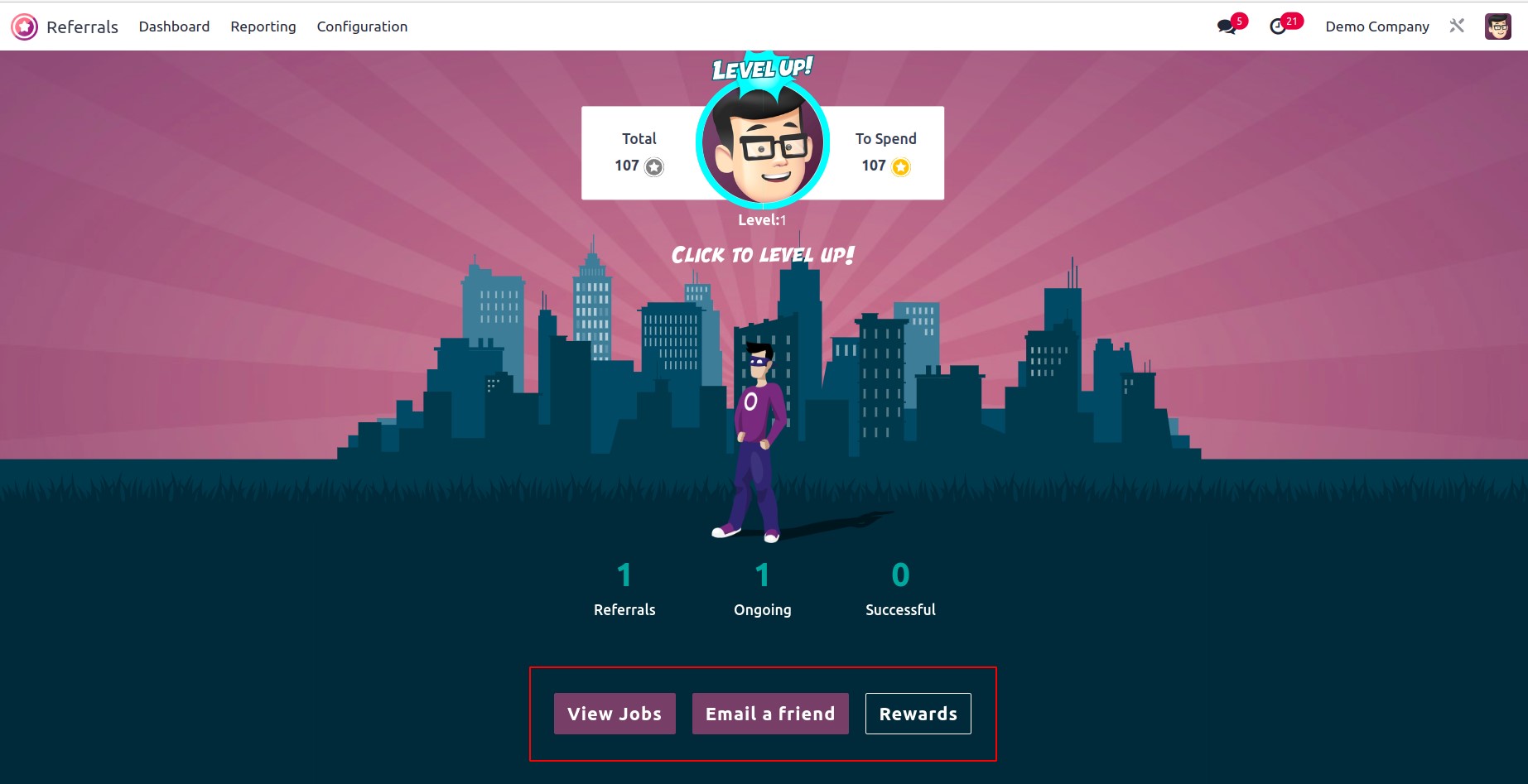
After selecting the View Jobs icon, the user has access to every employment position. On the Job openings page of the Dashboard window, we may view the number of open openings, job descriptions, total points, recommend the position to a friend, and other details.
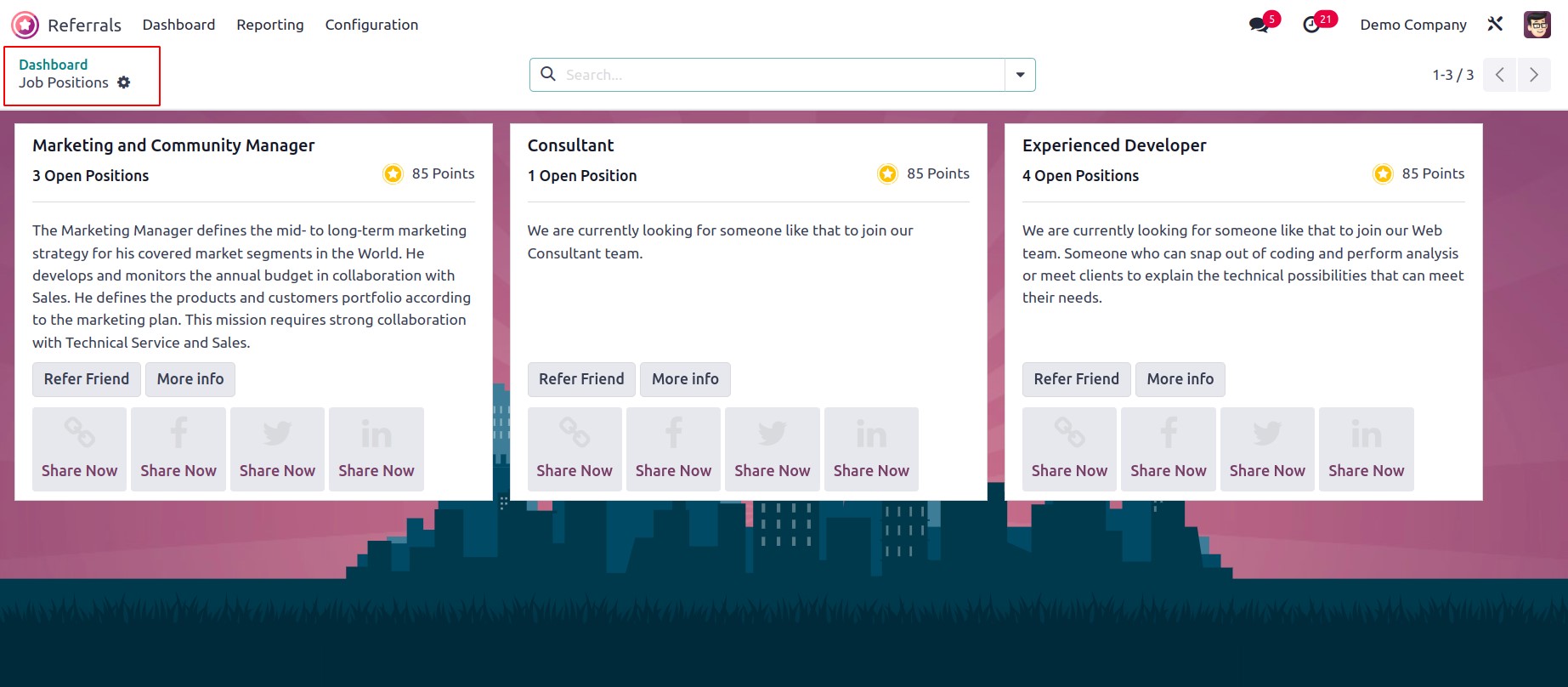
Additionally, you can share this position via Linkedin, Facebook, Twitter, and more. The user can access a Send Job Offer by Mail by selecting the Email a Friend button. In the Send Job Offer by Mail window, you may specify the email address, the text of the email, and the subject relating the job to the appropriate person.
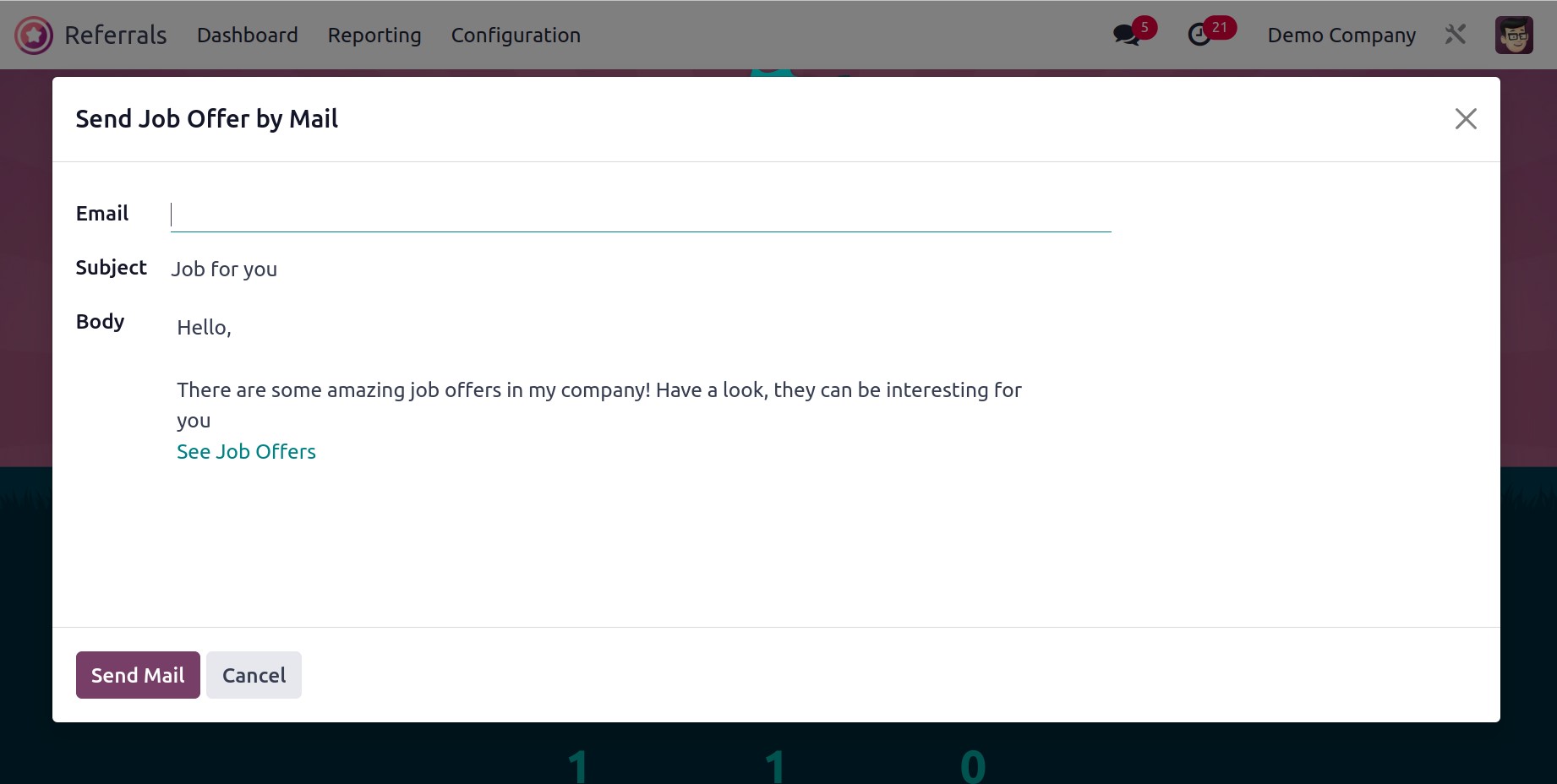
Once all the information has been entered, click the Send Mail button to send the job offer to your reference.
You may view the total number of coupons that are accessible to the user after selecting the Rewards icon. You may find the total points earned for each award, a description, and the option to purchase the gift in the Rewards window.
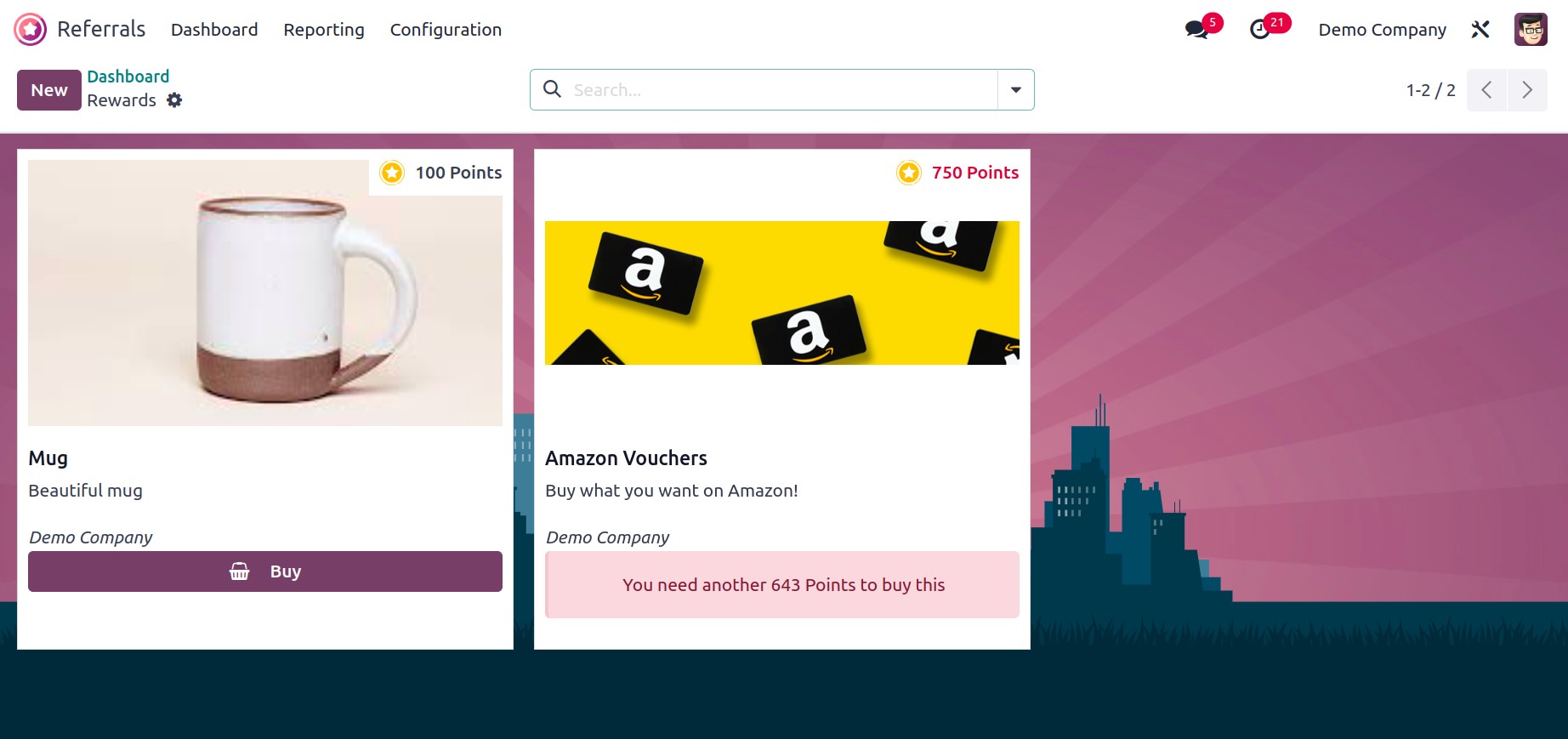
Configuration
Odoo 17 Referrals' Configuration feature includes levels, notifications, prizes, onboarding, and friends. In Odoo 17, users may simply manage each of these tasks. We'll go over each feature listed in the Configuration below.
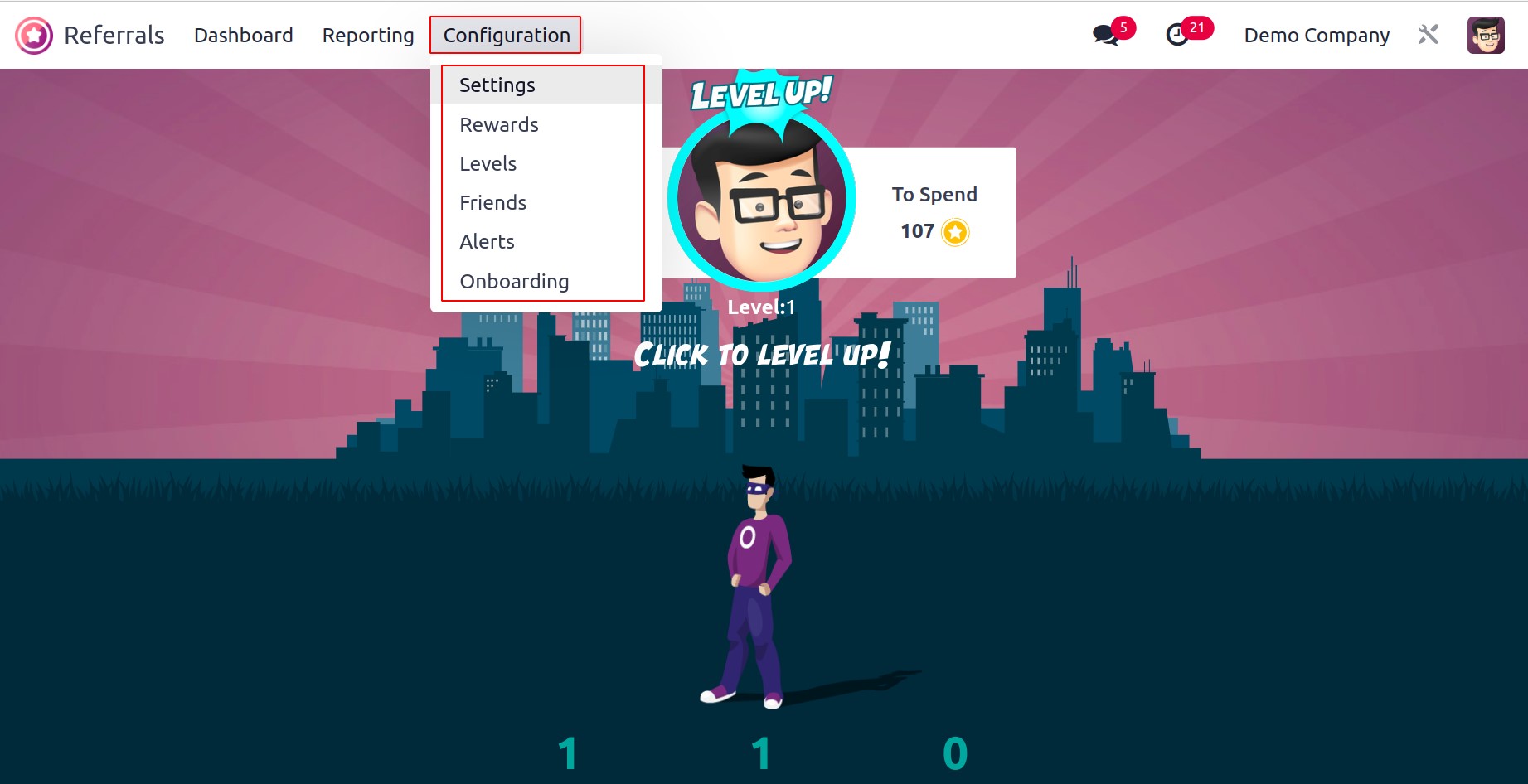
Rewards
Rewards are provided to acknowledge success, dedication, and hard work. It is given to a business or someone once they achieve success. The Odoo17 reference module depends on incentives and points for each reference sent by staff members in the recruitment department. Employees can use these referral points to purchase products from the company's website or store.
After selecting the Rewards option in Configuration, you may view a list of all rewards. Employees who have been awarded are listed under Cost, Company, Product Name, Activities, and List View in the Rewards window. By clicking the New symbol, a new prize can be specified.
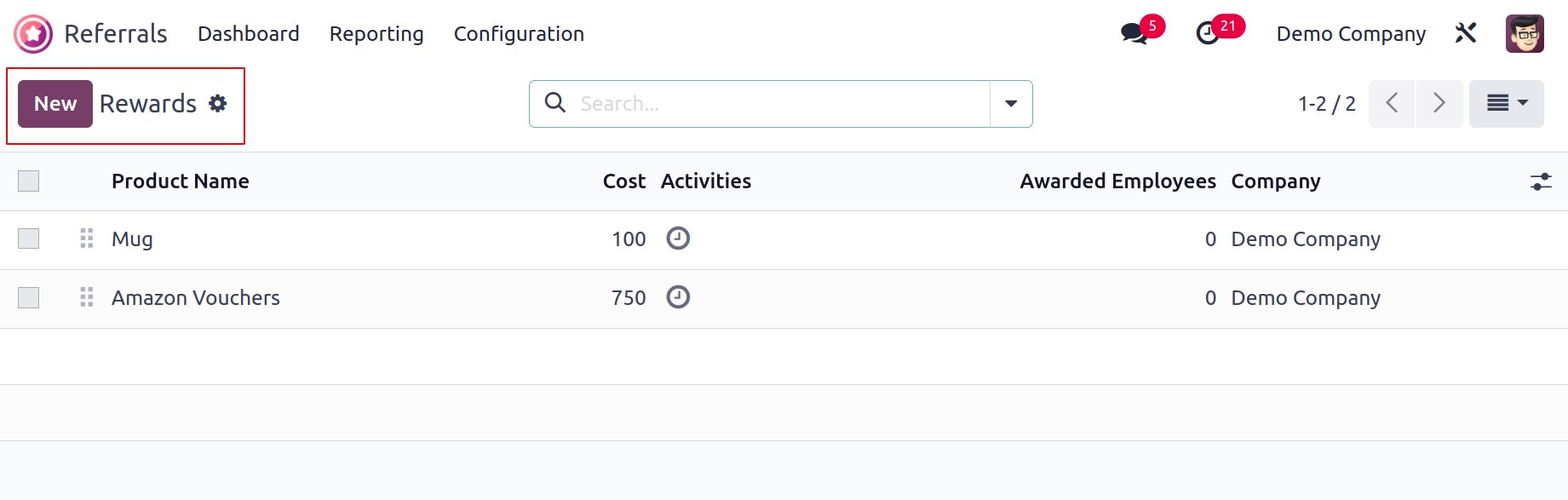
Enter the Product Name and Cost per point on the blank screen. Later, in the Gift Responsible section, you may select the Company Name and the recipient of the gift. Under the Description tab, you can mention the reward's relevant details.
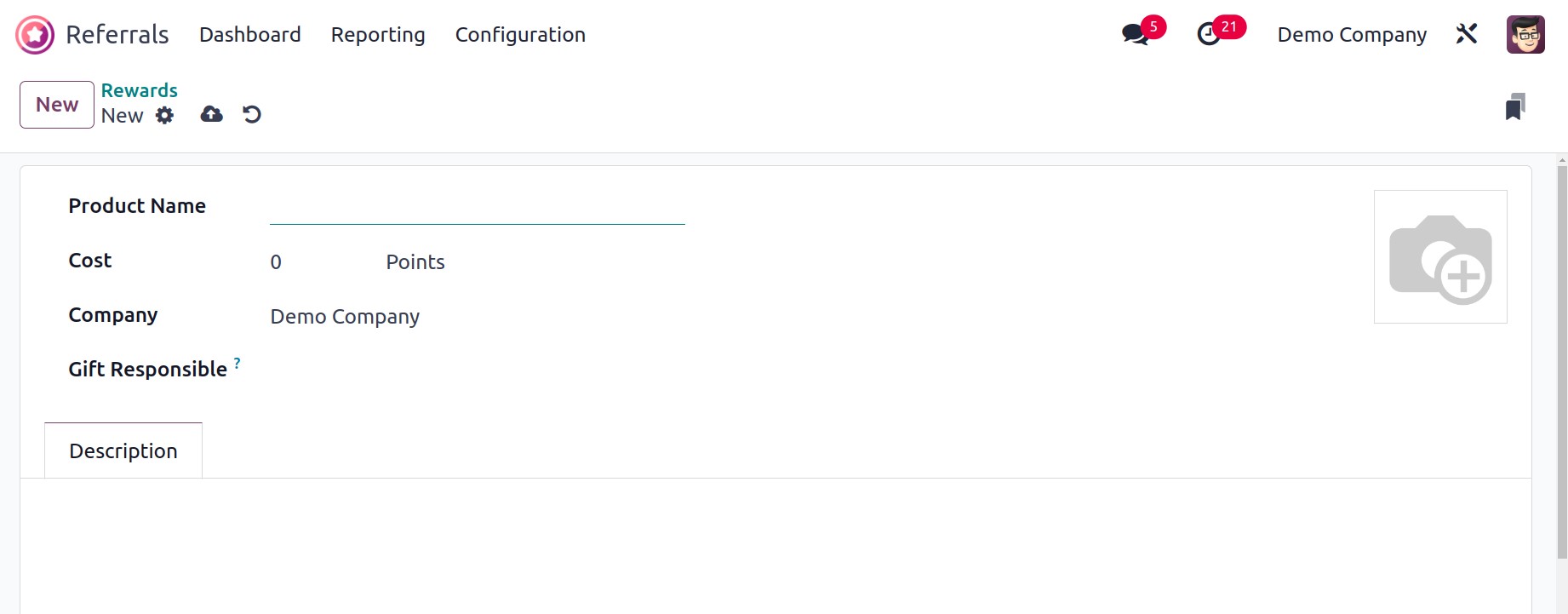
The Odoo 17 Referral module's benefits can therefore be readily described.
Levels
Within the Odoo17 system, it is simple to allocate personnel to various tiers of recruitment processes based on each referral. You can view the Levels menu in Odoo 17 Referral below the Configuration tab. Several levels feature information that can be acquired by a user via the Levels window, including Level name, image, and points. The New button allows users to create a new level.
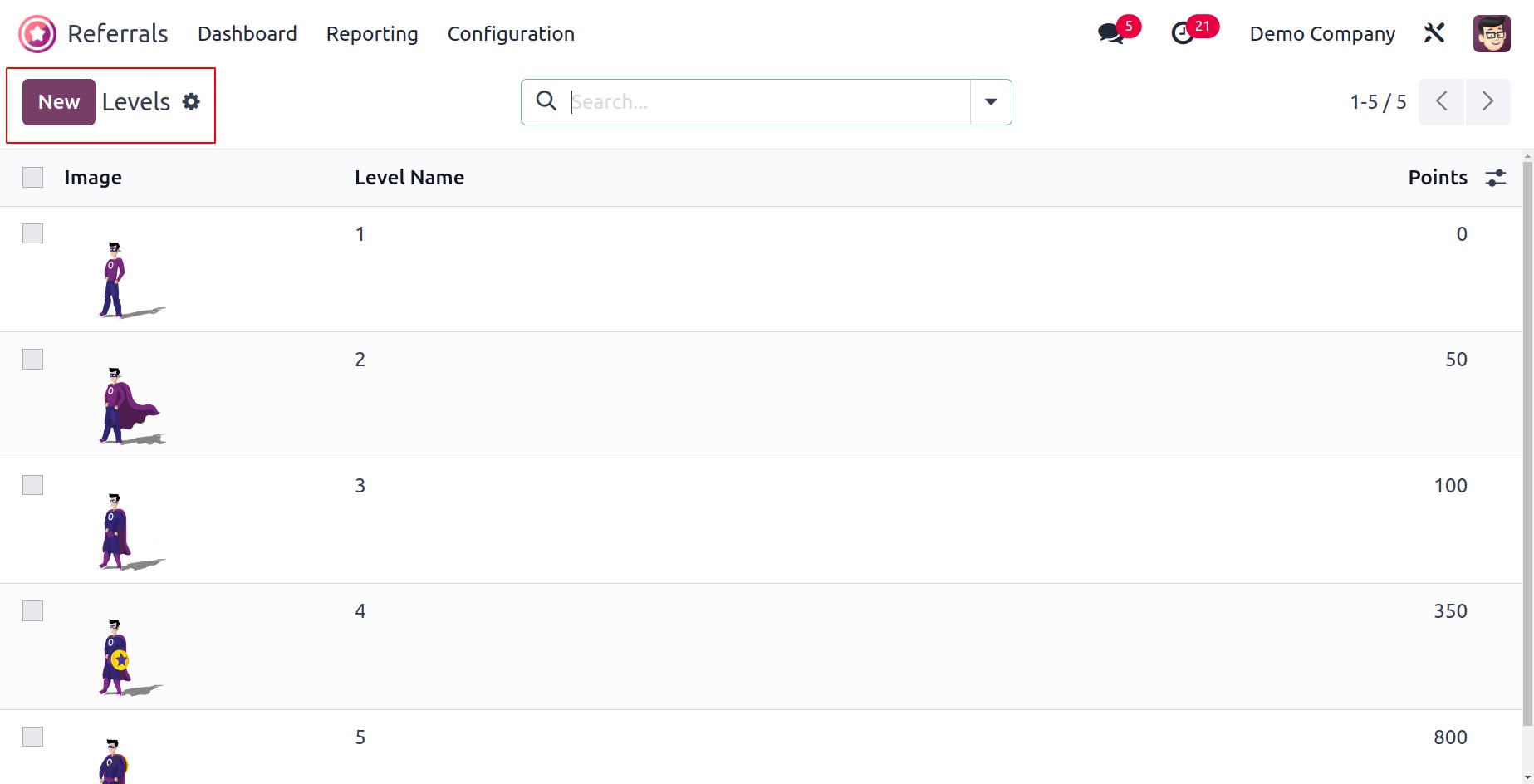
You can enter the Level Name and the number of points for the requirements in the Levels window. In the Image option, users can additionally apply images linked to the level. Each data is saved automatically in Odoo 17 after being entered.
Friends
The functionality of the Odoo17 Referral Module is also supported by eye-catching settings and a variety of animations. We can control various visuals and animations to depict applicants in particular referral processes in a company. Odoo17 sets up a unique Friends window to control various animation graphics on a platform. When you select the Friends option in Configuration, the open window displays all associated photos. On the Friends screen, you can find the Friend Name and Dashboard image. After clicking the New button, you can describe new friend data.
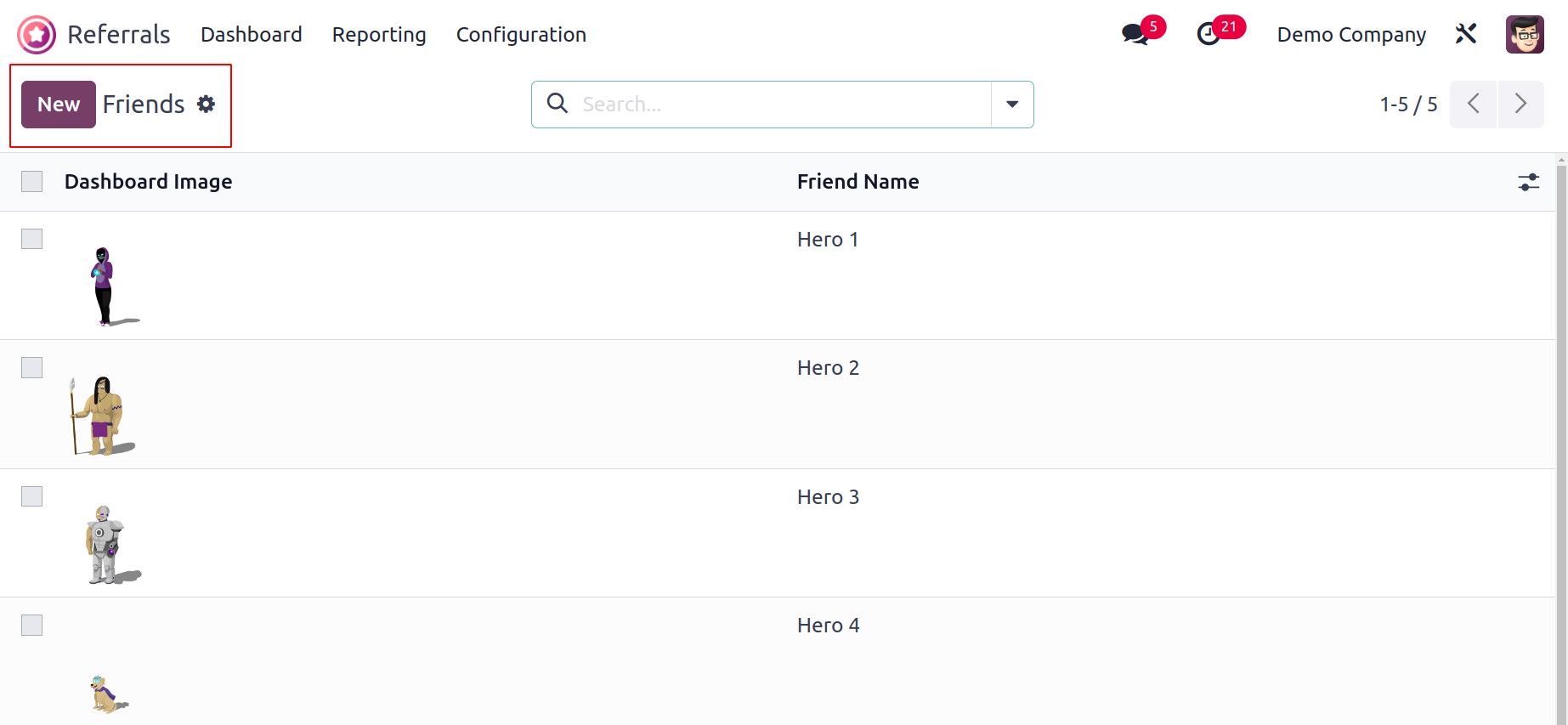
Add the friend's name to the respective field and choose whether to put them in the Back or Front position. You can add images for the friend on a dashboard using the Dashboard Image field after specifying these attributes.
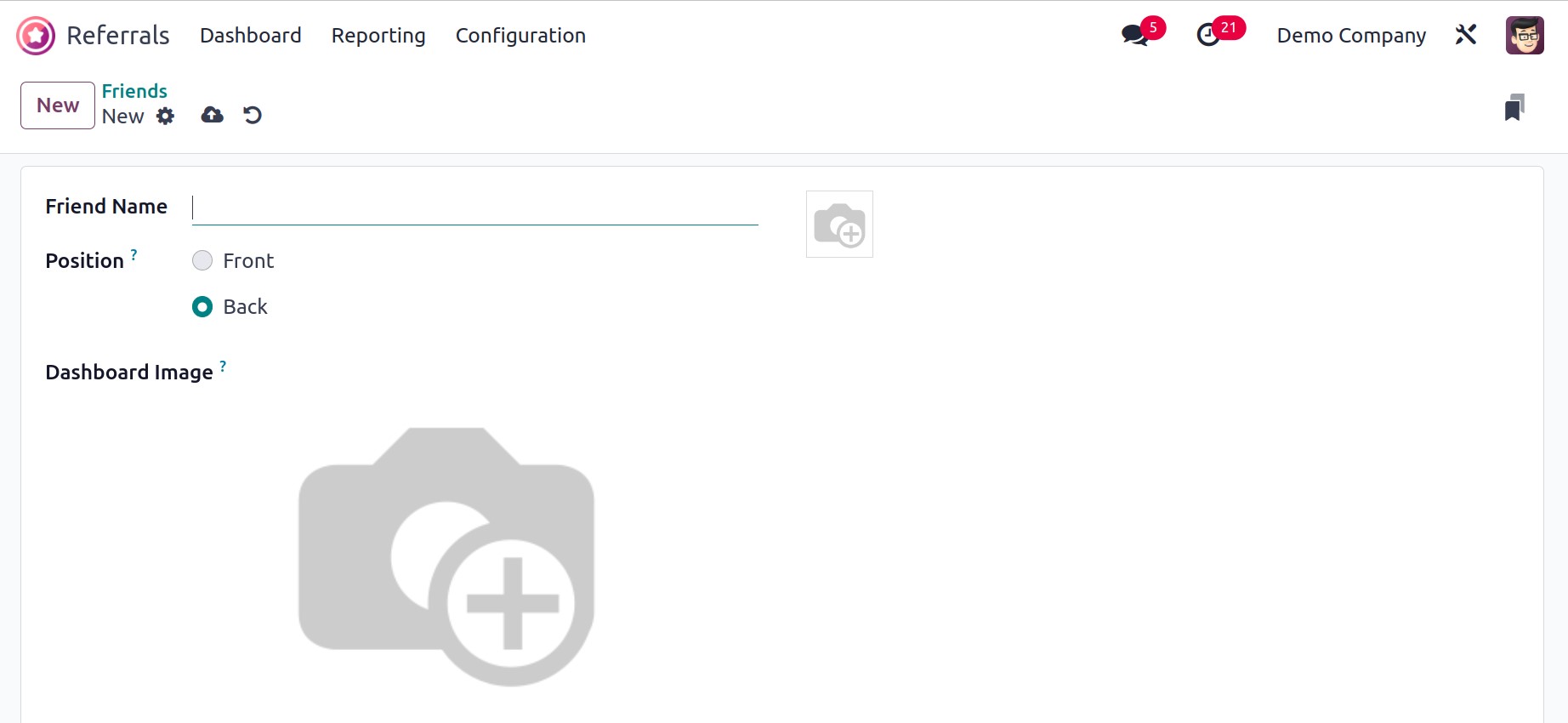
As a result, we can sum up the information about our friends in Odoo 17 rapidly.
Alerts
By selecting the Alerts option under the Configuration tab, users can set an informational alert. Within the notifications window, you can forward messages and notifications regarding emergencies. This is useful for employees of an organization to receive notice about future activities. The Date From, Alert name, and Date To information for each pre-configured alert are listed in the Alerts window. The New button guarantees that you supply fresh alert information.
Enter the start date in the Date From box and the end date in the Date To option on the open page. You can also include the firm name and the alert's name in the Alert box.
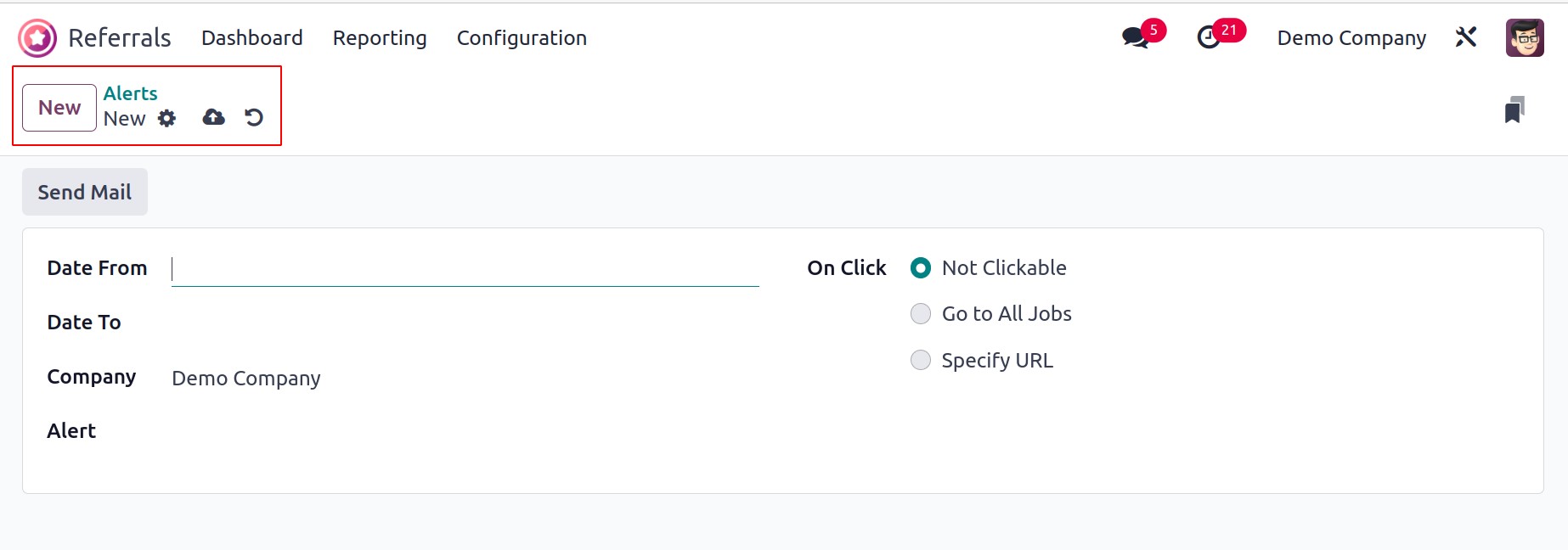
You can select alternatives like Go to All Jobs, Not Clickable and Specify URL in the On Click field. Click the Send Mail button in the Alerts window to send the alert mail to the employees.
Onboarding
After choosing the Onboarding option in Configuration, the user has access to the complete array of onboarding messages. Within the Onboarding box, it is able to view all text that has been created. The New button allows us to create a fresh onboarding message.
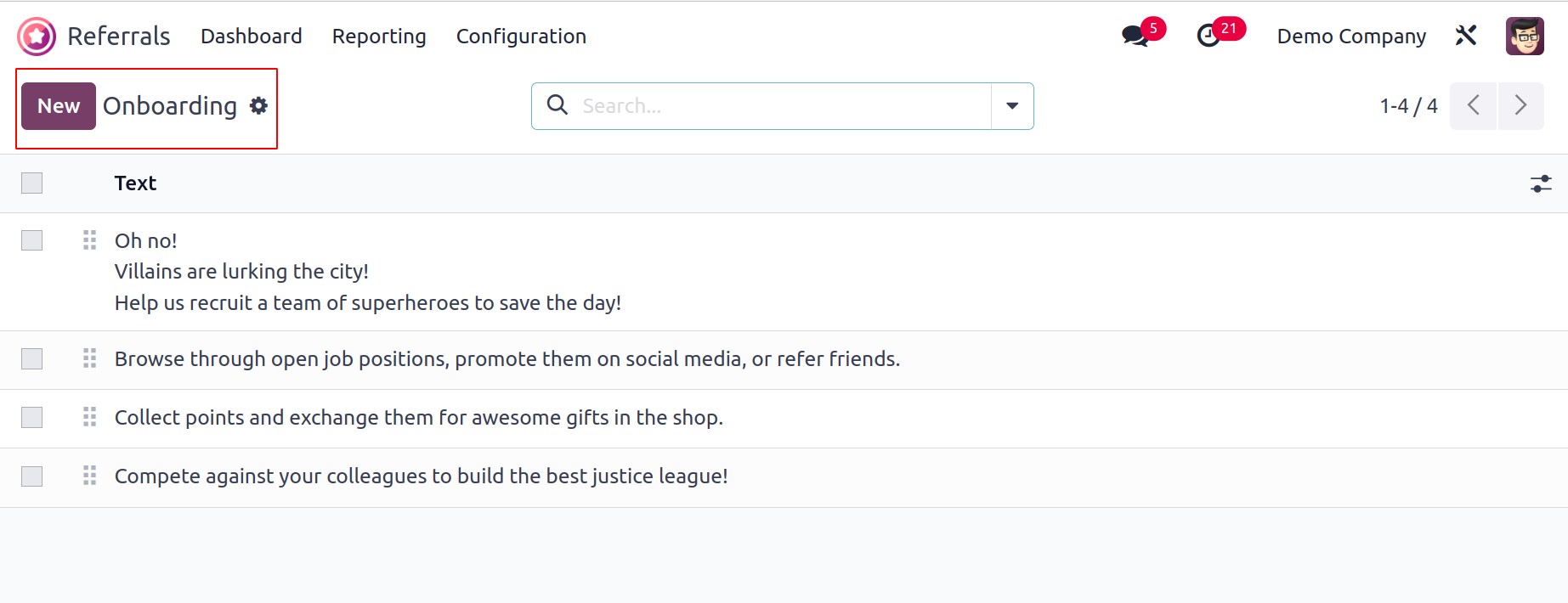
Apply the onboarding message in a Text box and choose the Company on the new page.
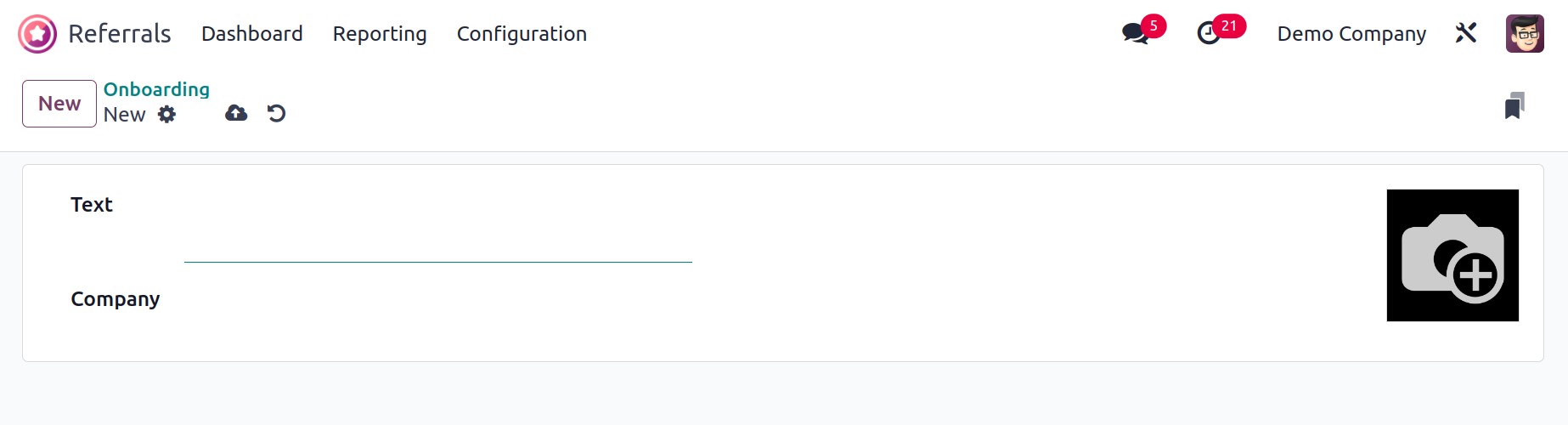
Each data is readily saved in Odoo 17 immediately after being specified.
Functionalities of Odoo 17 Referral
Let's discuss the fundamentals of how the Odoo 17 Referral module functions. Moving to the Dashboard screen of the Odoo17 Referral module will help with that. In relation to each employee profile, the LEVEL UP option is present at the top of the Dashboard. If the applicant advances to the next step of the recruitment process, the reward will improve the referred individual employee. You may see the Total and To Spend points in addition to the LEVEL UP option. You can raise the level by using the LEVEL UP button.
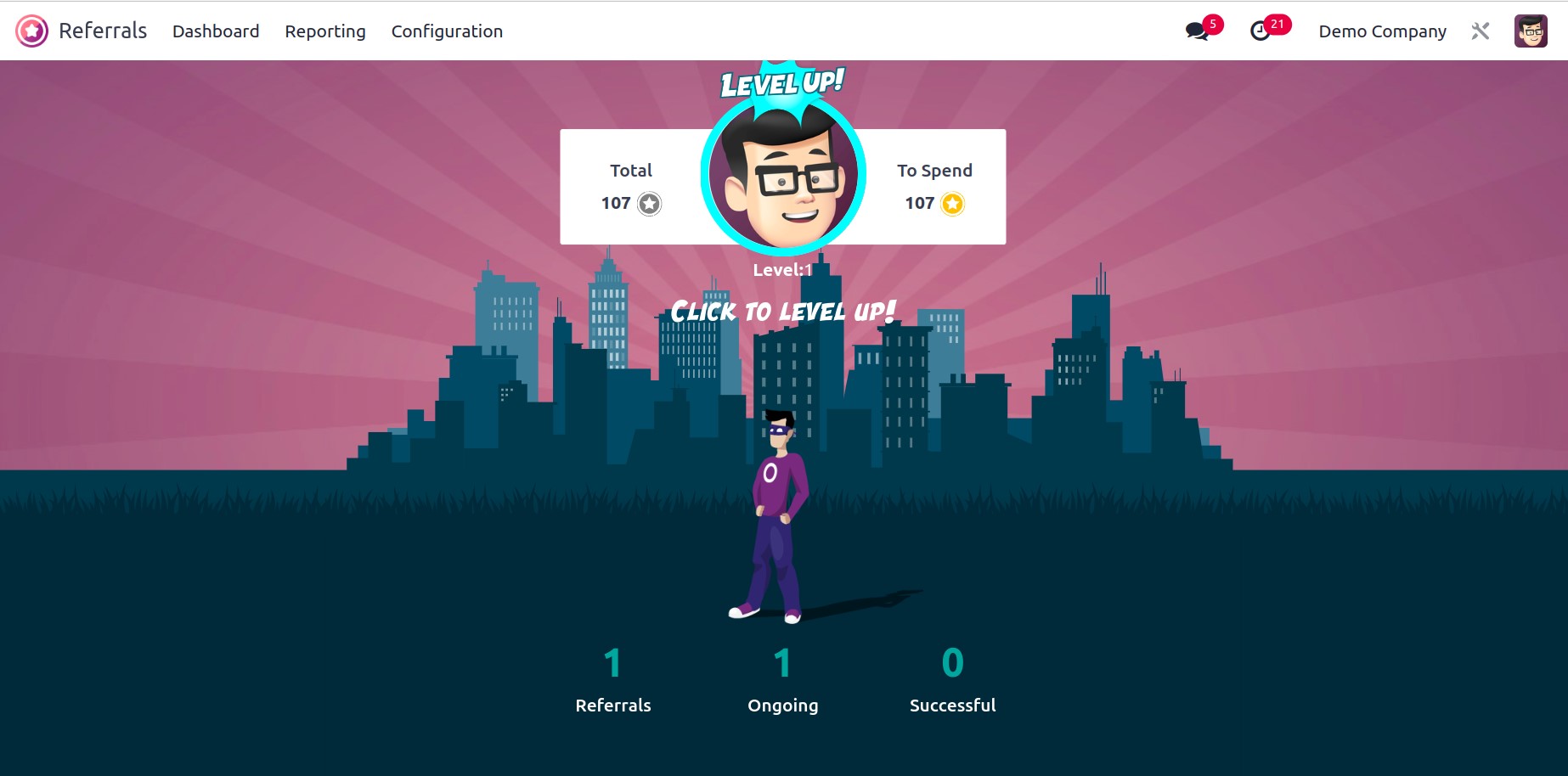
The Dashboard window shows the status of referrals. The overall number of continuing, successful, and other referrals can be found.
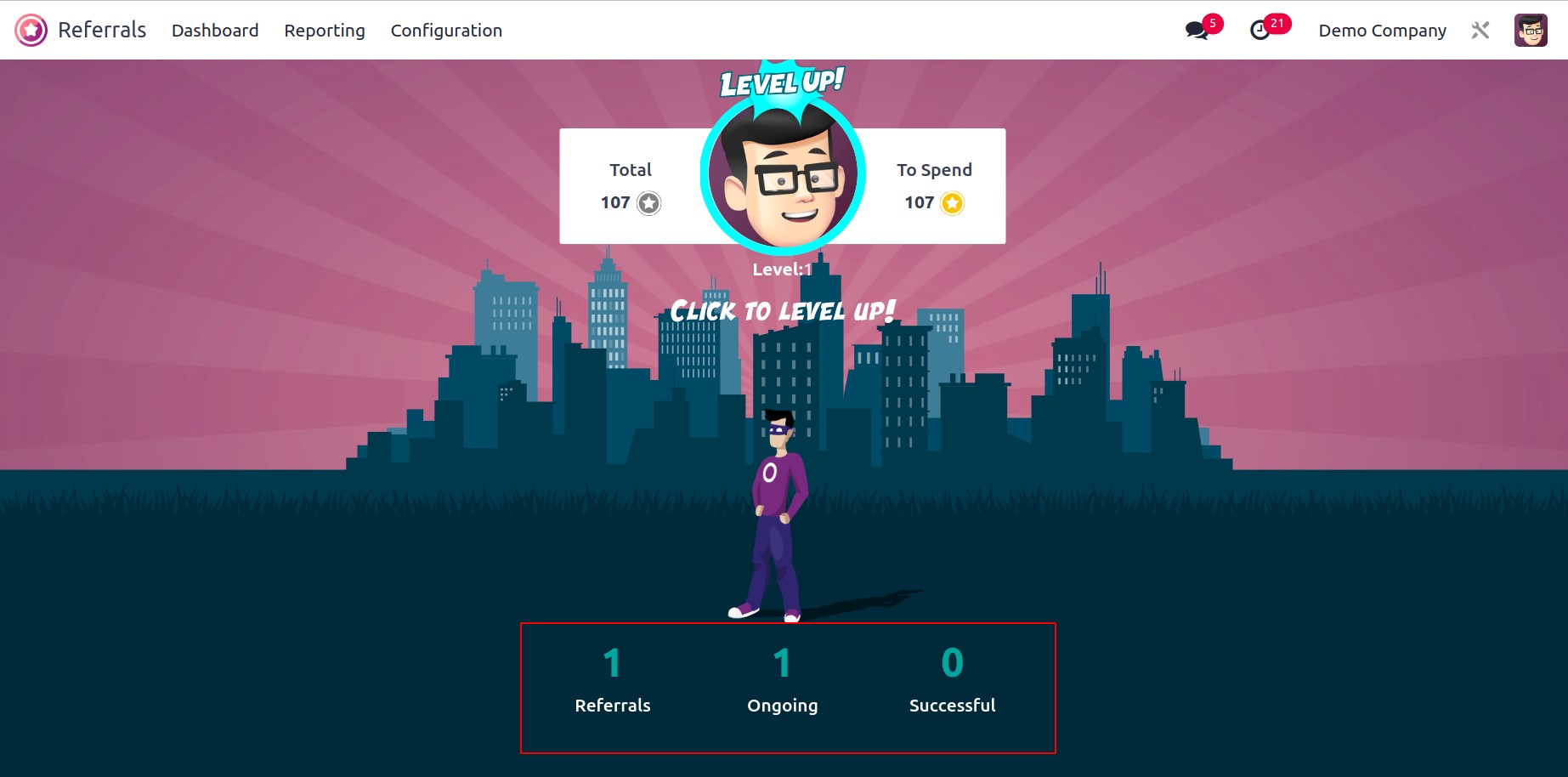
When selecting the Referrals option, all employee referrals are displayed. The My Referral window displays the referral person's information regarding the employee. You get access to the referral's name, job title, points earned, department, and other information. Depending on the candidates' qualifications at each stage, certain points are awarded. Initial qualifying, second interview, contract signing, first interview, and more are among the numerous levels of stages.
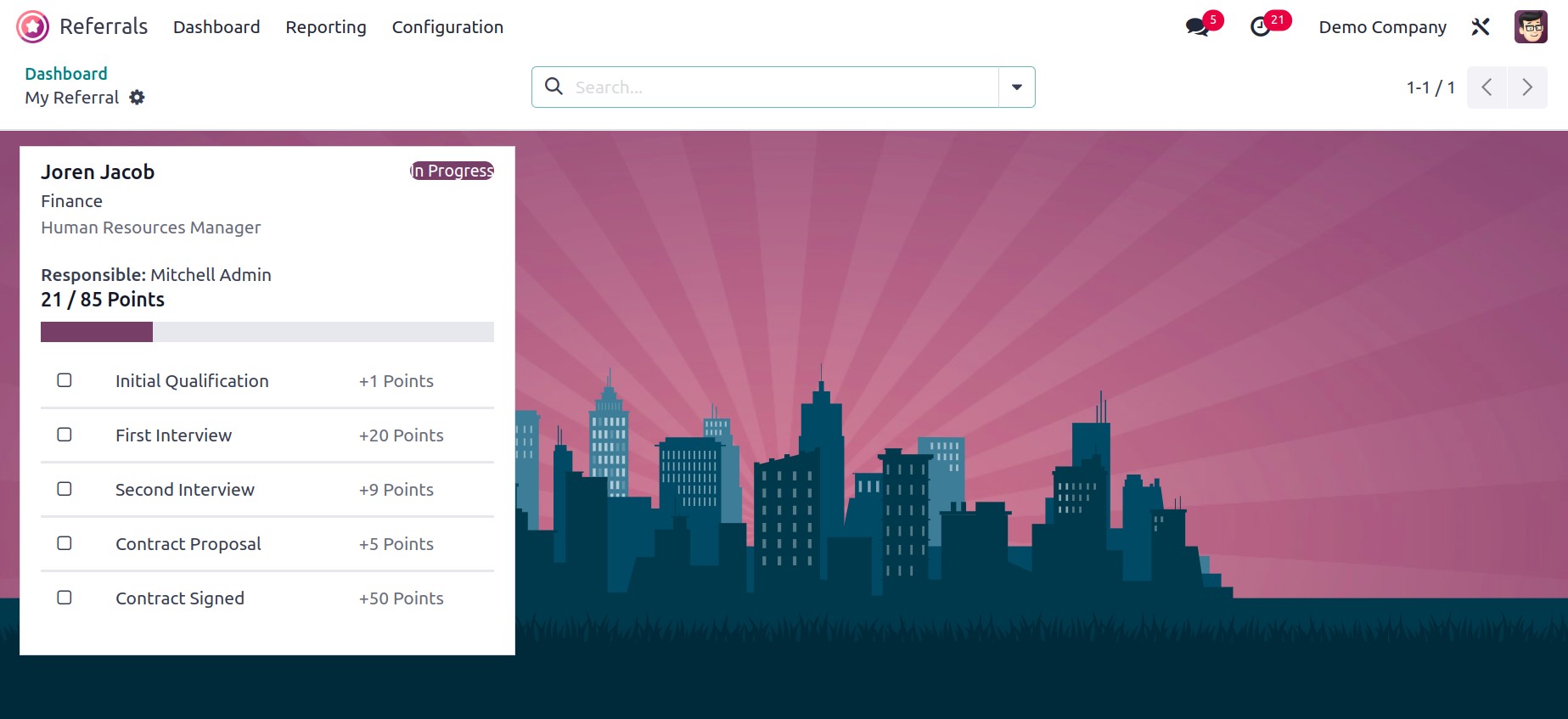
Let's examine how the platform defines newly hired prospects using the Odoo 17 Referral Module. Choose the recruited applicant "Johan Duck" from the Odoo 17 Recruitment module for this reason. The Referred by User field in the Applicant window allows you to specify who referred that applicant.
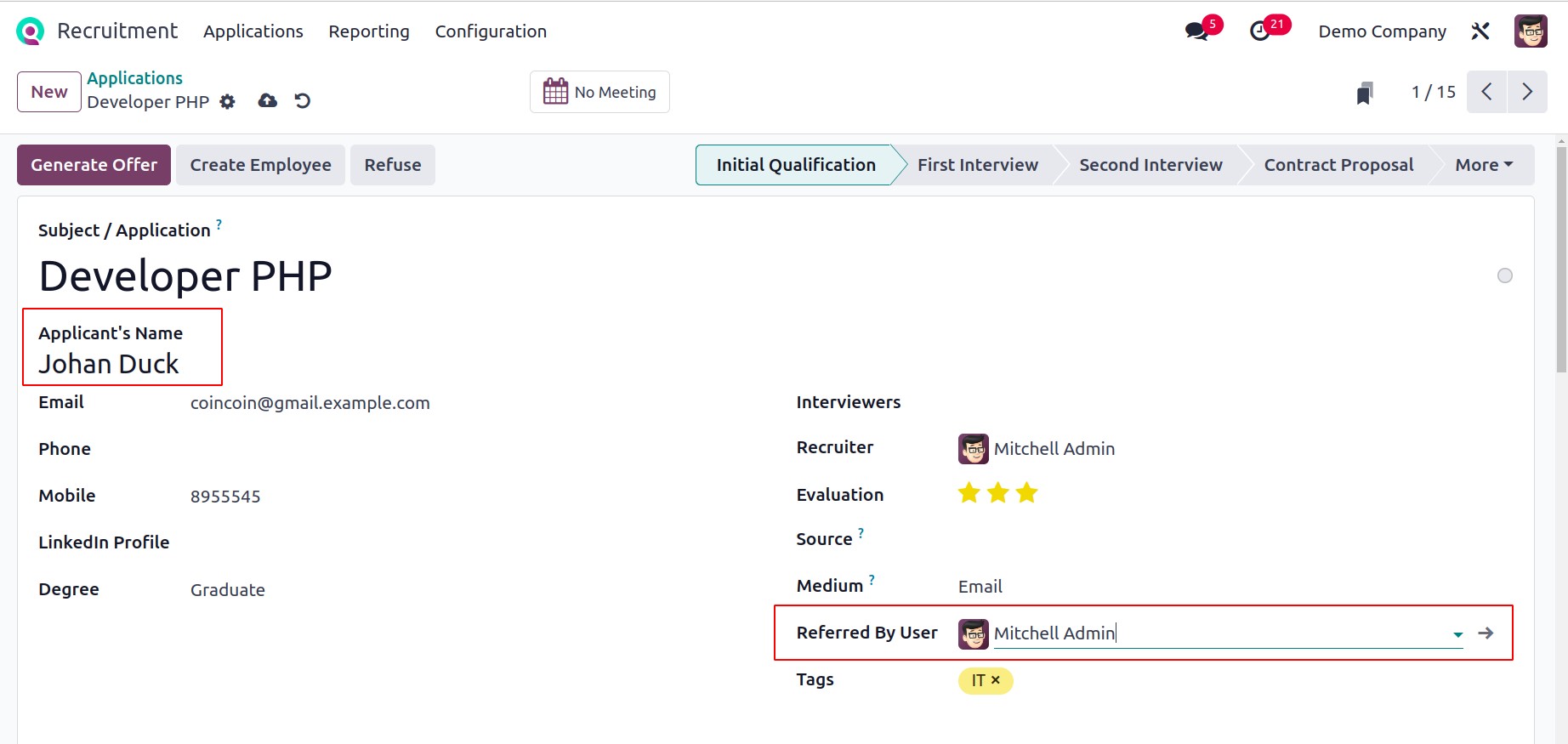
As we move on, we can see that Johan Duck has been hired in the Odoo 17 Referral module.
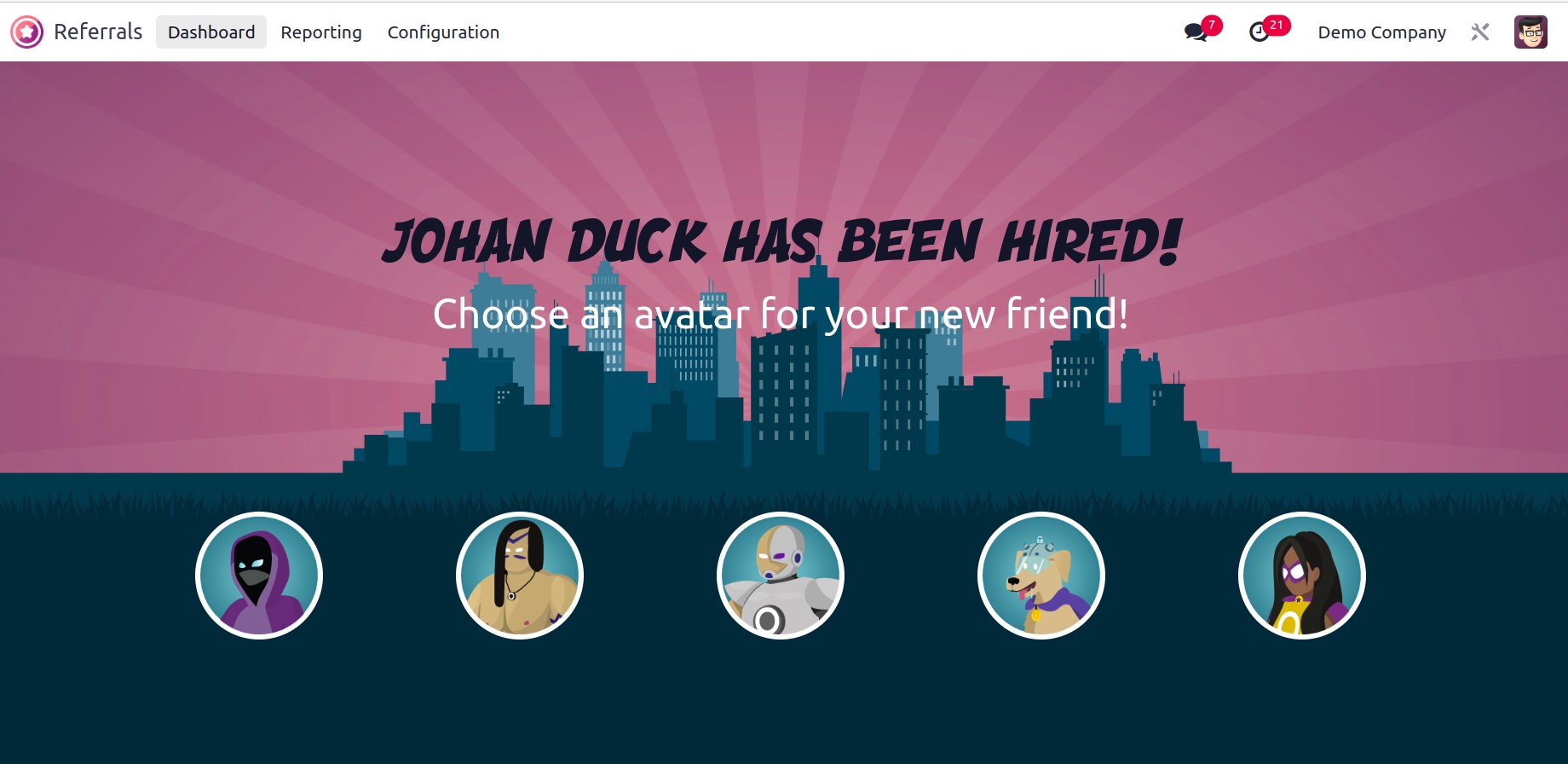
The avatar for the individual you hired can then be chosen. You may see the new avatar on the Referrals option after choosing your avatar.
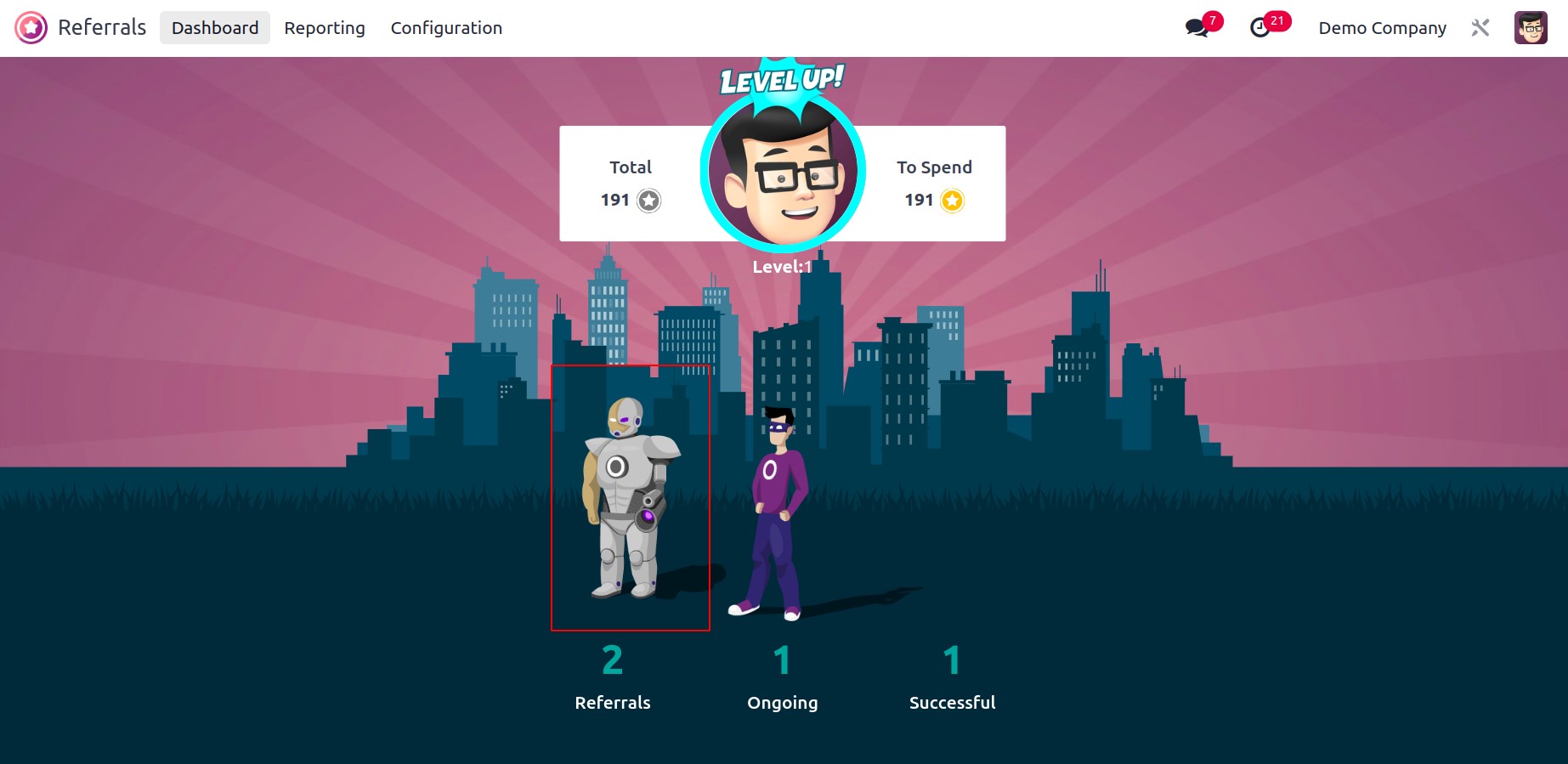
You can also acquire information about the hires of Johan Duck by choosing the Successful option.
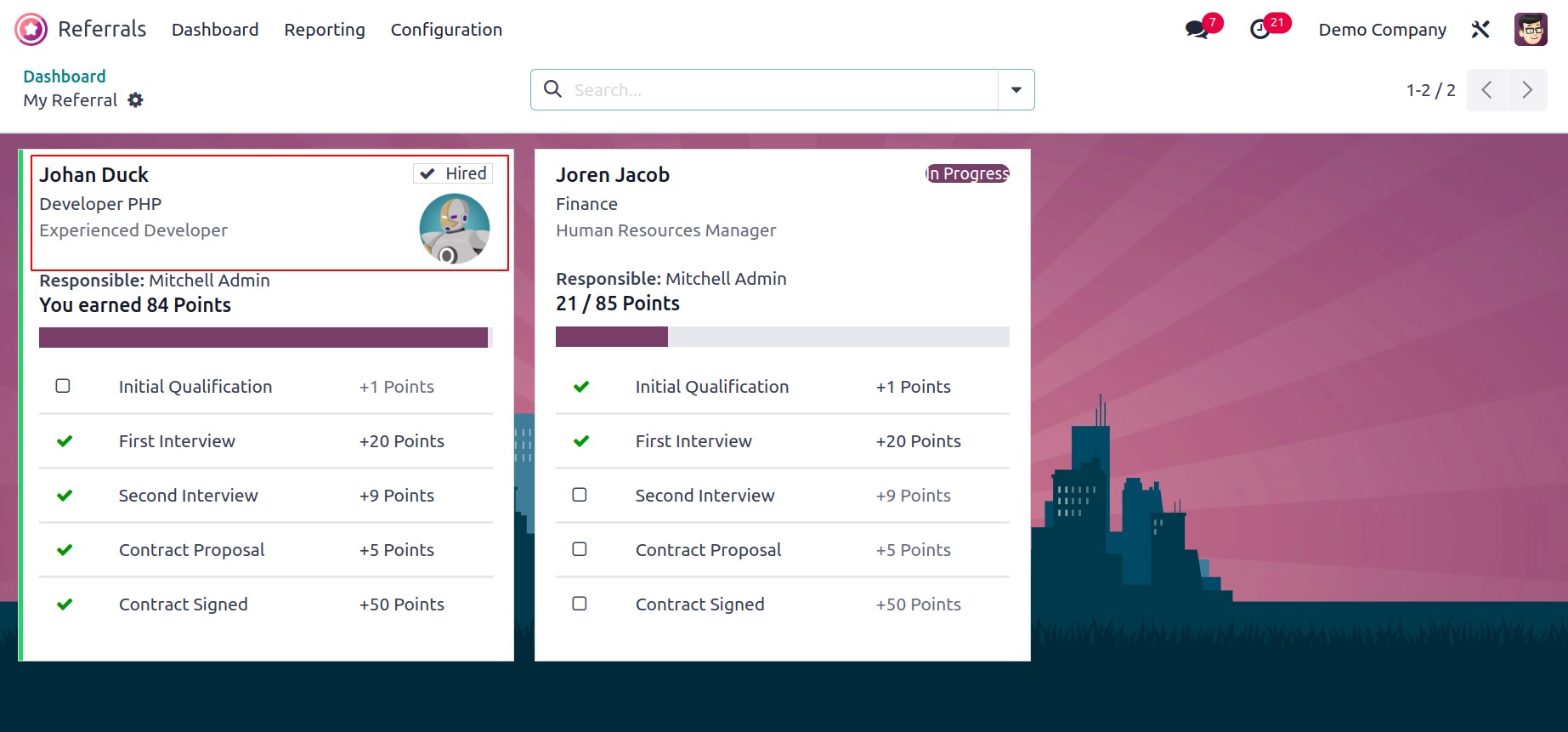
Users can therefore clearly grasp how the referral module works.
Reporting
The Odoo 17 Referrals module includes a special reporting section for easy analysis of employee referrals. The user is presented with an Employee Referral Analysis window when they select the Reporting option in Odoo 17 Referral. A pivot table can be viewed in the Employee Referral Analysis window's Pivot view. The pivot table displays the total points gained, employee referral data that was lowered, employed, and applicant information for each employee individually. Additionally, after selecting the Measures icon, you can add other data to the pivot table, such as count and points awarded for not being employed.
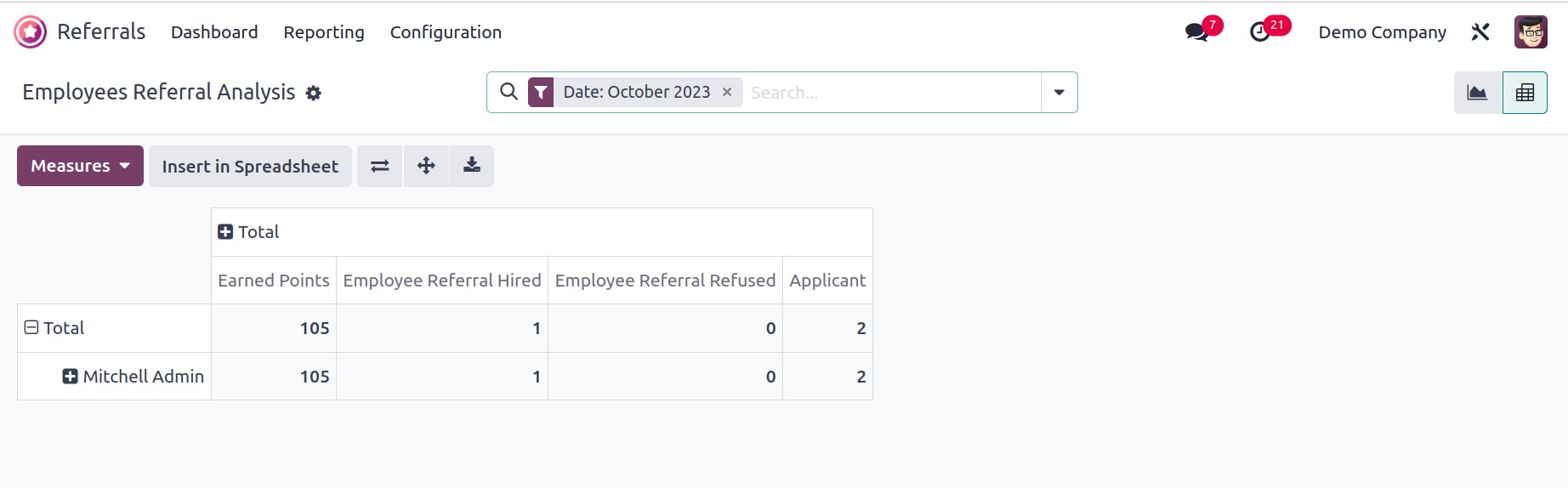
The Employee Referral Analysis window's graph view shows the Applicant's rate on the Y-axis and Medium on the X-axis. Once you select the Measures icon, it is simple to add different measurements to the graph. We can add more metrics to the graph, including Earned Points, Count, Employee Referral Hires, and more.
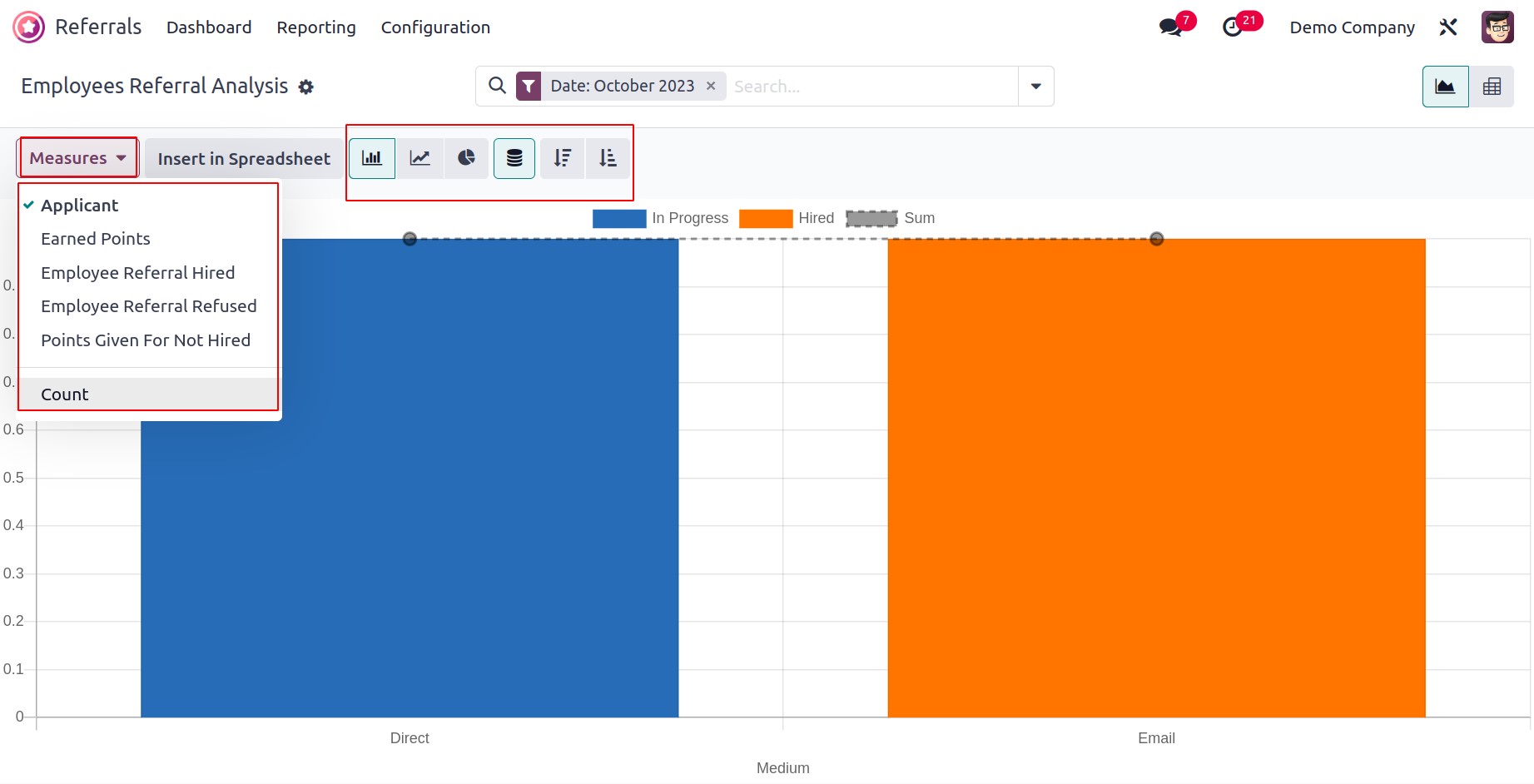
The graph can be viewed as a bar, pie, or line chart. Therefore, evaluating employee referrals in Odoo 17 is straightforward.