Vendor Price List
One of the essential elements in running a company's sales activities
properly and profitably is the price list.
You can define a set of prices for particular vendors for a particular
length of time on particular products with
the aid of vendor price lists. Specific vendor price lists are applied
when purchasing products from a vendor.
By using the Configuration menu in the Purchase module, you can easily
build these vendor price lists.
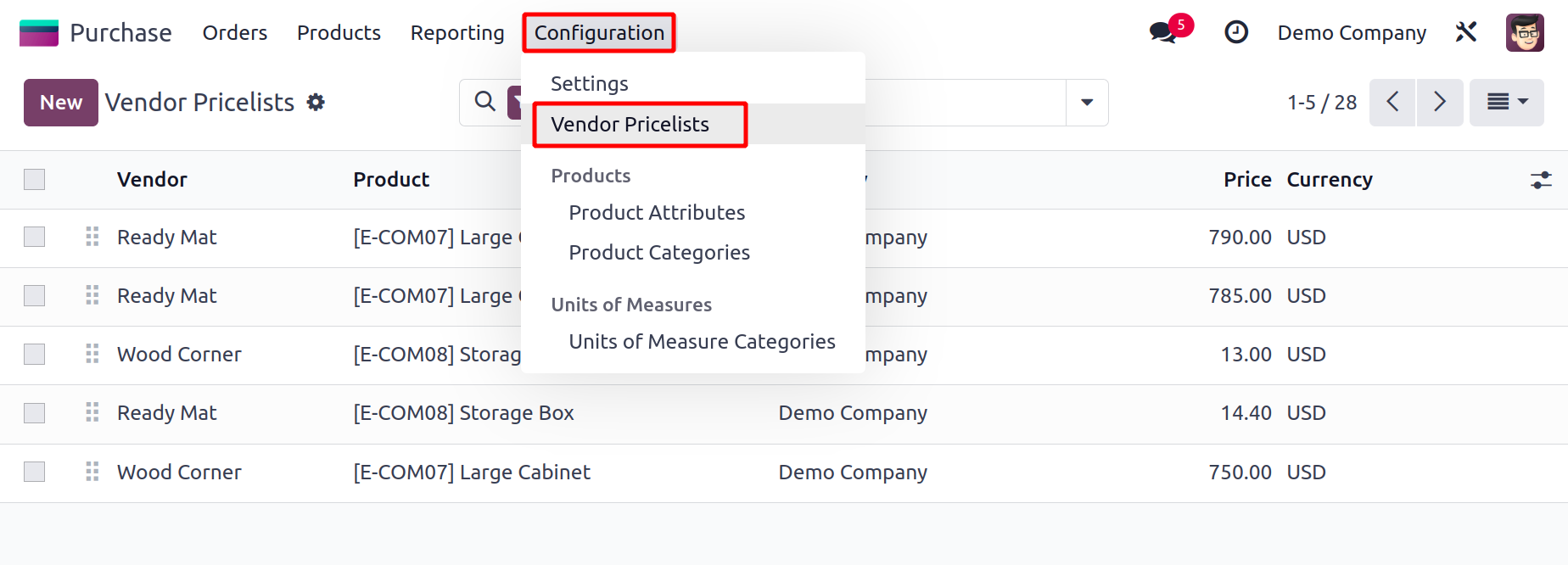
The Configuration menu will have a Vendor Price Lists option as shown in
the image above. When you select this option, Odoo17 will show you the
vendor price lists window, where you can see a list view of the vendor,
subcontractor, product, currency, company, quantity, units of measure,
and price details.
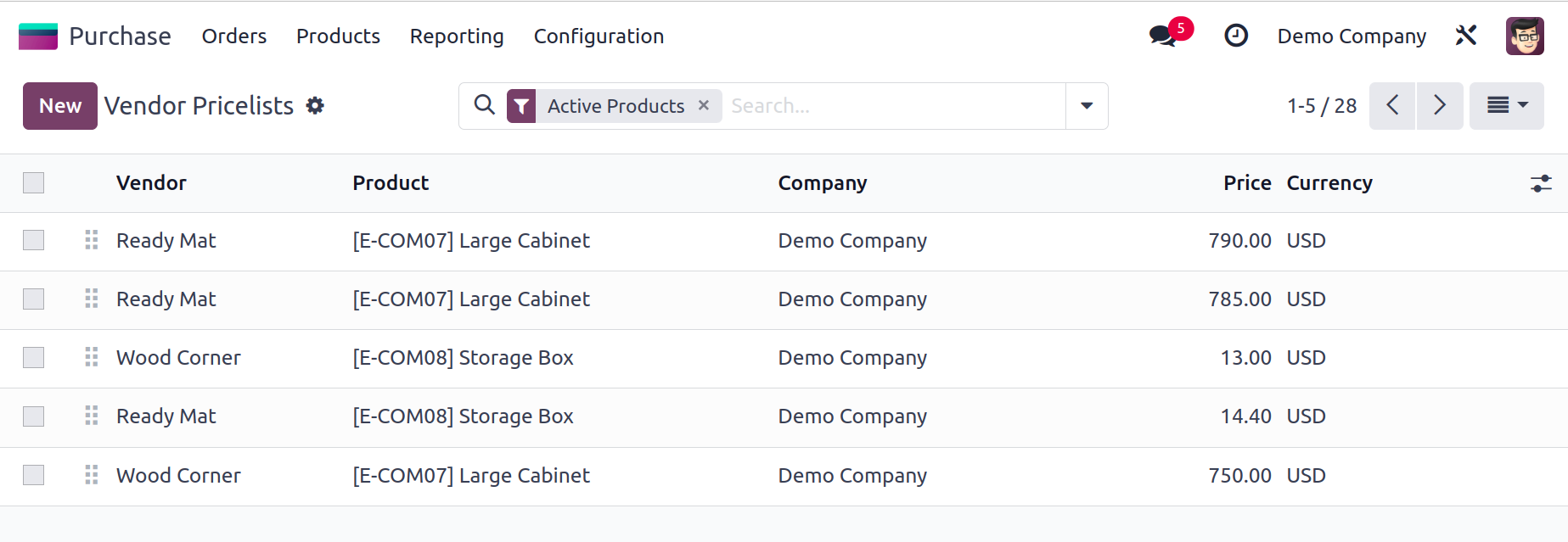
Using the Add Custom Field button shown in the above image, Odoo17
enables you to add custom fields to your list view. You can either
activate the options from the options displayed in the screenshot above
or build a new custom field if you want to add more fields to the list
view. You can use the standard and configurable filters and group by
options in this platform just like you do on any other platform in Odoo
17.
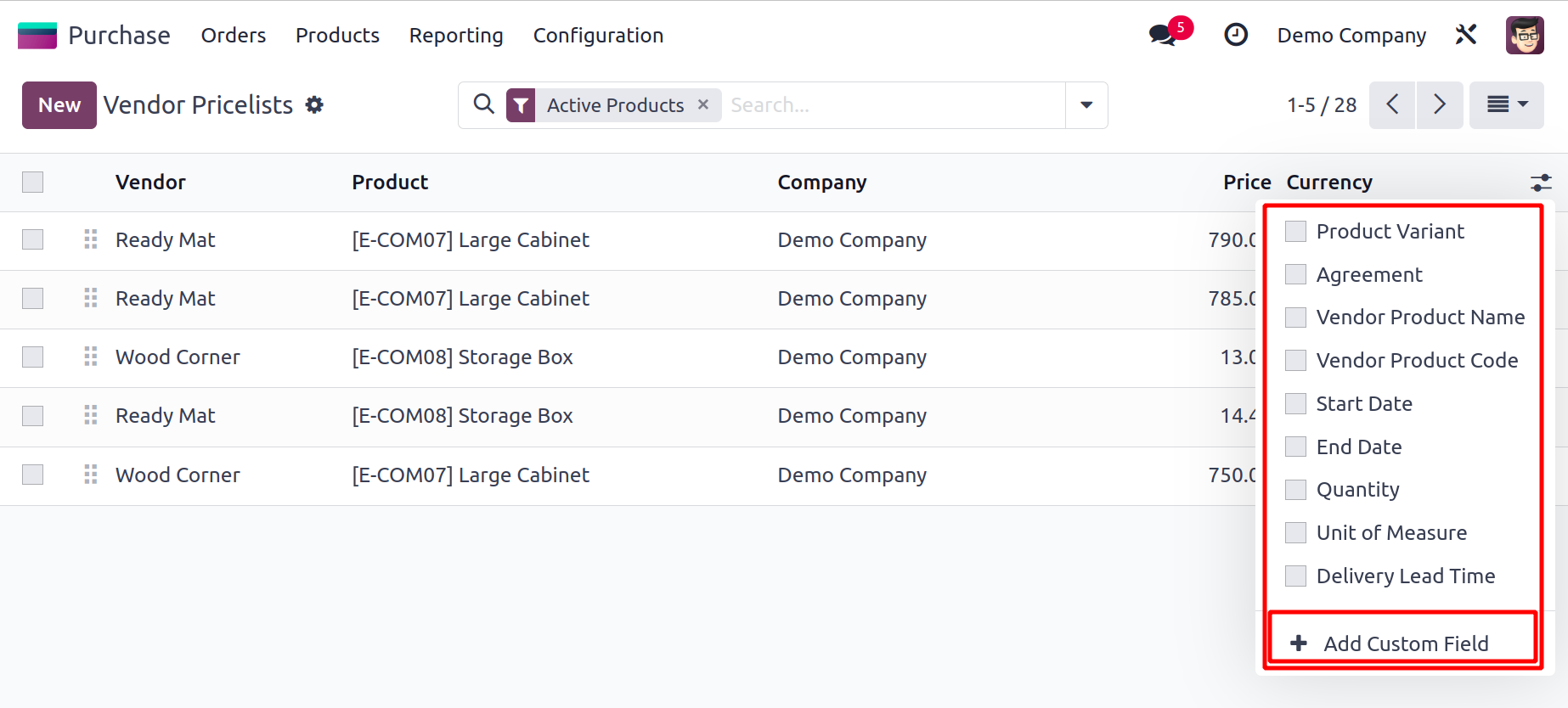
The New button will direct you to the window where a new vendor price list can be
created. You can enter the vendor's name in the space provided here.
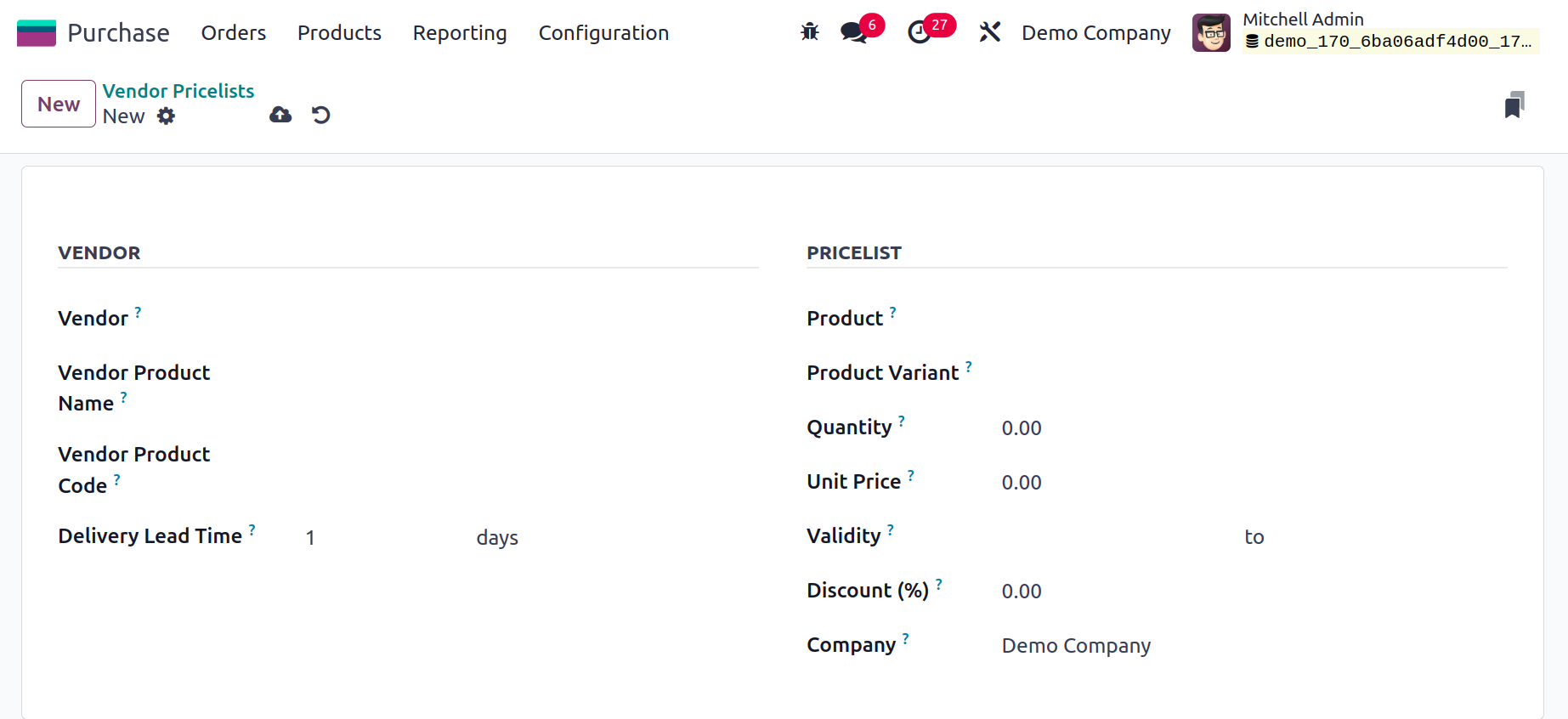
Then, using this vendor price list, you may include the Vendor Product Name that will be
utilized when printing a request for quotation. If you want to use the internal one, you
can leave it empty. The Vendor Product Code may also be mentioned in the relevant area.
In the space provided, enter the delivery lead time in days. It is the average number of
days between the creation of the delivery order and the confirmation of the purchase
order.
You can list the Product and its Variants that you want to include in this vendor's price
list under the Pricelist tab. Additionally, you can specify in the Quantity area how
much of the product you plan to buy from this merchant. Include the Unit Price,
Pricelist Validity, Discount, and Company in the relevant columns. You can save the
updated vendor price list with the aid of the Save button.
Check out the Purchase module's request for the quotation creation process now.