Vendor Management
Upholding a positive relationship with the suppliers of the goods you wish to buy is
crucial when it comes to the
management of purchasing operations in an organization. You may effectively create and
maintain vendor contacts in
your database with the help of the Odoo17 Purchase module. This will guarantee that you
always have rapid access
to the suppliers' information. Users of the Odoo17 ERP system may easily configure and
maintain vendor
lists, enabling them to manage vendors and activities linked to them in a single
location.
The Purchase module's Orders menu provides access to the vendor management window for
the user.
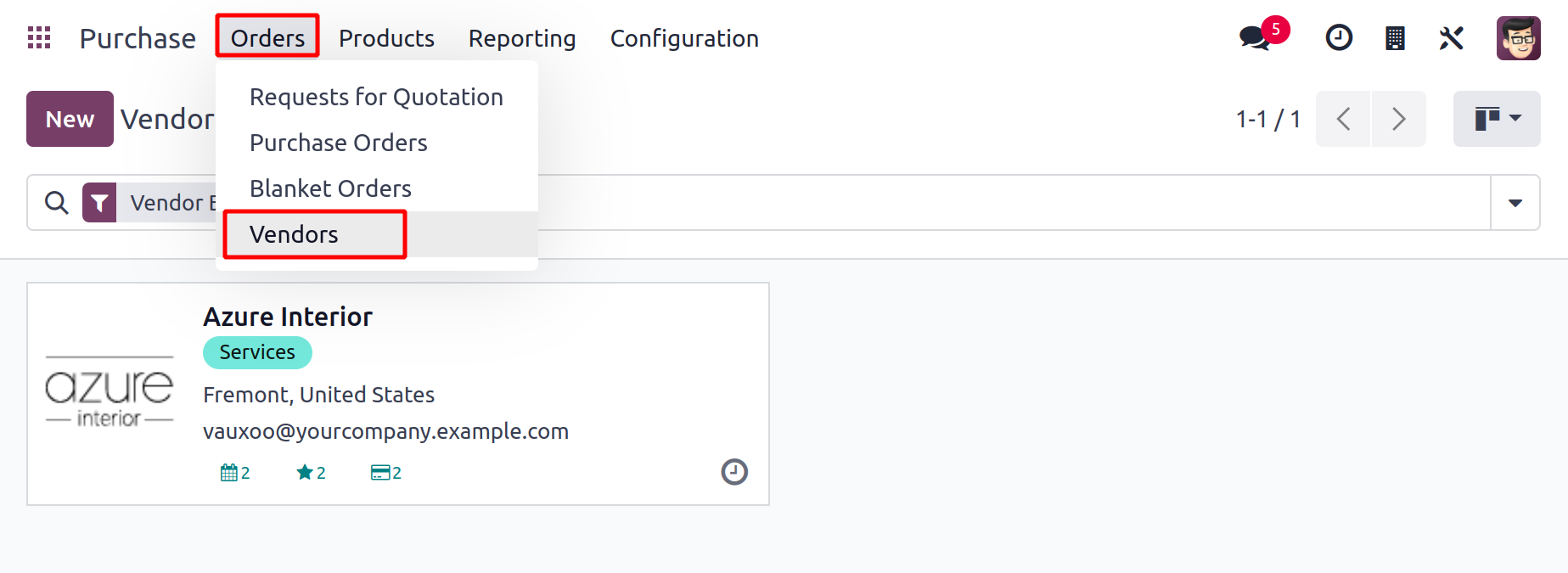
Click the Vendors option under the Orders menu to open a new window with information
about all configured vendors,
as seen in the screenshot above. On this platform, users have access to both Kanban and
List views, and they may
choose the one they need from the icons in the top right corner of the screen. You can
examine a preview of the
vendor profile in the Kanban view, which also includes the vendor's name, address, email
address, tags, the
number of meetings that are currently scheduled, opportunities, purchases, sales, and
many other facts.
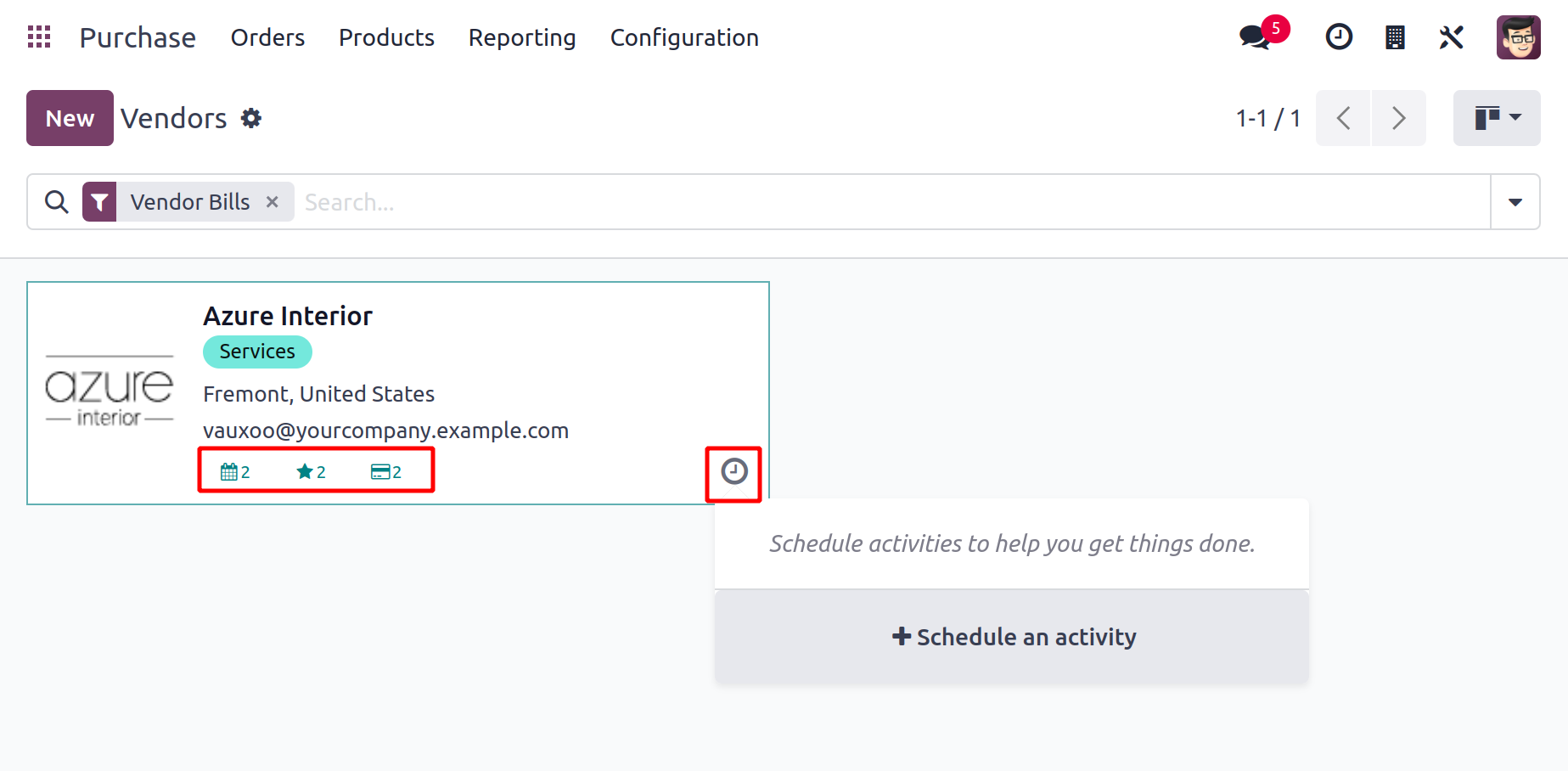
You can plan an activity with the specific seller by clicking on the tiny clock icon on
their profile page.
This platform's list view displays the vendor's Name, Phone, Email, Salesperson,
Activities, City, Country, and Company.
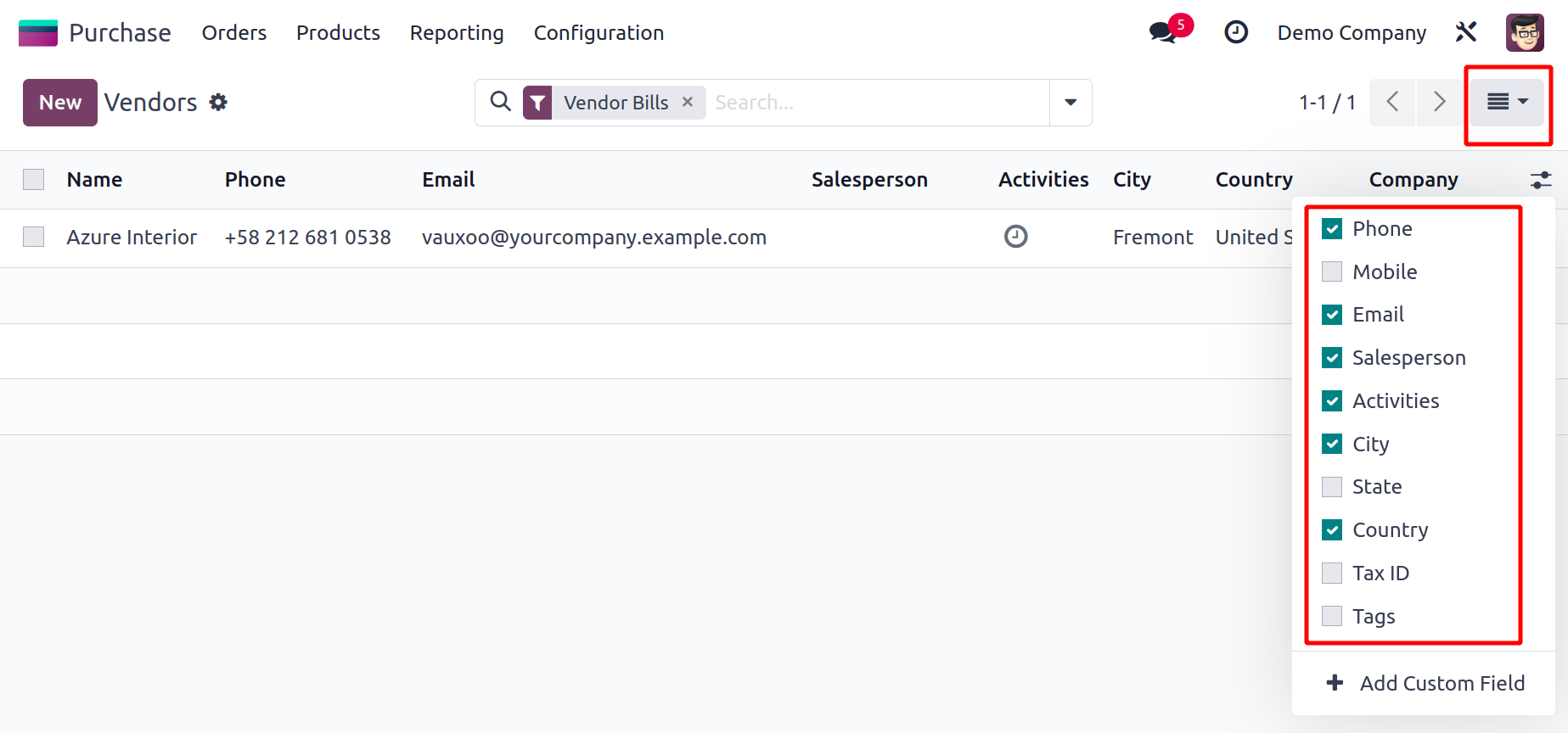
By adding more fields from the list displayed in the above example, you can enlarge the
list view preview.
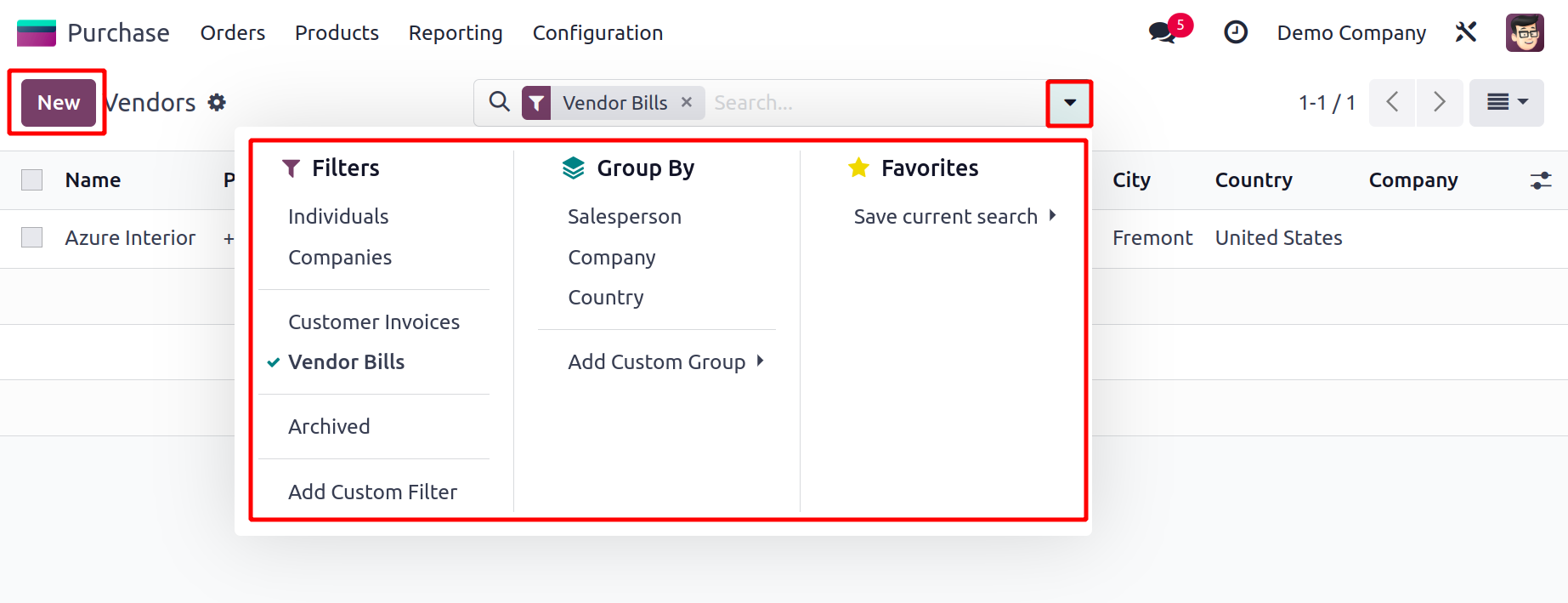
The accessible list of suppliers can be sorted according to your needs using the default
and custom features of the Filters, Group By, and Favorites options. Use the New button
to add a new vendor's configuration to your database.
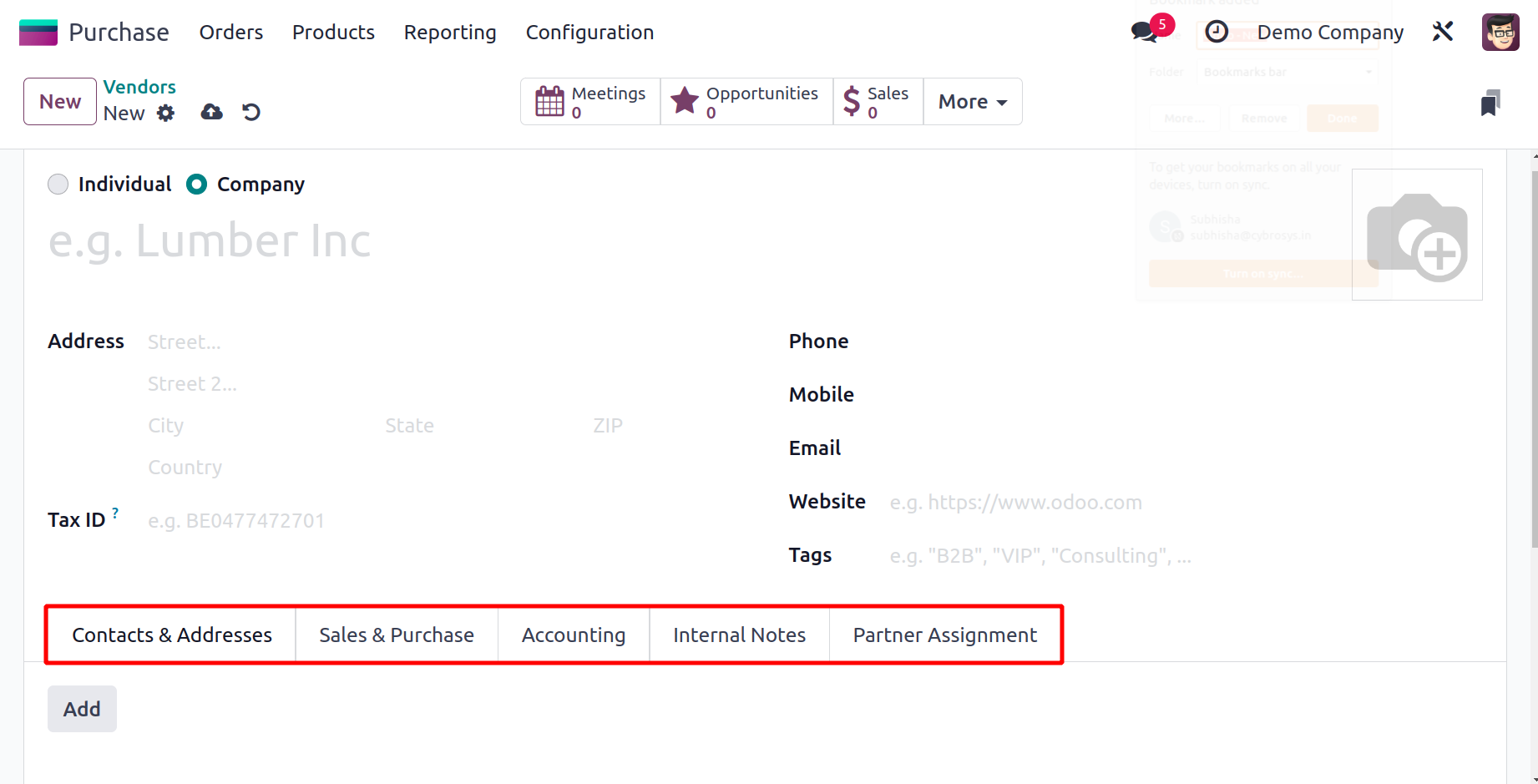
The process for setting up a new vendor in the Purchase module is the same as the
process for setting up customers in the Sales module. By using the procedures we covered
in the Sales chapter, you can fill out the Contacts & Addresses, Sales & Purchases,
Accounting, Internal Notes, Partner Assignment, and Membership tabs.
After completing the configuration procedure, you will receive some more smart buttons on
the vendor profile, as seen in the figure below.
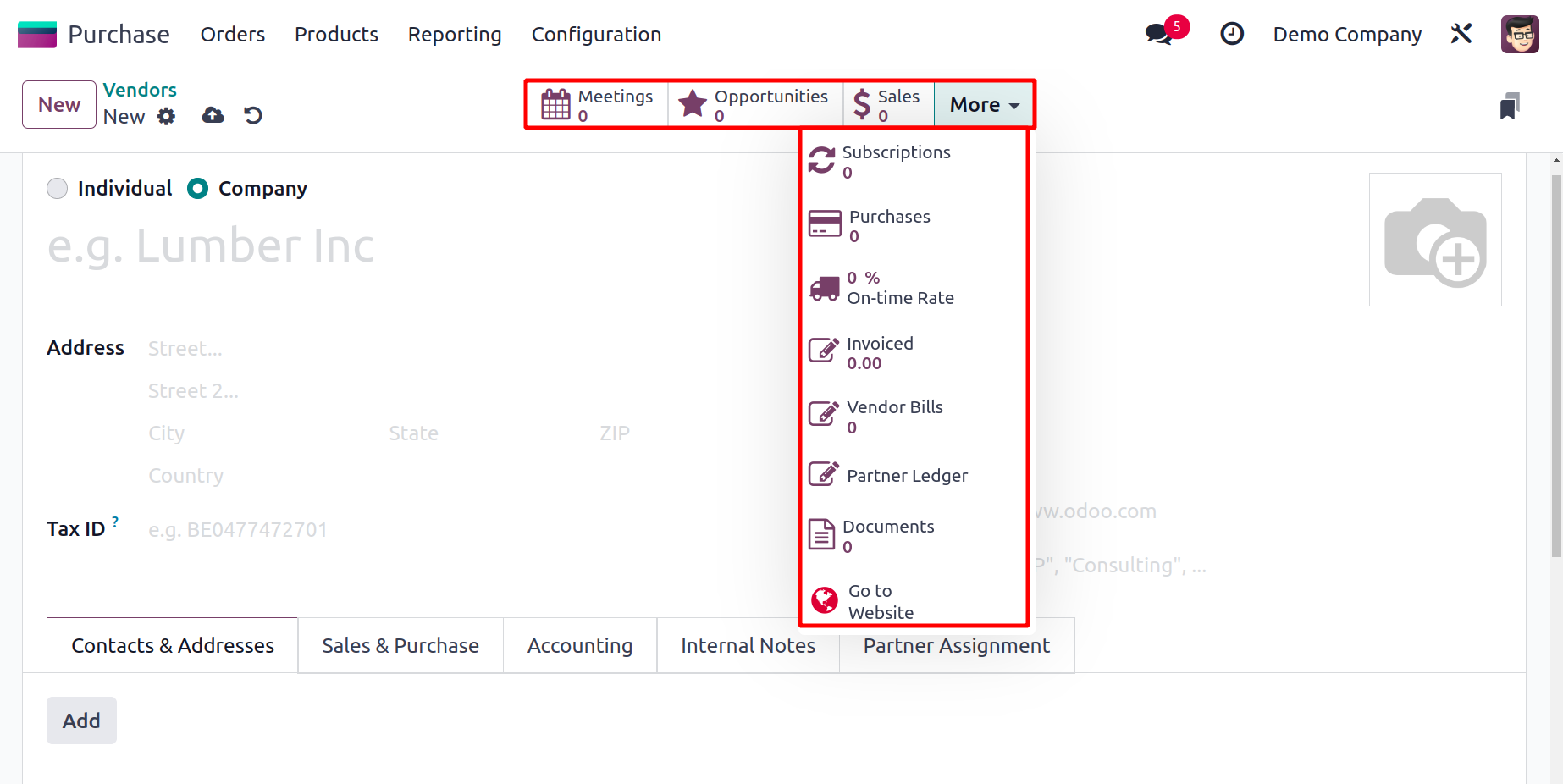
All appointments with this vendor will be listed under the Meetings button. The relevant
smart buttons can be used to view the total number of opportunities, sales,
subscriptions, events, tasks, and tickets generated by this vendor. Additional smart
buttons, such as Purchases, On-time Delivery, Due, Invoiced amount, Vendor Bills,
Ledger, Certificates, Documents, and Direct Debit Mandates, are displayed when you
select the More option.
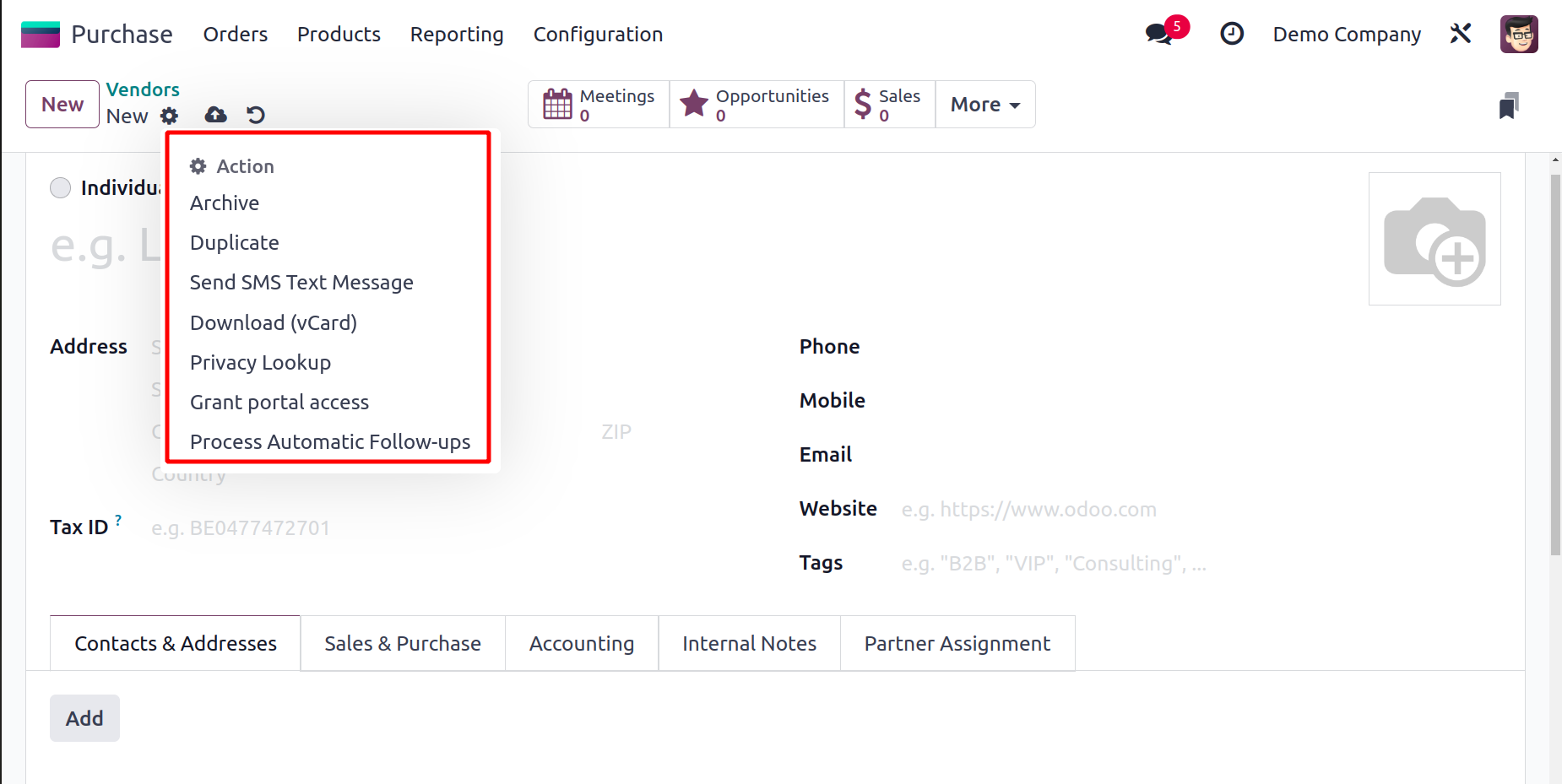
Under the Action button, you can find a selection of unique operation tools. You can use
this button to access the following features: Process Follow-ups, Duplicate, Delete,
Send SMS Text Messages, Payslip lines, Download (vCard), Privacy Lookup, and Archive.
In the Purchase module, we handle vendors in a similar manner. Let's now discuss how to
handle the vendor price list in Odoo 17.