Product Management
The Purchase module allows you to configure and manage the products you
want to buy from specific vendors. The Purchase module's Products menu
operates in the same manner as the one we covered in the Sales module.
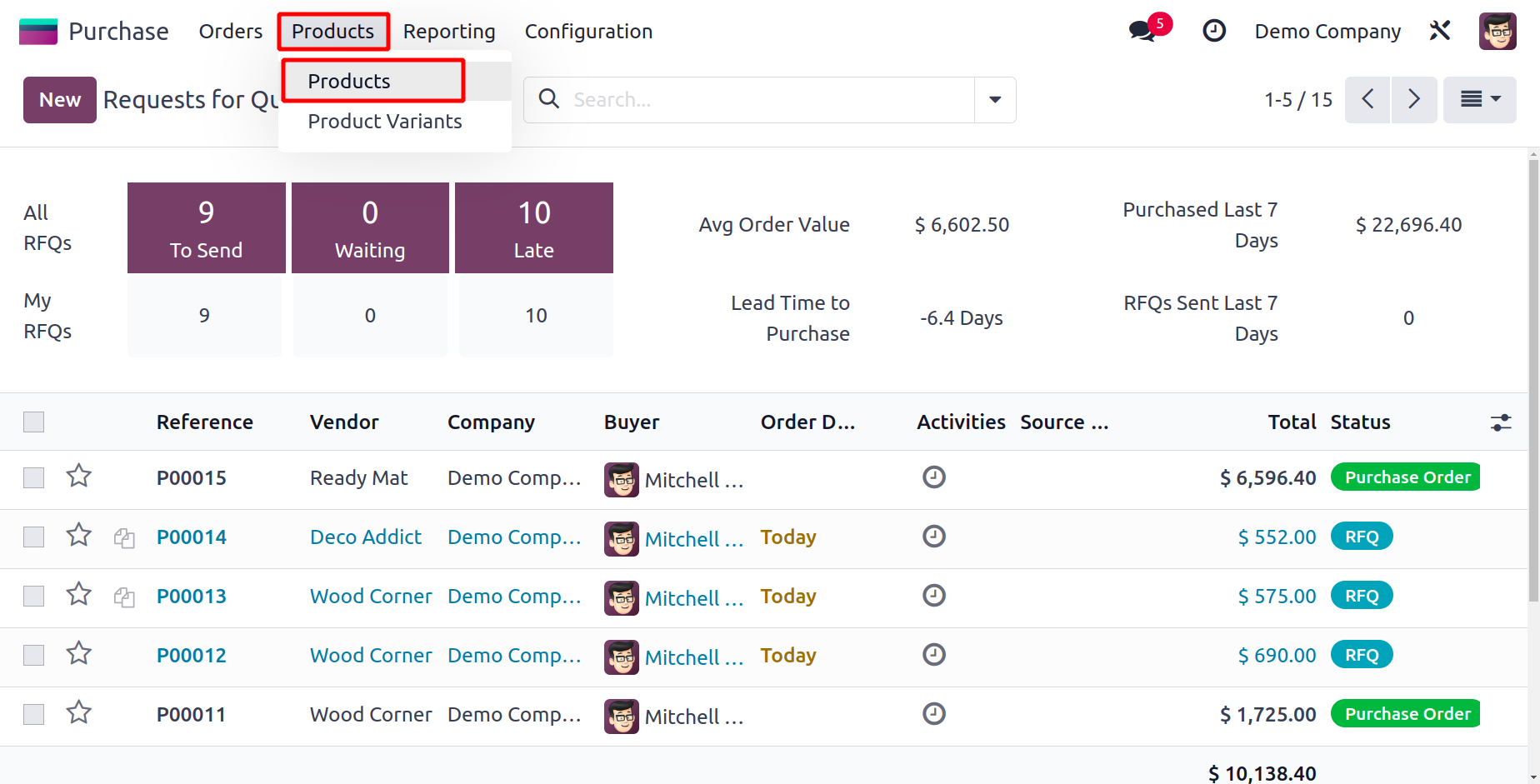
You can configure purchaseable products and their variants using the
Products and Product Variants options found under the Products menu.
You may get a list of the products that can be purchased using the
Purchase module by using the filter "Can be Purchased".
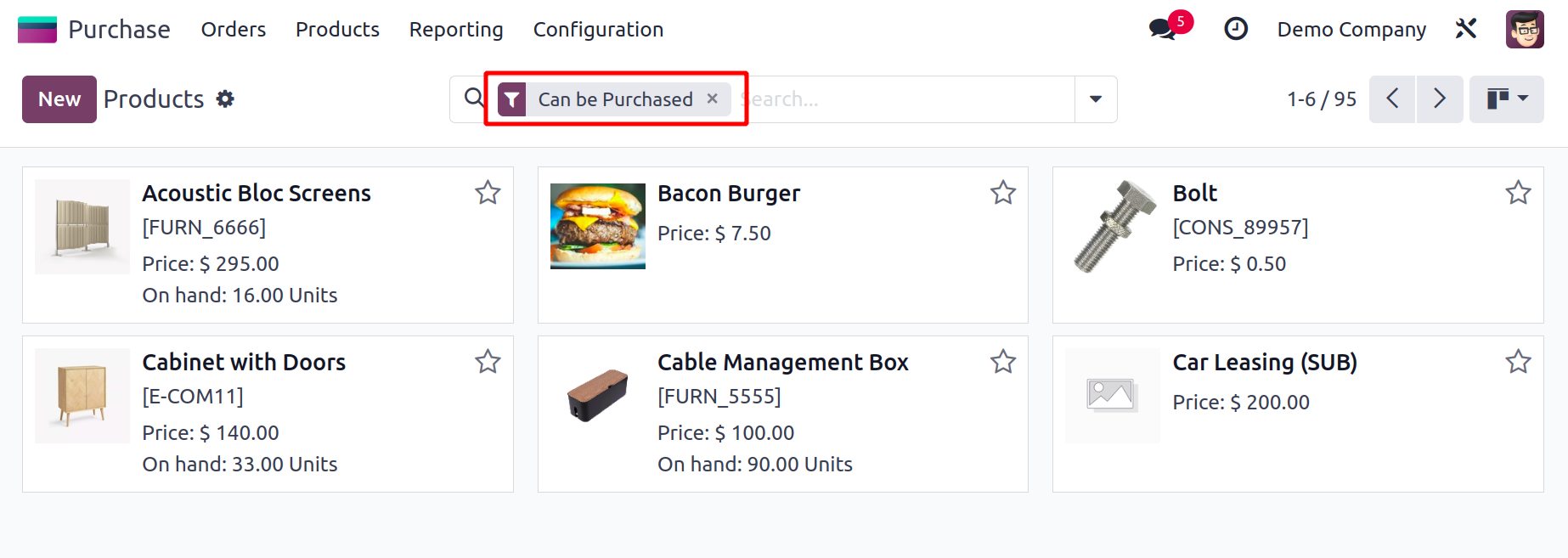
You can arrange a product to be a purchaseable product by
activating the "Can be Purchased" option while configuring the product
in the Purchase module.
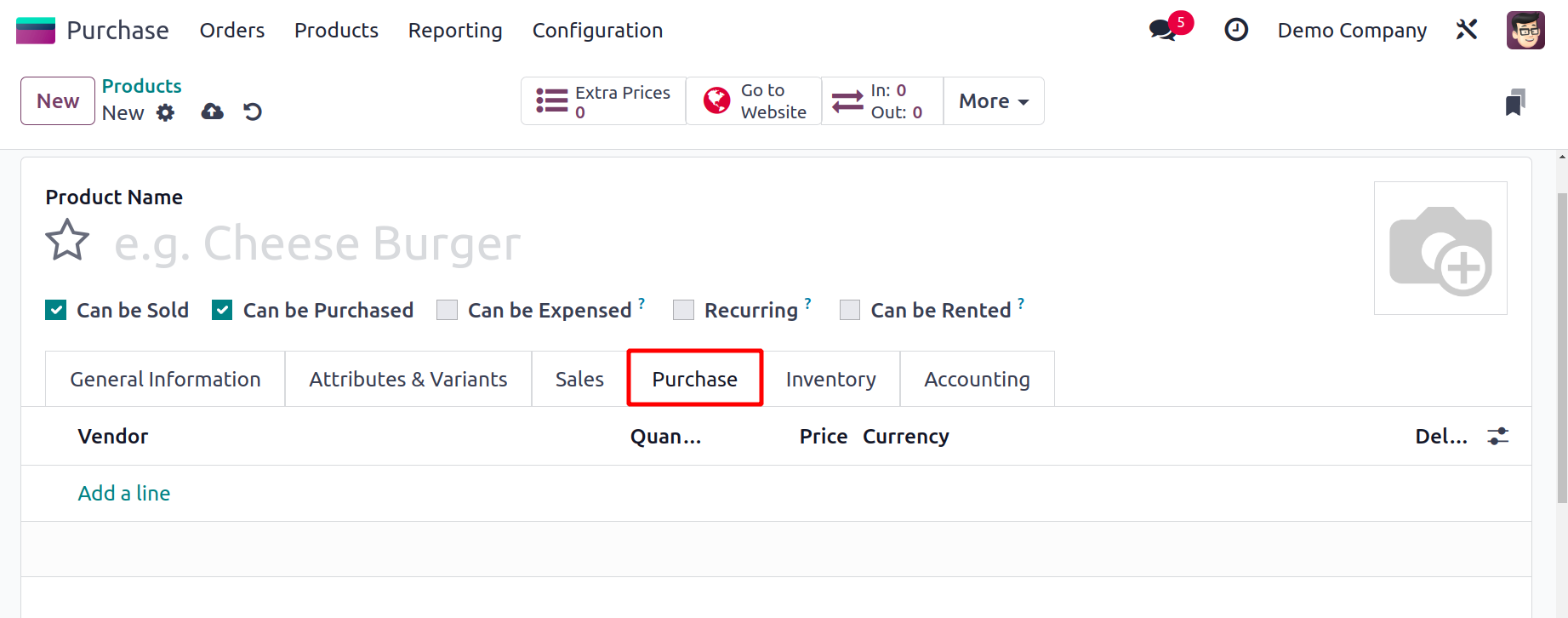
You can include the list of vendors from which you plan to acquire this
product under the Purchase tab in the product
settings window. You can add the vendors one at a time by using the Add
a Line button. A product can have numerous
sellers added to it here. You can choose the vendor's name from the
provided list or add the new merchant to your contact list.
You can turn on the Subcontractor field if the chosen vendor is a
subcontractor. You can subcontract for products in Odoo17,
which we'll cover while describing the Manufacturing module.
In the Currency area, indicate the appropriate currency for the seller.
You can enter a quantity in the Quantity area for the
product you want to buy from this vendor. The Unit of Measures box
allows you to specify the default UoM that will be applied
to purchase orders for this product. Enter the cost to buy this item in
the Price section. The Delivery Lead time shows how
many days there are from the moment the purchase order is
confirmed and the product is delivered to your warehouse.
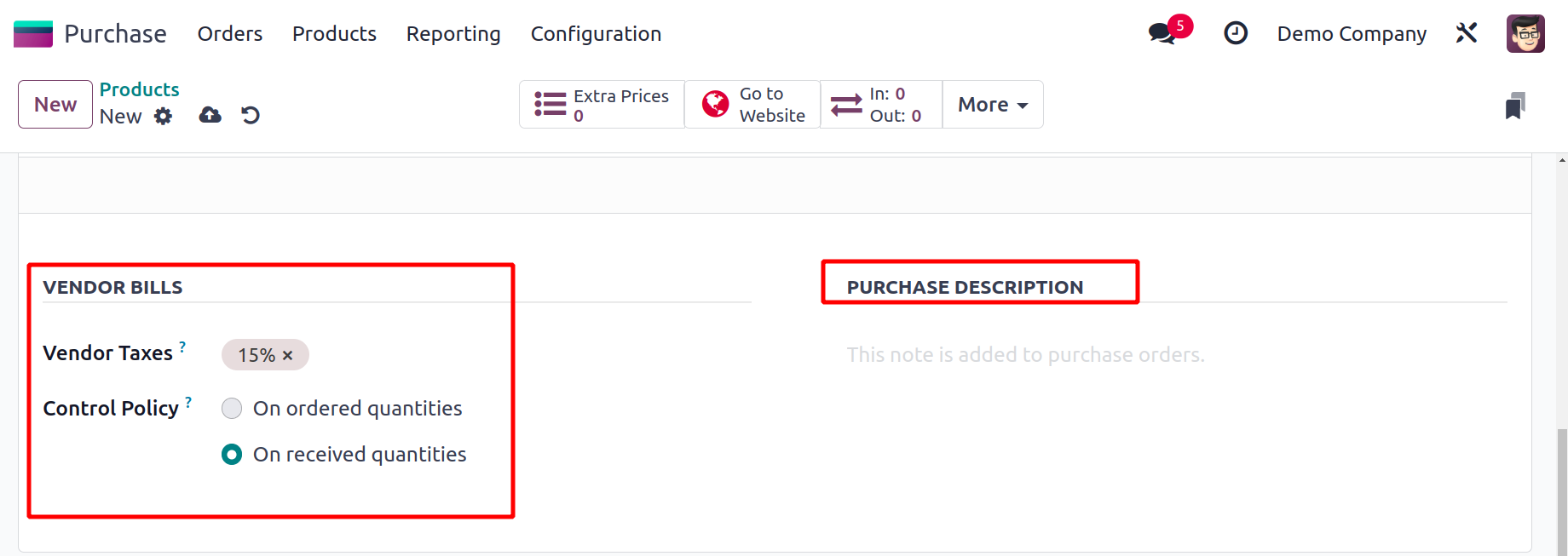
The default taxes applied when buying this product are listed in the
Vendor Taxes column. The Control Policy
can be configured for both received and ordered quantities. Control
invoices are created based
on ordered quantities. Control invoices based on quantities that have
been received.
The default taxes applied when buying this product are listed in the
Vendor Taxes column. The Control Policy can be
configured for both received and ordered quantities. Control invoices
are created based on ordered quantities.
Control invoices based on quantities that have been received.
From the Settings menu of the Purchase module, you can define an
appropriate Control Policy as the default for all goods.
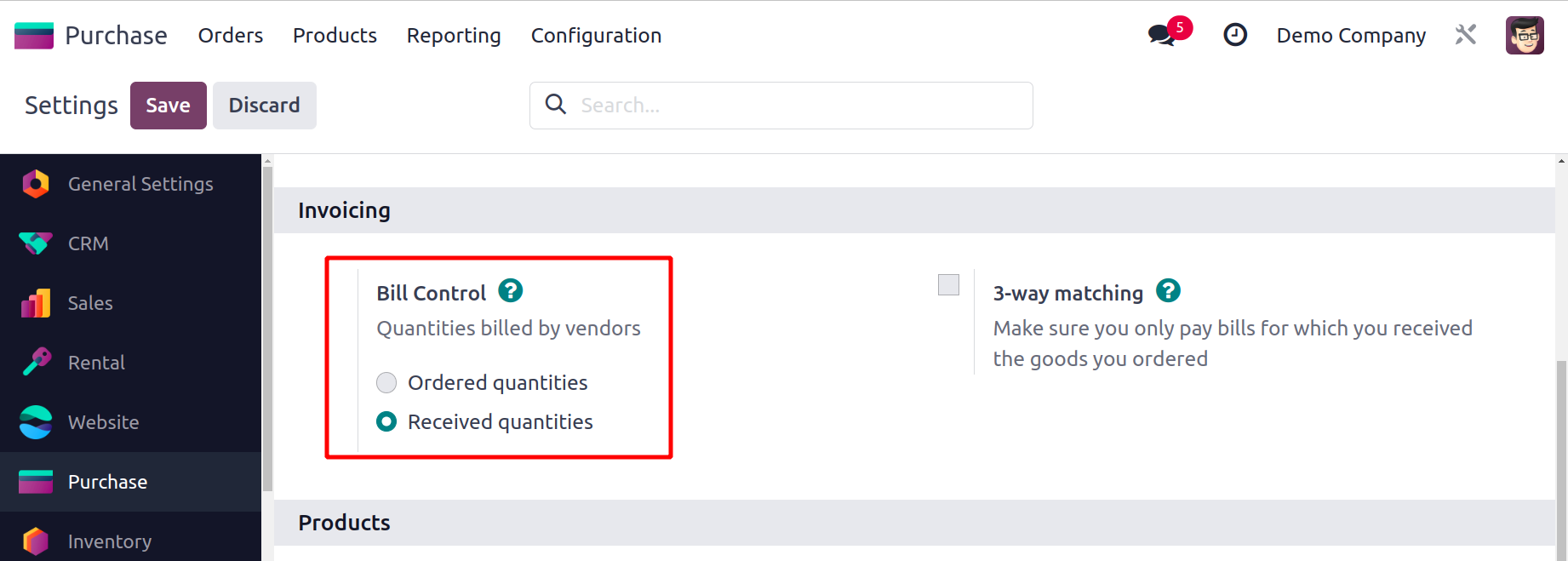
You can configure the Bill Control for all goods under the Invoicing
section. All new goods will use this default setting. From the relevant
product detail form, you can modify the bill control policy as needed.
You can enter product-related notes under the Purchase Description
section that will eventually be included in purchase orders.
When purchasing this product, you have the option to set warnings in
particular situations.
From the module's Settings menu, this feature can be turned on.
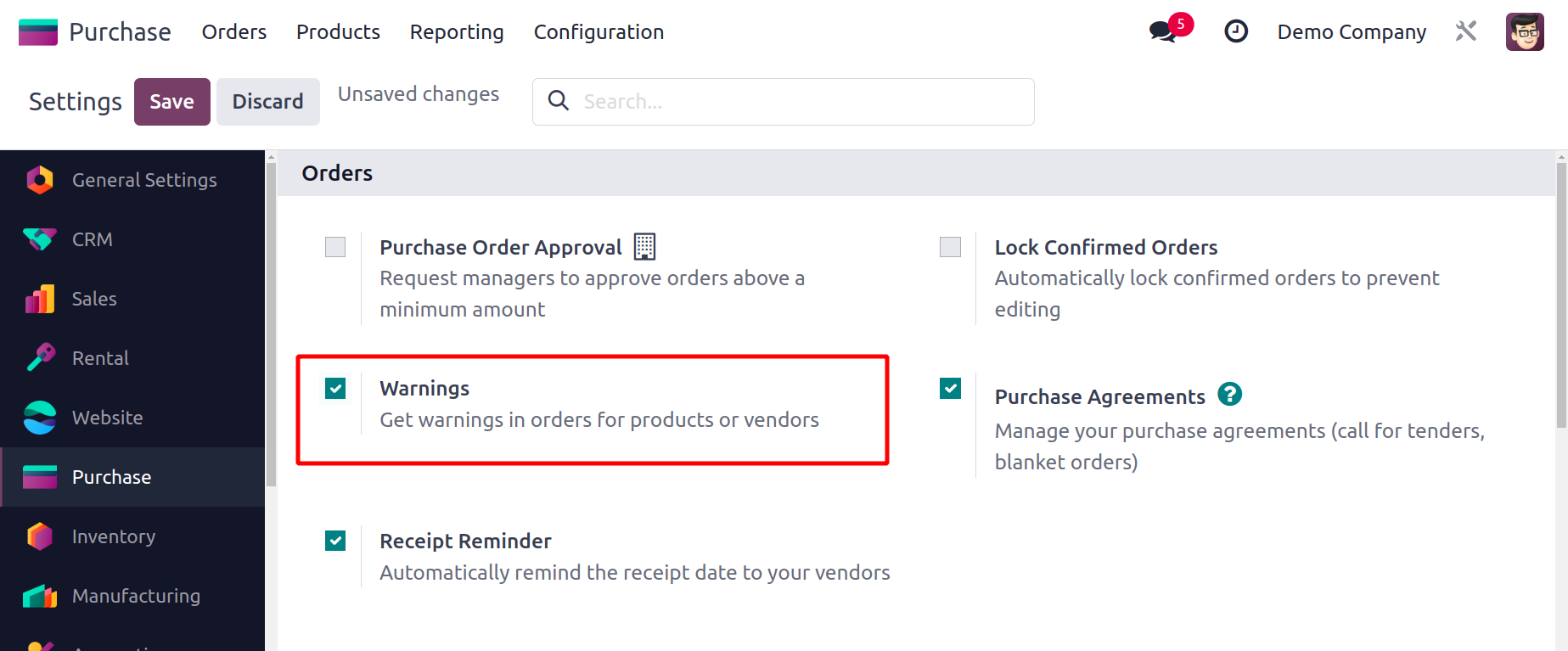
You may activate the Warnings option under the Orders tab. As soon as you
turn on this option, the product information
form will add a new
field to the Purchase tab, as seen below.
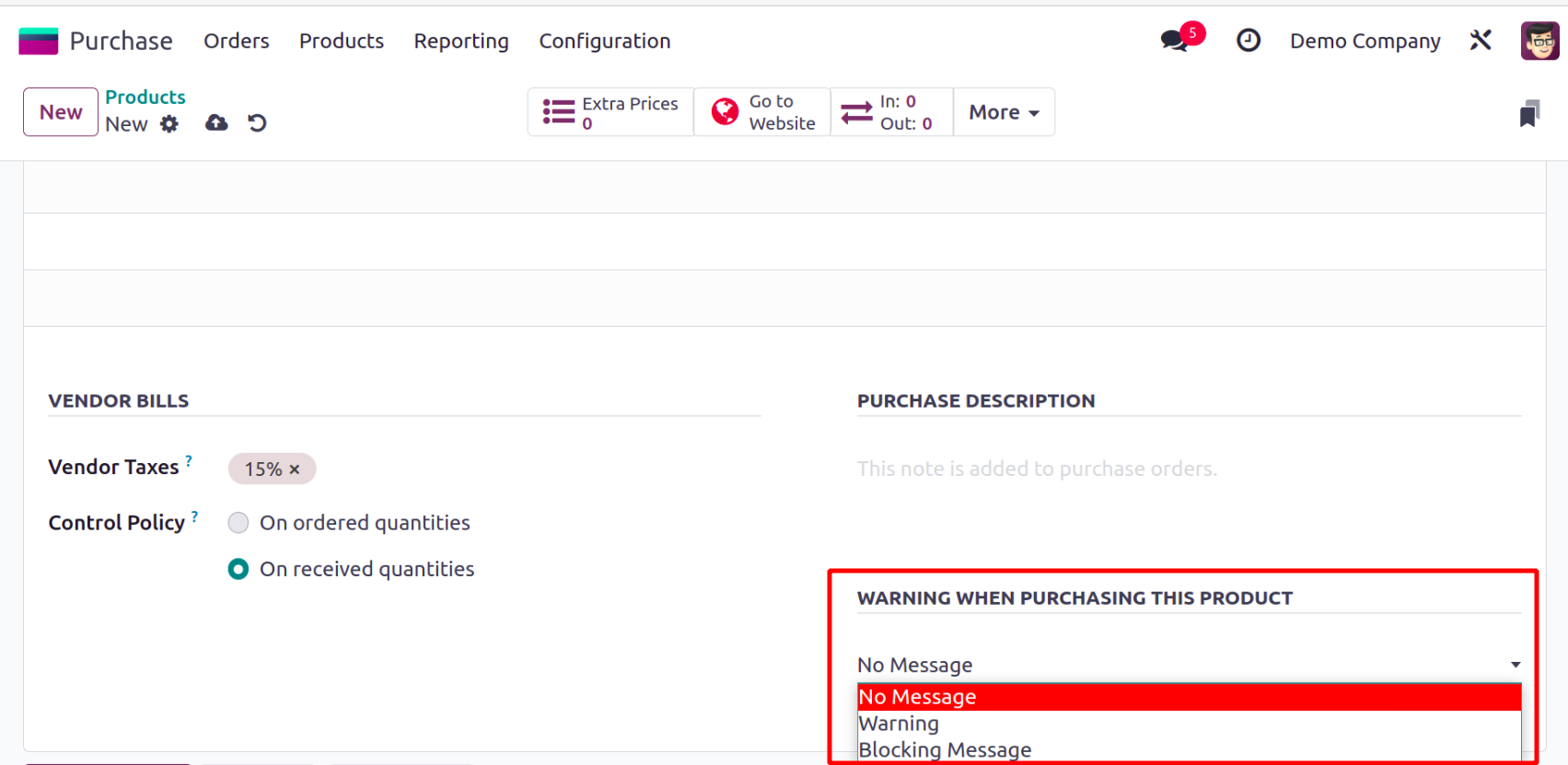
While buying this product, you can set Warnings for orders here. The
chapter of the Inventory module will go into great
detail about how to configure Products,
Product Variants, Product Attributes, and Product Categories.
Let's get into more detail about the Purchase module's management of
vendors in Odoo17