3-Way Matching
You may make sure that you only pay the vendor bill for the goods that are delivered to
your address by using the Odoo 17 Purchase module's 3-Way Matching Purchase Receptions
and Bills feature. Before receiving the things purchased in the purchase order, vendors
may send you vendor bills. You might want to wait to make the payment until the things
are received, though. In these situations, you can utilize Odoo's 3-Way Matching
Purchase Receptions and Bills tool to determine whether or not the vendor bill needs to
be paid. This will compare the data on the vendor bill, receipt, and purchase order.
This function will prevent you from paying erroneous or fraudulent vendor bills.
The 3-Way Matching Purchase Receptions and Bills feature must first be enabled from the
Settings menu of the Purchase module.
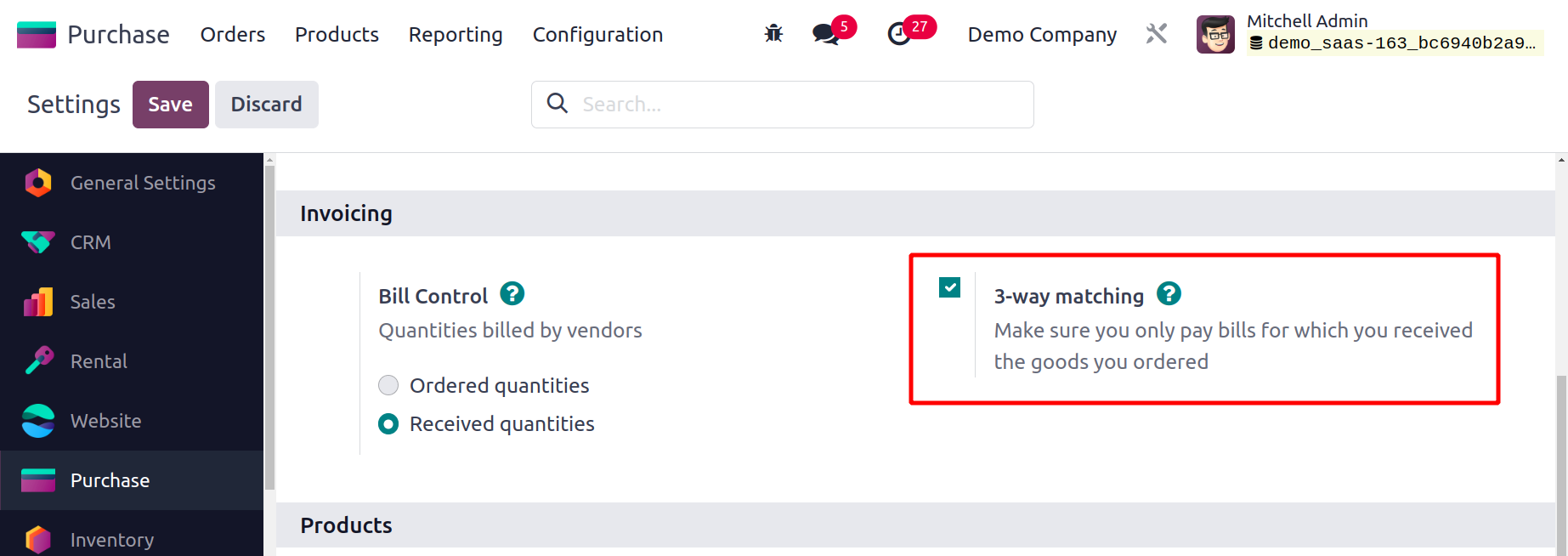
As seen in the above image, you can find this feature under the Invoicing tab. Keep in
mind that the Received Quantities must be established for the bill control policy. From
the Settings menu or the product details window of the item you want to order, you may
change the control policy.
You can establish a new purchase order with the items for which the control policy on
received quantities has been defined after activating the 3-way matching purchase
receptions and bills feature. If you should pay the bill or not will be indicated on the
vendor bill for this purchase order. On the vendor bill, Odoo17 will show one of the
three potential default values shown below.
- Yes means that the things have been delivered and that the bill is due.
- No means that you shouldn't pay the bill because the goods you ordered haven't been
delivered yet.
- The word "Exception" denotes a discrepancy between the quantities you purchased,
were paid for, and were actually given.
the vendor bill, Odoo17 will automatically set this value. Let's see how it functions in
Odoo 17.
By selecting the Receive Products button after completing the purchase order, you can get
the items you requested.
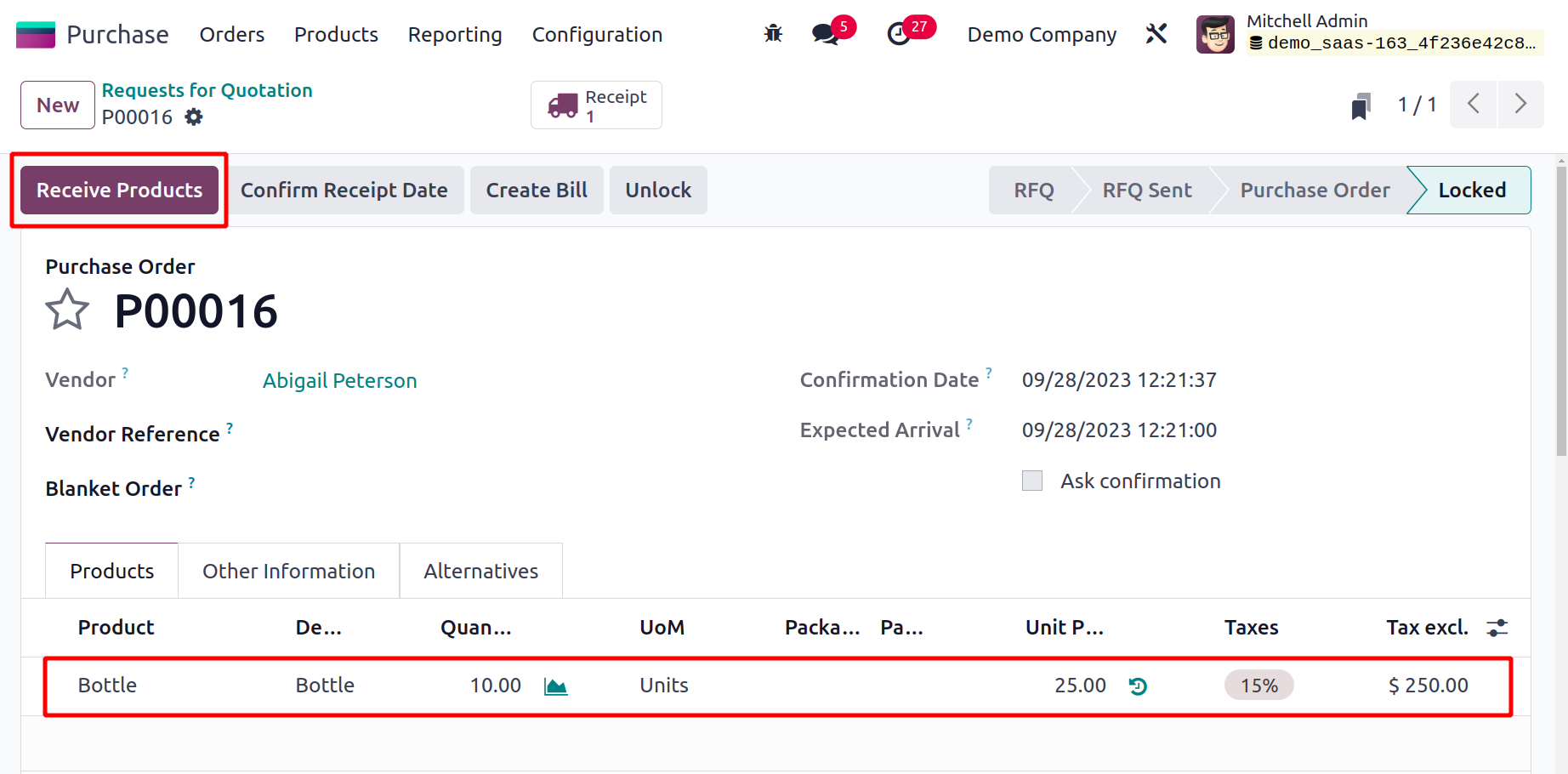
For this purchase, you can verify the receipt and create a vendor bill.
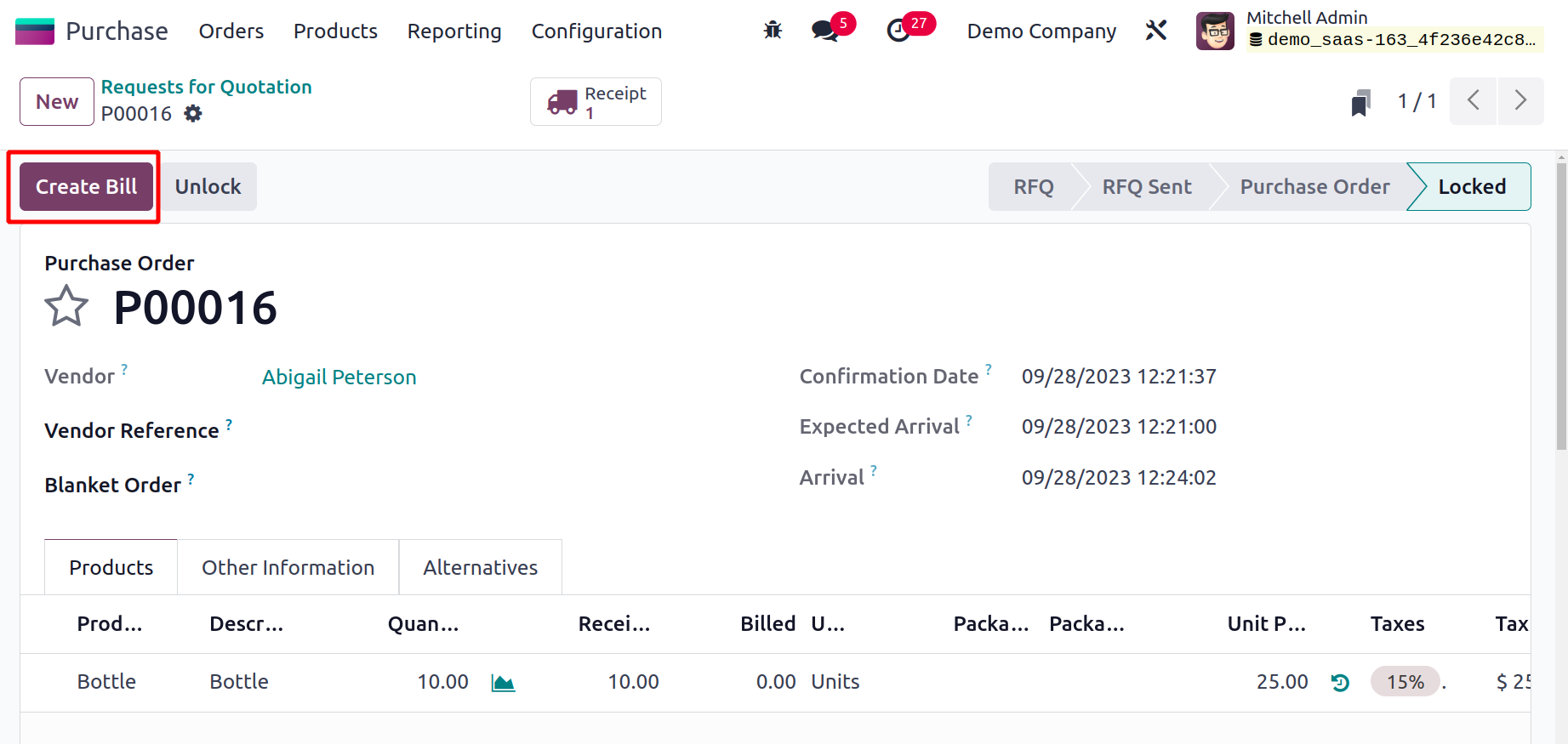
You can create a new vendor bill with the help of the Create Bill button. Odoo17 will
automatically indicate whether you need to pay the amount under the Other Information
tab of the vendor bill.
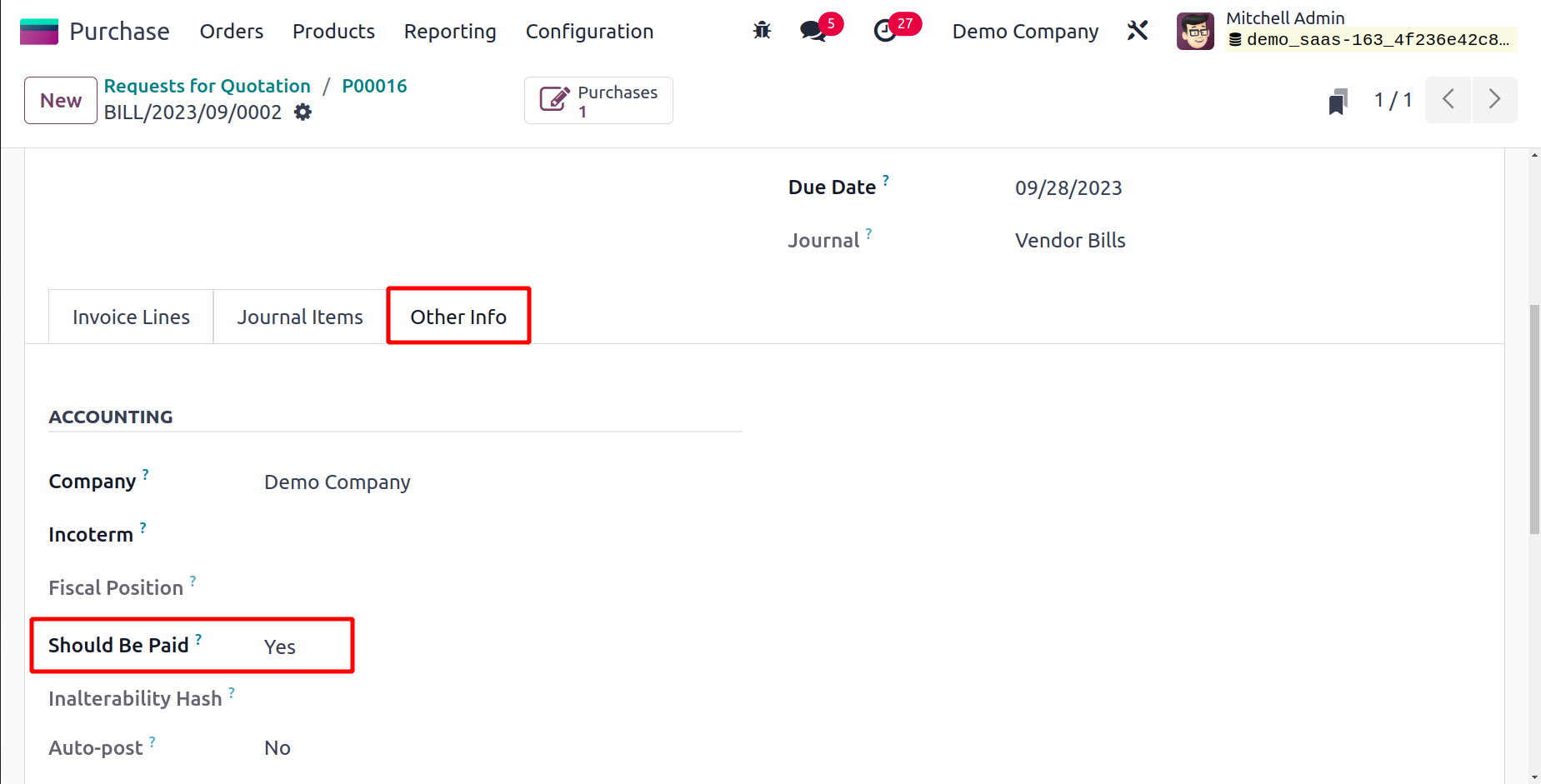
As you can see in the image above, it says Yes, indicating that since you received the
items you bought, you should pay this vendor's charge.
Let's now talk about the Dropshipping function offered by the Purchase module.