PLM
Product Lifecycle Management (PLM)
For manufacturing businesses, managing the product's lifespan from the point of creation
to delivery or disposal is an essential duty. Product lifecycle management offers an
efficient way to handle all product-related data and operations that are carried out at
various stages of the product life cycle. A centralized system for storing
product-related data will make it easier for manufacturers to access the necessary
product version whenever they need it. The system will track the product life cycle
based on engineering change orders, assisting in obtaining an up-to-date report on the
products produced by your business.
The PLM module included in Odoo 17 centralizes all information and activities related to
the product life cycle and provides reports on the components, items, and finished goods
as well as engineering change orders, paperwork, and quality workflow. The
characteristics and capabilities of the Odoo17 PLM module are described in detail in
this chapter.
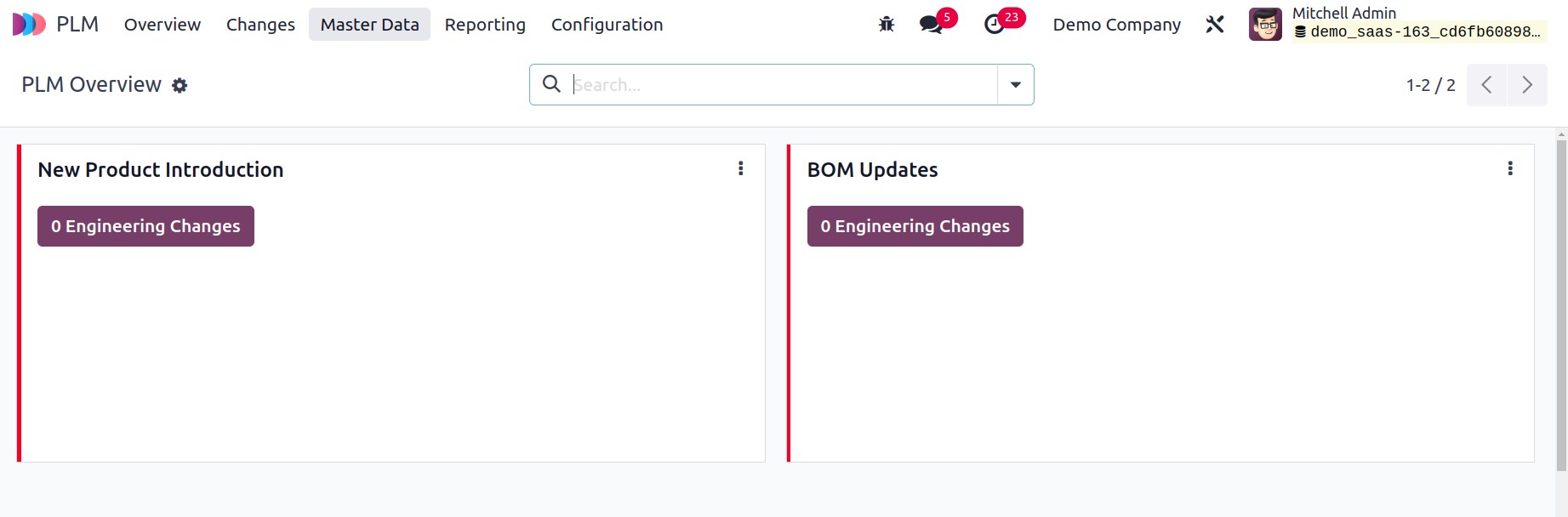
The specifics of the engineering change orders created in this module will be displayed
on the module's main dashboard. According to their ECO kind, they will be arranged in
the dashboard. This dashboard lets users see how many engineering modifications were
performed for each ECO category. To obtain an in-depth look at the ECO under each
individual ECO type, click on the corresponding ECO type.
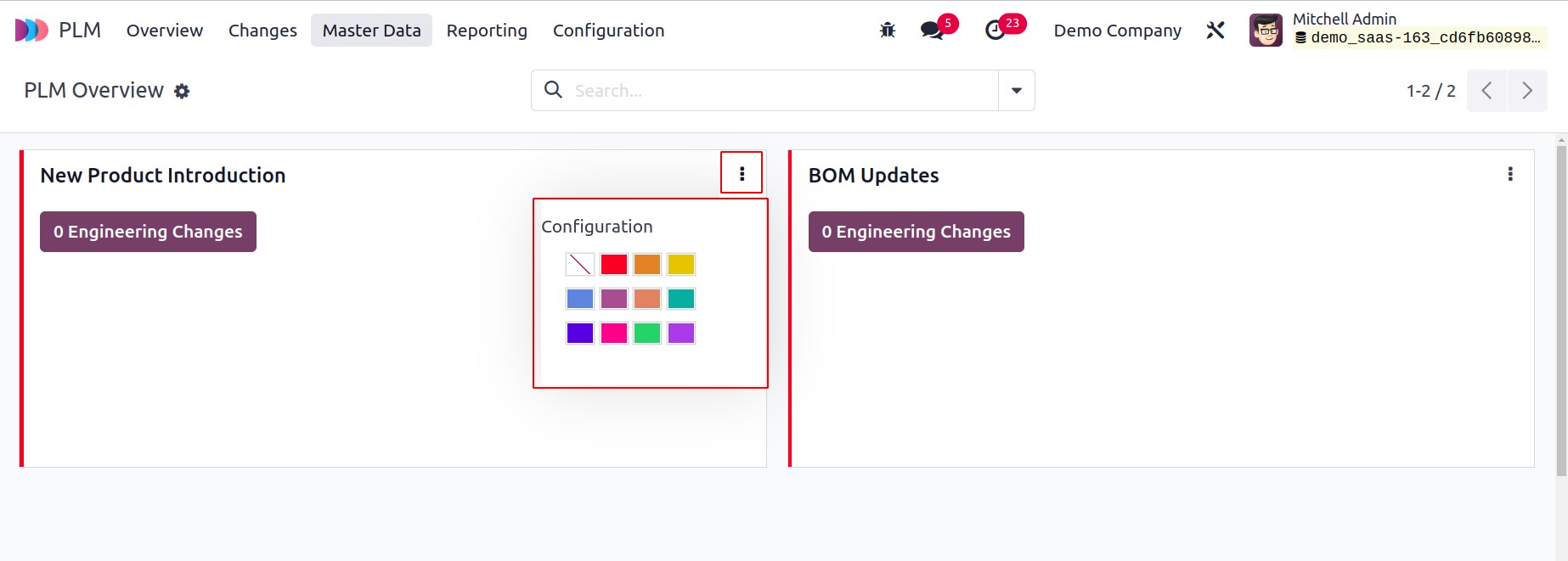
Each ECO type tab's little three vertical dots in the upper right corner will offer a
Configuration option that will take you to the form view for that particular ECO type.
Engineering Change Orders
The suggested changes for a product are described in an engineering change order. It
describes the suggested update or novel design for an existing product of a company.
Such orders can be easily created and managed in the Odoo17 PLM module. You may handle
engineering change orders for your organization on a platform by using the
Changes menu.
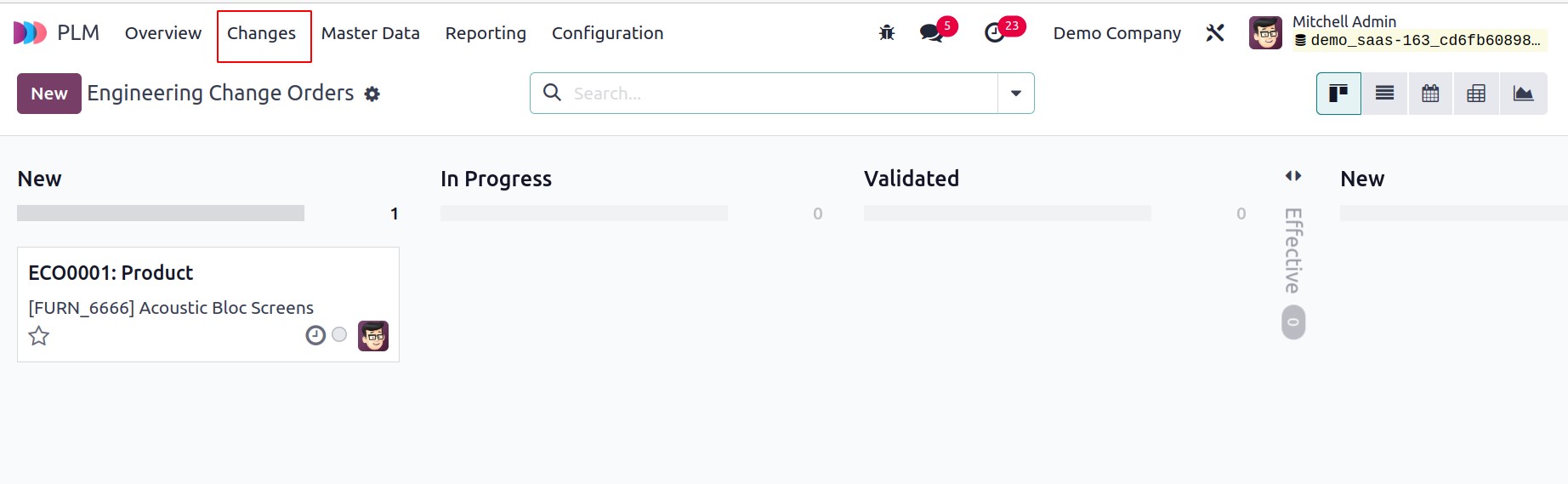
The Kanban view of the engineering change orders set up in your system is depicted in
the screenshot. The window will arrange them in accordance with the sequence based on
the phases you designed for the ECO.
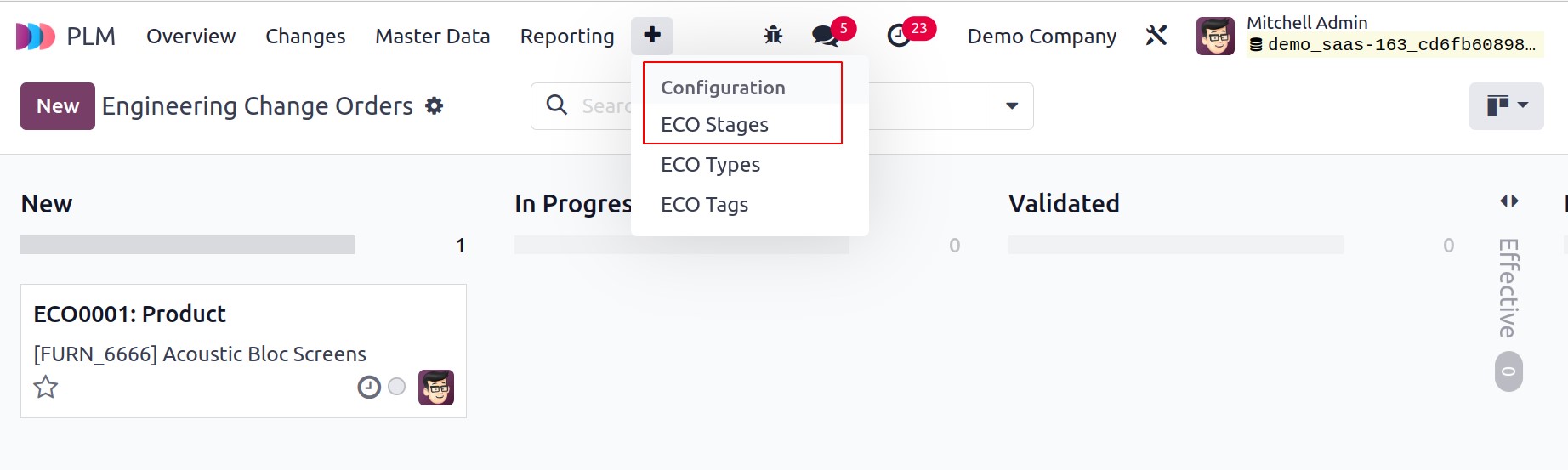
You will find a dedicated platform under the Configuration menu for managing and
generating stages for the ECO.
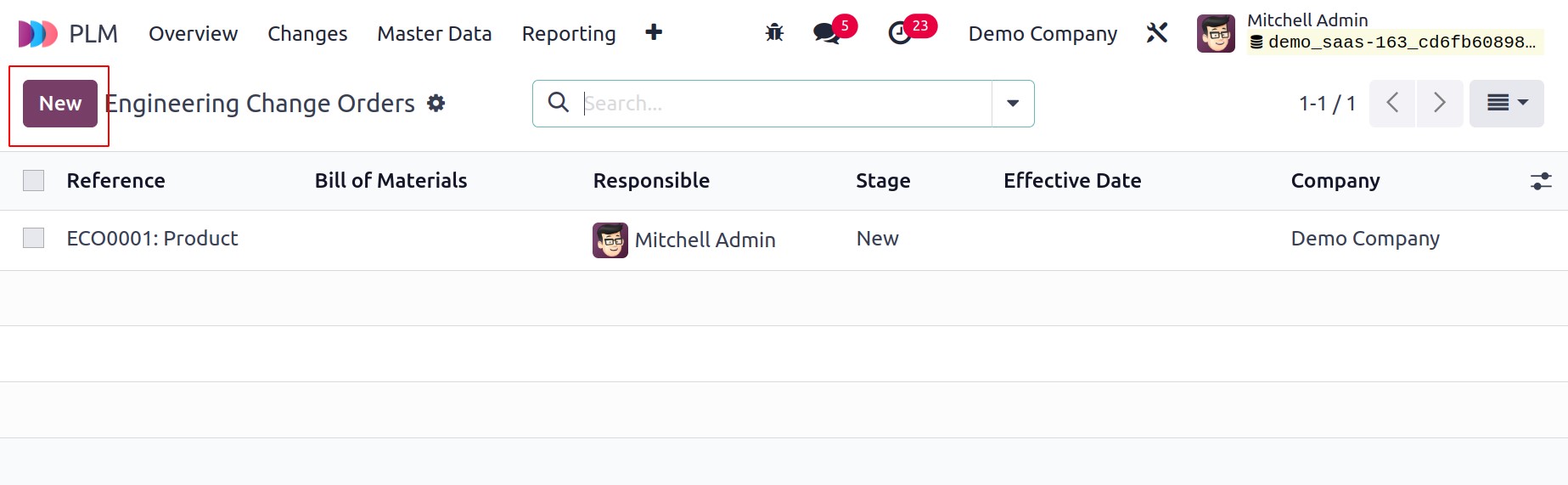
The Reference, Bill of Materials, Responsible, Stage, Effective Date, and Company
details will be displayed in the list view. You can quickly generate a new engineering
change order for items by using the New button.
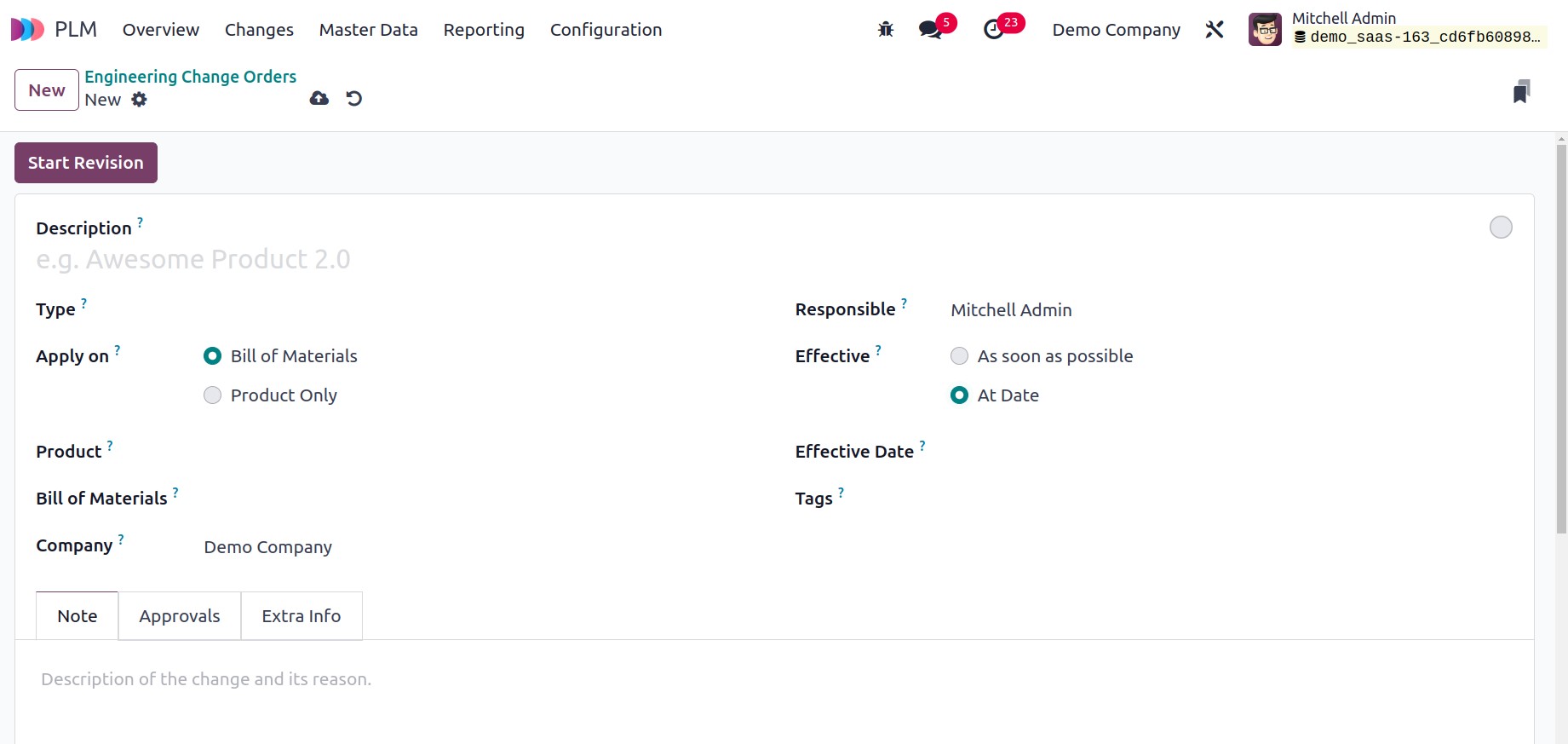
To the supplied field, add a description of the modifications. You can choose the
engineering change order Type from the provided drop-down menu. Only the chosen
Product is eligible for the revisions specified in the order, not the Bill of Material.
The Apply On field can be used to specify this. Mention the Product and
Bill of Materials in the appropriate fields based on the choice you choose. The
matching field will show the Company name. Put a worker in the Responsible
field who is in charge of the ECO. The Effective field allows you to specify the
day when the modifications will take effect for the product. As soon as possible
or on At Date, you can implement the adjustments. You will be prompted to choose
an Effective Date in the extra field if you choose the At Date option. Add the
appropriate ECO tags.
You can add an internal note regarding the changes and their justification under the
Note tab. Understanding the description will help you comprehend the suggested
changes for the product. The official whose approval is necessary to change the current
stage of this ECO will be listed under the Approval tab.
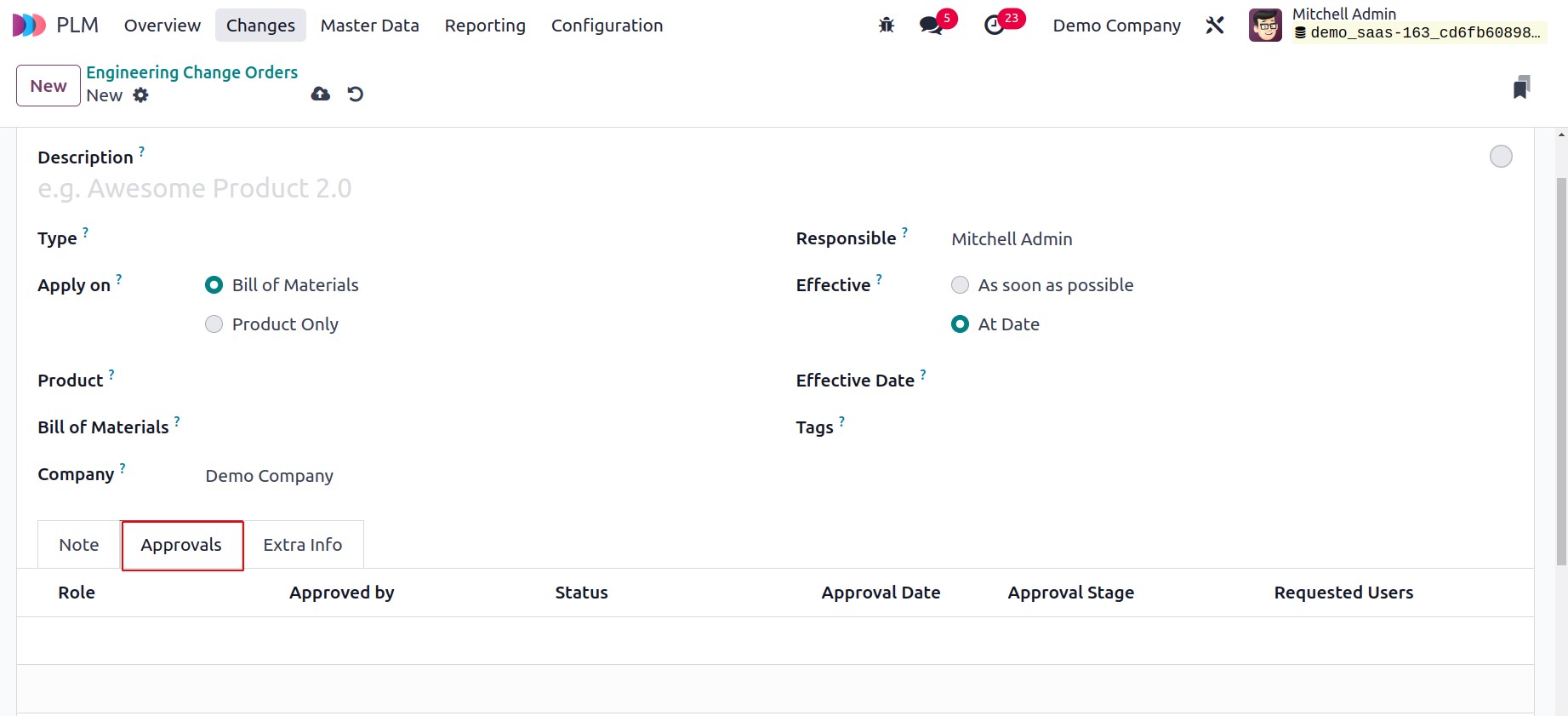
You can include the information of the employee whose consent is necessary to move an
ECO from one step to another when establishing the ECO's stages. Role, Approved By,
Status, Approval Date, Approval Stage, and Requested Users are some of
the details.
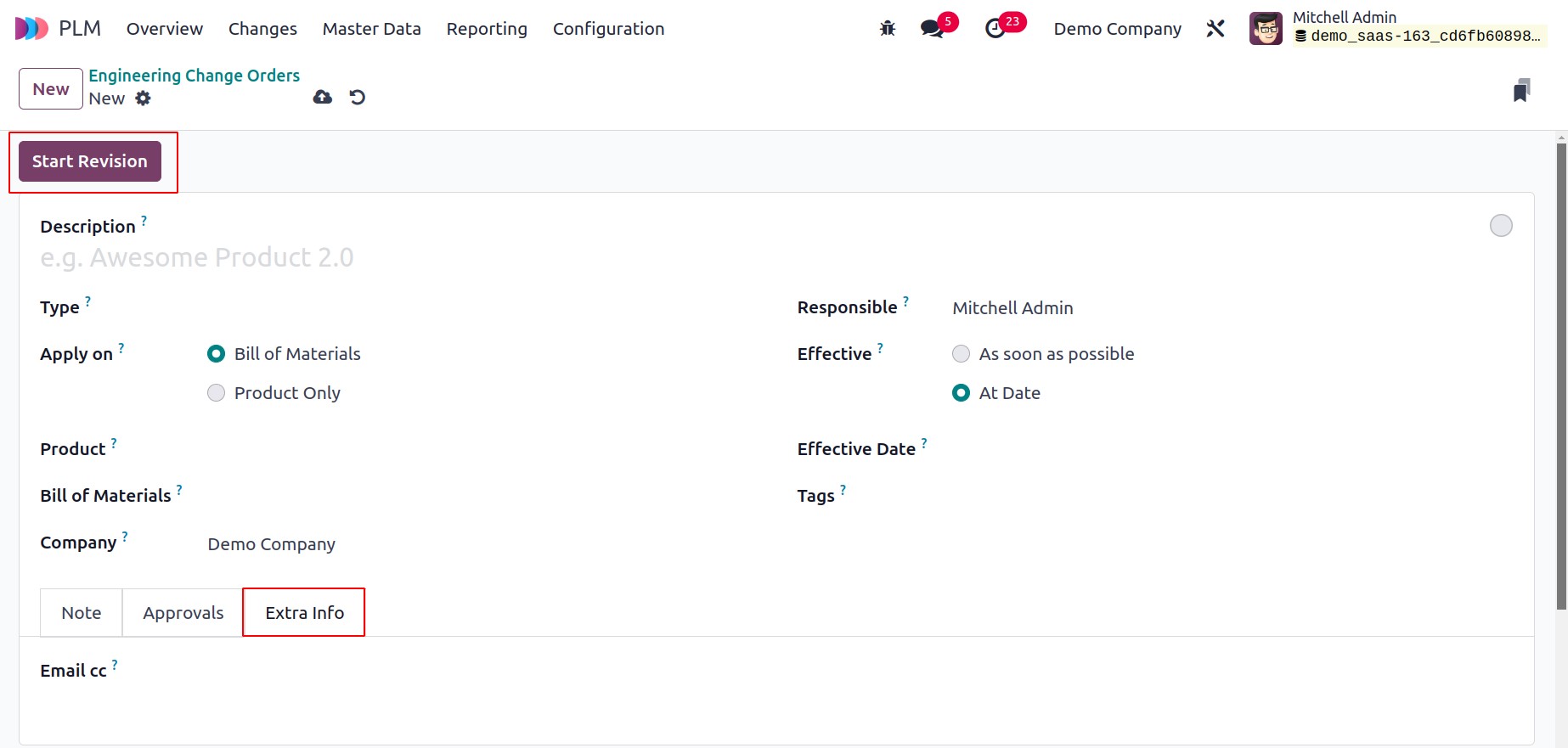
The setting is finished once you enter the Email cc in the Extra Info tab. You
can start revising the ECO by clicking the Start Revision button.
You can alter the steps in accordance with the ECO's development after receiving the
appropriate officer's clearance.
The ECO-related files will be displayed in the Document smart button. You will receive
the Apply Changes option to make the suggested modifications to the product once
the ECO has reached the Validated stage.
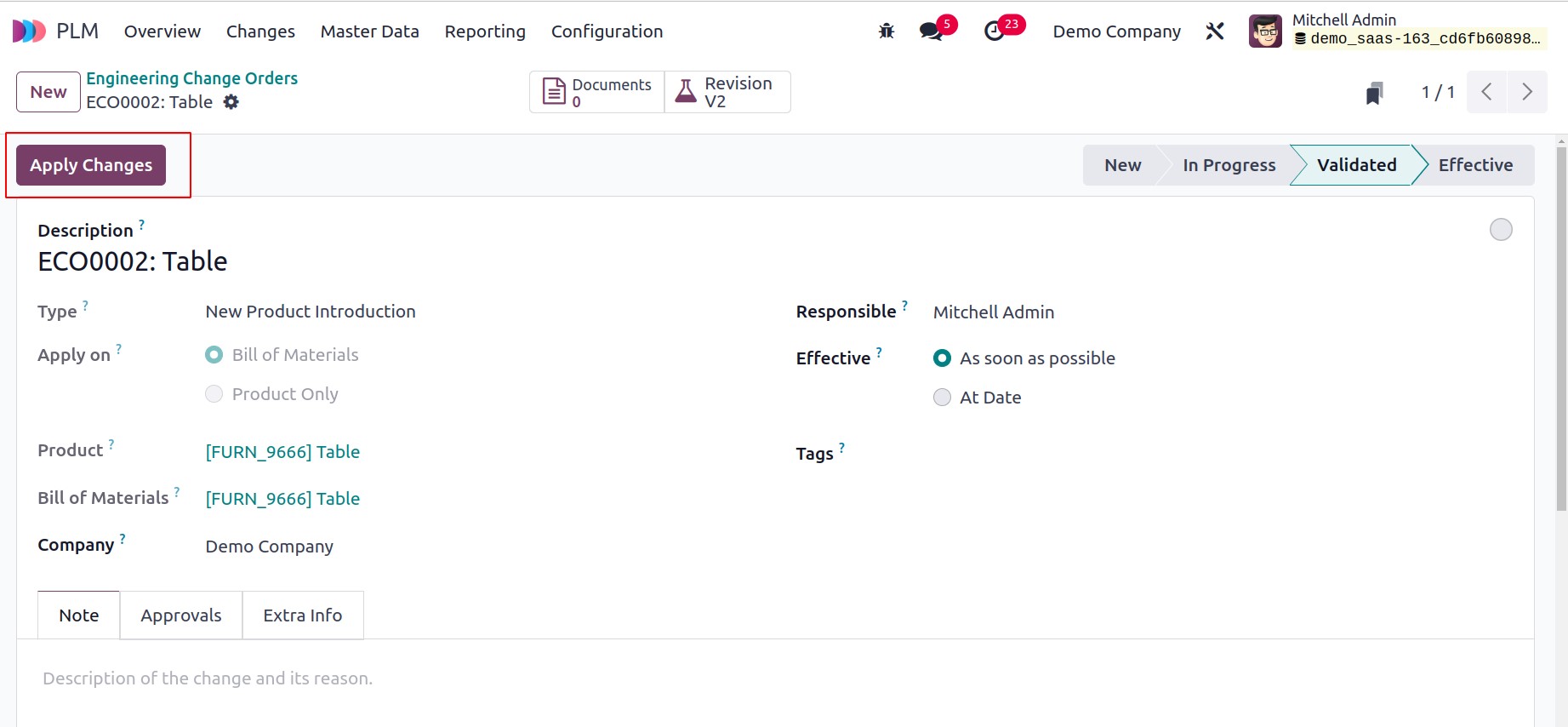
The new version of the product will be updated in accordance with the Effective Date
after the changes have been made.
Using the smart button present on the form view, as illustrated below, you may create
engineering change orders for an existing BoM.
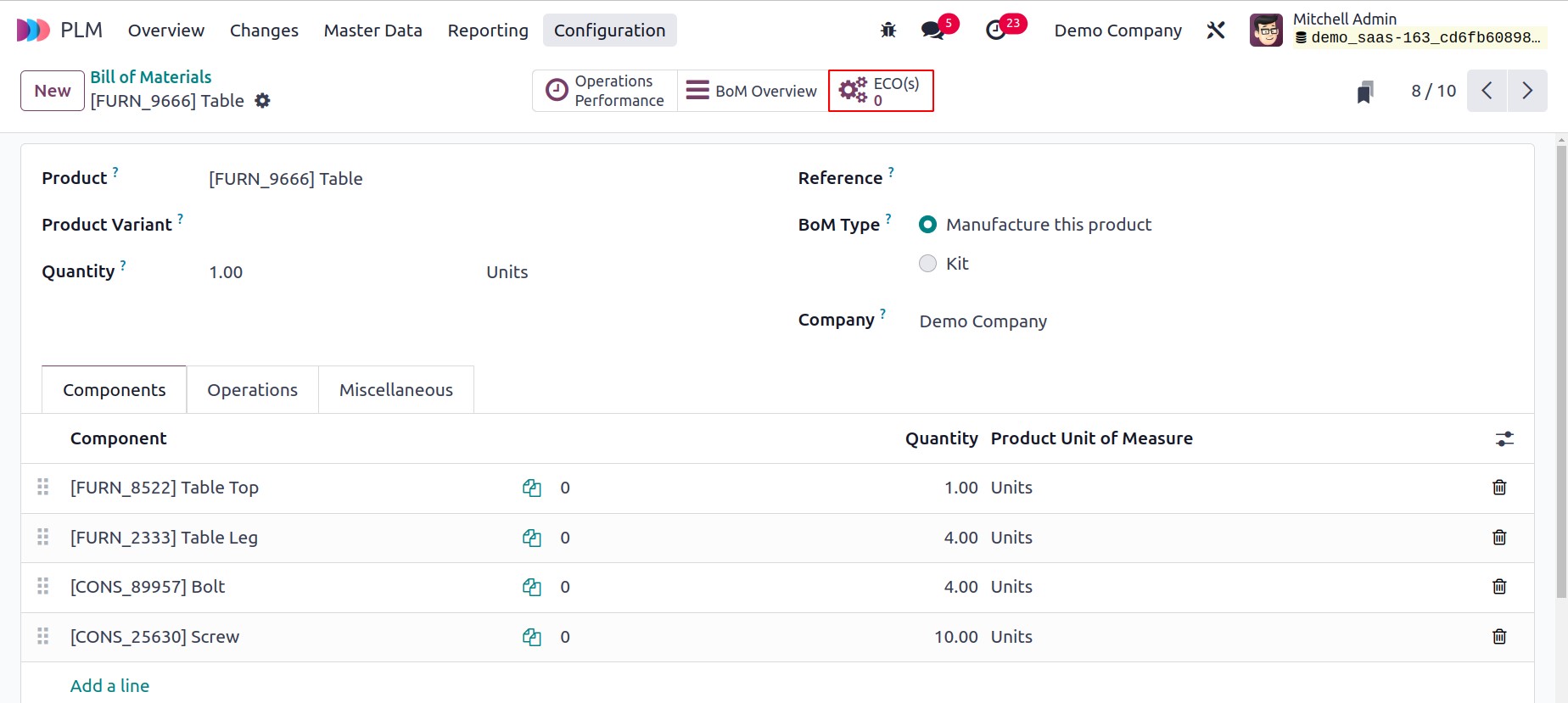
You can construct an ECO for the corresponding BOM by pressing this button.
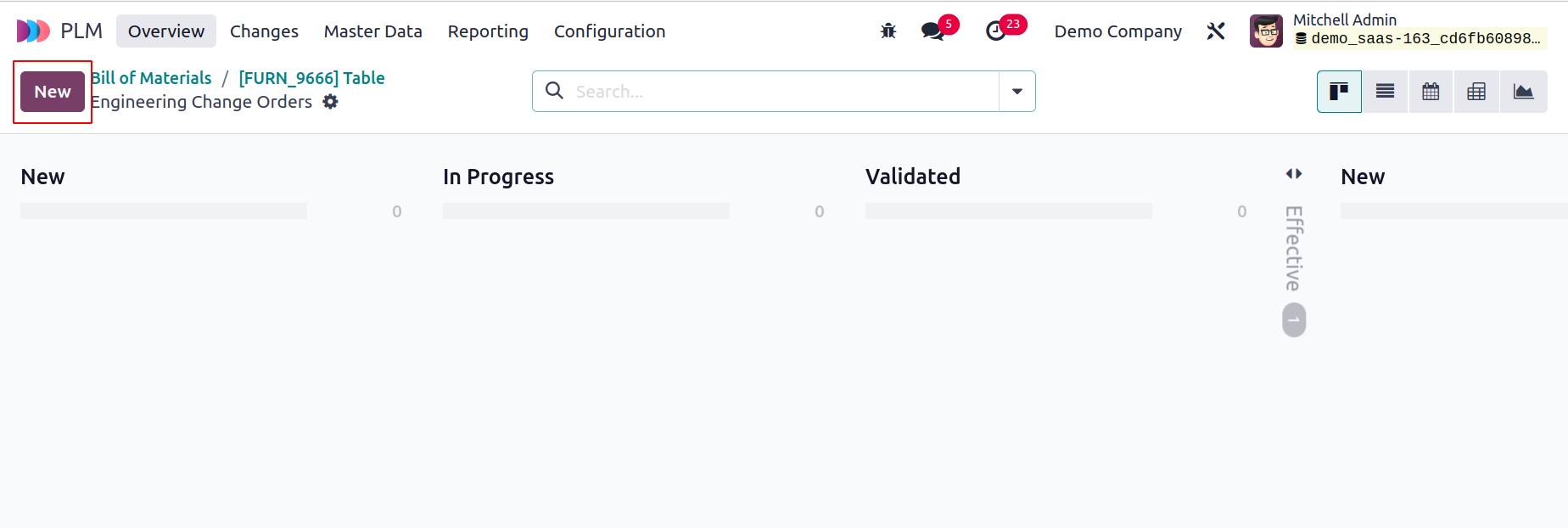
Select "New" from the menu.
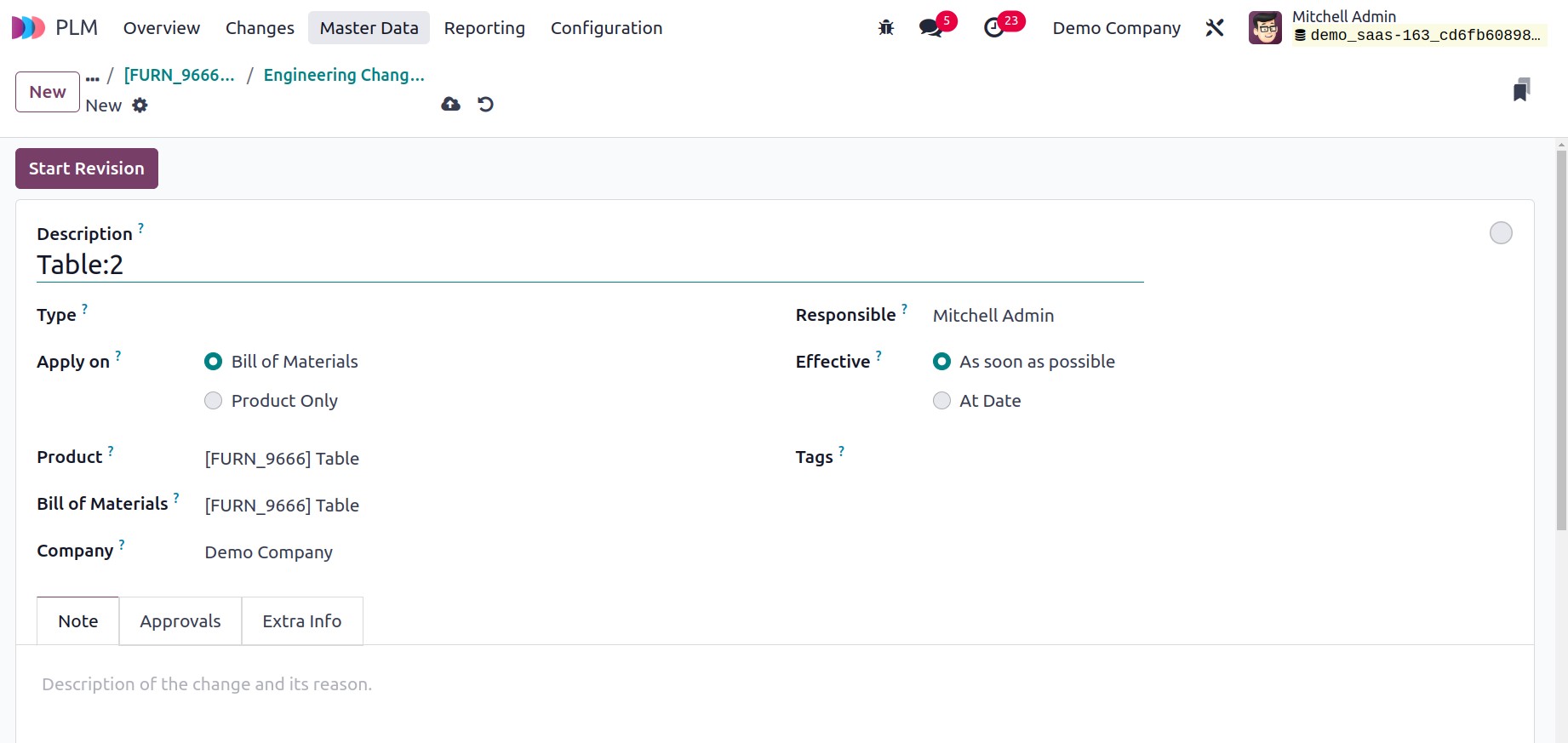
Apply the adjustments to a fresh ECO for the BoM.
The version of the BoM can be seen in the Miscellaneous tab after the changes have been
made.
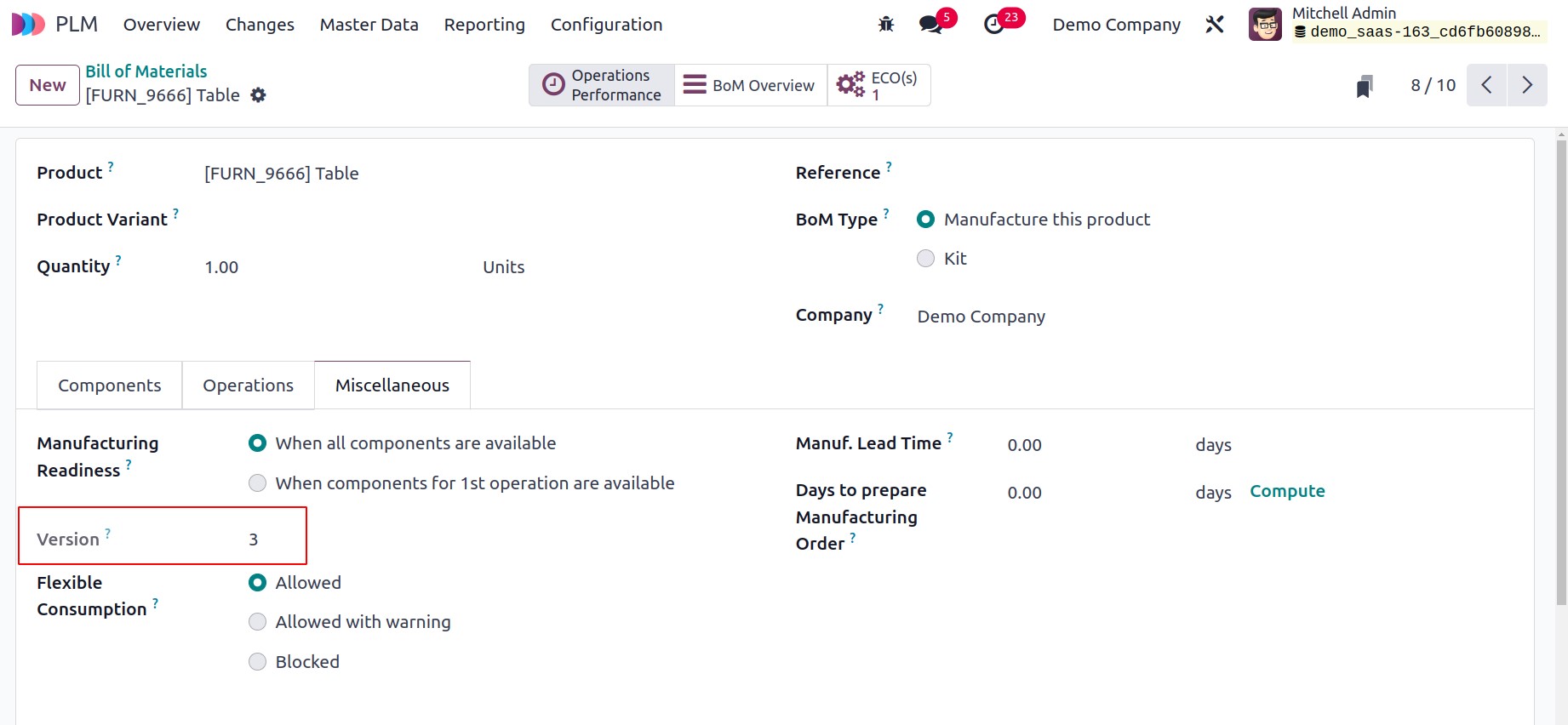
Additionally, ECO can be generated from the Manufacturing module. Using the advanced
menu bar present on the tablet view of the relevant work order, you can continue with a
work order while adding new stages to it. This functionality was previously covered in
the Manufacturing module. Here, you may utilize the Add Step option to expand the
workflow by including a new step in the work order. A new pop-up describing the next
step will appear once you click this button.
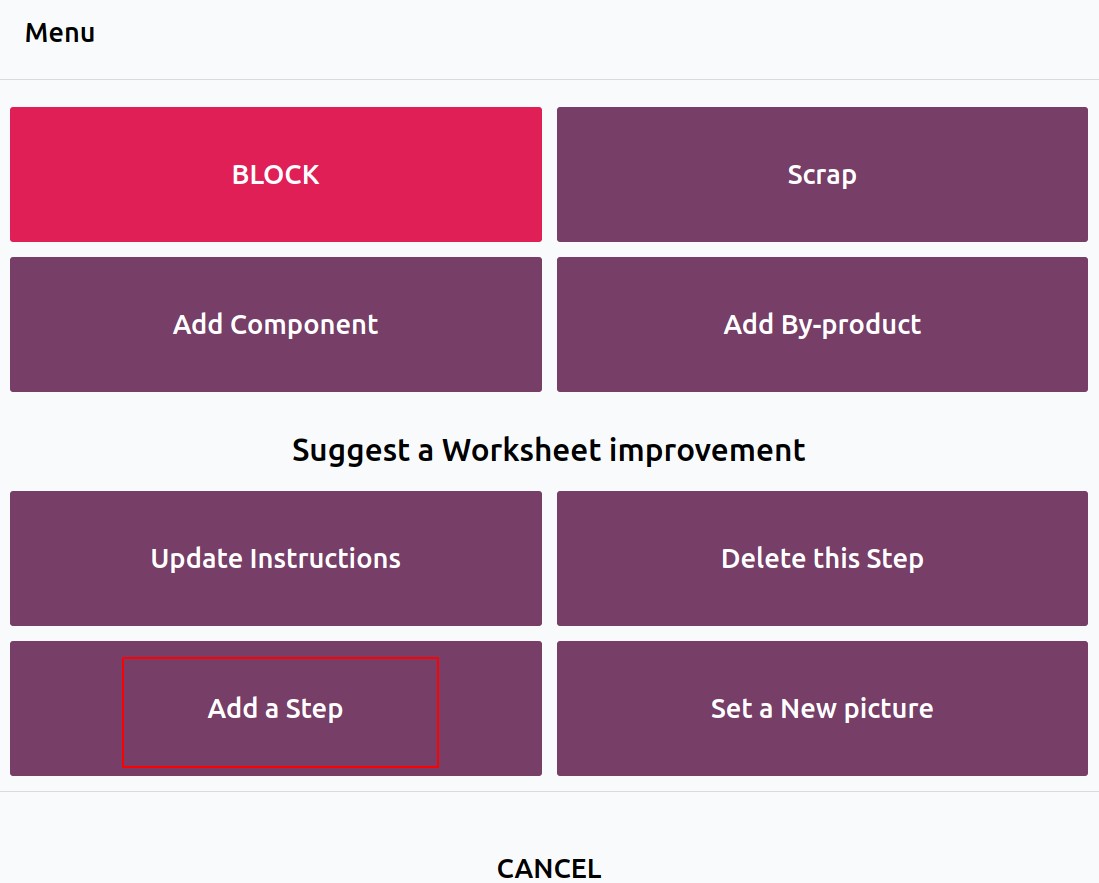
In the appropriate areas, you can add a Title and instructions for the new step, and
upload a document. The PLM module will generate a new ECO when the Proposed
Change button is clicked.
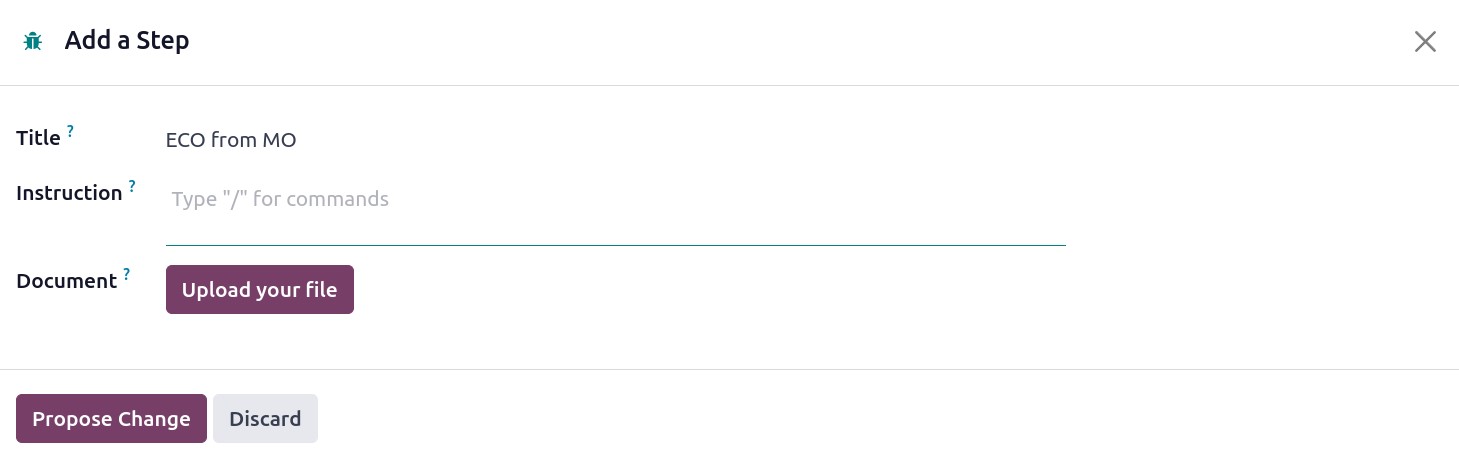
After approving the order, the responsible employee can review the ECO and make
adjustments.
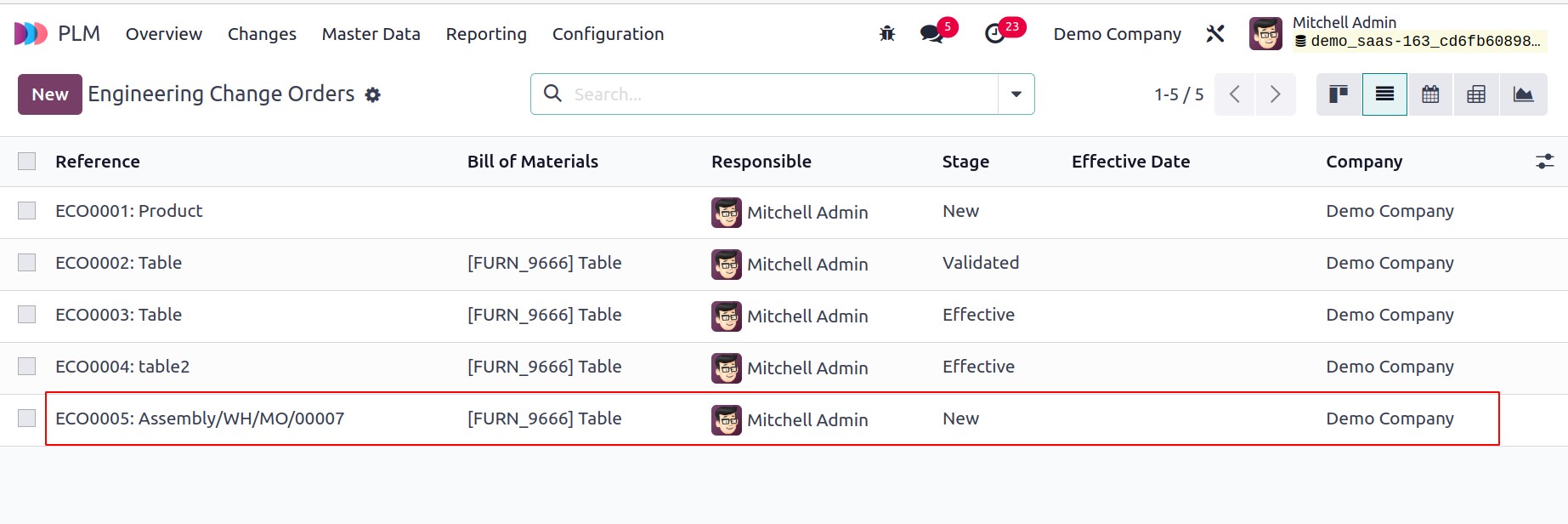
The Operation Changes tab of the ECO is where the additional changes to the operation
may be seen.
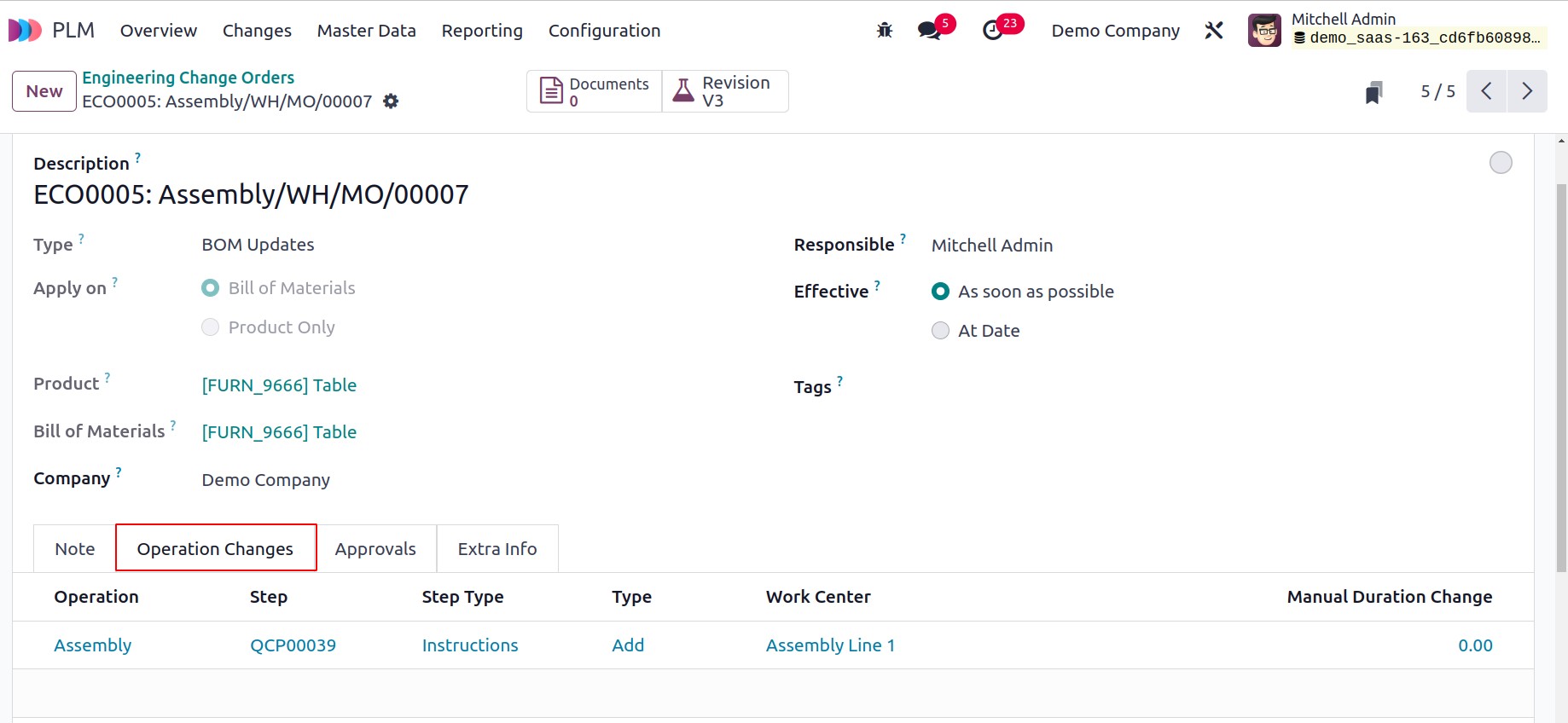
The version will change once the designated employee accepts it, at which point the
operation can proceed using the modified version.
ECO Stage
You can configure several stages from the module's Configuration menu in order to
arrange engineering change orders according to the status of the activities. The
screenshot will show a list of the steps that have previously been configured.
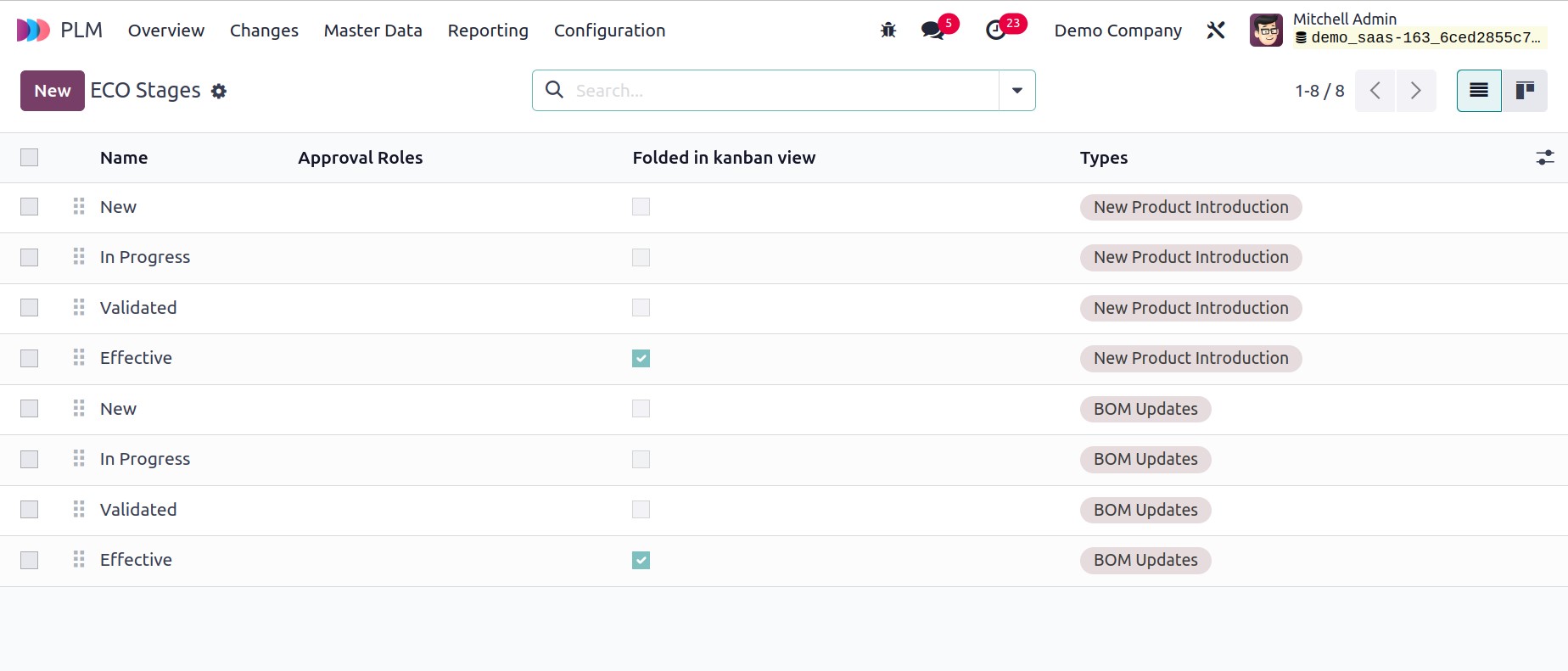
Details about the Name, Approval Roles, Folded in Kanban view, and Types are displayed.
To create a new stage, click the New button.
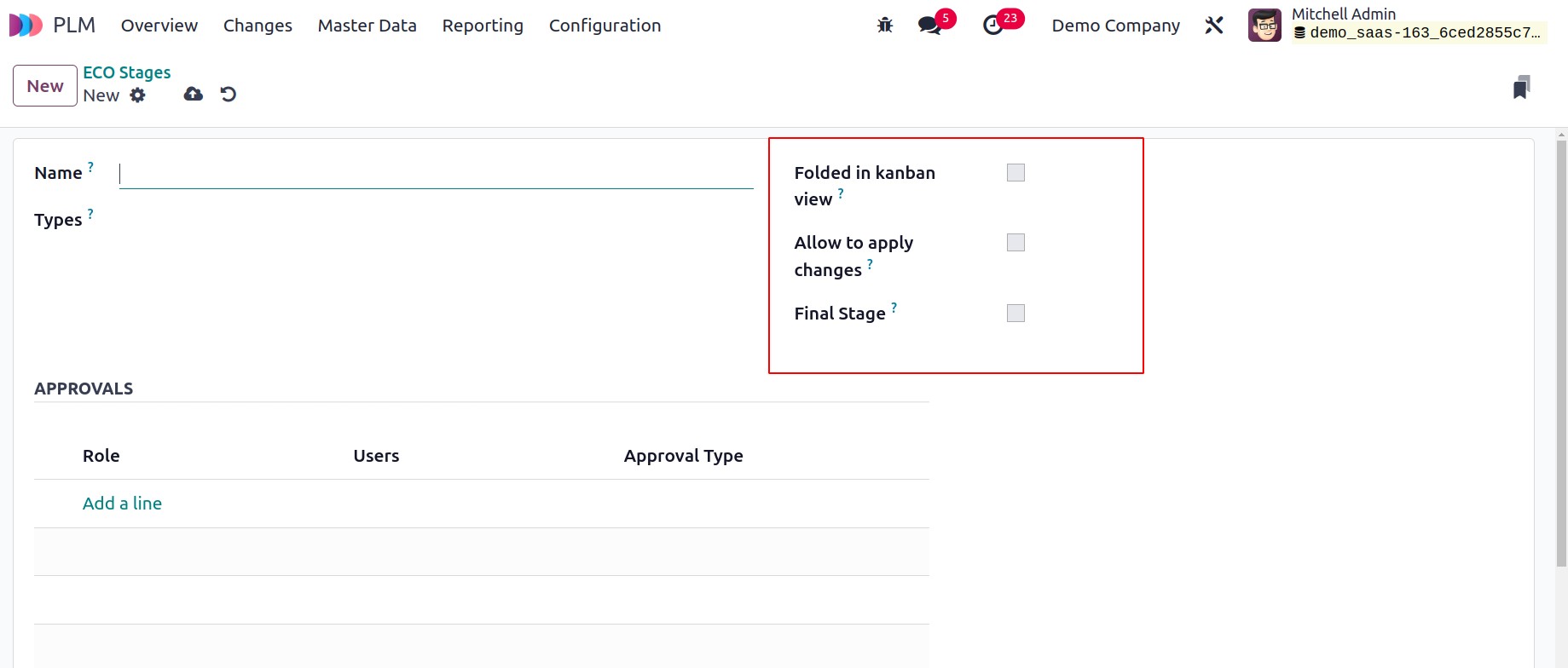
In the section provided, you can mention the stage's name. You can select the type of
ECO for which you are building this stage in the Type area. You can fold this
stage in ECO's Kanban view by turning on the option labeled Folded in Kanban
view. If you want to implement the suggested modifications at this stage of an ECO, you
can enable the Allow to apply changes option. You can activate the relevant field
to designate this stage as the ECO's Final Stage.
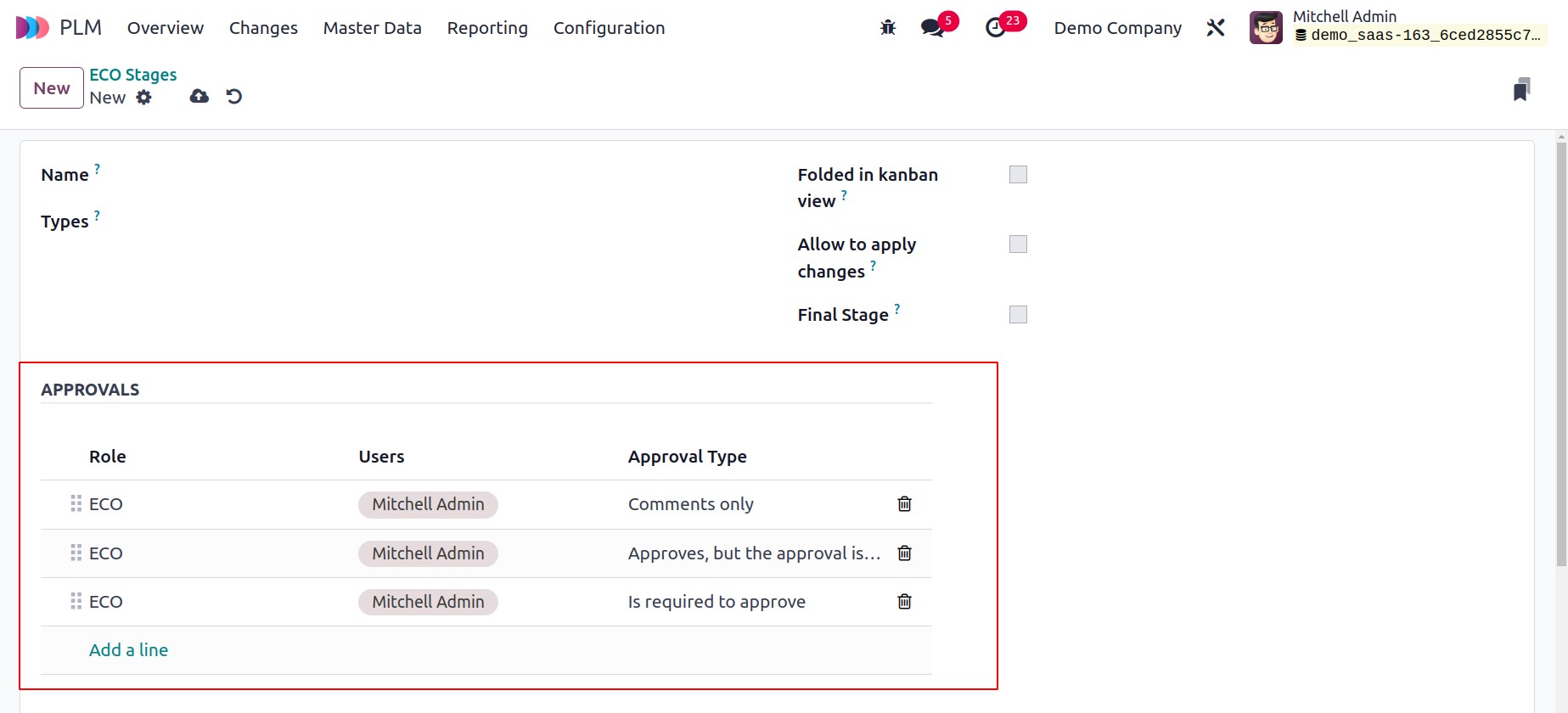
You can identify the user whose consent is necessary to forward an ECO to the following
level under the Approvals page. Fill in the appropriate areas with the Role,
Users, and Approval Type. "Approves, but the approval is optional,"
"Is required to approve," and "Comments only" are the available approval
categories.
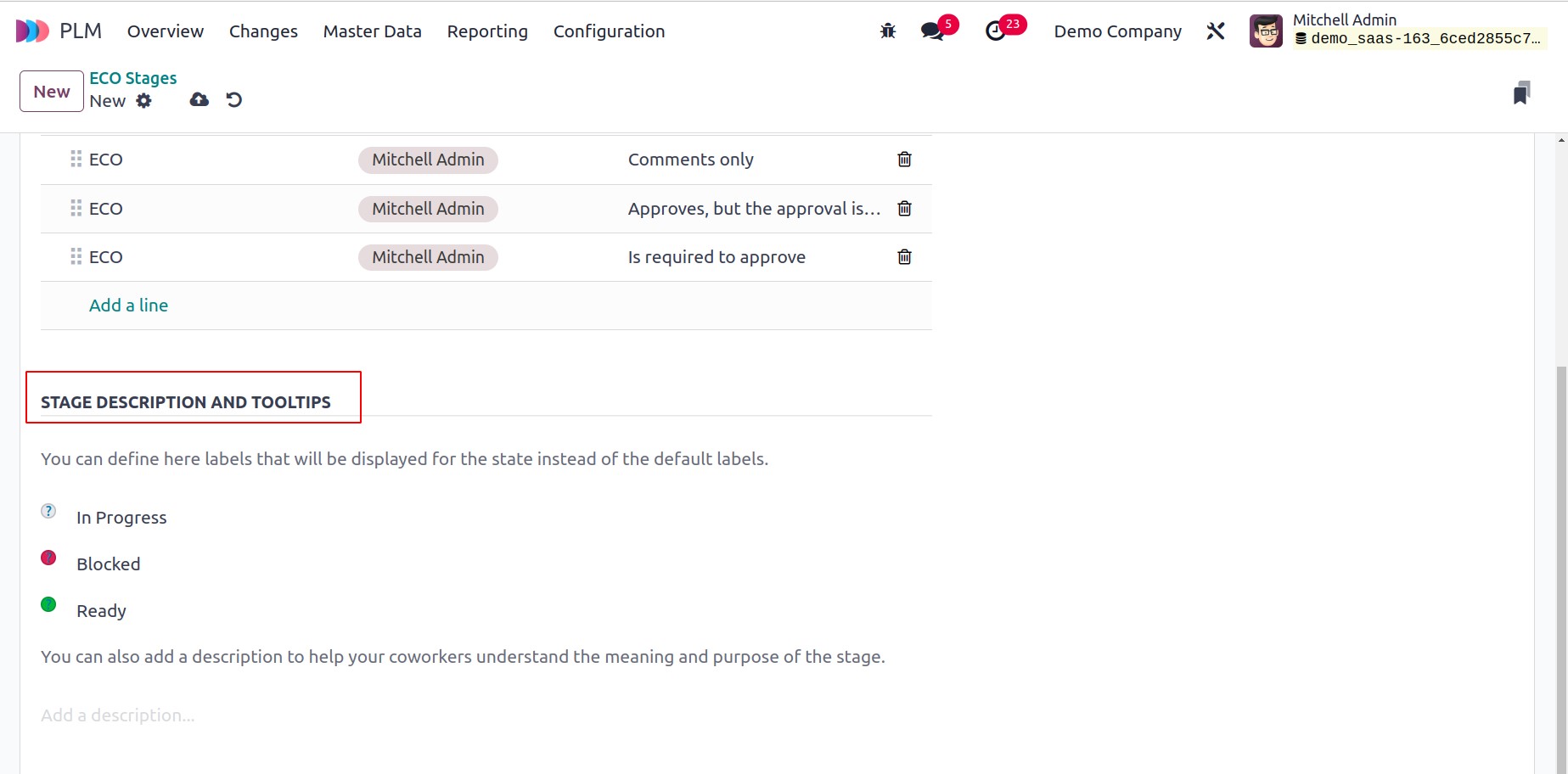
You can add labels to the stage and a description to it using the Stage Description
and Tooltips so that other users will be able to comprehend its function.
ECO Types
You can create different sorts of engineering change orders using the ECO Types
option found under the Configuration menu of the PLM module. On this platform, as
depicted in the image below, you can view the list of ECO Types that have previously
been developed.
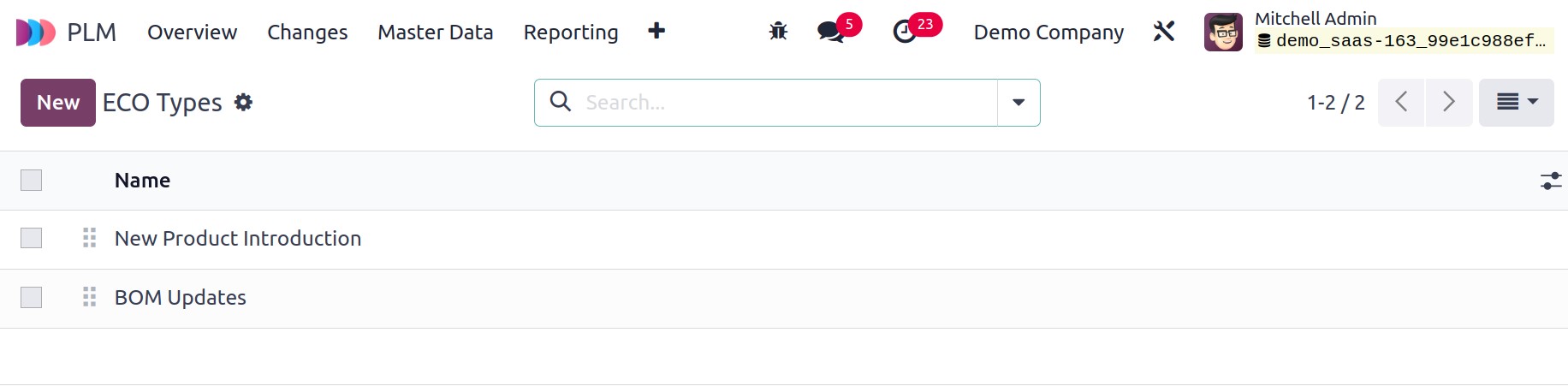
You can enter the new ECO type's anime and email alias in the appropriate fields by
clicking the New button, which will open a new window.
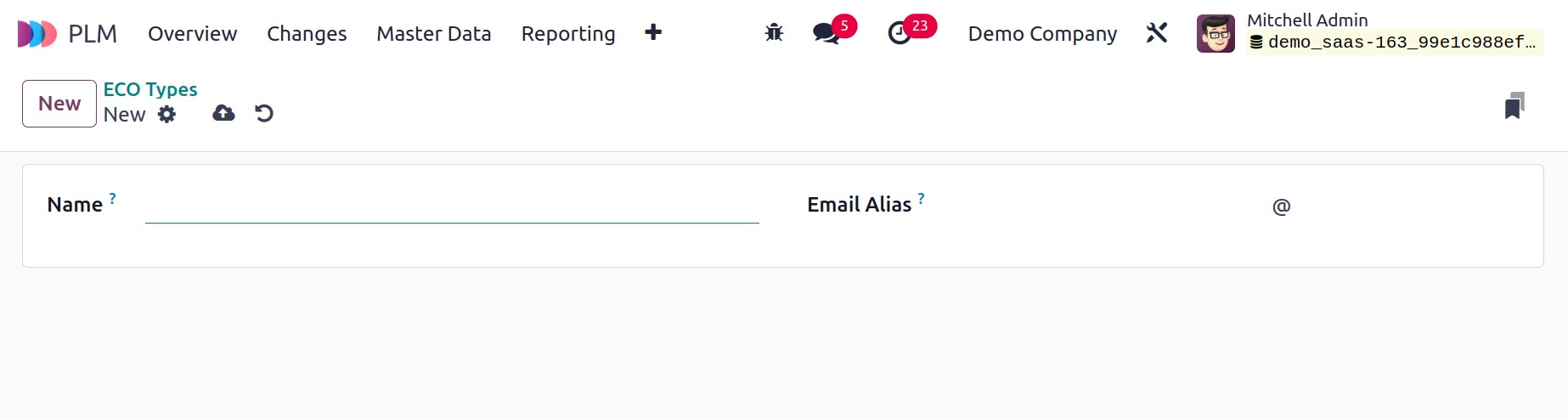
The new ECO Type is prepared for use once the configuration is complete.
ECO Tags
You can choose the ECO Tags option from the Configuration menu to generate
specific tags for the ECO. Here, adding new tags is simple. A new line will appear once
you click the New button, as illustrated below.
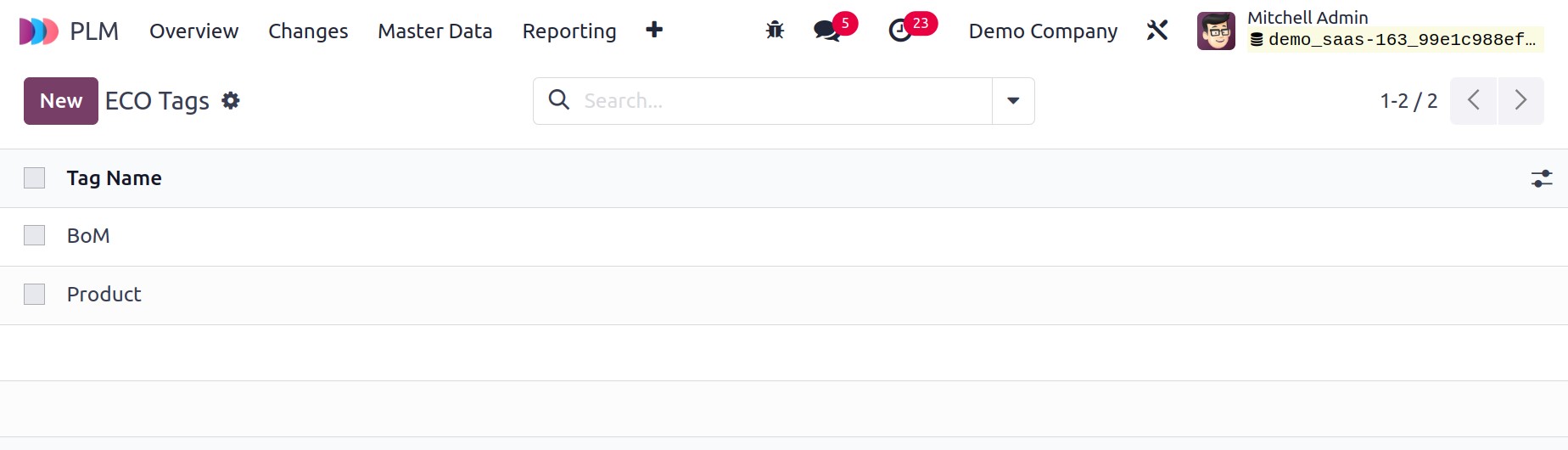
In the space provided, mention the new Tag Name.
Master Data
The Product, Bill of Materials, and Work Centres management options are
available via the Master Data menu.
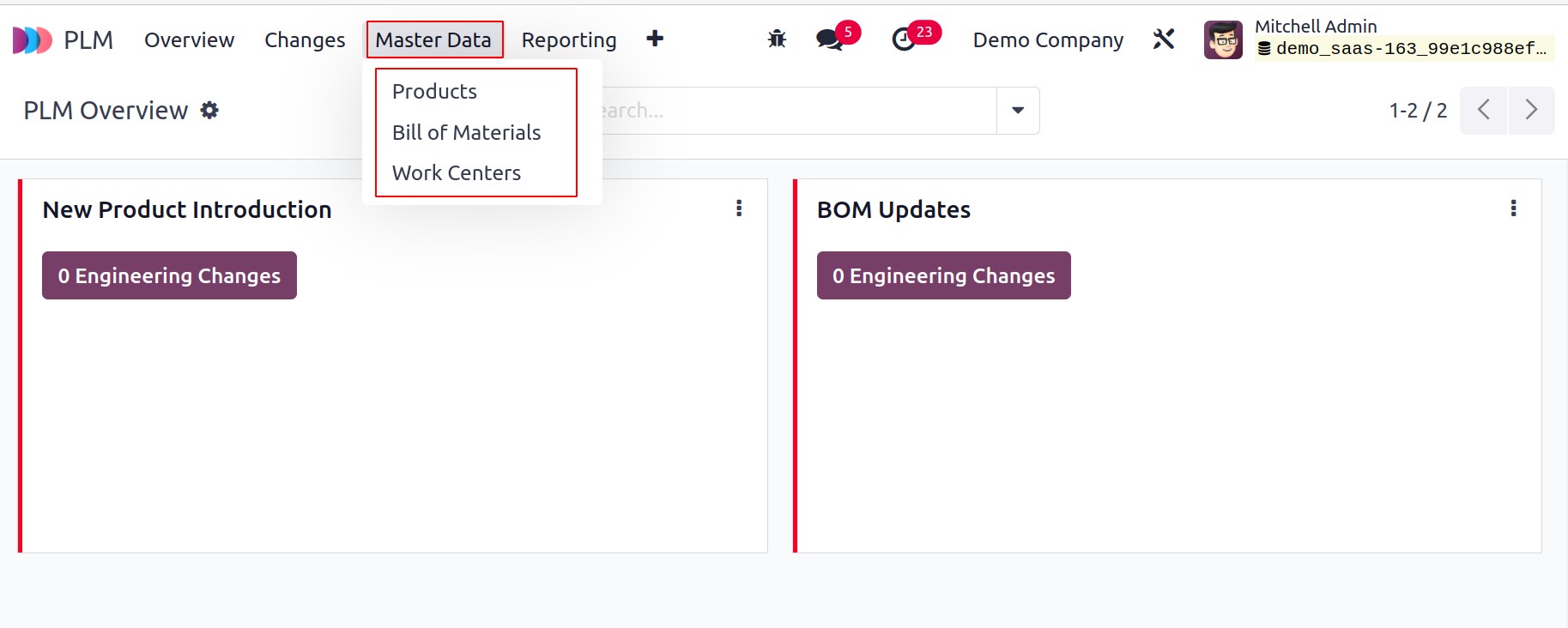
In the Manufacturing module, we have gone into detail about how the BoM and work centers
are configured. You may manage the BoM adjustments in accordance with the ECO by
interfacing with the PLM module.
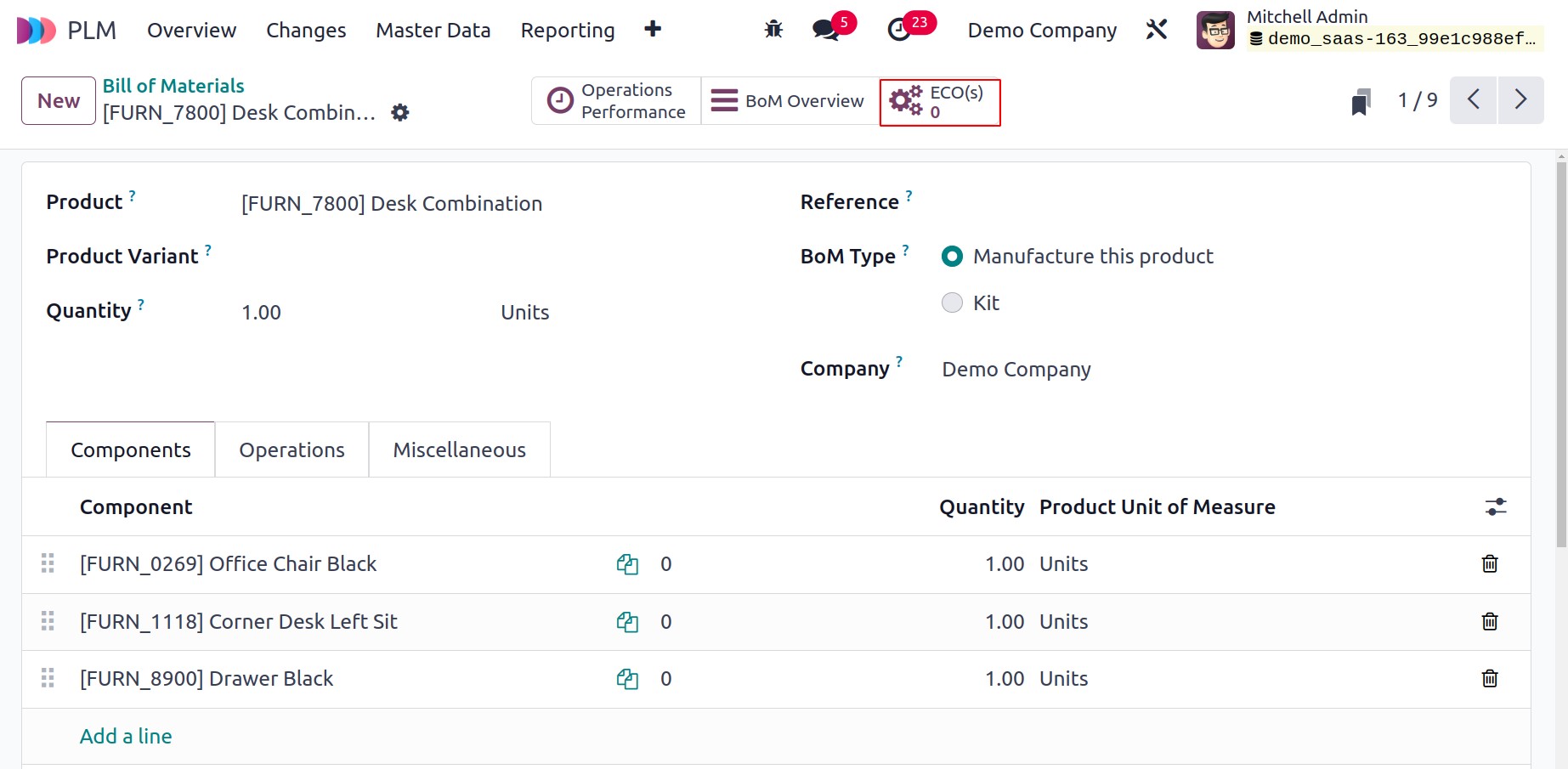
A smart button that displays engineering change orders made for a certain BoM may be
found on the bill of materials form view.
Reporting
The Reporting feature in the Odoo PLM module can be used to undertake an analysis
of the engineering change orders. With the help of this function, you may get a
real-time report on any product changes your organization is considering. The report's
graphical representation is displayed below.
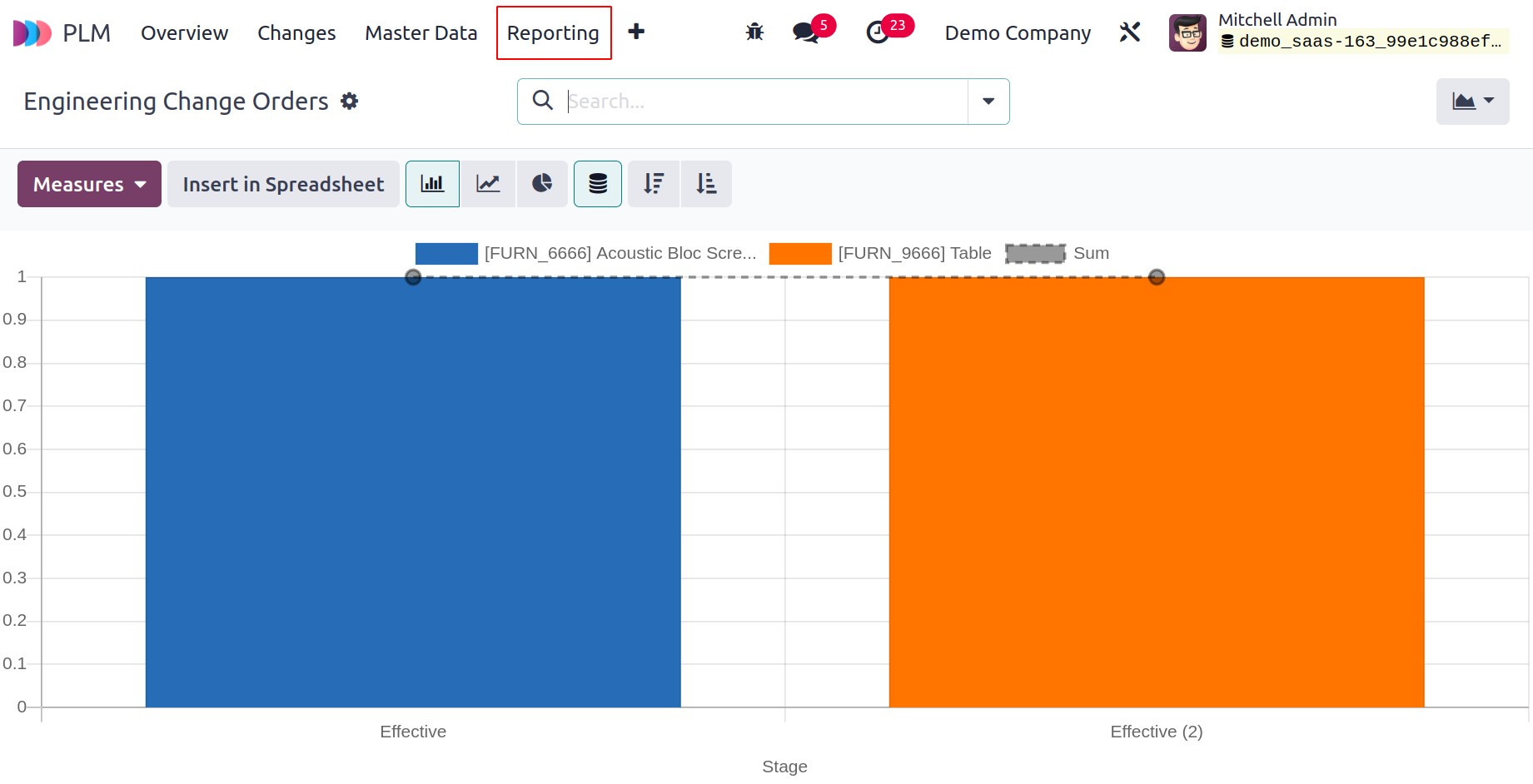
My Changes, Awaiting My Validation, Awaiting Validation, To Apply, To Do, In Progress,
Rebase, Conflict, Done, Effective Date, Bill of Materials, Routing, and Archived are the
basic filters available in this platform.
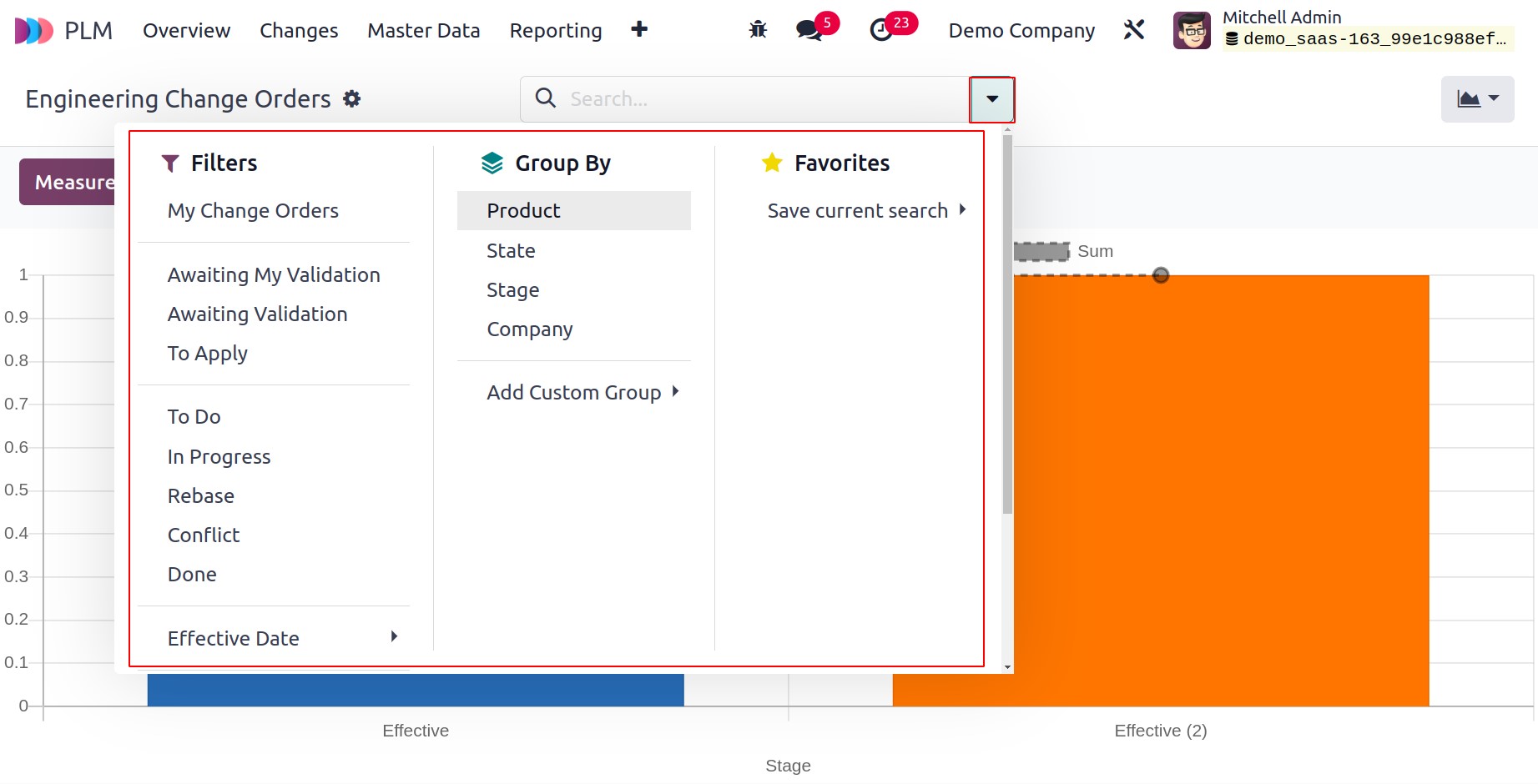
The reports can be grouped depending on Product, State, Stage, and Company using the
Group By option. BoM Revision, Colour, and Count are the Measures that are offered.
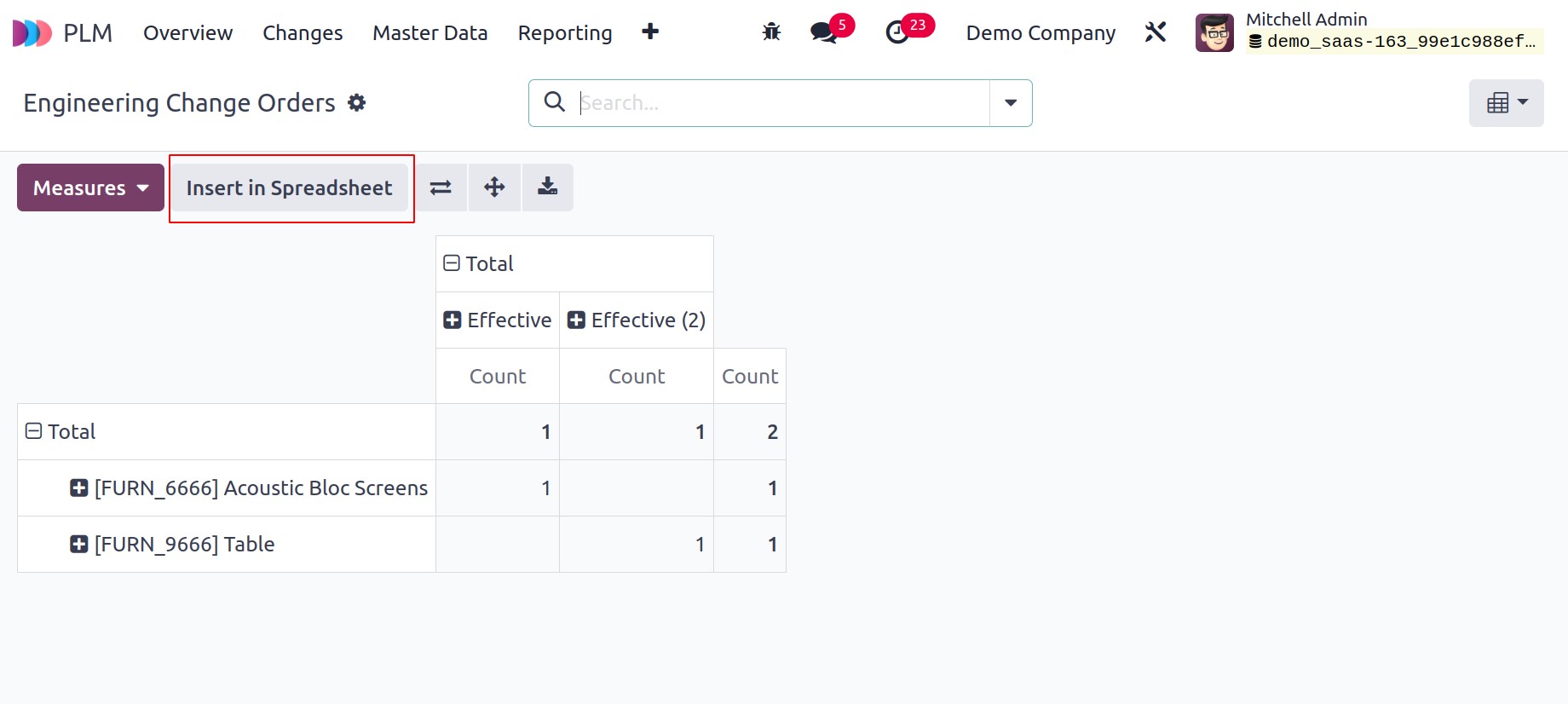
To add the pivot table to a spreadsheet for additional use, select the option "Insert
in Spreadsheet."
In order to effectively optimize and integrate the whole product development
process—from design to manufacturing—the Odoo 17 PLM (Product Lifecycle Management)
module fosters cooperation and guarantees thorough control over product data.