Odoo 17 Marketing Automation
Odoo 17 uses marketing automation to build automated, target-oriented marketing campaigns. The job flow is automated with the use of marketing automation in Odoo 17. Additionally, it will assist with business expansion. End-to-end customer journeys are supported by the feature as well. You may easily construct email templates and compile email campaigns with the aid of marketing automation. It essentially automates many marketing-related processes.
To speed up the process, a user might experiment with various action types in marketing automation modules.
Install the Odoo 17 Apps Marketing Automation Module.
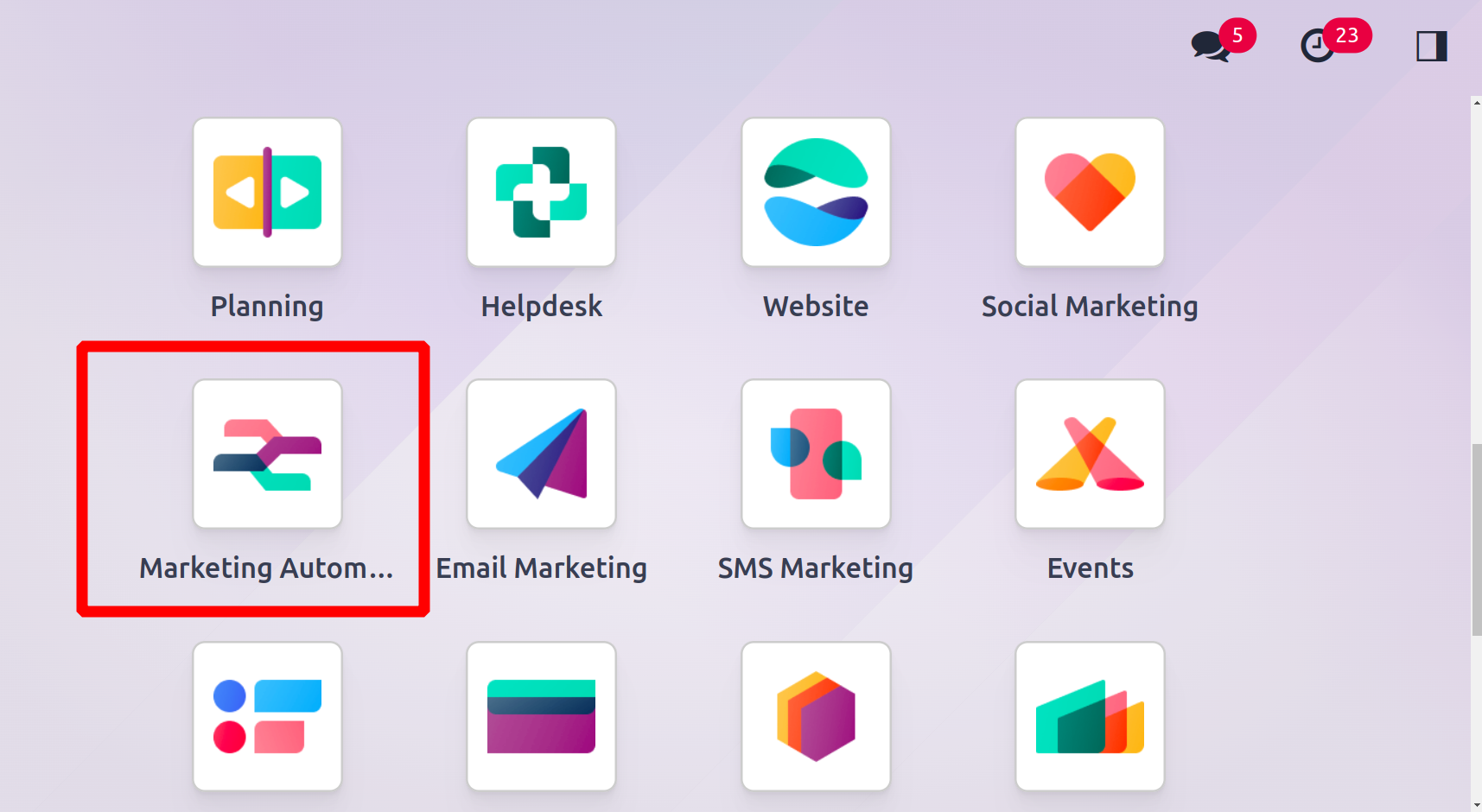
Click the application now to access the dashboard.
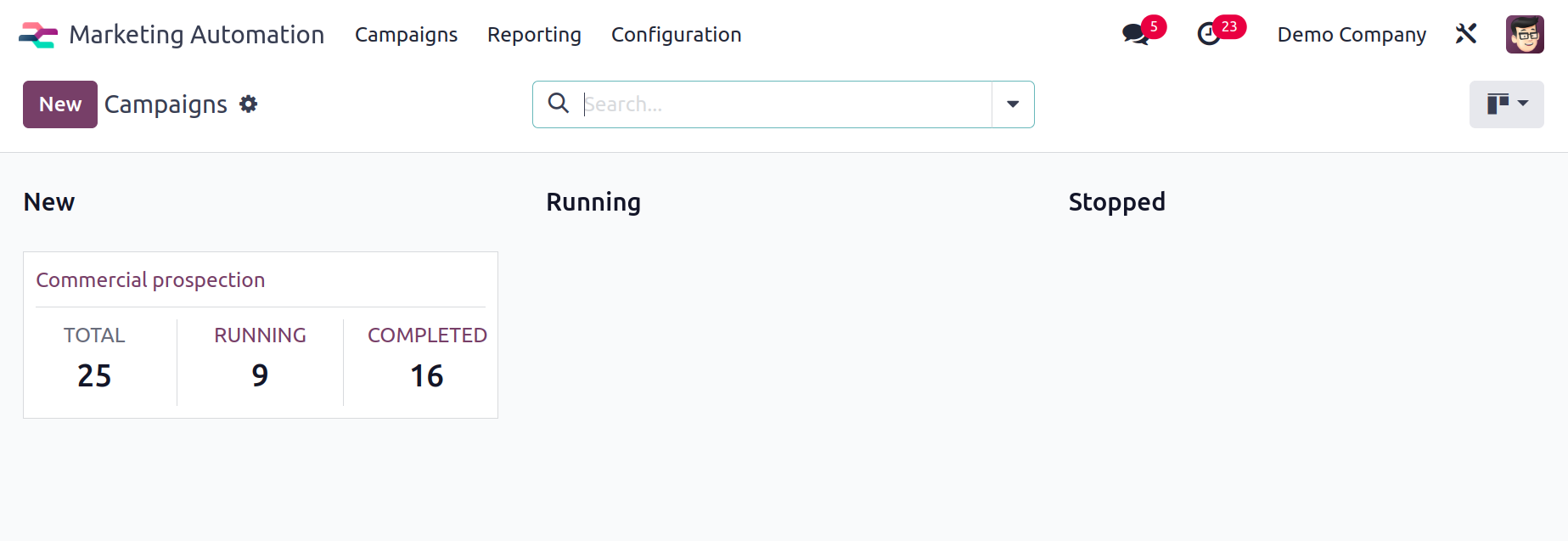
At the dashboard, campaigns can be created. The dashboard also provides a list of campaigns that have already been established. You may also check the status of the campaigns from here. From the dashboard, you can view additional information such as the name of the campaign, the total number of participants of campaigns,
how many are active, the campaigns that have already ended, and the number of campaign participants.
By selecting the New button, a new campaign may be started.
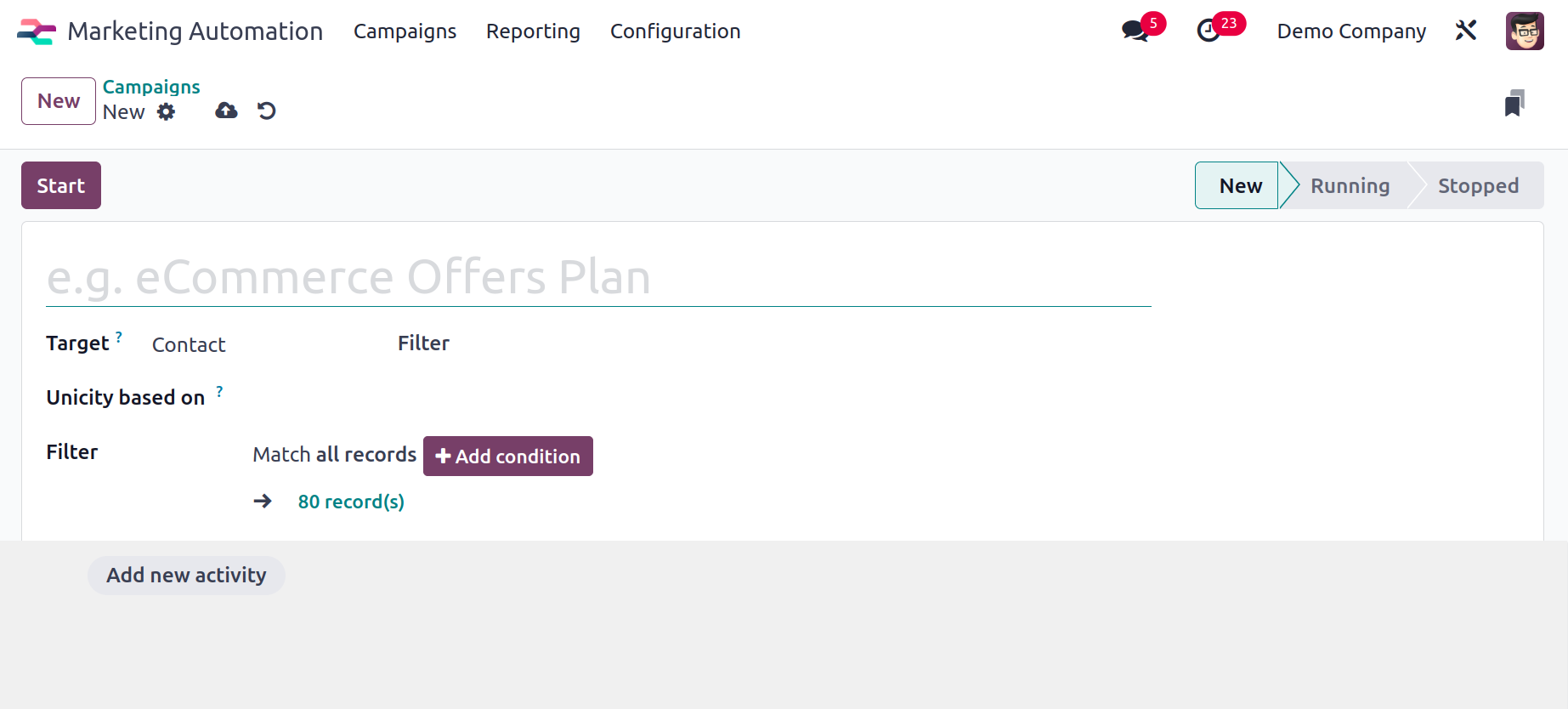
The following fields are present on the Create Form:
Name: It makes reference to the campaign's name.
Target: Decide on the desired model, such as Contact.
Add a new activity: Choosing this option will allow you to add more activities to the campaign.
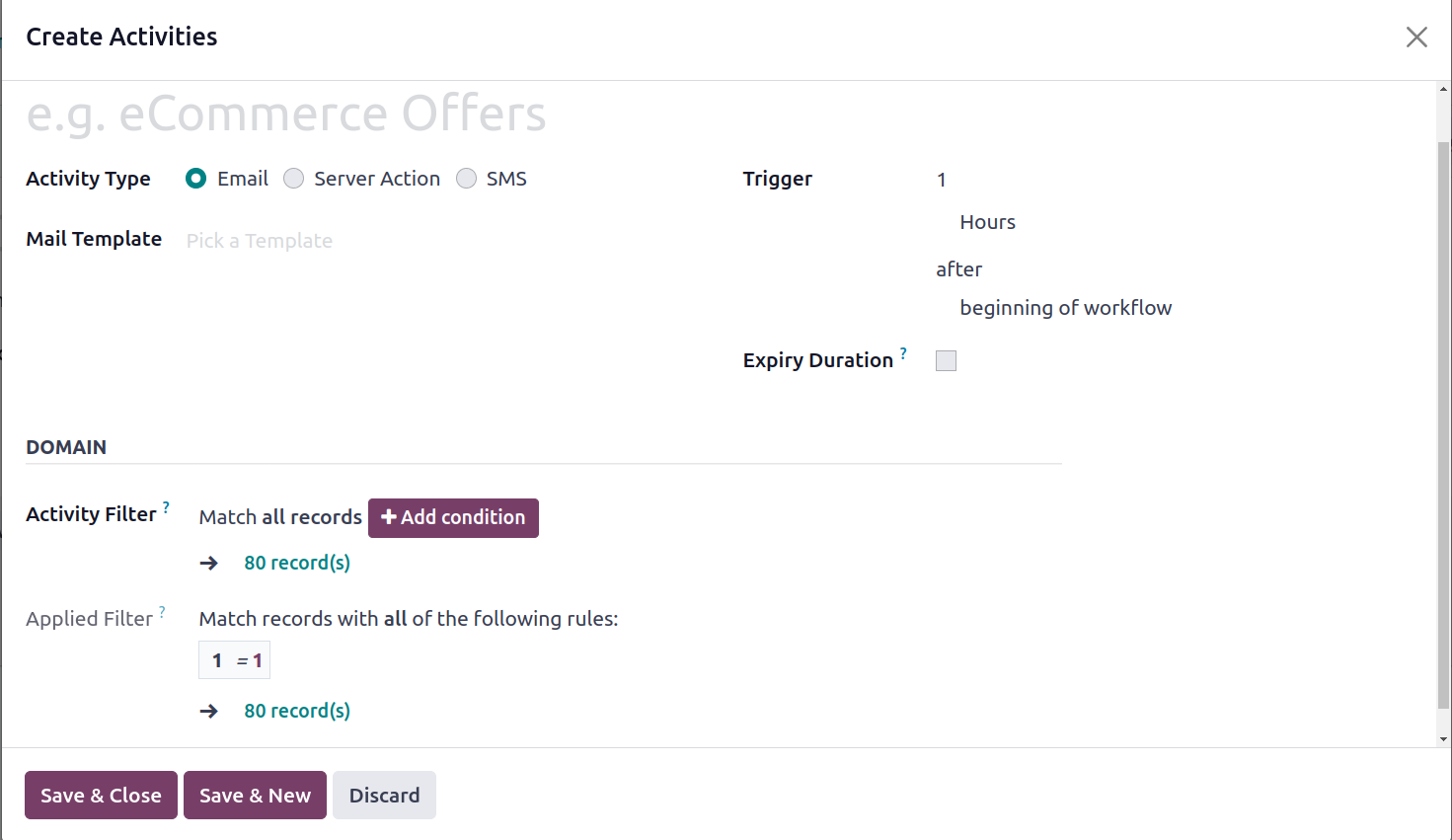
There are other fields below this one, including, Name, It makes reference to the activity's name. Activity Type It selected whether an email or SMS was to be sent. The template for the activity is called the mail
Configure mail template
You must click the link button on the email template selection field to configure mail templates for activities. A popup with the option to create a new template will appear.
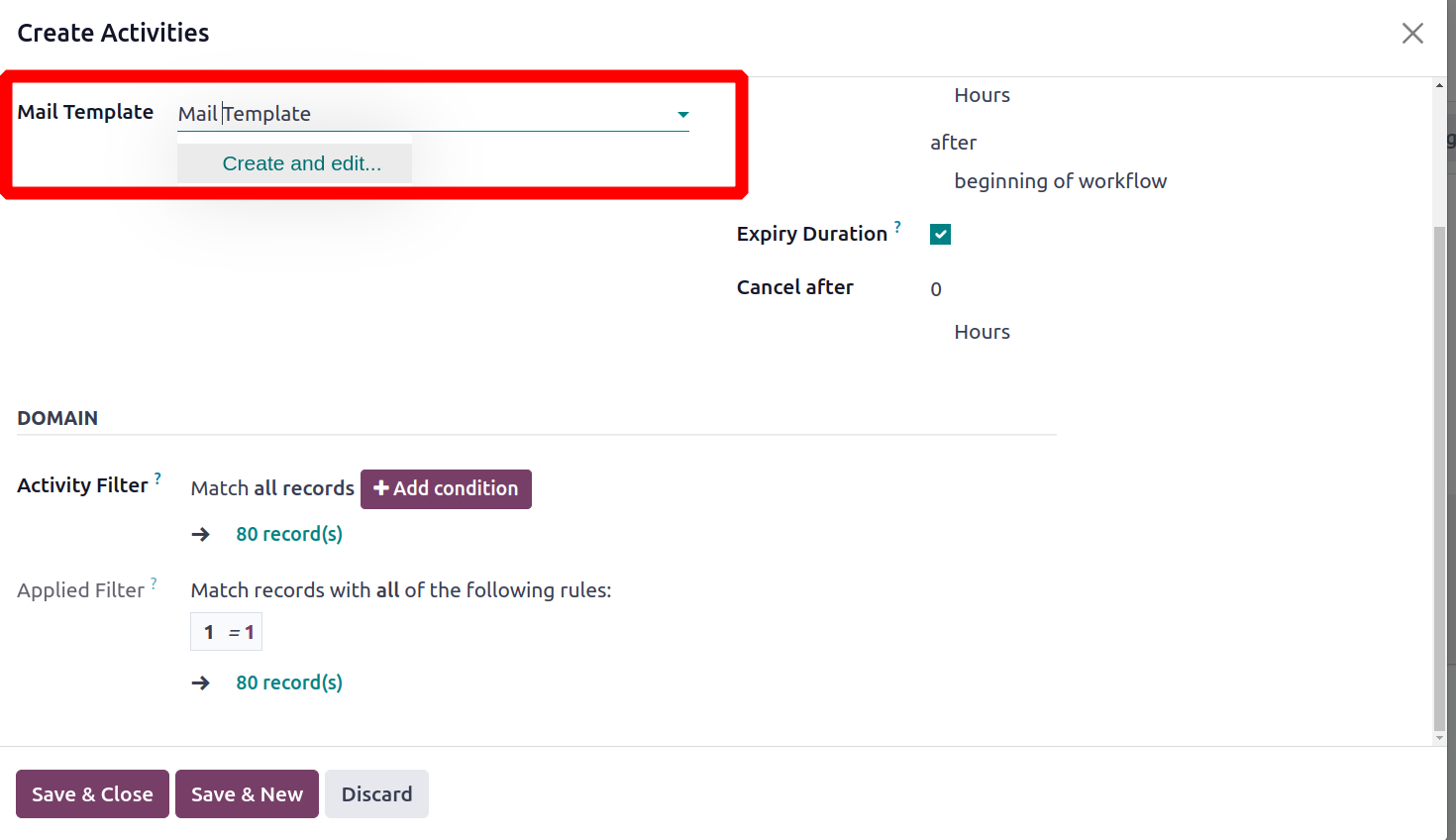
When you click Create and edit, the window shown below will appear, allowing you to choose a template.
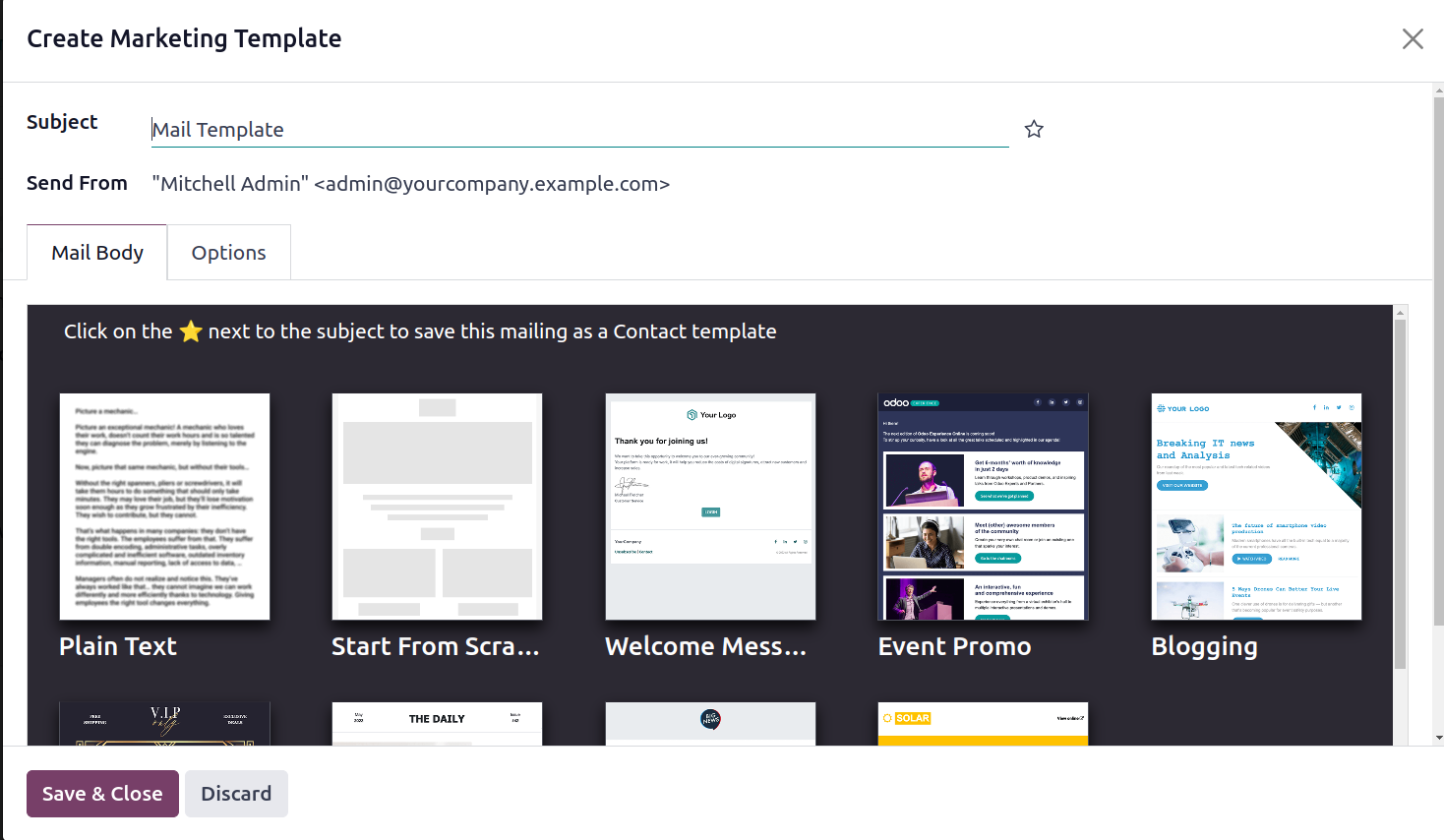
You can discover a variety
of building components for the email body right here. Drag and drop operations can be used to add the necessary building blocks.
There is a tab for Options there. We are able to add more features as a result.
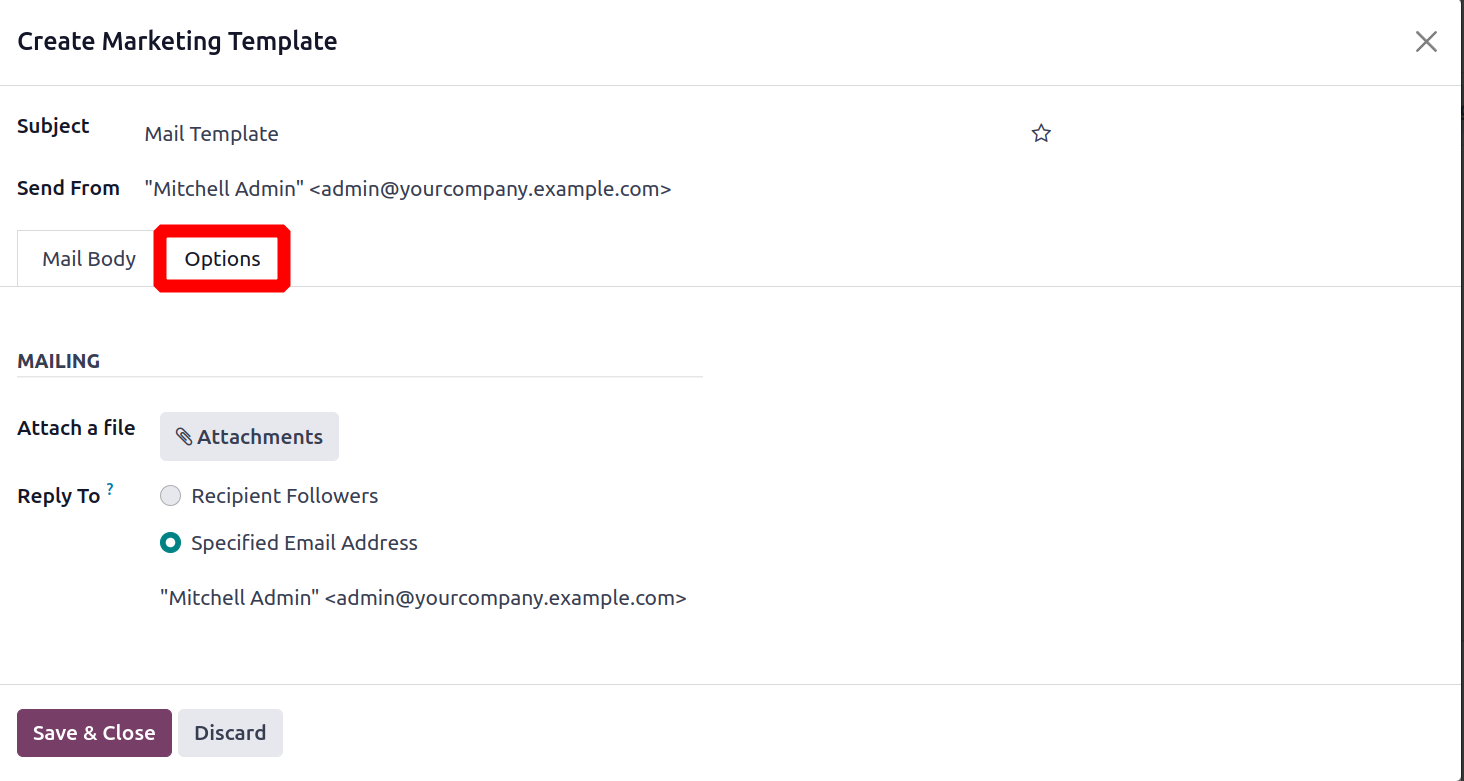
You can send emails here with choices like Attach files, Reply To, etc. You can Save & Close the window after finishing the procedure to create and schedule the activity.
After that, you can select Save and New or Save and Close.
After that, you can go back to Campaigns to locate a few more fields.
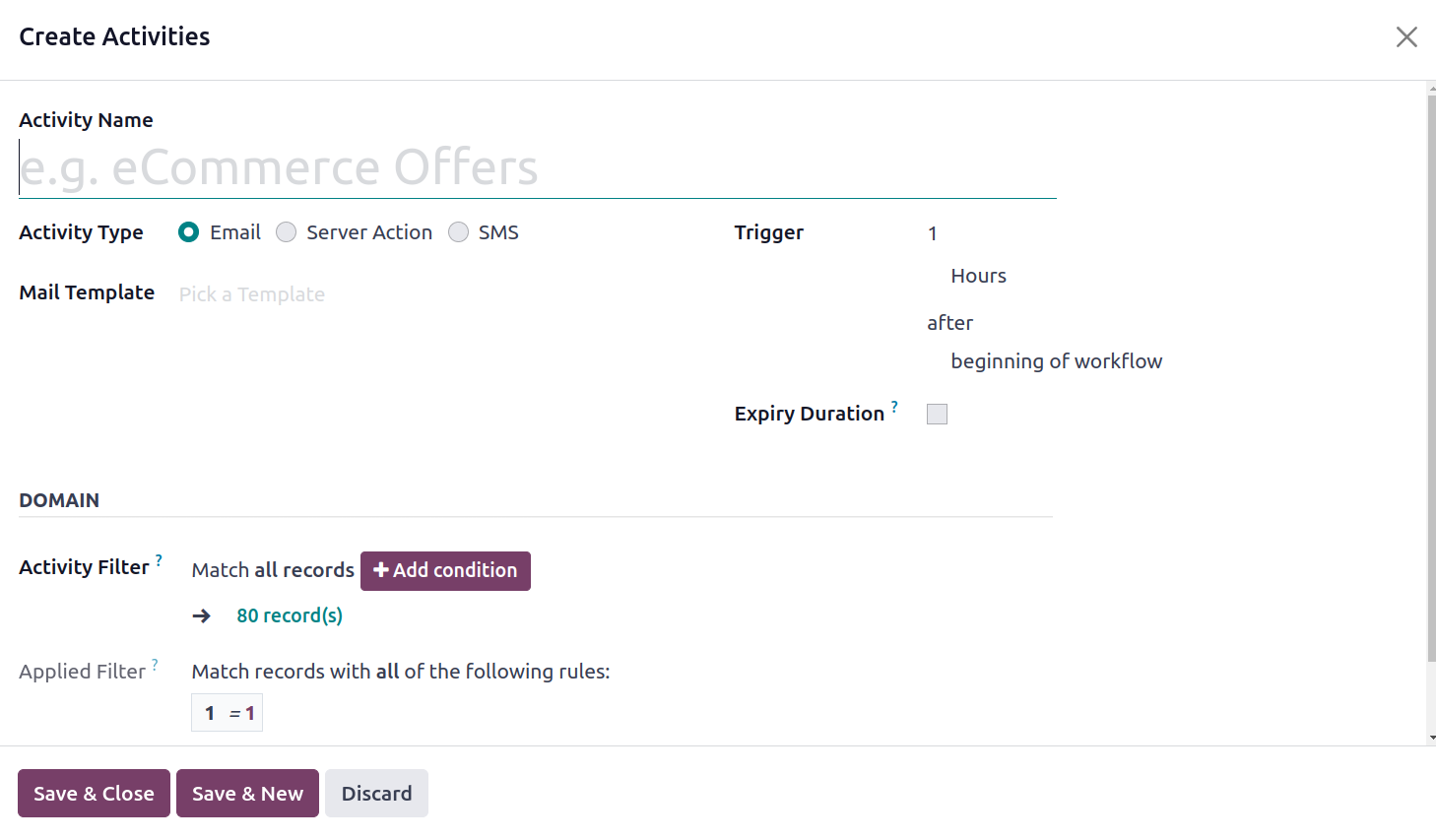
Filter: Filter gives you the option to only see records that adhere to a certain rule.
Trigger: A period, such as an hour, week, or month
Expiry Duration: The time and date when the campaign ends.
The domain is a different category that you can find
Activity filter: It facilitates record selection.
Applied filter: The rule that is used to match the filtered document is known as the applied filter.
You can click Save once all the values have been added. To add a child activity, click the button labeled "Add child activity" at the bottom. When the child's activity wishes to perform is up to the user.
The child's task can be completed once the first message is opened, not opened, clicked, or not clicked.
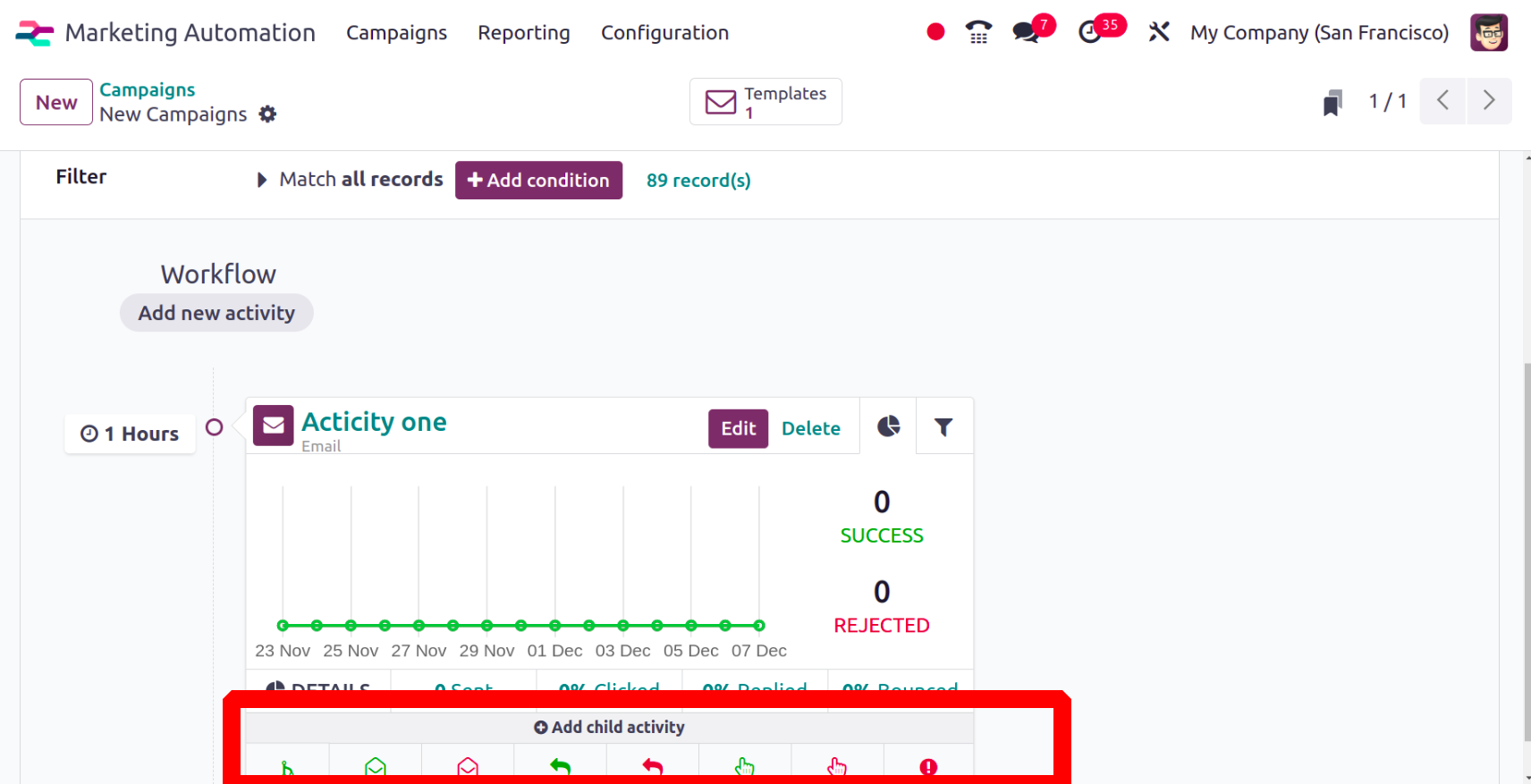
As was already indicated, the child activity creation window is comparable, and the activity type options include SMS, email, or server action. The desired action can be used to set the trigger action. Once the task is finished, save it.
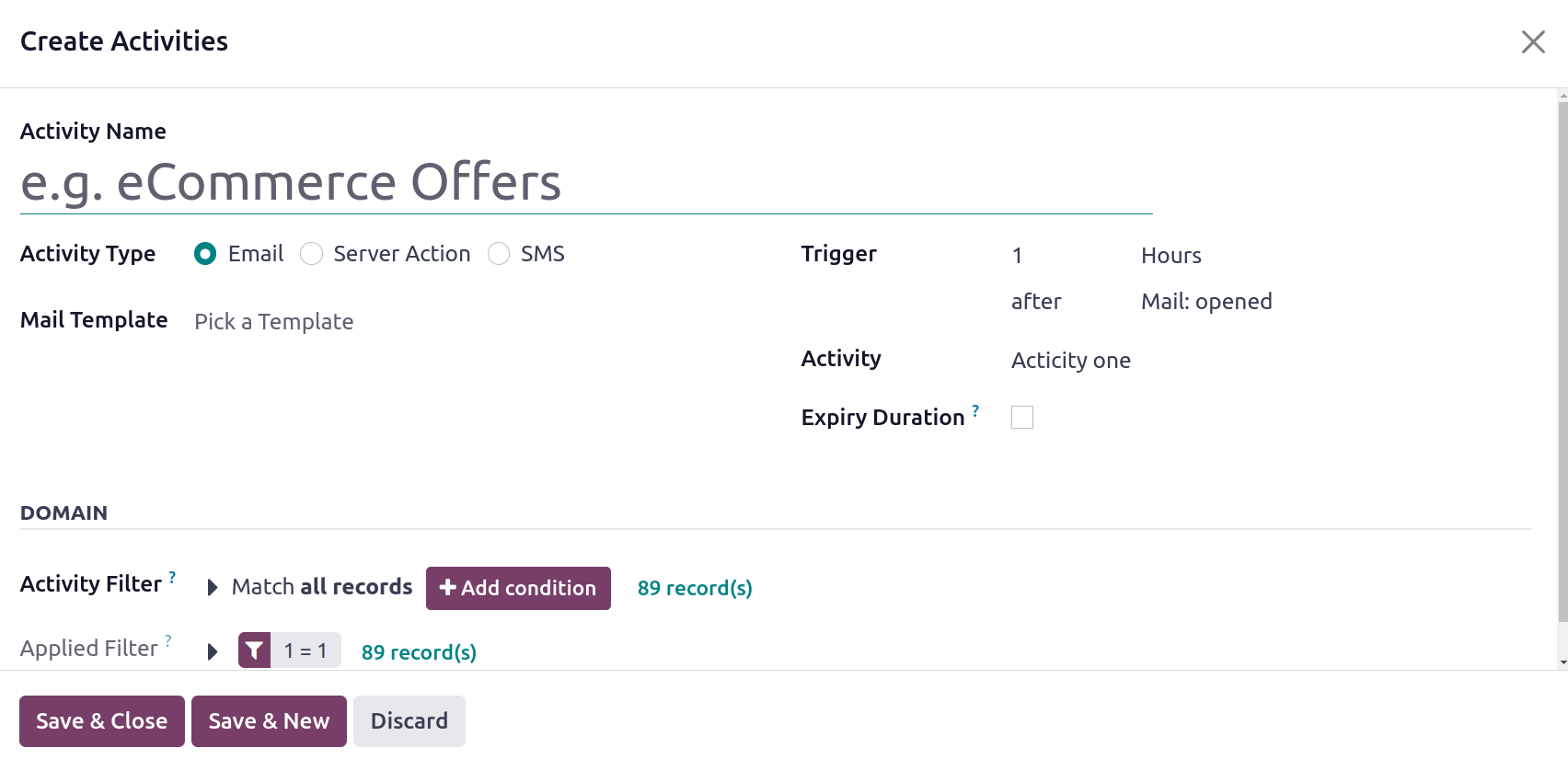
The child action will be added to the activity that was already created. This child activity will take place an hour following the opening of the first email.
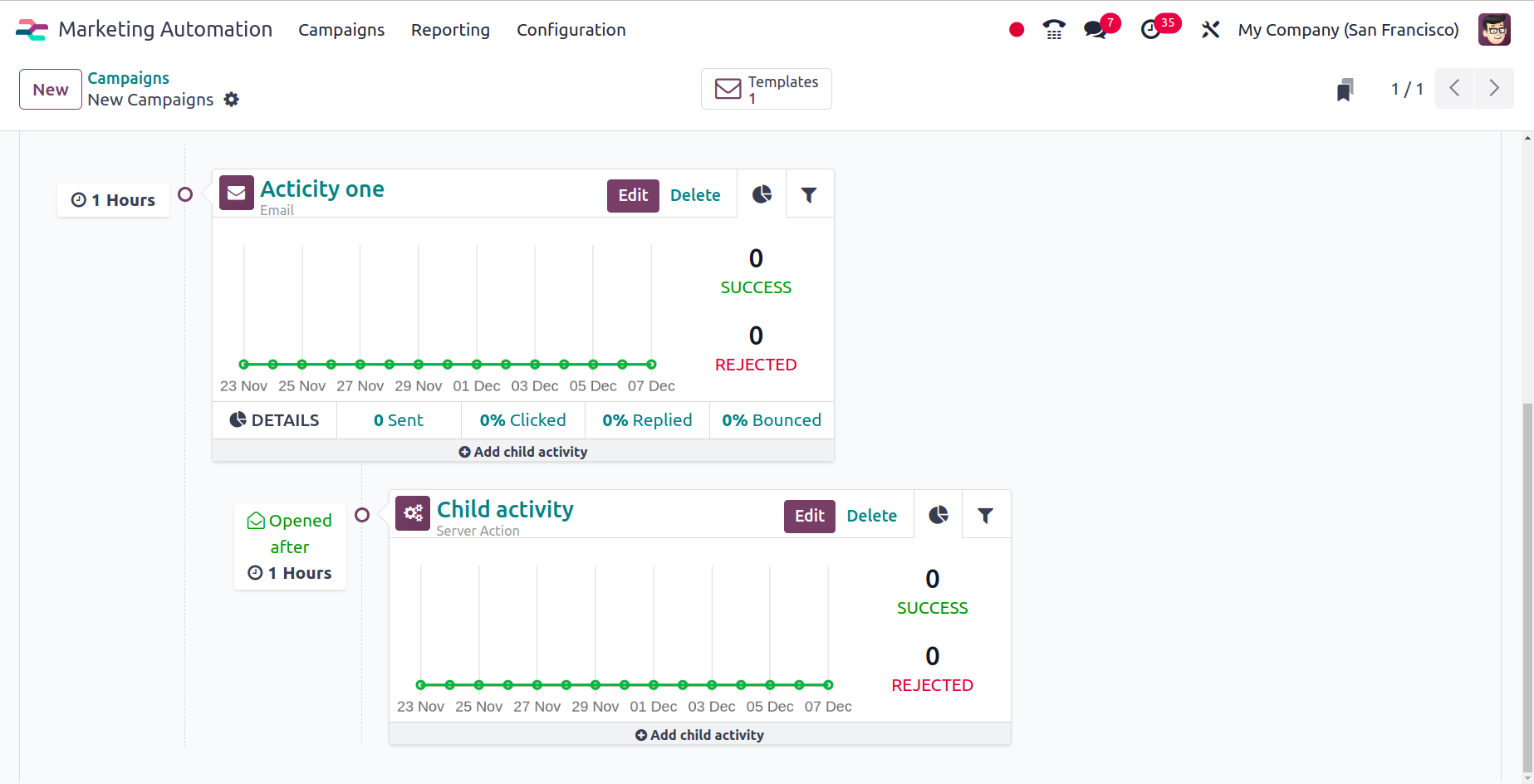
Activate the campaign by clicking the Start button.
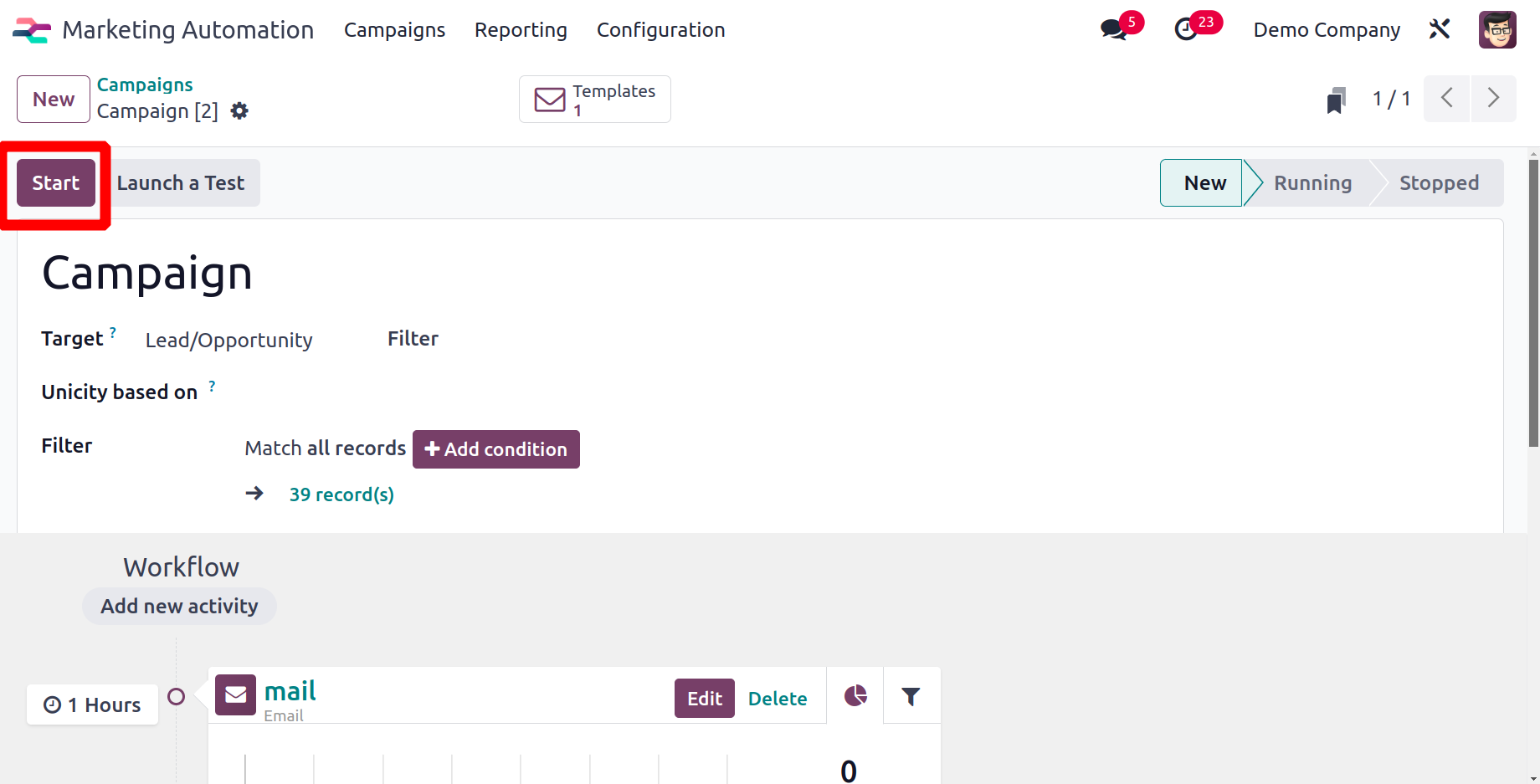
To end the campaign, click the Stop button.
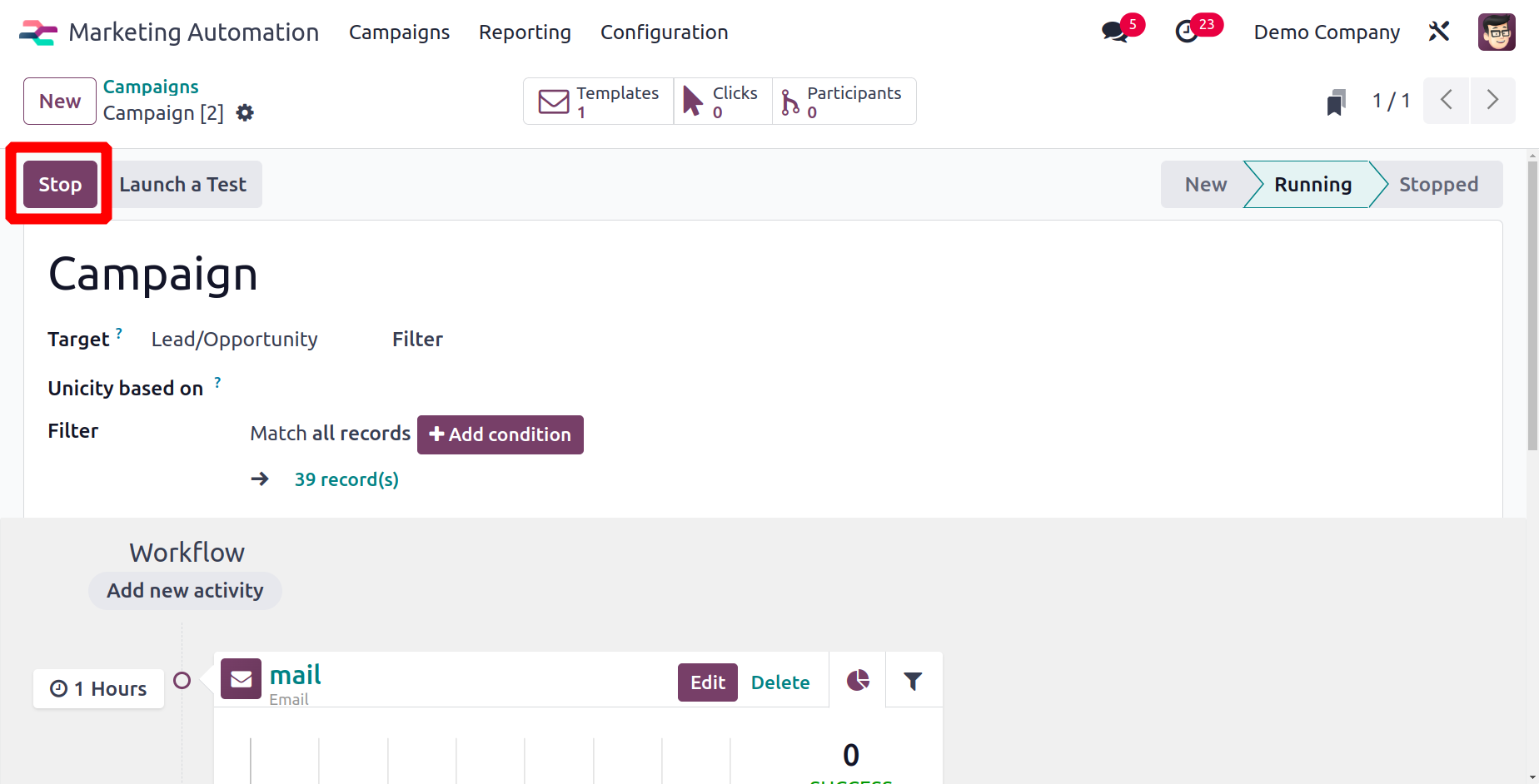
Launch a Test button will allow users to play the activity. To start the activity for the participant, click the Play button at this time.
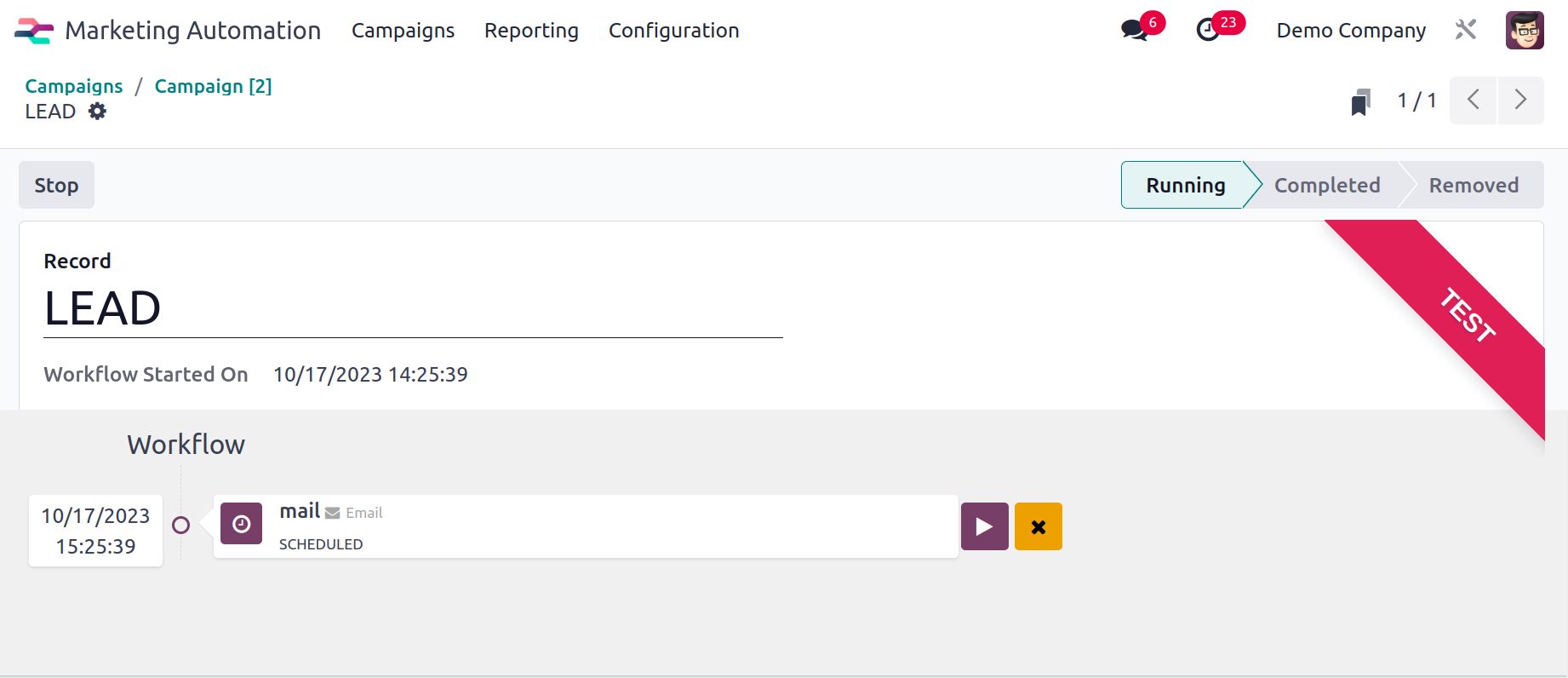
By selecting Participants, you may view a list of participants. You can view the activities planned for any person by clicking on their name in the list of attendees.
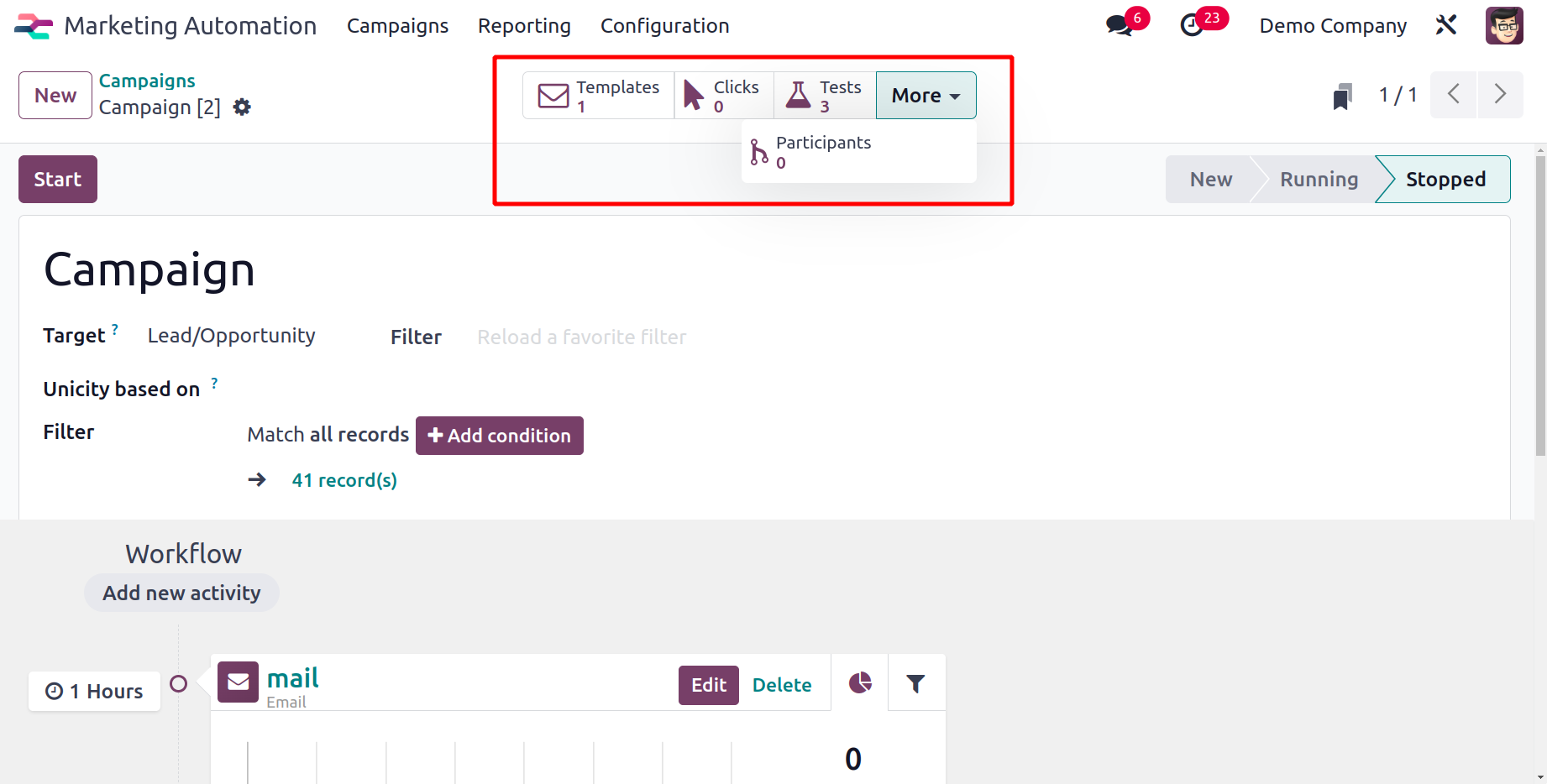
Report Generation
Odoo17 Marketing automation makes it possible to produce reports on
the effectiveness of user-created campaigns. You can generate different reports for Participants, Traces, and Line Tracker.
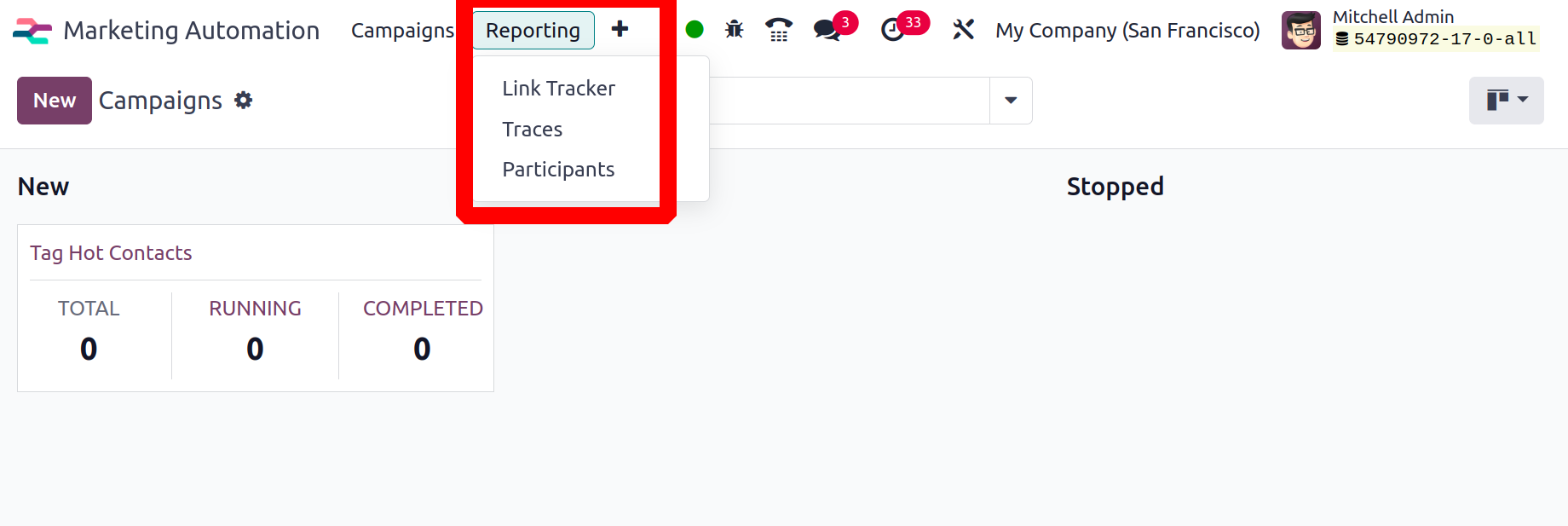
The Link tracker will assist in producing a report based on the quantity of clicks. The Participant report can be prepared based on record ID and count, whereas the Traces option assists in generating reports based on document ID and count.
In summary, Odoo 17's marketing automation module gives companies more control over their marketing operations by streamlining and optimizing them. It also promotes client engagement and growth by using personalized communication and automated campaigns.