Unbuild Orders
Unbuilding entails dividing a product into its component parts. There may be instances
in a manufacturing company where the product needs to be unbuilt. It may also occur when
using purchased goods. It is vital to document such unbuild orders in such
circumstances. We already covered how to use the Manufacturing Order form view to create
an unbuild order for a produced good. You will receive a unique platform in the
Manufacturing module, as illustrated below, to manage Unbuild Orders independently and
create Unbuild Orders for acquired goods.
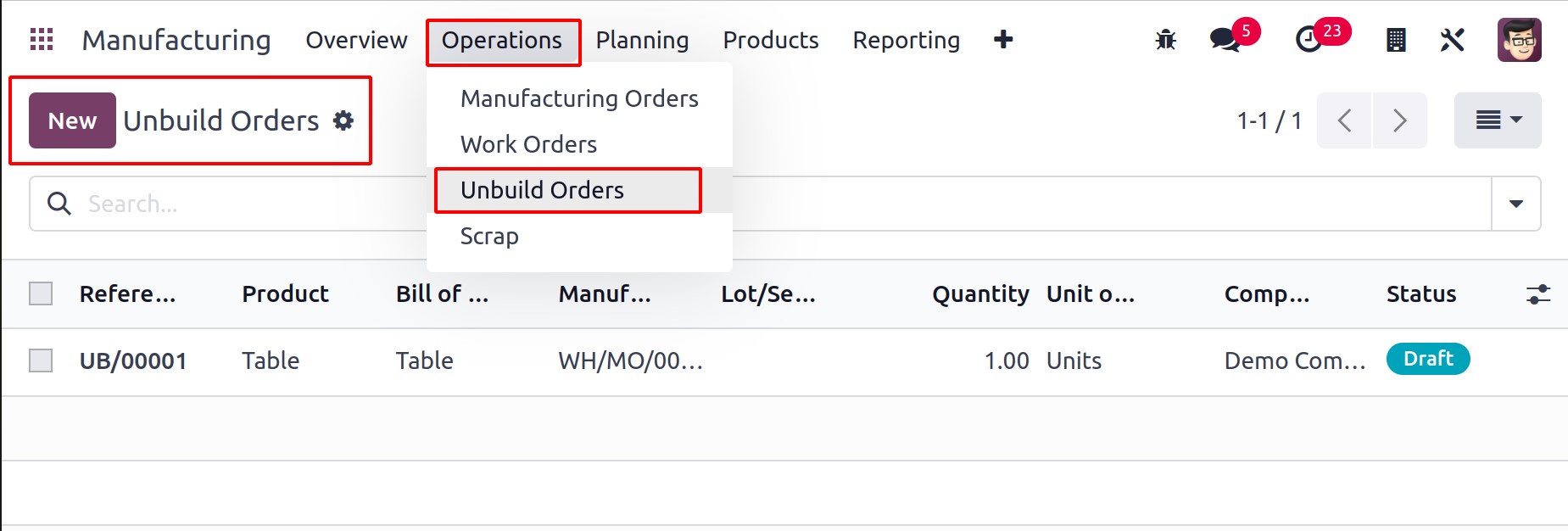
The snapshot shows the list of orders that have already been produced, together with
information on the Reference, Product, Bill of Material, Manufacturing Order, Lot/Serial
Number, Quantity, Unit of Measure, Source Location, Company, and Status. Create a fresh
unbuild order by using the New button.
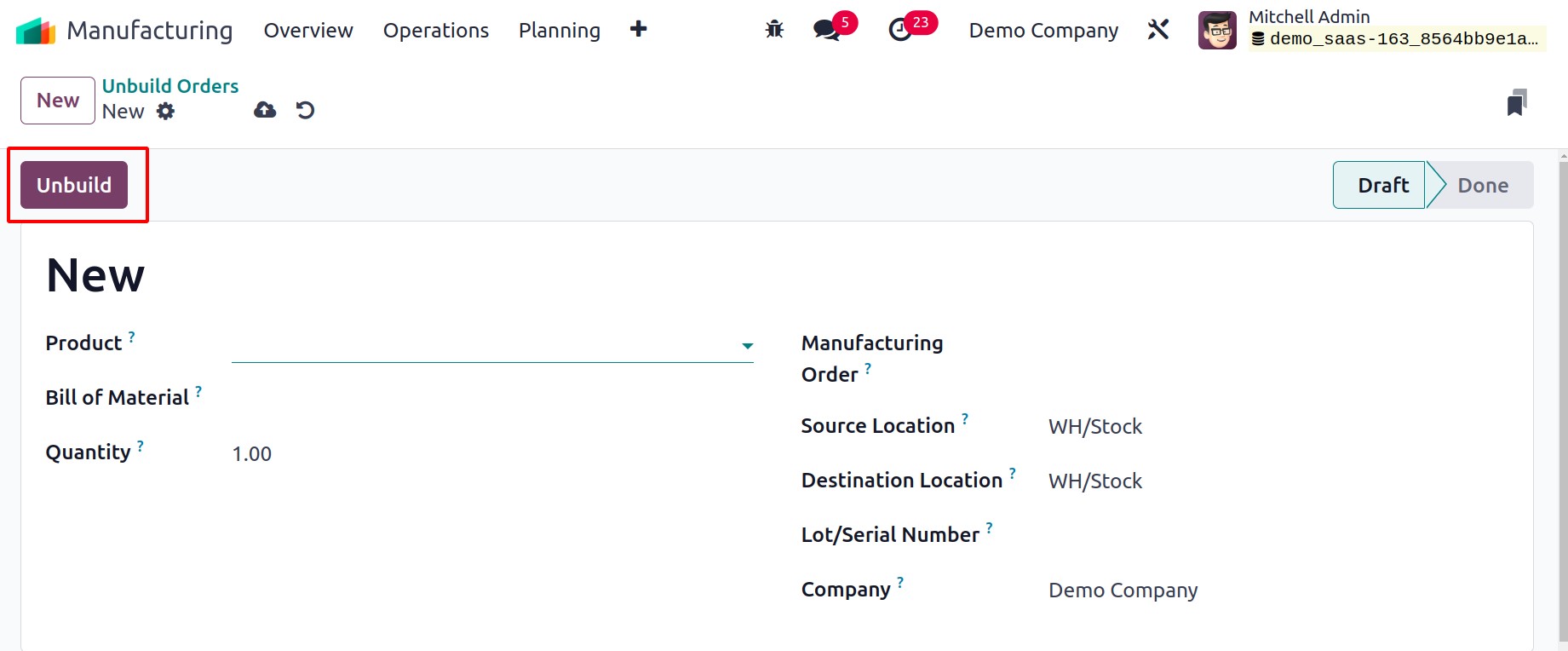
As seen in the image above, a new form view will emerge where you may enter the
Product's name, Bill of Material, and Quantity. You can include the Manufacturing Order
in the relevant field if the product is made by your business. The Source
Location box allows you to specify the product's present location. The
Destination Location field allows you to choose the location where the product's
parts will be kept after unbuilding is finished. You can enter the Lot/Serial
Number and Company in the appropriate boxes. After finishing the unbuild
process, click the Unbuild button.
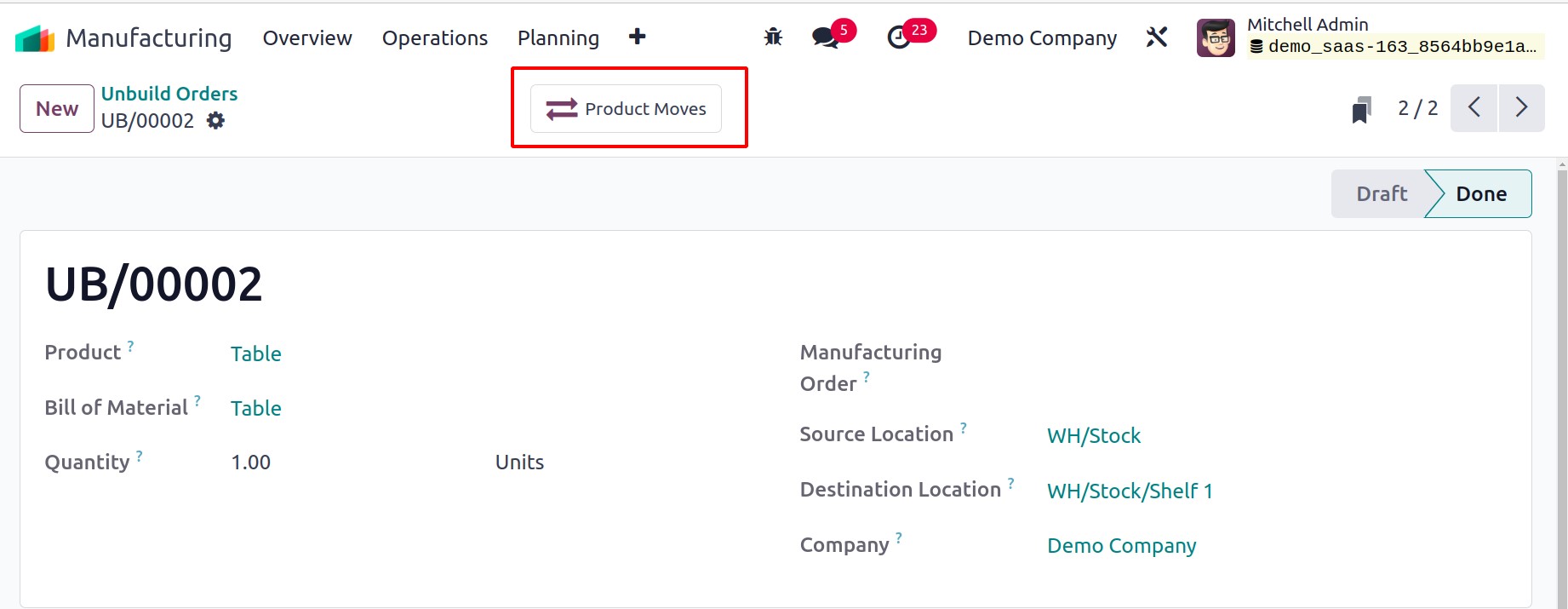
Using the Product Moves smart button after the product has been completely disassembled,
you may see the stock movements of the individual parts.
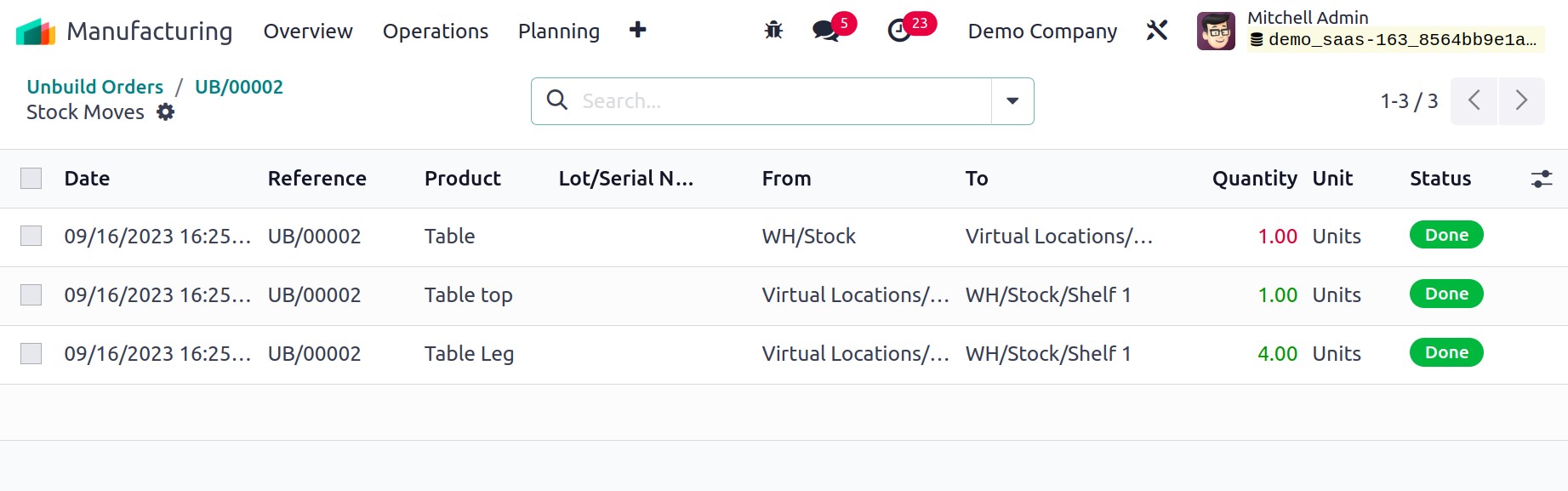
The date, reference, product, lot/serial number, from, to, quantity, unit, and status
are among the information provided for the stock moves.