Similar to what we covered in the Sales module, configuring and
controlling delivery methods is simple in the Inventory module. Products
can be shipped directly to customers, or you can use a third-party
shipping service. In both situations, Odoo17 guarantees safe and simple
shipping management. In the Inventory module's Settings module,
you can turn on the shipping functionality.
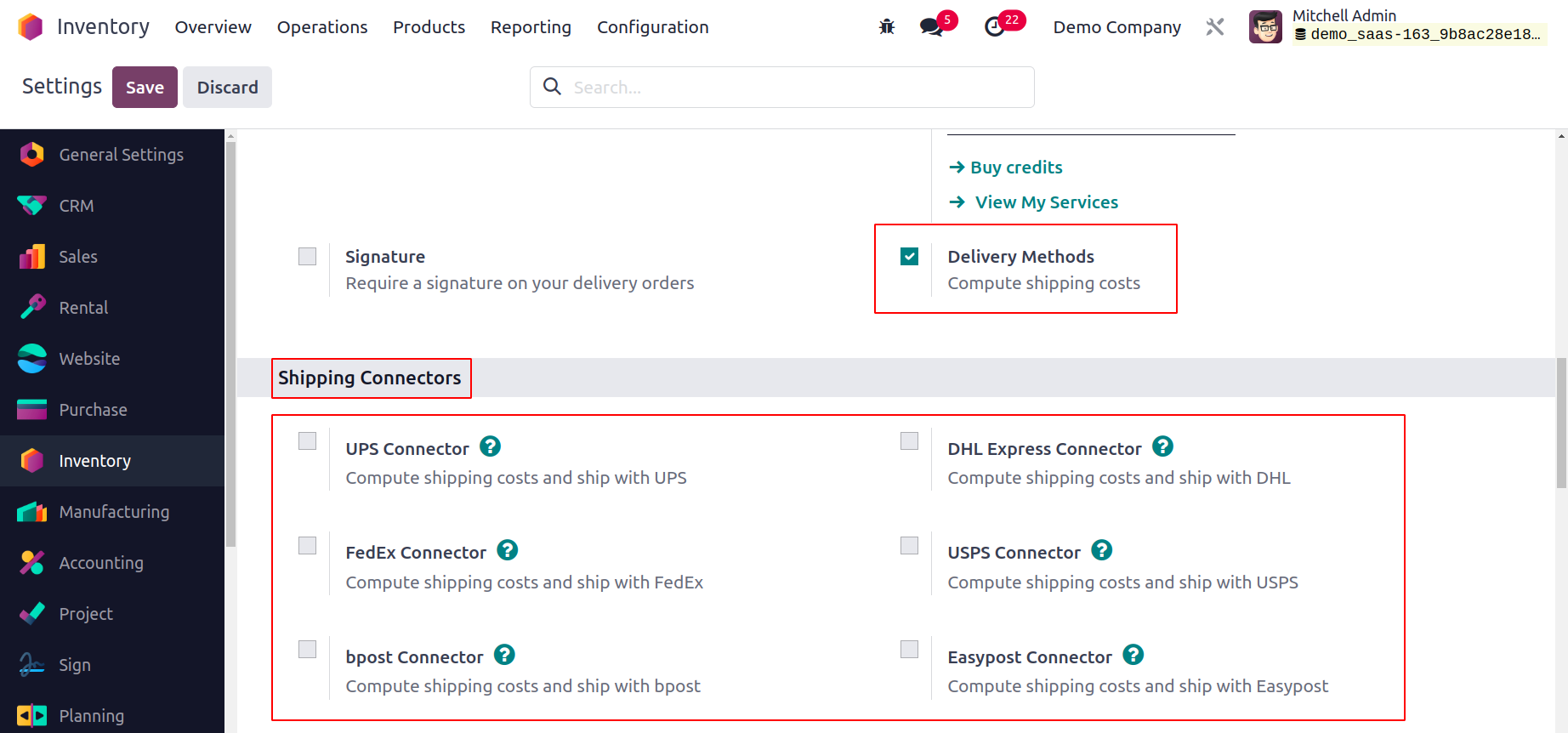
Your ability to estimate delivery costs will be aided by activating
the Delivery Methods. Additionally, you can
activate the available shipping connectors to use them in your
delivery operations as third-party shippers.
UPS Connector, FedEx Connector, bpost Connector, Sendcloud
Connector, DHL Express Connector,
USPS Connector, and Easypost Connector are all available here.
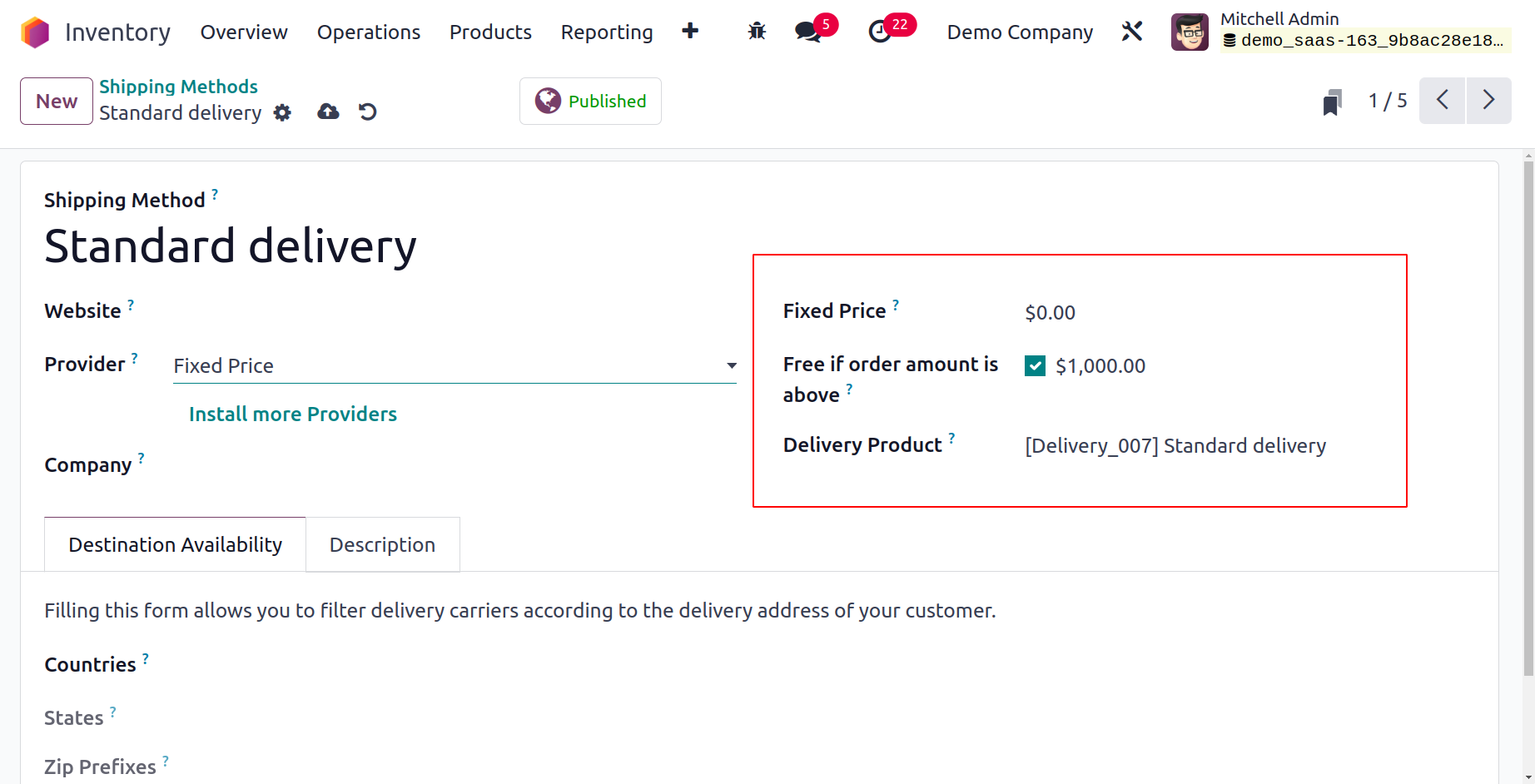
If you want to offer free delivery for purchases with
an amount equal to or greater than the amount
indicated in
the Amount field, turn on the Free if the order
amount is above the field. Depending on the Provider
you choose,
a different tab will be available in this box. Here,
we decide to go with a Fixed Price. As a result,
a tab called Pricing will appear, allowing you to
specify the Fixed Price of this shipping type.
You can choose the locations where this shipping
option is available by navigating to the Destination
Availability tab. In the relevant fields, you can
enter the Countries, States, and Zip Prefixes. You
can give any additional notes for the shipping
method in the Description field. You can employ
a delivery method you've created once you've
confirmed a sales order.
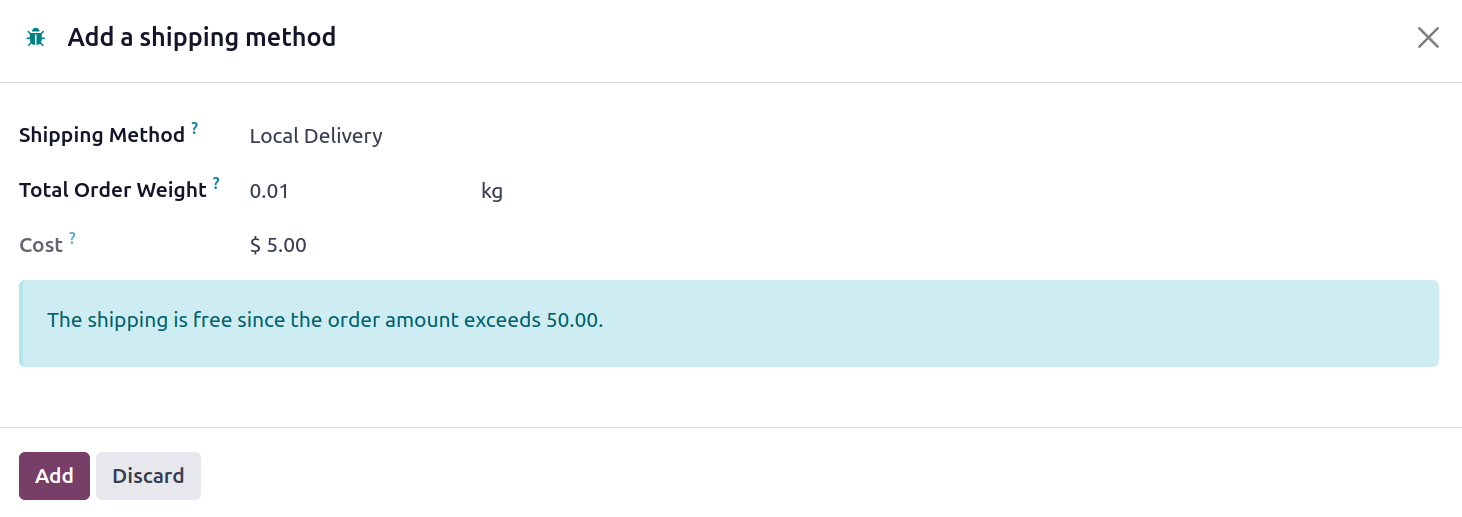
To choose a shipping method for the items in
this sales order, a new wizard will appear.
When you choose a shipping
method,
the shipping cost will be calculated
automatically.
An automatic confirmation email and SMS can
be sent to the consumer after the delivery
orders are completed.
From the Settings menu of the Odoo Inventory
module, you can turn on the Email
Confirmation and SMS Confirmation
functionalities. You will receive a new area
where you may set the SMS Template,
which is the default SMS template.
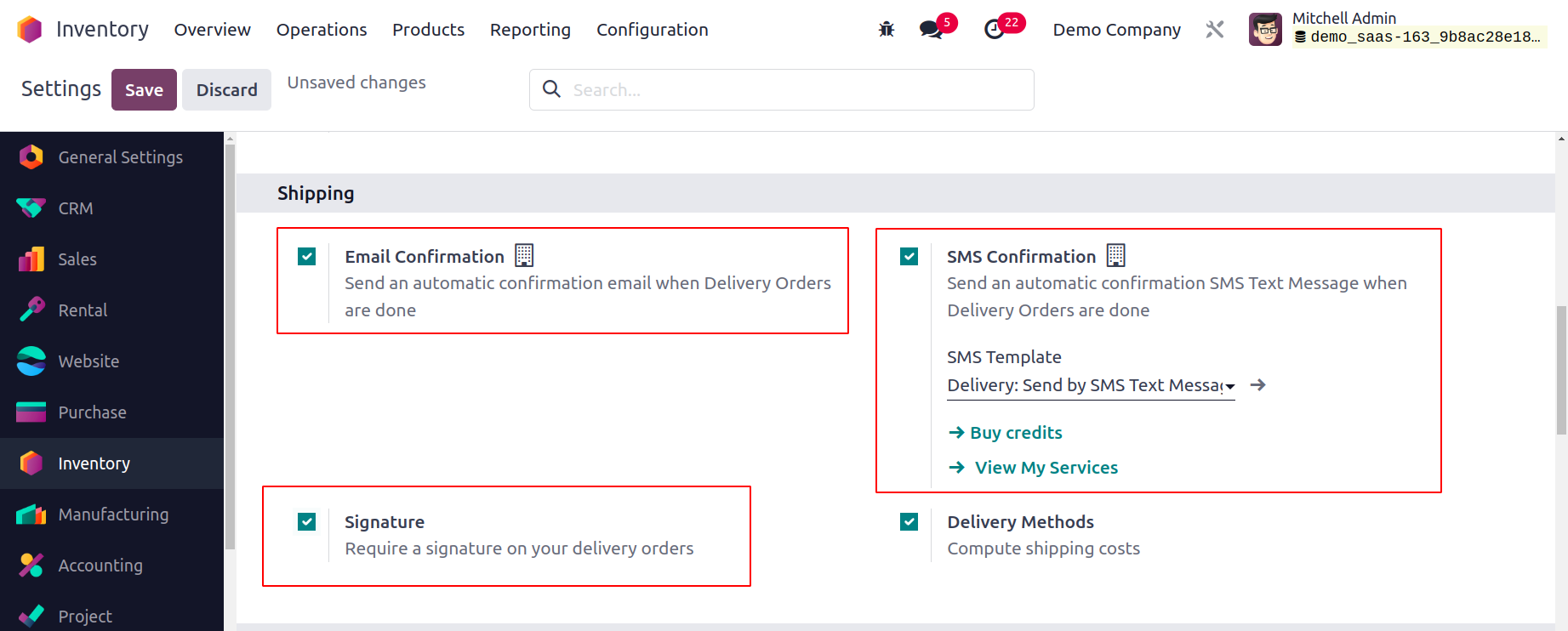
To verify delivery, you can ask for the
customer's signature. To enable the
opportunity to sign on delivery
confirmation, activate the Signature
option under the Shipping tab. You can
find a
Sign option in the Validated Delivery
Order when this feature has been
activated. The customer can
sign and validate the delivery using
this button.
Shipping Connectors
Odoo 17 is capable of managing a number
of delivery options, including outside
carriers. The tracking system used
by the transportation industry can be
integrated with Odoo. You'll be able to
control the transportation provider,
the actual cost, and the final
destination.
From the settings, the shipping
connectors can be configured for the
system. Proceed to the Configuration
and select the Settings option. The
connectors can be enabled from there by
going to the Shipping
Connectors section. Next, save the
modified setup.
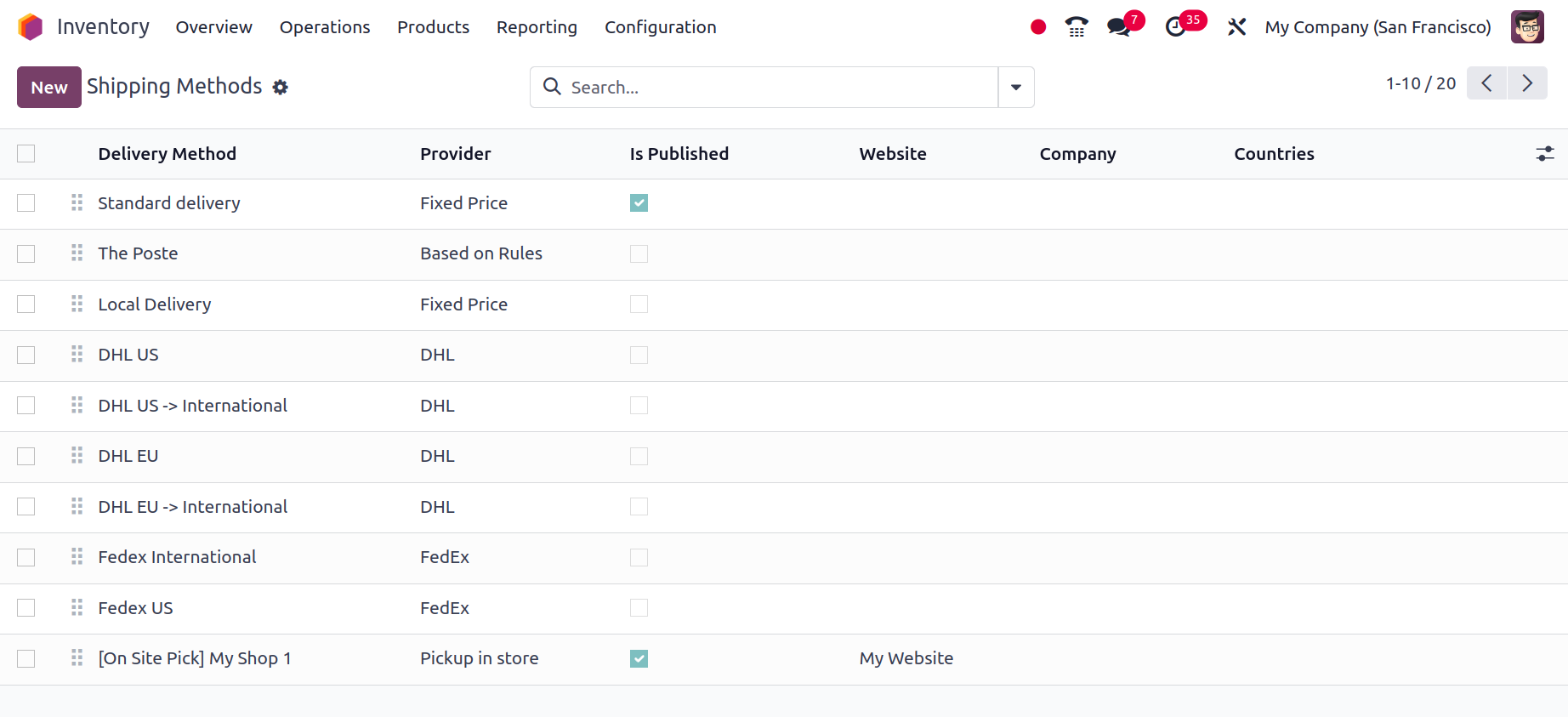
The name of the delivery method
can be changed. This is the name
that will be used by your online
store.
When validating delivery orders,
the Integration Level field can
be assigned to an action.
The shipping cost will be
increased by the Margin on Rate
percentage rate. The fixed sum
that is added to the shipping
cost is called additional
margin.
There are two options for the
invoicing policy: estimated cost
and real cost.
Estimated cost: The estimated
cost of shipping will be charged
to the client.
Real Cost: Following delivery,
the shipping cost will be
updated on the SO,
and the buyer will receive an
invoice for the actual cost of
shipping.
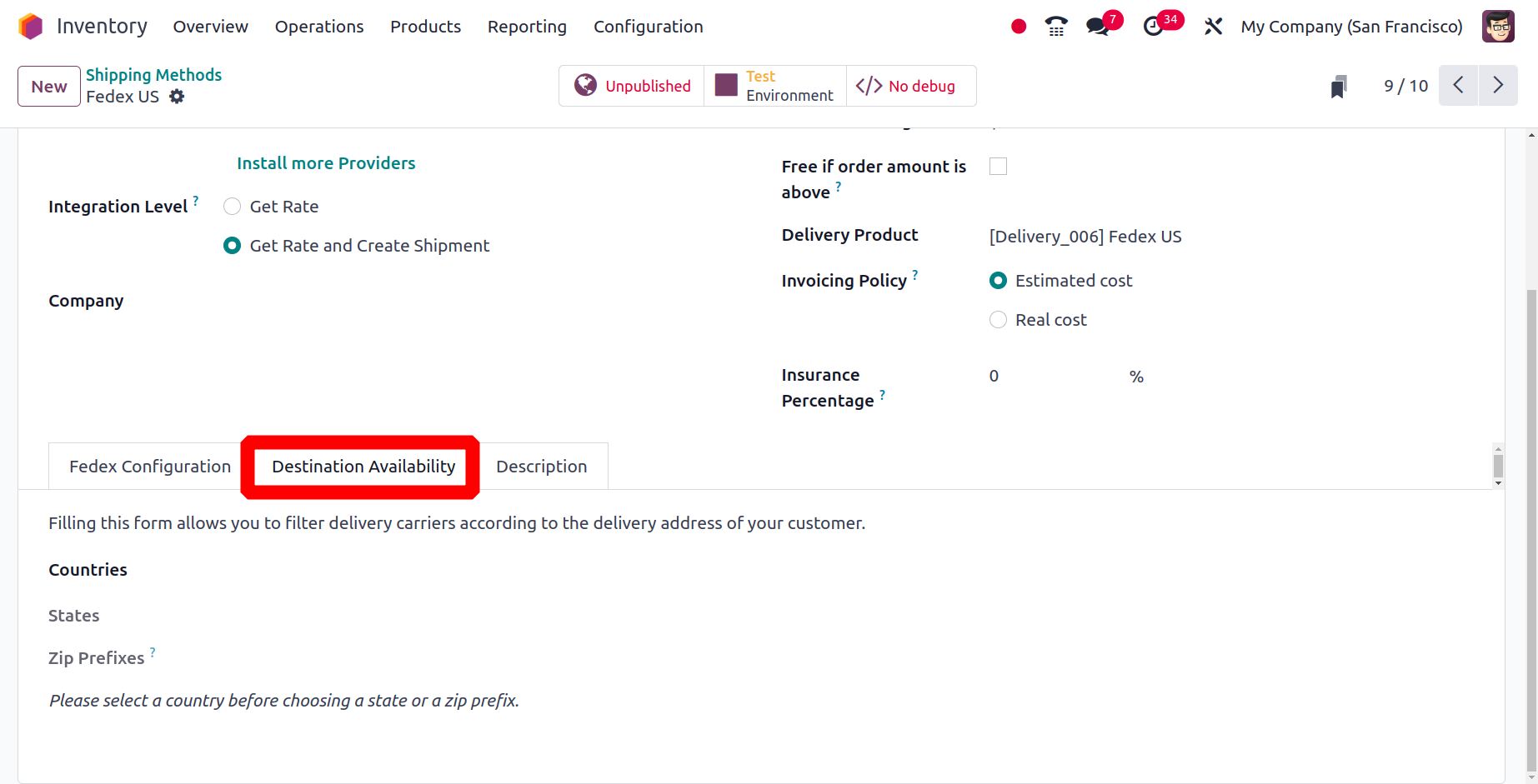
Lastly, you can restrict the distribution method to a certain group of locations. It might be restricted to
specific states, nations, or even zip codes. The list of nations on your e-commerce website is restricted by
this function. For domestic providers, it is helpful. USPS US, for instance,
exclusively makes deliveries within the United States.
To determine the appropriate cost, the supplier needs details about your business.
Verify the accurate encoding of your phone number and address.
The shipper businesses require the product's weight in order to calculate the shipping cost.
Consequently, enter the product's weight under the Inventory tab.