Product Traceability
Odoo17's product traceability functionality makes it possible to trace
and track any individual product
component. To bring all activities under control, a product must be
tracked at every stage of stock movement.
Lots and serial numbers are crucial in ensuring effective stock movement
monitoring. Product traceability will
maintain a proper track from manufacturing processes to delivery
operations, increasing the effectiveness of
stock management. To lower the risk factors during a company's stock
swings, proper monitoring is necessary.
In the form of a traceability report, the Odoo ERP system will
accurately track every stock movement of every
component of a product that is in inventory. Using the lots
and serial numbers, the user can view the entire production to the
distribution process in the inventory.
There are some differences between lots and serial numbers. In order to
distinguish a collection of identically-typed products,
we frequently use a lot as a distinctive identification number. If the
items are small or cannot be counted as distinct items, you can group
them all together and assign a lot number. In the inventory, they are
chosen in batches. Serial numbers can be assigned to certain products.
It is believed that each product in the inventory may be identified by
its serial number.
When managing their inventory, we assign product lots and serial
numbers. When configuring the products in the
Inventory module, you can assign lots and serial numbers to them so that
you can later easily maintain the traceability
report of the relevant products. This traceability capability is
supported by the inventory management capabilities
provided by Odoo 17 to enable efficient tracking activities. You must
enable the Lots & Serial Numbers option from
the Settings menu in order to access
all of the traceability capabilities in the Inventory module.
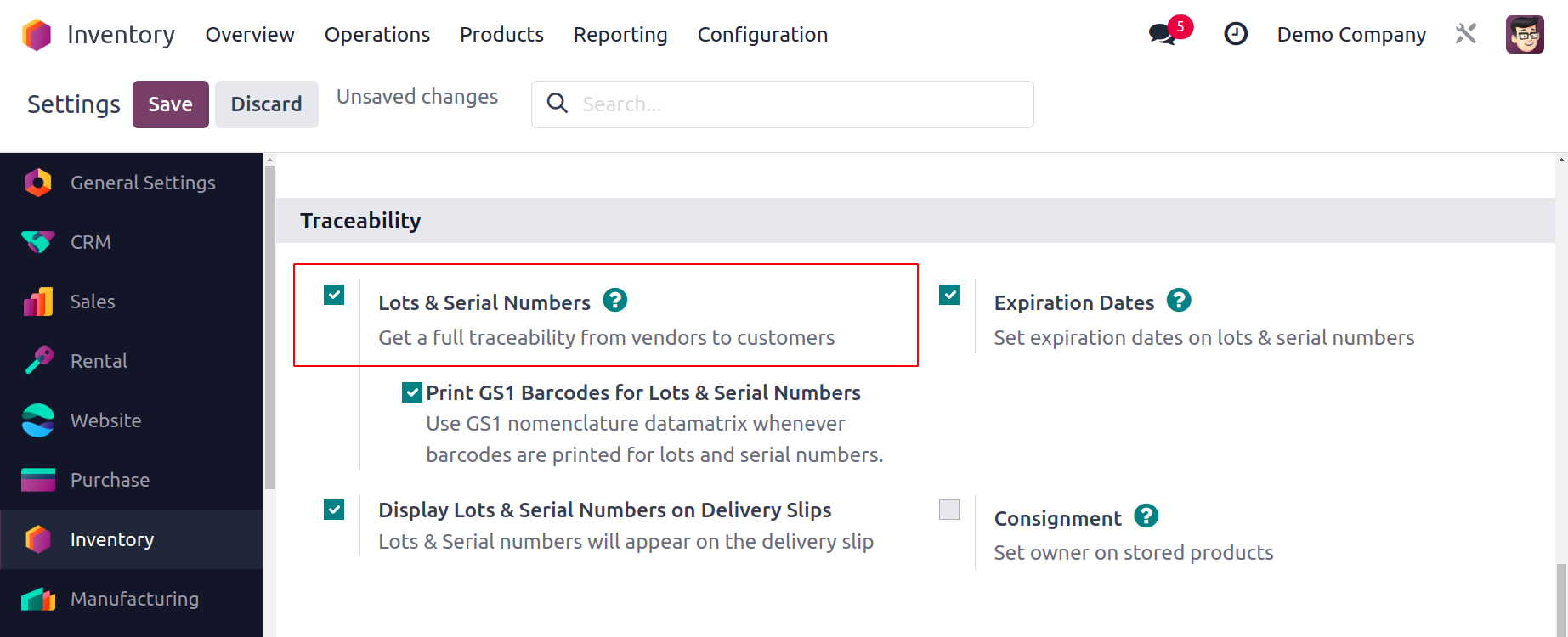
This feature will be accessible under the Traceability tab, as seen
in the image above. You will see
the Lots/Serial Numbers option under
the Products menu once you have enabled this functionality.

Lots and serial numbers that have already been configured can be
seen here. In case it differs from the manufacturer's
lots/serial numbers, it also includes the Internal Reference
number, the Product, the Creation Date, and the Company.
The NEW button
makes it simple to give a product a new serial or lots number.
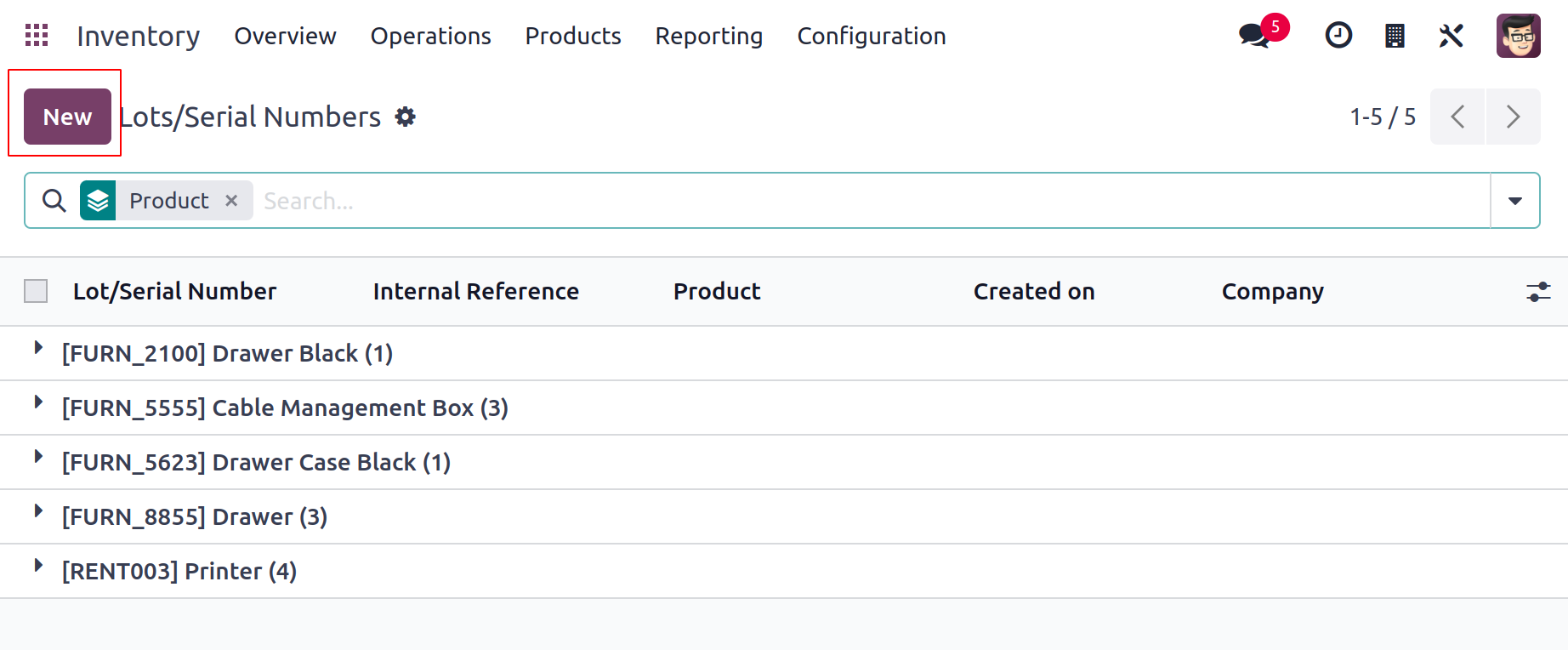
In the space provided, you can start by mentioning a distinct
lot or serial number. You can enter the Product, Quantity,
Internal Reference, and Company in the relevant boxes. If
the product has already been transferred, the serial number
cannot be changed any longer. The Description tab allows for
the specification of additional notes
pertaining to this lot/serial number.
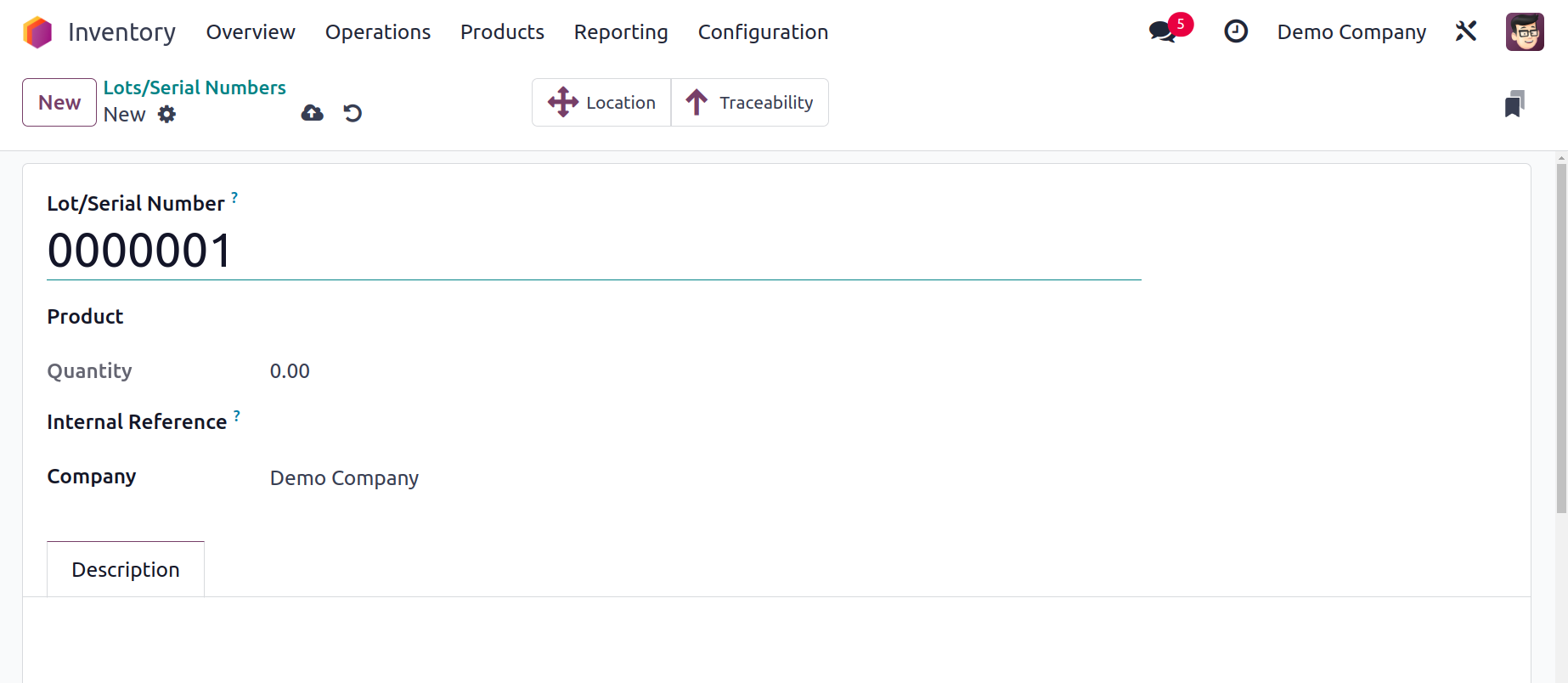
The Properties option is now accessible on the
Lot/Serial number as well, starting with Odoo 17.
There's an Add Property option on the Action button.
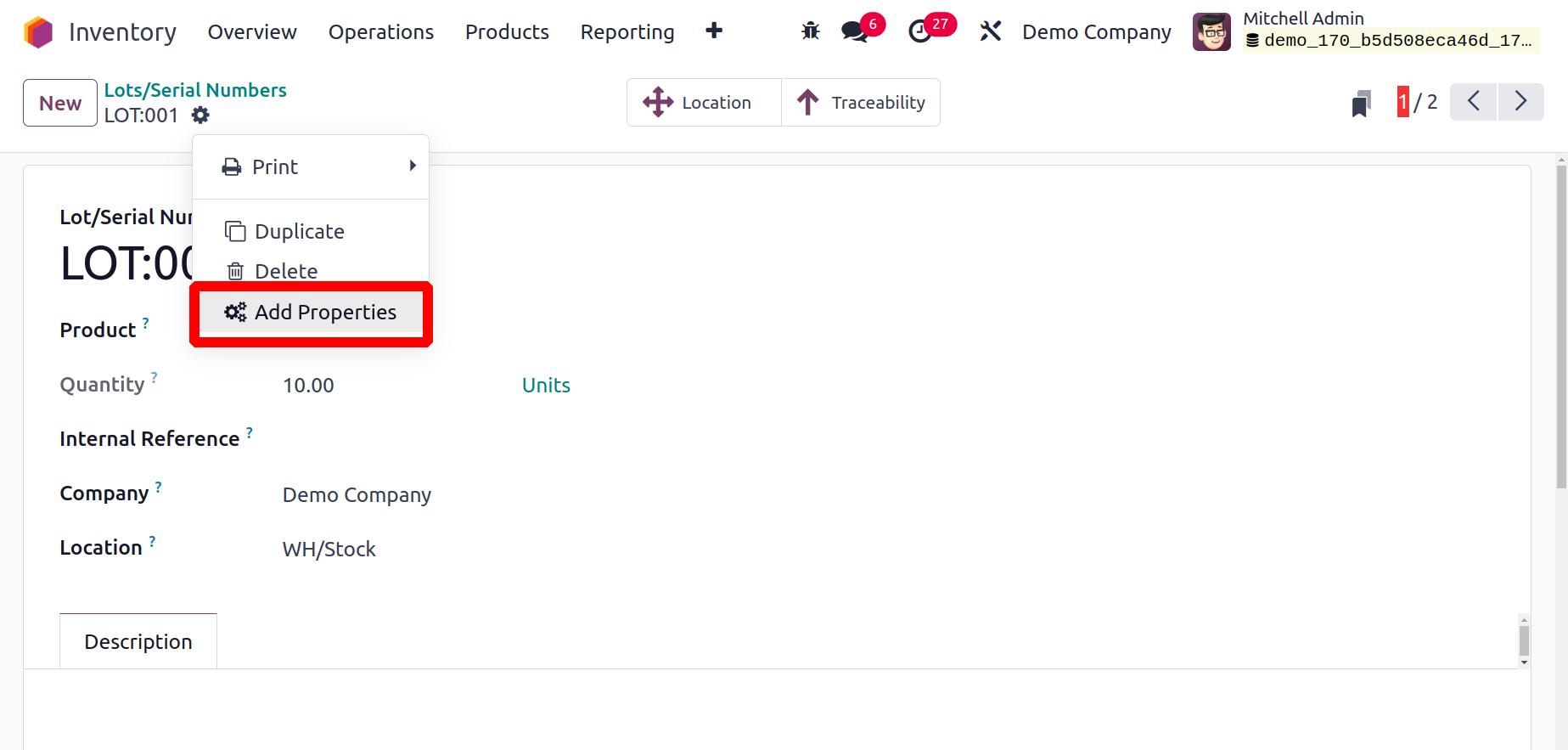
Subsequently, the displayed box selects the type of
field, inserts data, and references the Label.
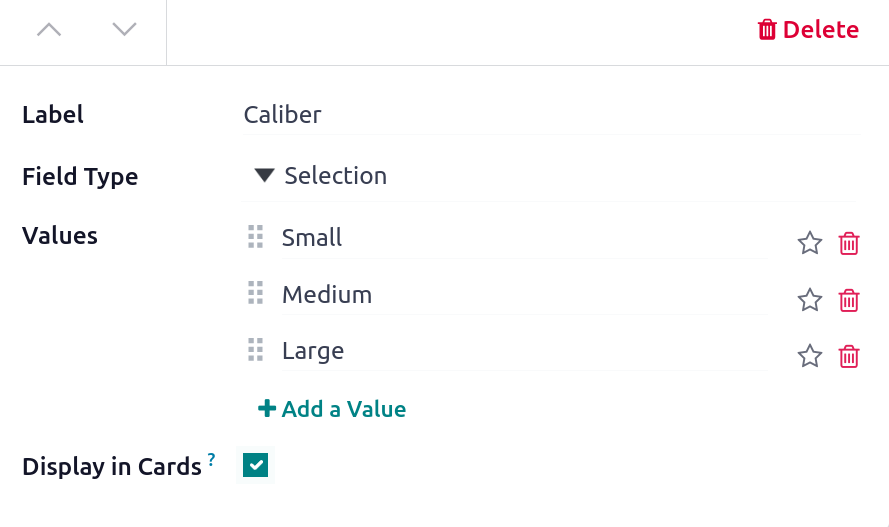
You can choose whether the property field appears
in the Calendar, Cards, and Calendar views using
the Display Cards.
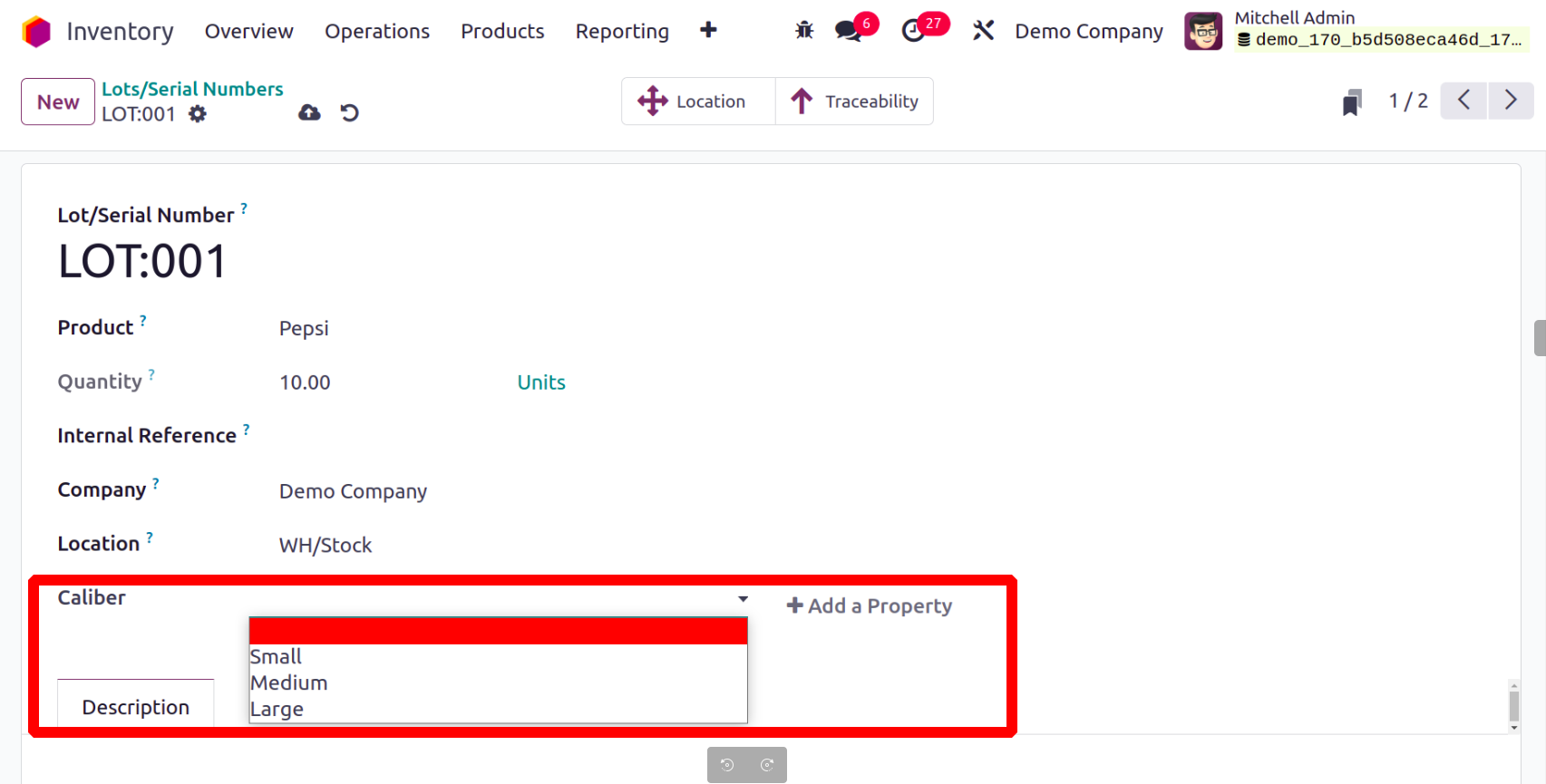
Based on the actions carried out with this
lot/serial number, the user will see some
extra smart buttons on the interface.
The Location and Traceability smart buttons
will appear on the display as soon as you
configure
a new lot/serial number, as illustrated
below.
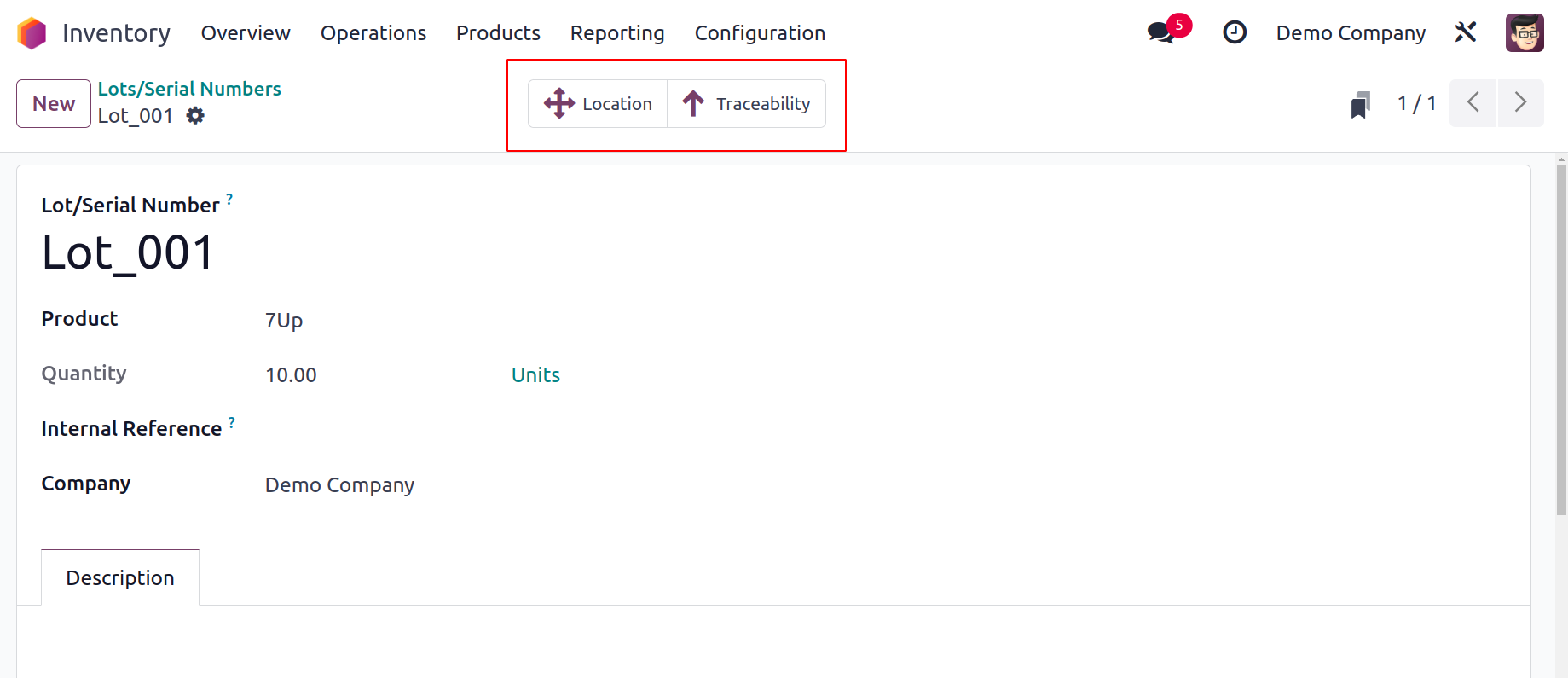
You may find out the product's precise
location by clicking on the Location
icon.
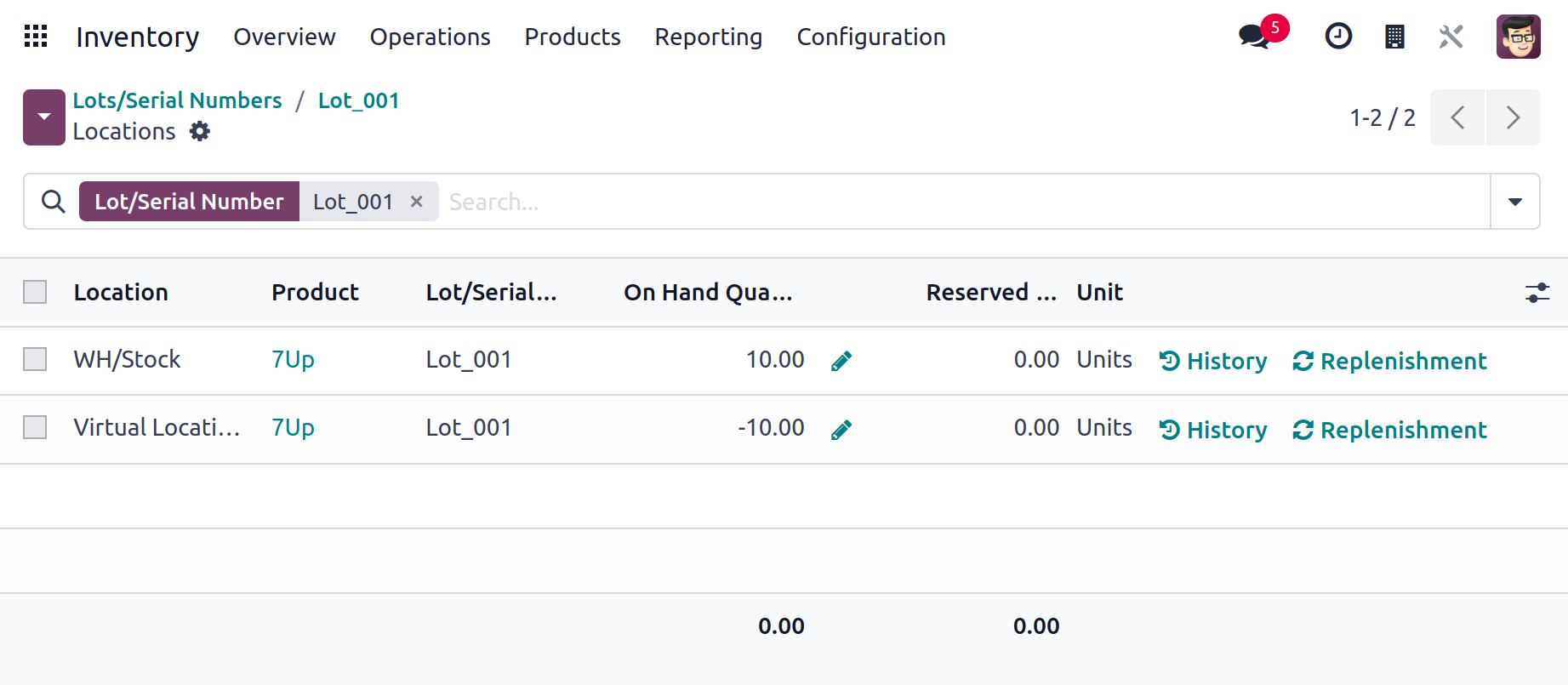
Details about the Location, Product,
Package, Lot/Serial Number, Owner,
On Hand Quantity, Reserved Quantity,
and Unit can be found in the
Location History. You can access the
product's movement history by
pressing the
History button here. Using the
Replenishment
button on this window, the product
can be restocked.
You can find out the product's
tracking information by pressing the
Traceability smart button. You may
find
information about each product
movement here, including the
Reference, Product, Date,
Lot/Serial,
From, To, and Quantity.
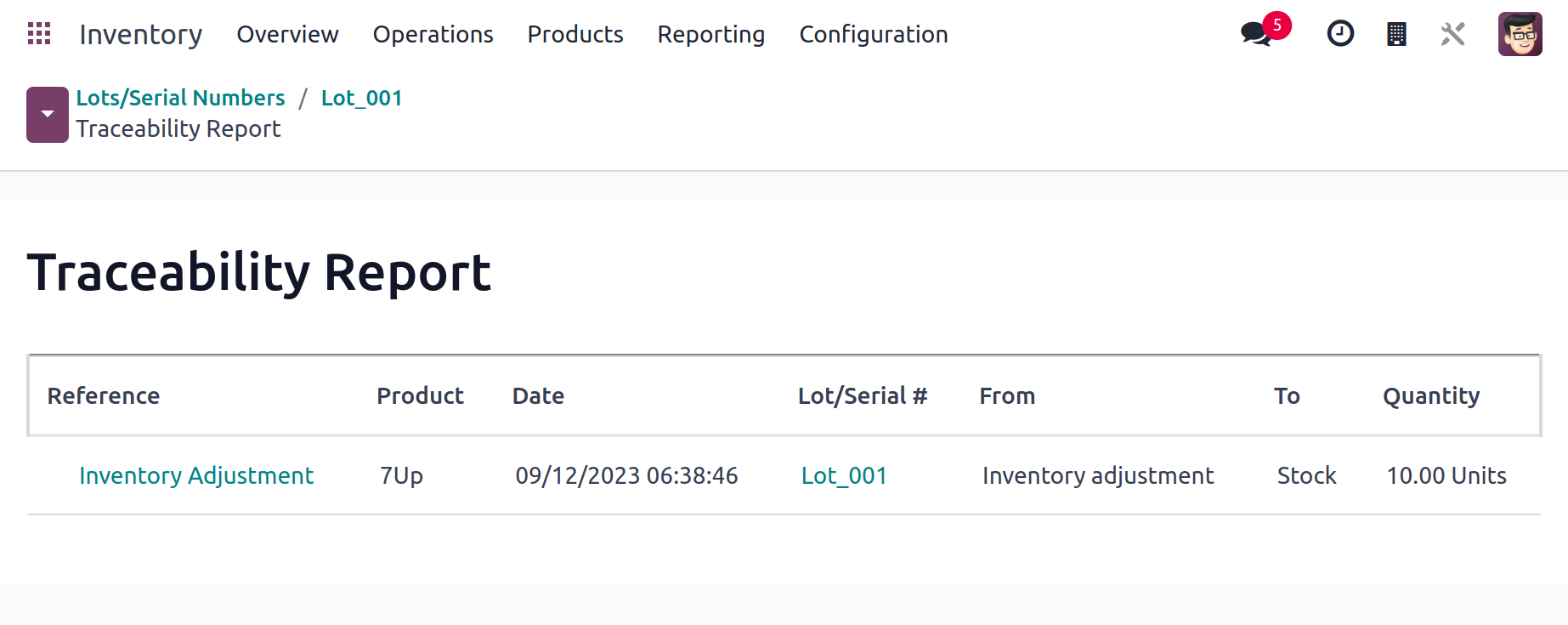
You can specify the traceability
of a new product while
configuring it in the Odoo17
Inventory module. You have the
option to specify the product's
Traceability under the Inventory
tab, as illustrated in the image
below.
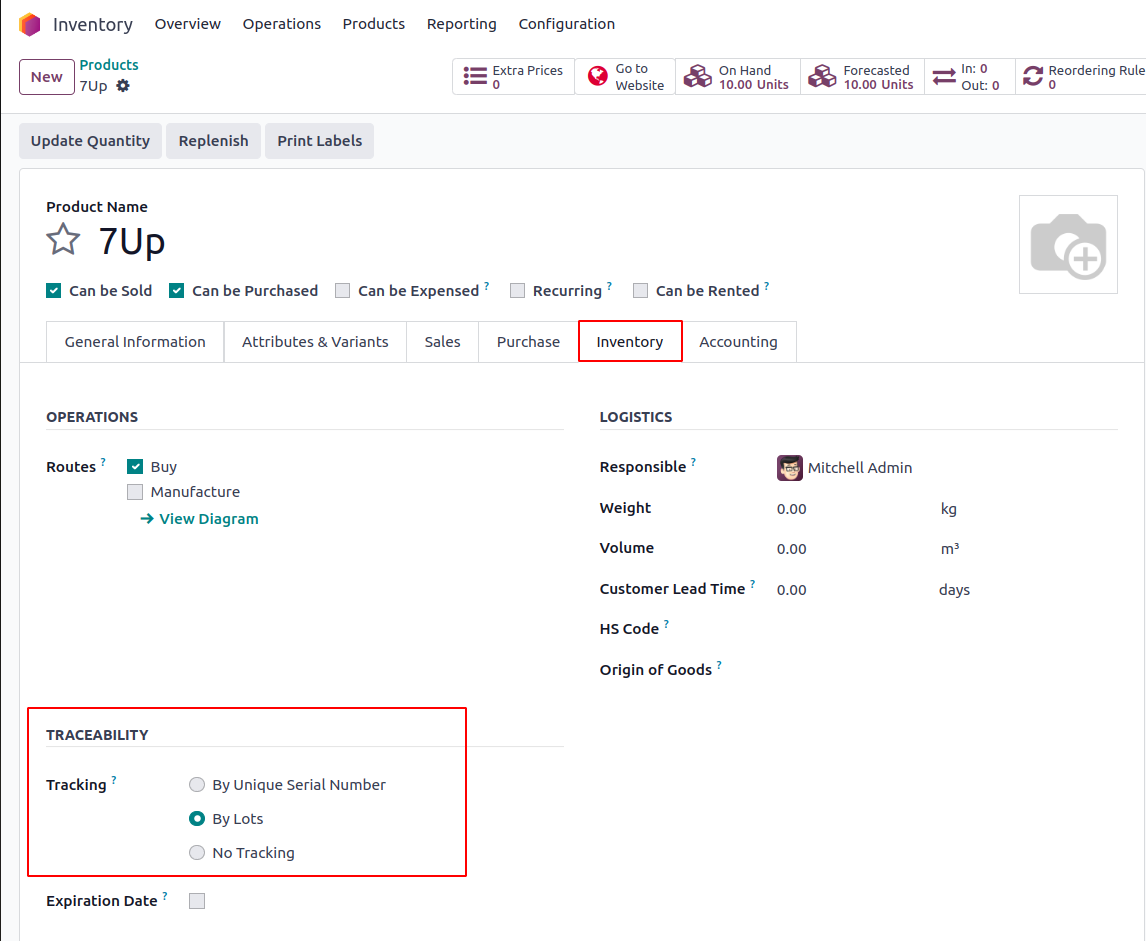
From this box, you can
specify the tracking of the
product using the Unique
Serial Number or the Lots.
You can use the No
Tracking option if you don't
want to track the product.
Products can have lots or
serial numbers assigned to
them as soon as they are
received in the inventory.
You can manage the lots and
serial numbers for the
products before you receive
them after confirming a
purchase order.
Let's generate a new Receipt
order
and confirm it to better
comprehend this.
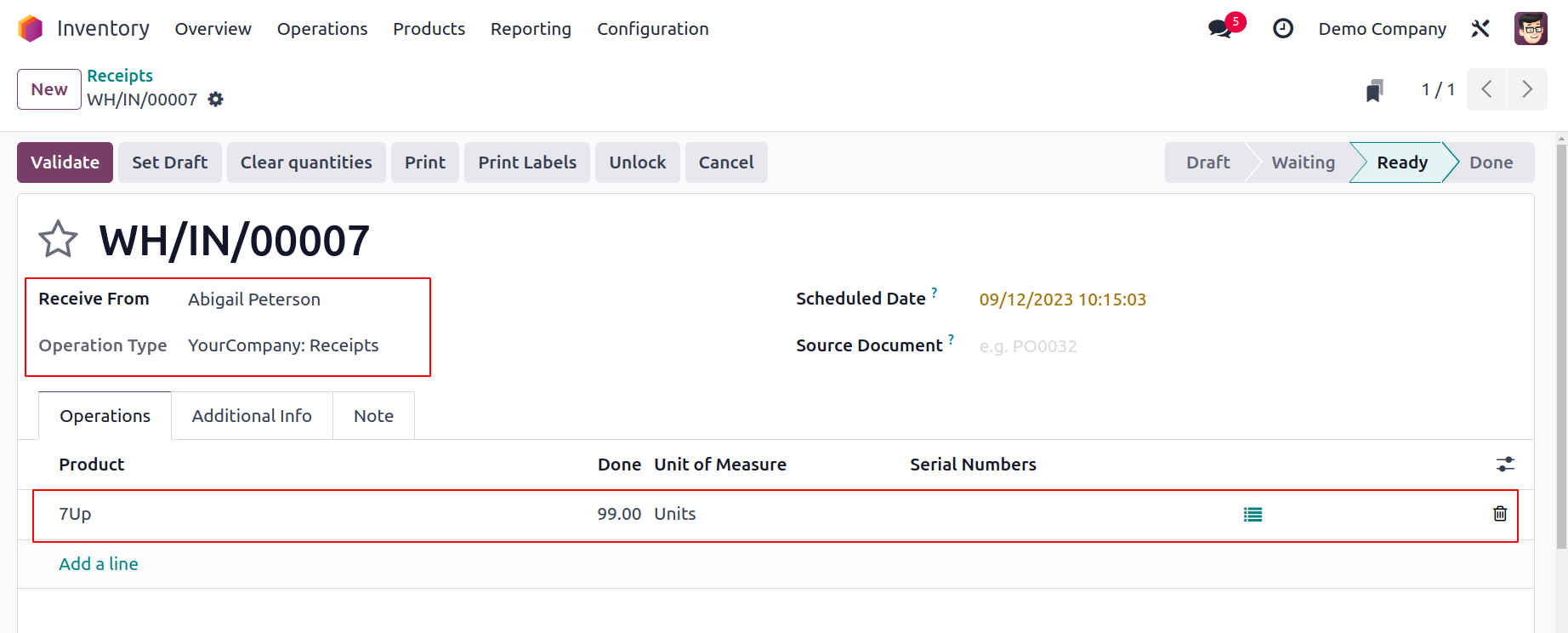
You can now use the
Receipt window's option
that is highlighted in
the image above.
Immediately after
clicking this
option, a new wizard
will show up so you may
specify the lots/serial
number of
the chosen product.
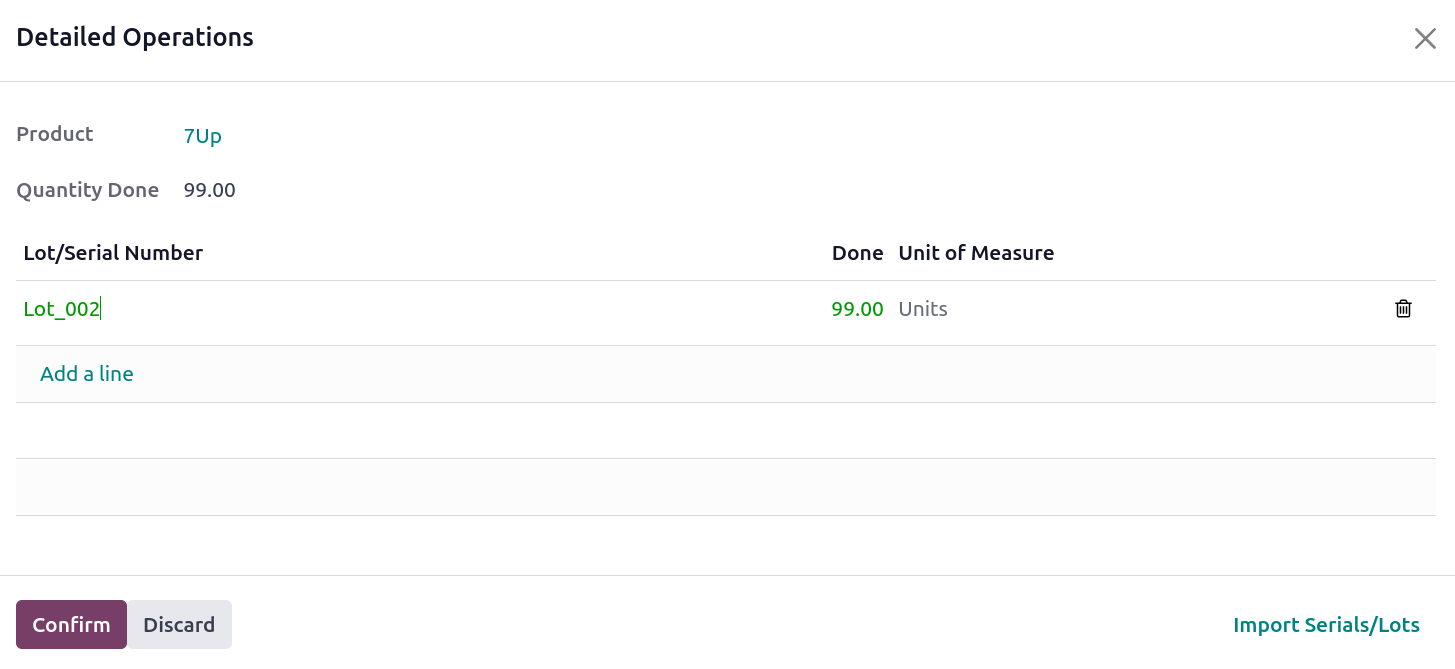
Using the Add a Line
button, you may
enter the Lot/Serial
number and
Destination Package
into the respective
fields. Select
"Confirm"
from the menu. You
can now verify the
receipt and add the
item to your
inventory.
The product details
window for this
recently acquired
product will now
include this
lot/serial number.
The smart button,
which is indicated
in the
image below, is
located on the
product details
window and can be
used to check this.
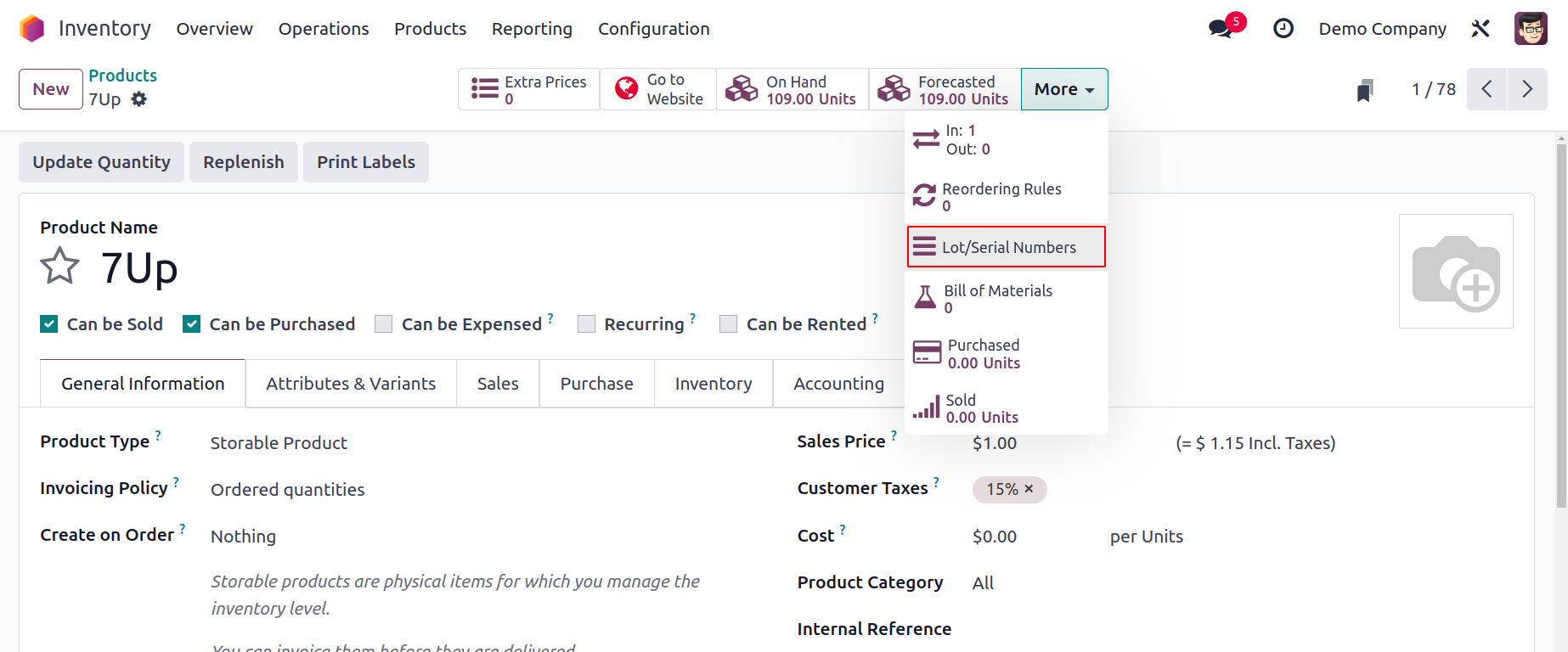
Here, you can see
the recently
assigned lot or
serial number.
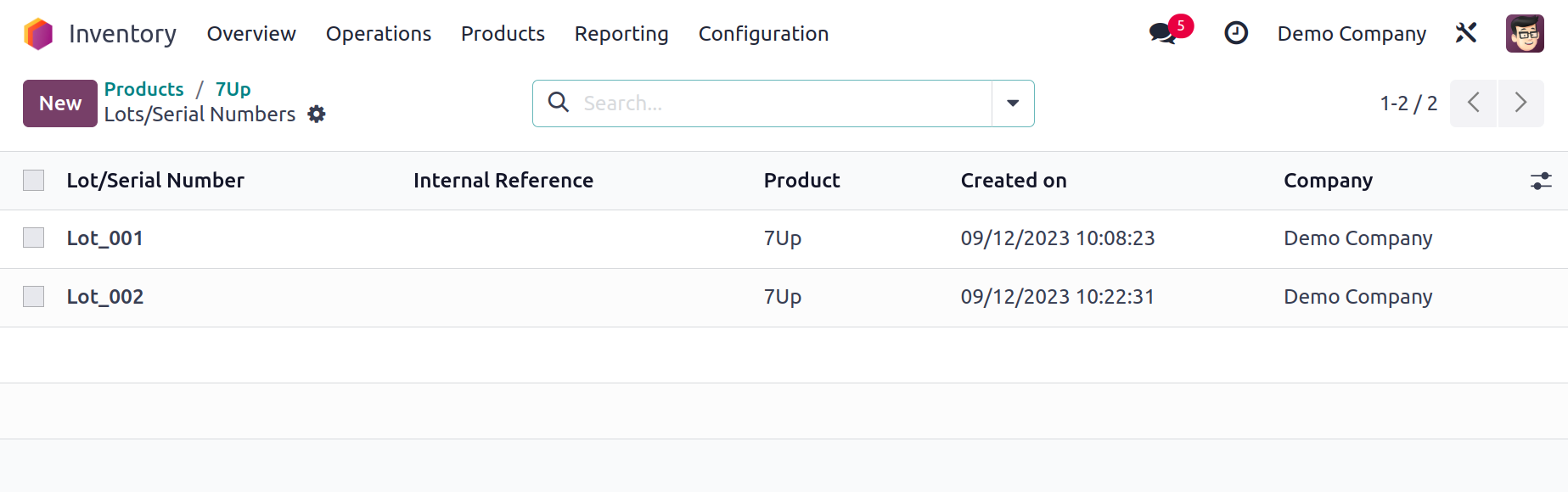
By turning on
the Display
Lots &
Serial
Numbers on
Delivery
Slips option
under the
Traceability
tab of
the Settings
menu, you
may display
lots and
serial
numbers on
delivery
slips.
Similar to
this, lots
and serial
numbers will
appear
on bills
when the
Display Lots
& Serial
Numbers on
Invoice
button is
on.
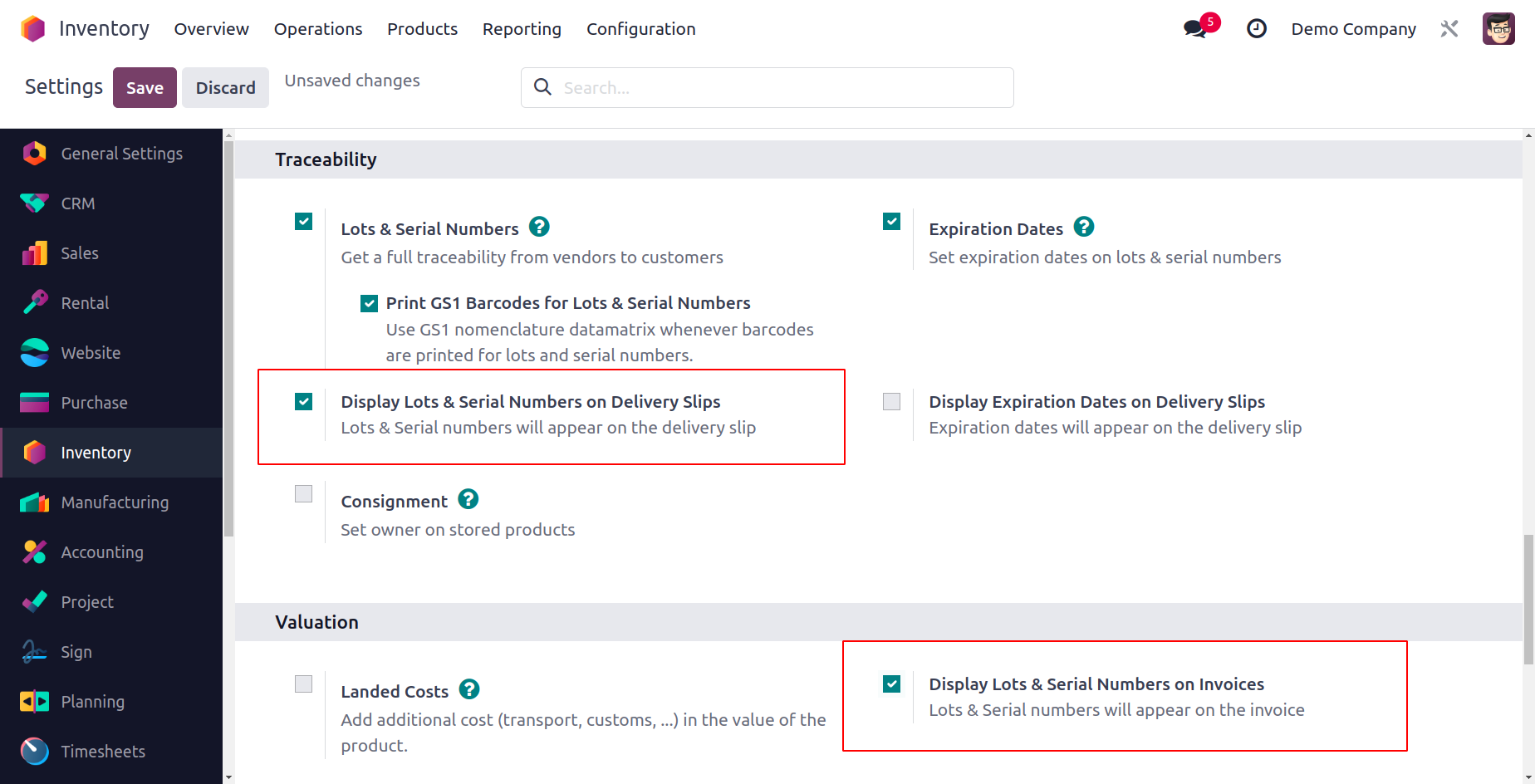
Let's now
look at
how to
assign
serial
numbers
and lots
expiration
dates.
Expiration
Date
Setting
expiration
dates
for the
consumable
or
storable
items in
your
inventory
is an
important
job.
On every
product,
you
should
unquestionably
state
the
expiration
date so
that the
buyer is
aware of
how long
the
product
is safe
to
consume.
Odoo17
controls
product
expiration
dates by
utilizing
aspects
related
to lots
and
serial
numbers.
From
the
Inventory
module's
Settings
menu,
you can
turn on
this
feature.
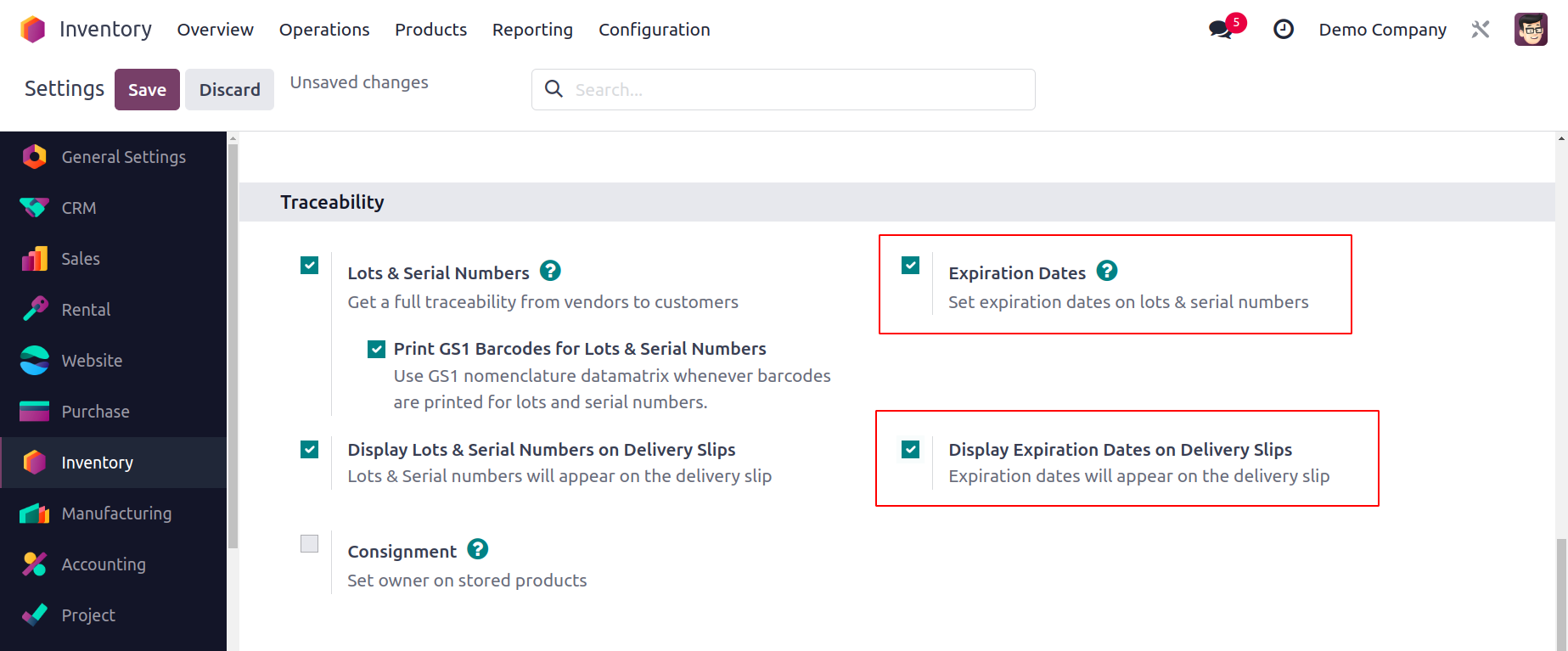
You
can
activate
the
Expiration
Dates
option
under
the
Traceability
menu.
In
addition,
the
expiration
dates
can
be
shown
on
the
delivery
slips
by
turning
on
the
option
to
display
them
there.
You
can
add
expiration
dates
to
product
lots
or
serial
numbers
after
activating
the
expiration
date
function.
You
can
do
this
by
visiting
the
product
configuration
window.
Pick
the
Inventory
tab
as
per
the
example
below.
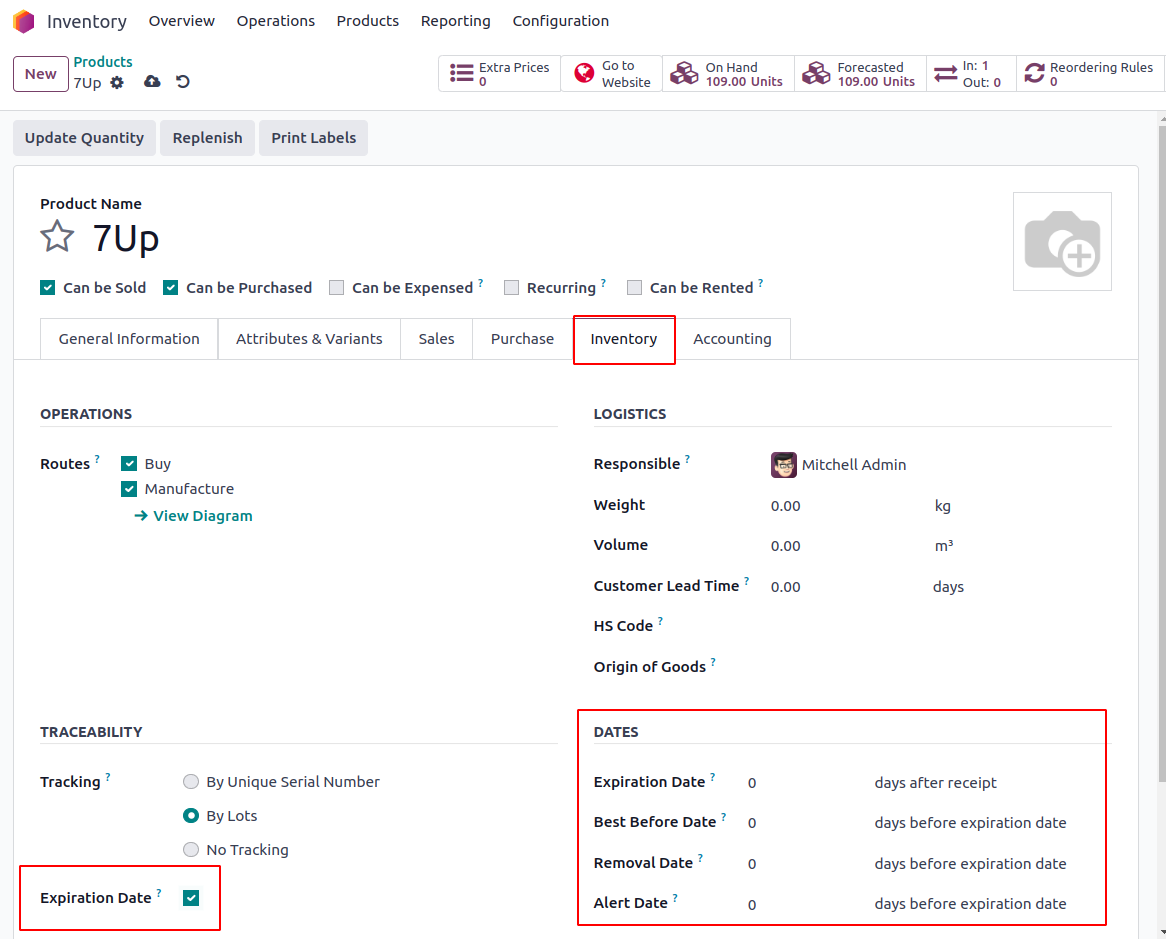
In
this
section,
you
can
specify
the
tracking
strategy
using
the
Traceability
field.
You
can
activate
the
Expiration
Date
option
after
choosing
the
tracking
method.
Once
enabled,
this
option
will
allow
you
to
manage
product
expiration
dates
for
both
the
product
and
the
accompanying
lots/serial
numbers.
As
soon
as
you
turn
on
this
option,
you'll
see
some
extra
fields
where
you
can
specify
the
below-listed
crucial
dates.
Expiration
Date:
The
number
of
days
after
the
product
is
received
that
it
may
no
longer
be
safe
to
use
and
should
not
be
consumed.
Based
on
the
lot/serial
number,
it
will
be
calculated.
Best
Before
Date:
The
number
of
days
prior
to
the
expiration
date
when
the
items
begin
to
decay
but
are
still
safe
to
use.
Removal
Date:
The
number
of
days
before
the
product's
expiration
date
that
it
must
be
taken
out
of
stock.
Alert
Date::
The
number
of
days
prior
to
the
expiration
date
after
which
a
lot/serial
number
alarm
shall
be
raised.
You
can
check
the
lot
and
serial
number
window
of
the
relevant
product
after
entering
the
expiration
date
for
a
product
to
receive
the
expiration
information
automatically.
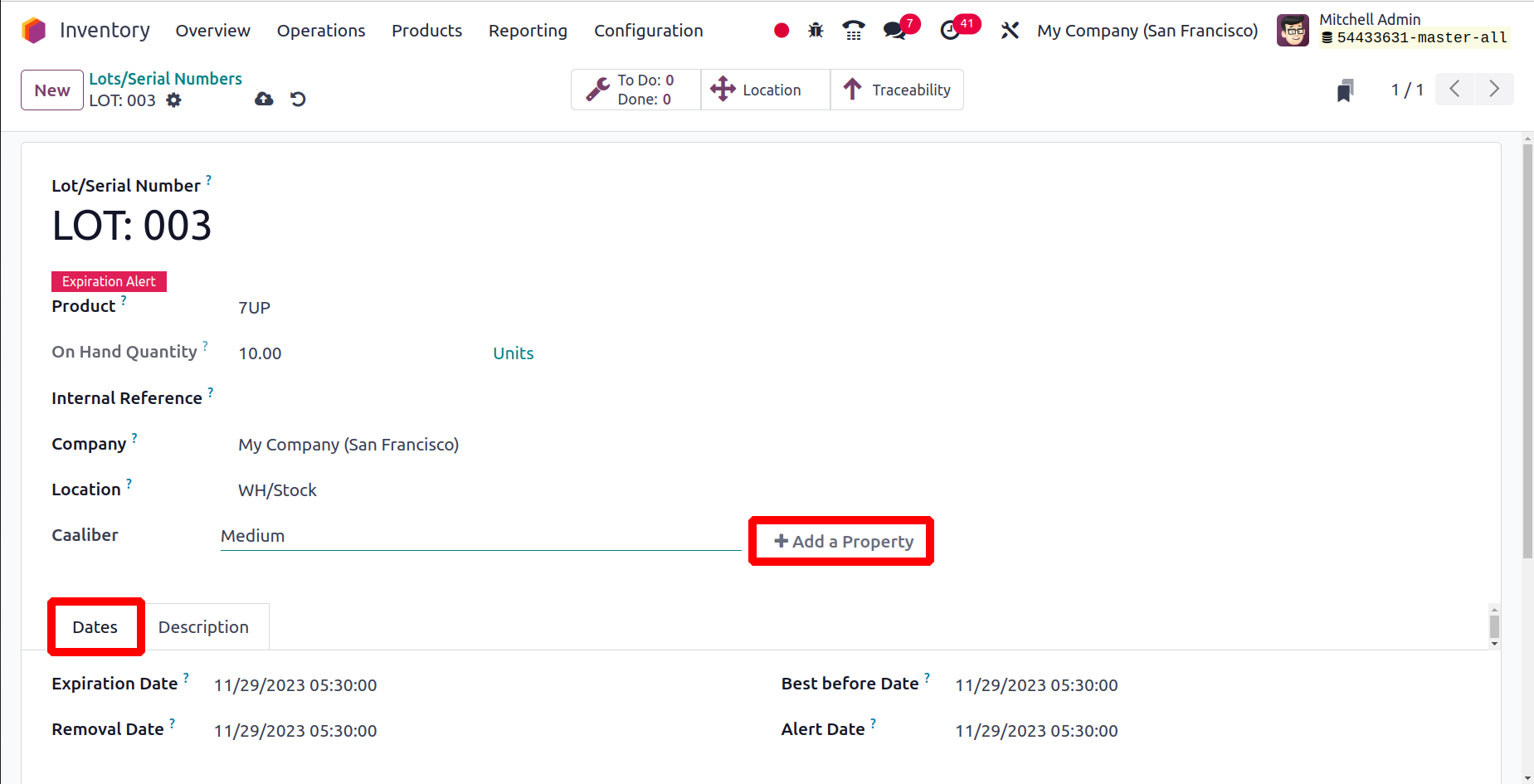
The
lot/serial
number's
expiration
information
is
displayed
on
the
Dates
tab.
If
the
serial
number
has
expired
or
is
close
to
doing
so,
you
can
see
an
expiration
alert
on
it.
You
can
acquire
a
precise
list
of
expired
lots
and
serial
numbers
with
the
help
of
the
filter
Expiration
Alert.
In
this
section,
we
went
into
detail
about
the
product
traceability
function.
Let's
now
talk
about
the
inventory
management
options
provided
by
Odoo
17.