Locations
You can specify the areas in your warehouses where the
products are stocked by using the platform to configure and
manage various locations available in the Odoo17 Inventory
module. You can manage many stock locations inside a single
warehouse. You may enable the Storage Location function, which
will help you track product location in your warehouse, from
the Settings menu of the Inventory module.
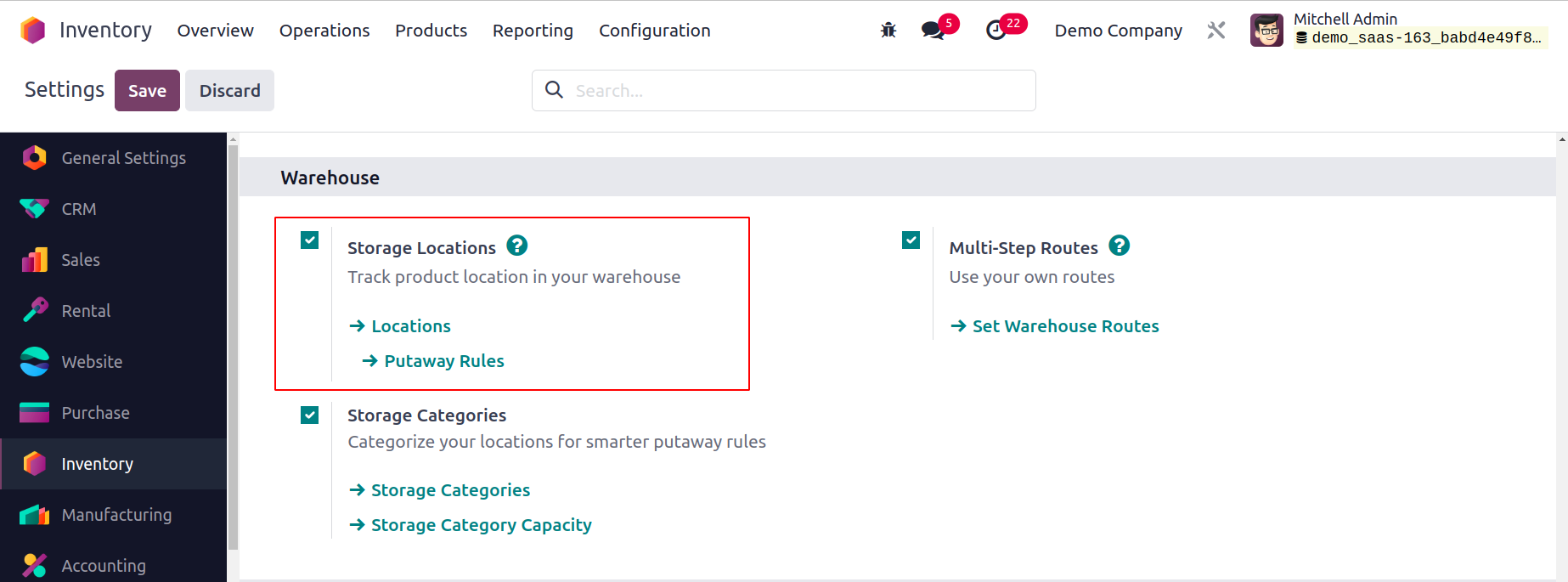
Now, as seen below, the Inventory module's Configuration menu
has an option for configuring Locations.
Details about the Locations, Location Type, Storage Category,
and Company are provided in this platform's list view. While
talking about how to set up a new location in Odoo 17, we will
go through each of these options in more detail. You can do
this by selecting the New button.
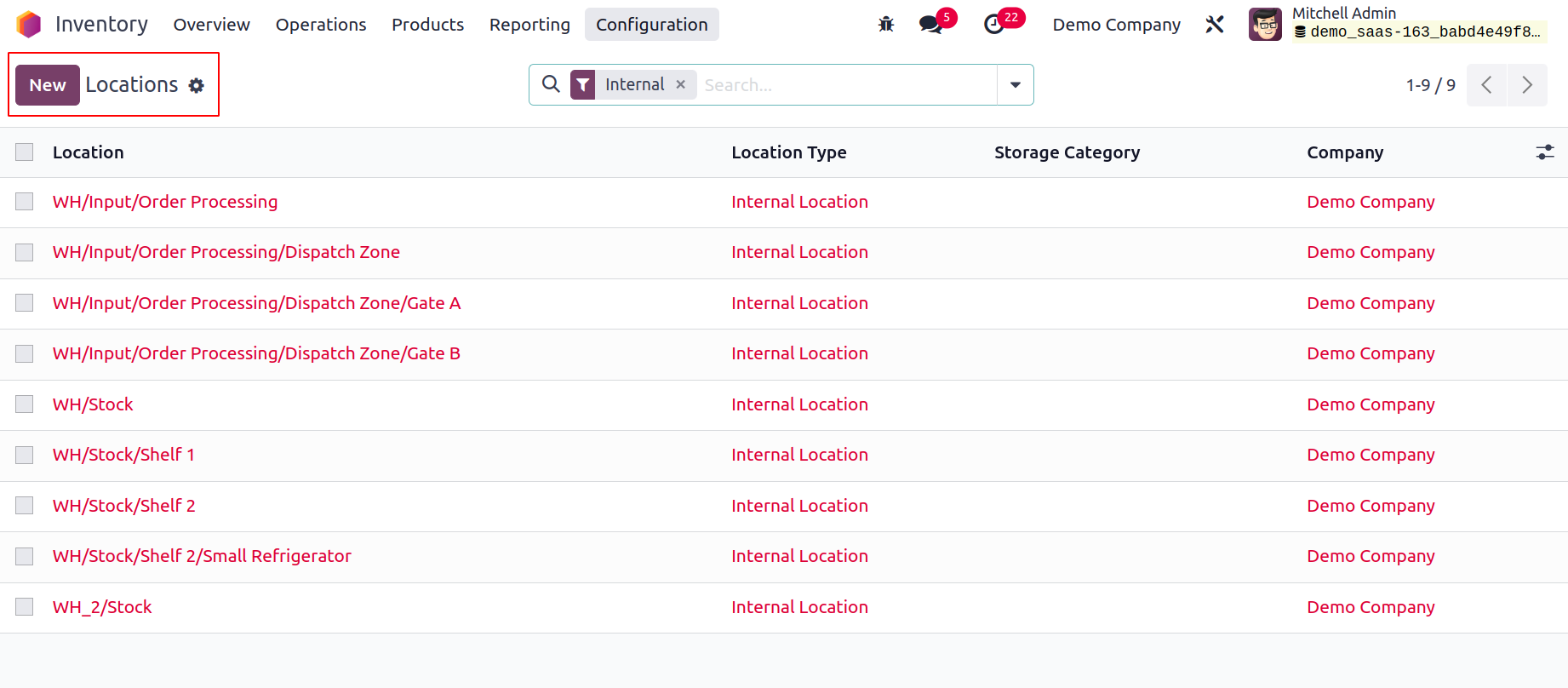
The window for creating a new location is displayed above. You
can enter the location name in the field provided here. The
Parent Location option allows you to specify the parent
location that contains this location. From the drop-down menu,
you can choose the parent location. You can define the tabs
for Additional information, Logistics, and Cyclic Counting.
The inventory count for the products kept at this location
will be automatically set at the specified frequency if it
differs from zero. You can choose Location Type for the new
one from the available options.
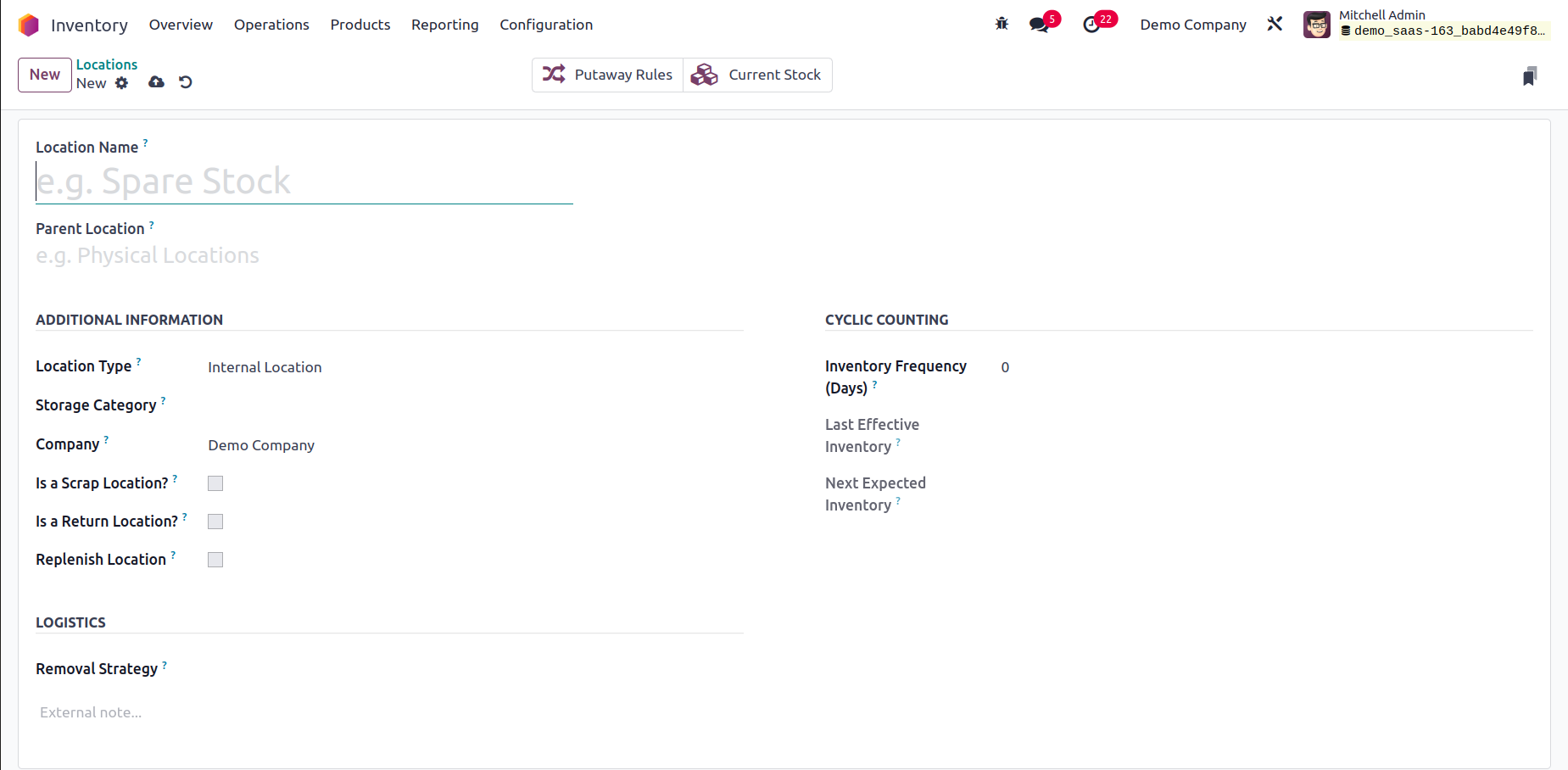
The location types that are available are,
Vendor Location: A vendor location is a virtual
location that depicts the place where the goods that are sold
by your merchants are made.
View: View is another type of virtual location that is
used to organize your warehouse in a hierarchical fashion.
They are unable to physically store goods.
Internal Location: Your warehouse's actual, physical
locations are known as internal Locations.
Customer Location: A virtual location that depicts the
places where the goods you send to your consumers will end up.
Inventory Loss: This virtual area also functions as a
counterpart for inventory activities needed to adjust stock
levels.
Production: Activities related to production are
carried out in this virtual counterpart place. This location's
components can be consumed to create finished goods.
Transit Location: In intercompany or inter-warehouse
activities, the Transit Location should be used as a
counterpart location.
You can indicate the storage grouping that is being used in
this location by filling out the Storage Category section. If
multiple companies share this location, you can leave the
Company box blank. By turning on the Is a Scrap Location?
option, you can approve the placement of scrap and damaged
products here. By turning on the Is a Return place? option,
this place can be utilized as a return location to hold
returned goods. For this business, a new specialized
subcontracting location may be created by activating the Is a
Subcontracting Location. The Barcode field allows you to enter
the barcode that is used at this site. To have all amounts
replenished at this place, use the Replenish Location
function.
Add a line to the Cyclic Counting tab that says "Inventory
Frequency" in days. The inventory count date for the items
kept at this location will be automatically set at the
specified frequency when the difference is greater than zero.
The date of the most recent inventory at this location will be
displayed in the Last Effective Inventory column. The Next
Expected Inventory field will display the date of the
following scheduled inventory based on a cyclic timetable.
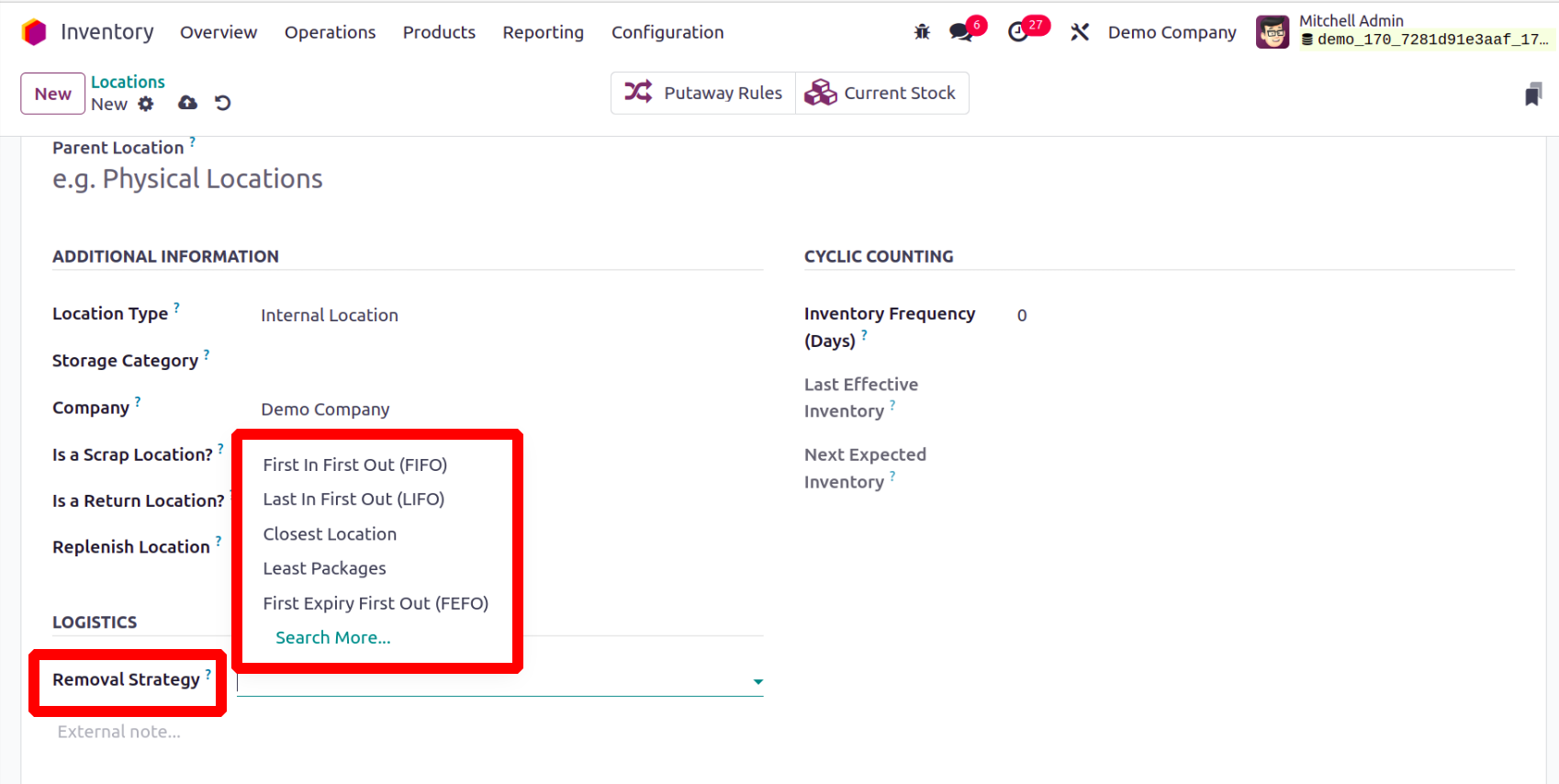
It outlines the standard procedure for recommending the
precise location, the lot, etc., to take the products from for
this location. If no parent locations are given here, a
fallback is performed to the product category level, where
this technique can be enforced. The available Removal
Strategies are,
FIFO: The items or lots that were initially stocked
will be removed first.
LIFO: Products or lots that were last stocked will be
removed first.
Closest Location: The items or lots that are closest to
the desired location will be transported out first.
FEFO: Products/lots with the earliest possible removal
date will be removed first.
Least Packaging: Products can be added to packages. So
the small package will be removed from the stock first.
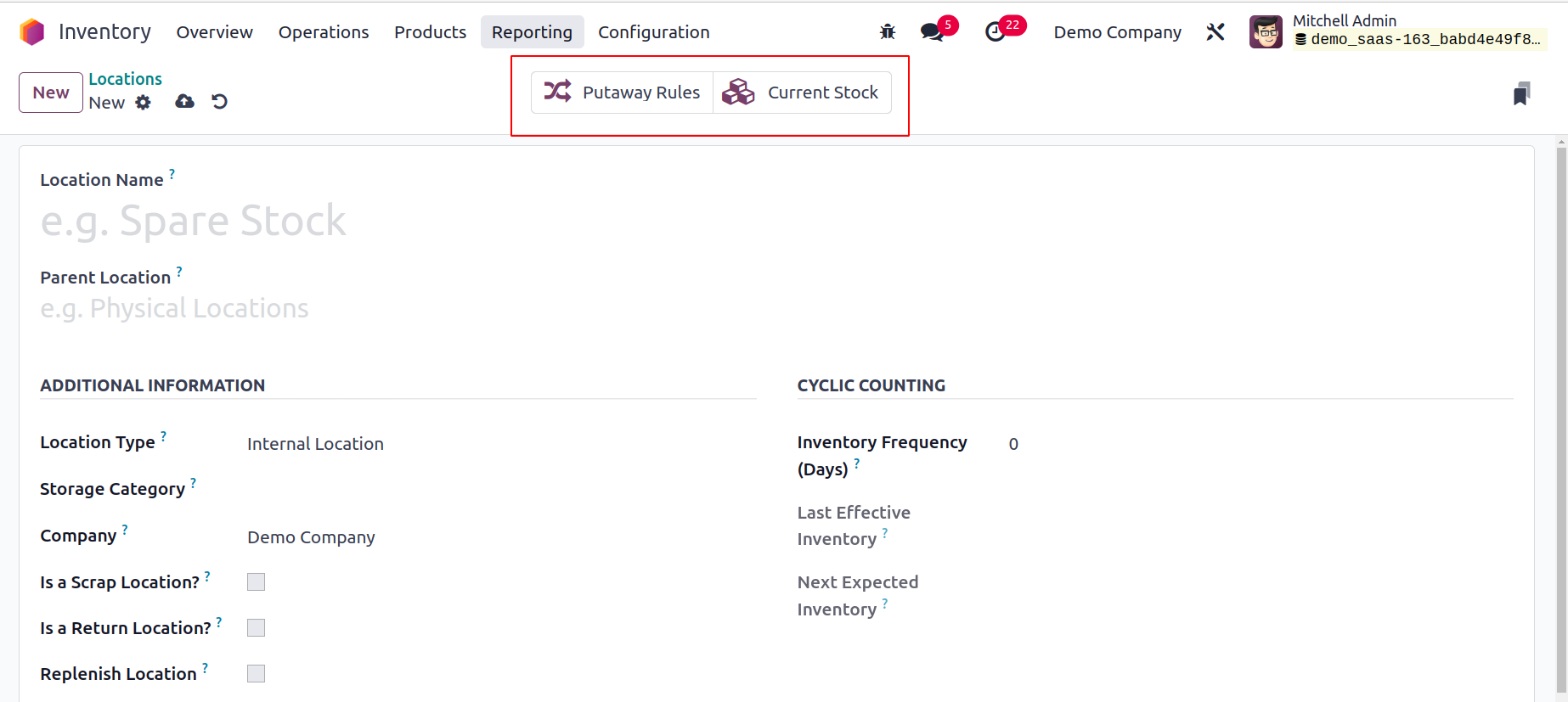
Additionally, in the location window, there are special smart
buttons for things like stocks and putaway rules. The Putaway
Rules button will open a window with instructions for moving
products from one place to another, and the Current Stocks
button will provide information on this location's most recent
stock updates.