Based on the physical inventories that are now accessible in your firm,
there may be instances where specific alterations to the inventory are
necessary. The modifications made to the inventory should also be
reflected in the inventory records in order to maintain effective
inventory management. You may make adjustments to the inventory records
in Odoo17
based on the physical stock availability, thanks to the Physical
Adjustment platform.
With Odoo17, you can quickly update your inventory right from the product
description window. You will find the Update number button on each
product, as seen in the image below, in order to accurately record the
number on hand at your business's warehouses.
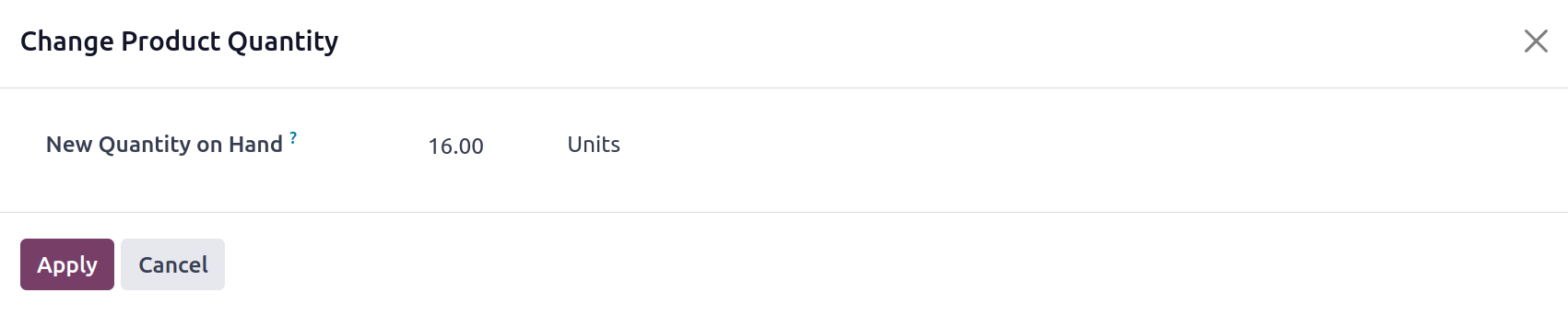
Using the Apply option, you can now update the records with this
inventory modification. You can notice that the On Hand quantity
has been updated based on the new inventory changes by looking
at the product description window.
You may locate a unique platform, referred to as Physical
Inventory, to handle all these inventory adjustments within the
Operations menu of the Odoo17 Inventory module.
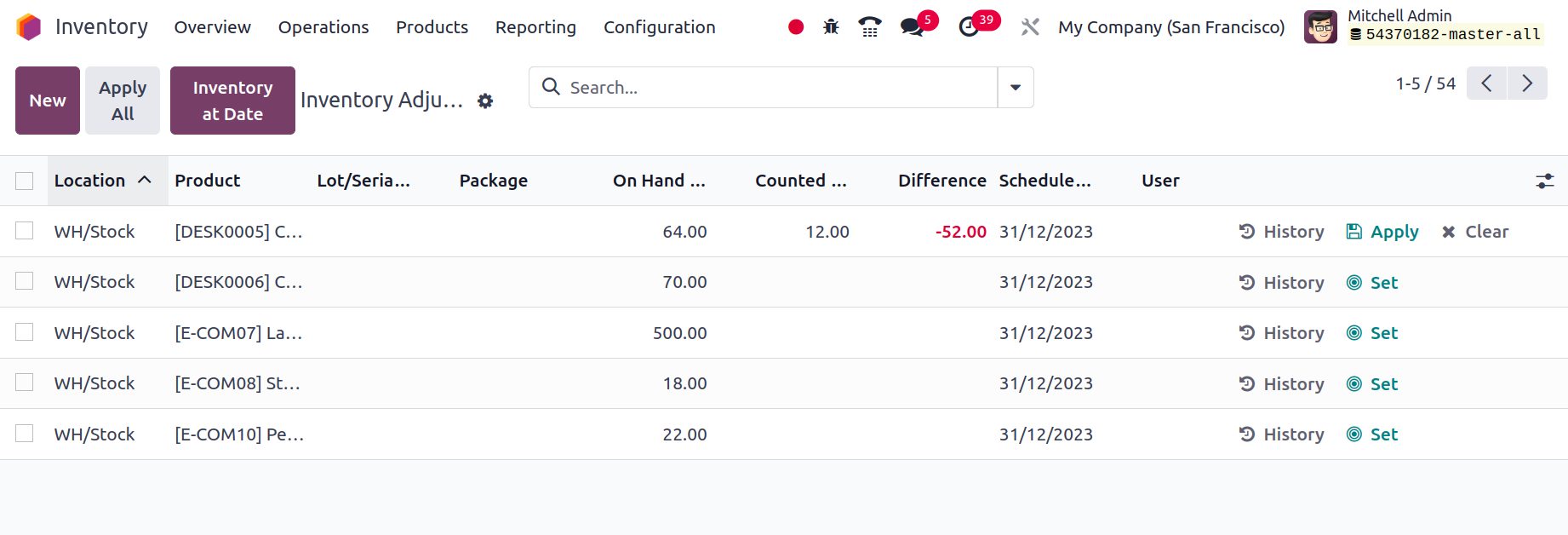
From this window, you can get information about the
Location, Product, Lot/Serial Number, Package, Owner, On
Hand Quantity, UoM, Counted Quantity, Difference,
Scheduled Date, and User.
You can modify the quantity in accordance with the stock
on hand by clicking the New button. Here, you must fill
in the appropriate field with the Counted Quantities for
the specified lot/serial number. Odoo17 will immediately
display the difference between the On Hand Quantity and
the Counted Quantity as soon as you mention the Counted
Quantity.
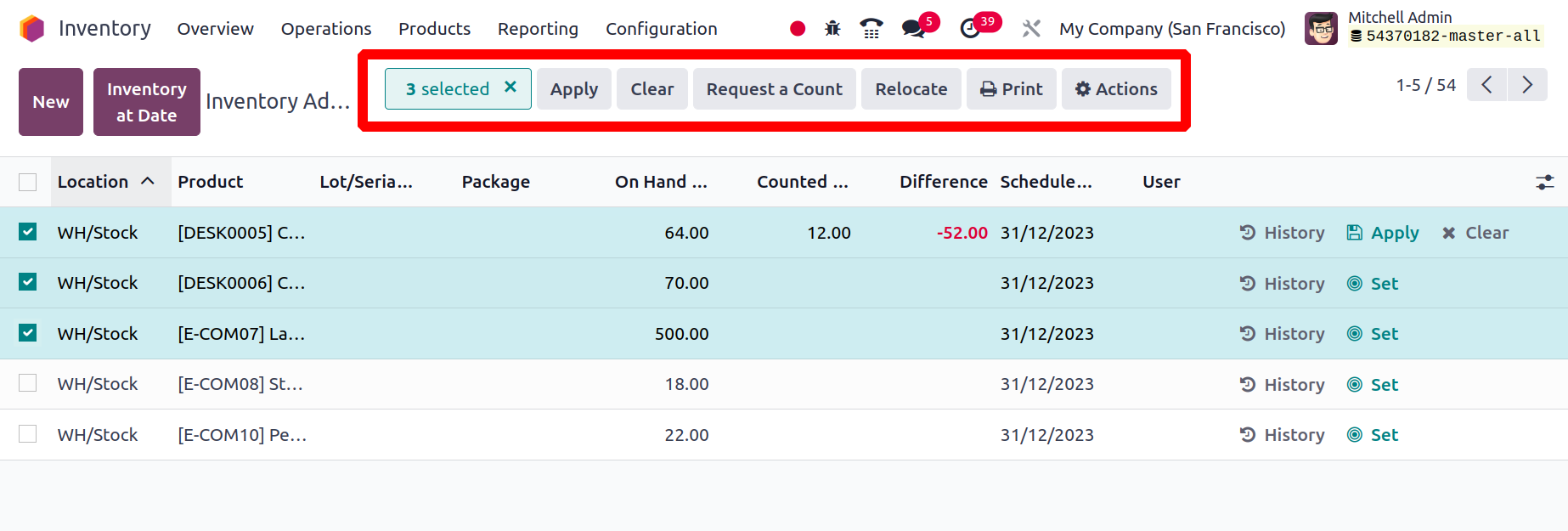
Click the Apply button, as displayed in the
image, to apply the revised inventory changes to
the appropriate products.
The Request a Count button allows you to ask for
a count for the selected inventory
modifications. You can choose a date in a pop-up
window to receive the inventory on that day. You
can either leave the Count field blank or change
the current value to suit your needs. Select
"Confirm" from the menu. In Odoo 17, we handle
inventory modifications in a similar manner.