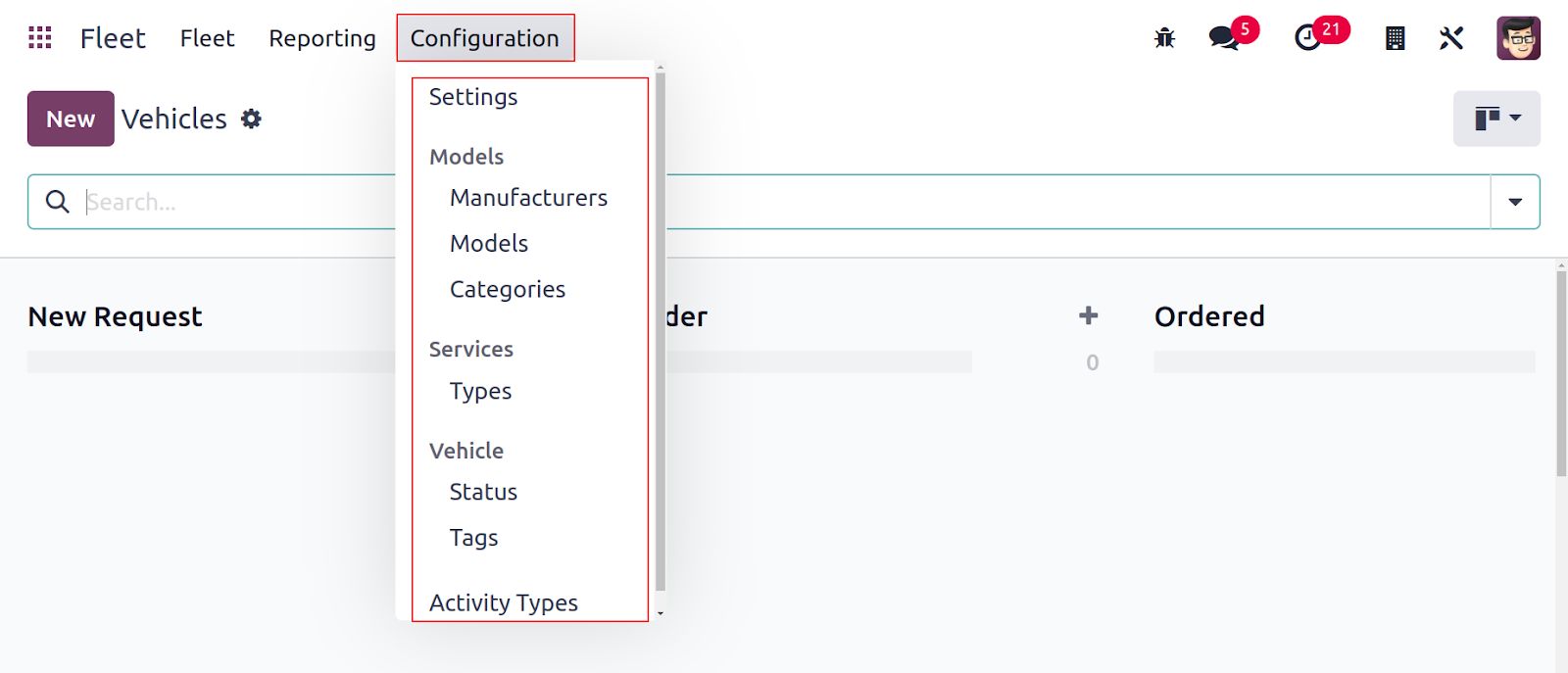Fleet Management
The effectiveness of tracking a company's assets will be improved with the use of a customized fleet management system. A good management system can manage a large amount of data, and its outstanding adaptability enables a wide range of customization options in line with the unique requirements of the organization. In a dynamic company environment, there will always be new processes and variables to monitor. Each vehicle is significant when it comes to fleet management for a business. The creation and documentation of the maintenance schedule, spare parts availability, power usage control, and many other things are required. The procedure will become too complicated to manage if the fleet is managed using an outdated methodology.
Your business needs a specialized software solution because manually handling all these records is challenging and time-consuming. Thousands of businesses have chosen the fleet management option provided by Odoo ERP as the best choice for increasing productivity. Successful fleet management is simple to do with the help of the Odoo 17 Fleet module. It provides a great platform for controlling car contracts, costs, insurance, fuel log entries, and many other things in a single module. By combining it with other Odoo17 modules, users can increase this module's feature set. The fleet management module will serve as your company's comprehensive fleet tracking system.
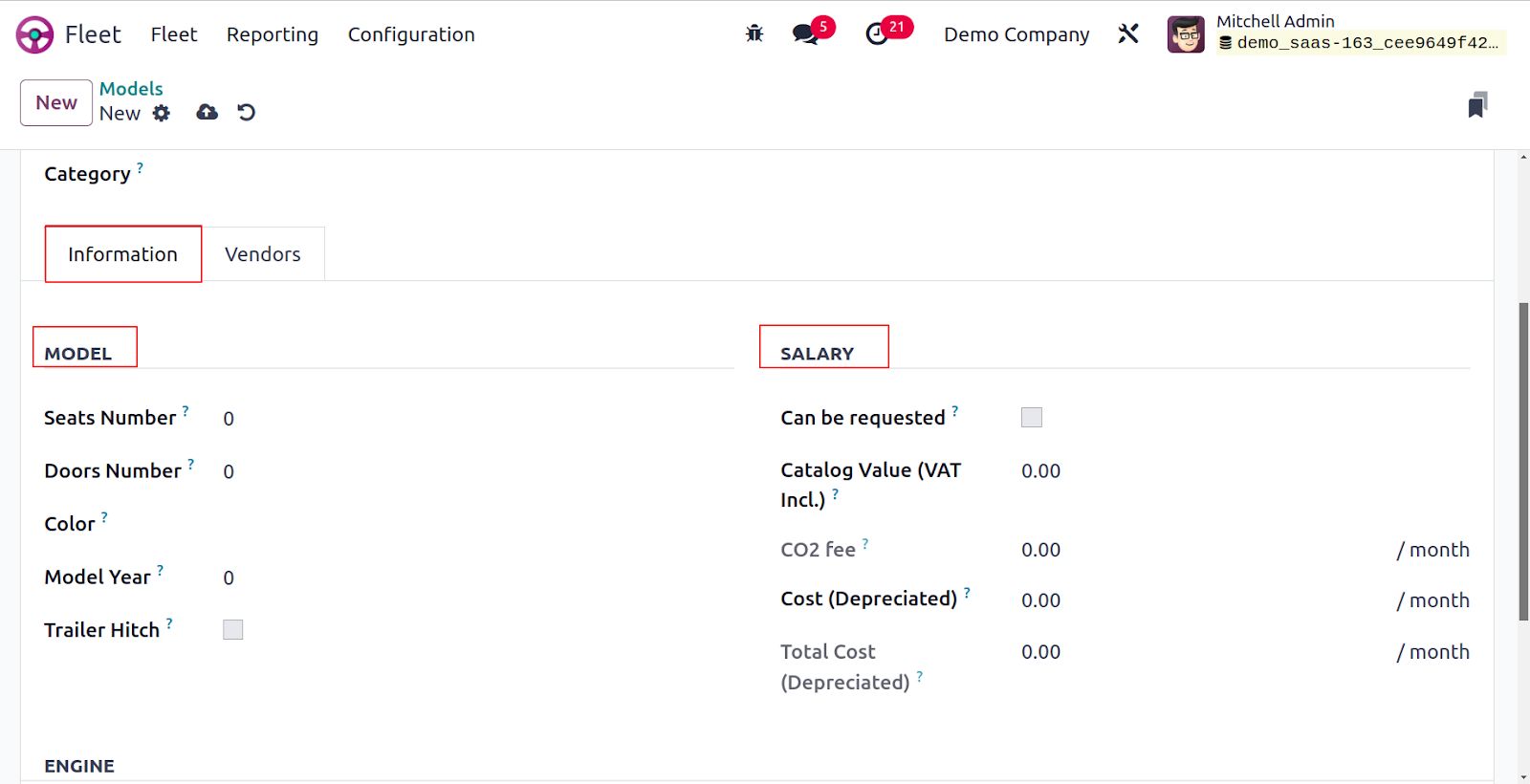
When you access the Fleet module, you will see a preview of all configured vehicles in your database on the dashboard for that module.
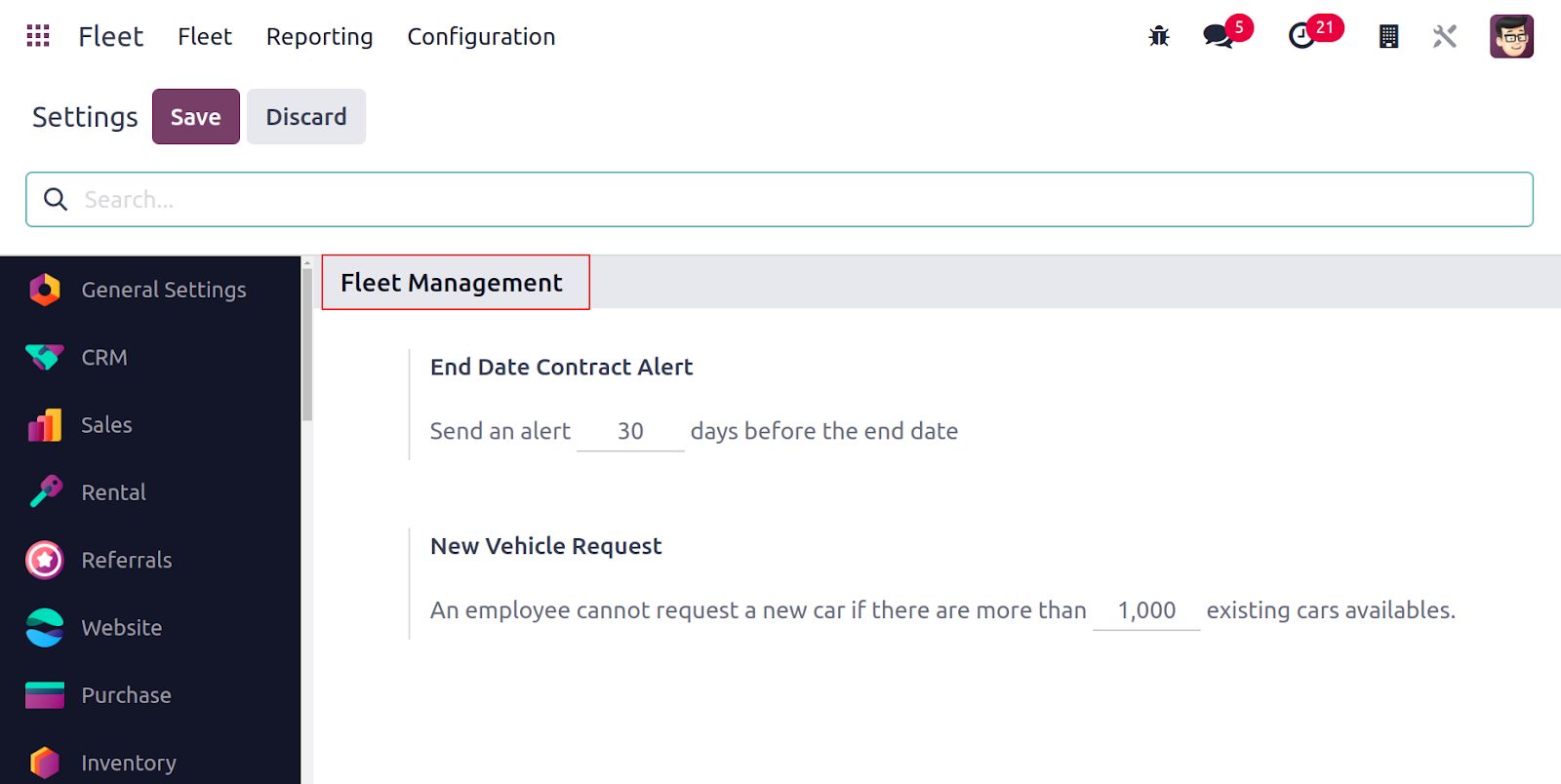
The dashboard's Kanban view is displayed above. The vehicles are arranged in the Kanban view according to their status, as seen in the image. A vehicle's preview includes information including its name, logo, tags, owner, location, and contacts. You are able to plan an activity for a particular vehicle by using the Activity icon.
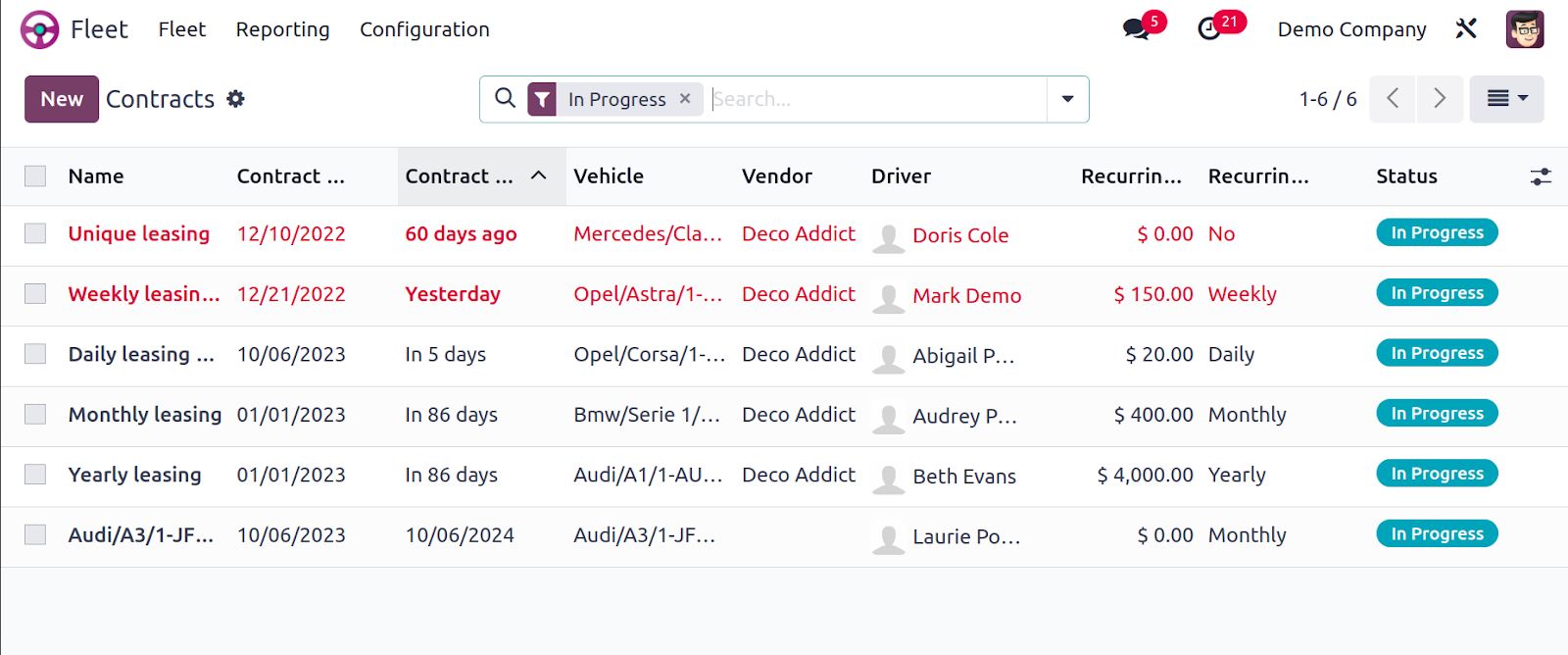
The settings icon can be found when your cursor is placed close to a stage's title, like in the image above. You can Fold, Edit, Delete, Archive, and Unarchive that specific stage using this option. Click on the tiny + sign next to the settings symbol, as seen in the screenshot below, if you wish to add a new car to an existing stage.
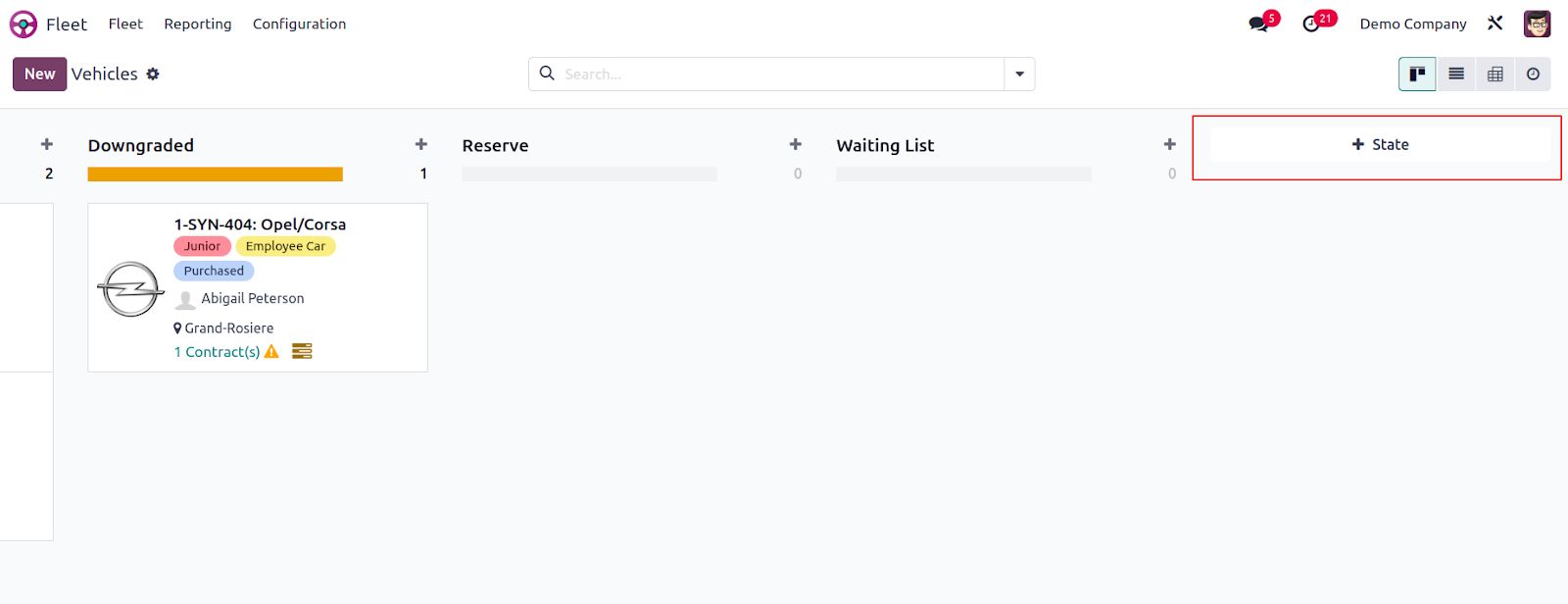
You can mention the title in a new space after clicking the + sign. To include the vehicle in that specific stage, use the Add button. You can alter that specific car in its editing window by clicking the alter button.
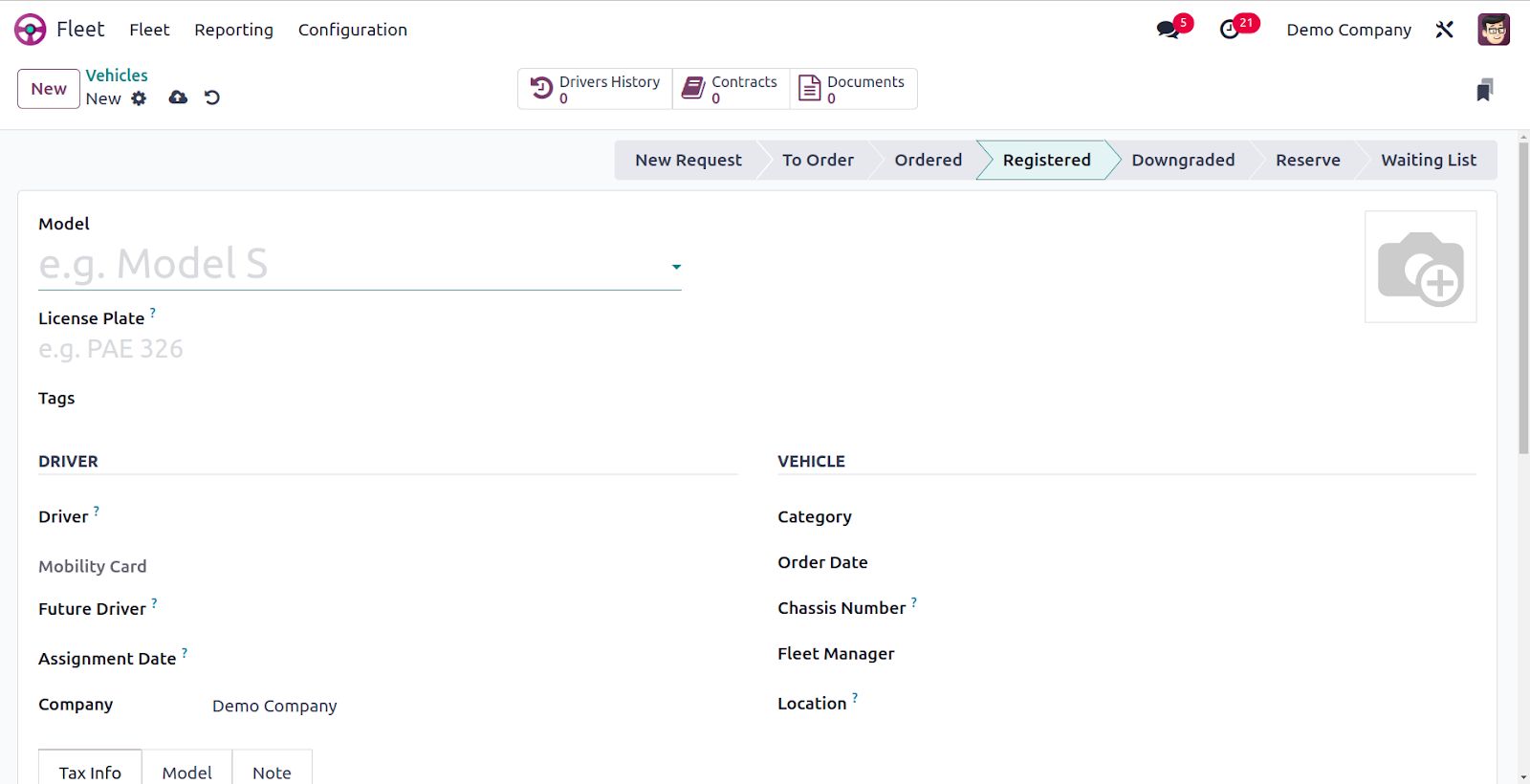
The +State button can be used to add a new stage to the fleet's Kanban display. You can use the filters accessible, Bikes, Cars, Trailer Hook, Planned for Change, Need Action, and archived to narrow down the fleet's accessible information. To add custom filters, use the Add Custom Filter option. Status, Model, Brand, and Fuel Type are included in the Group By function.
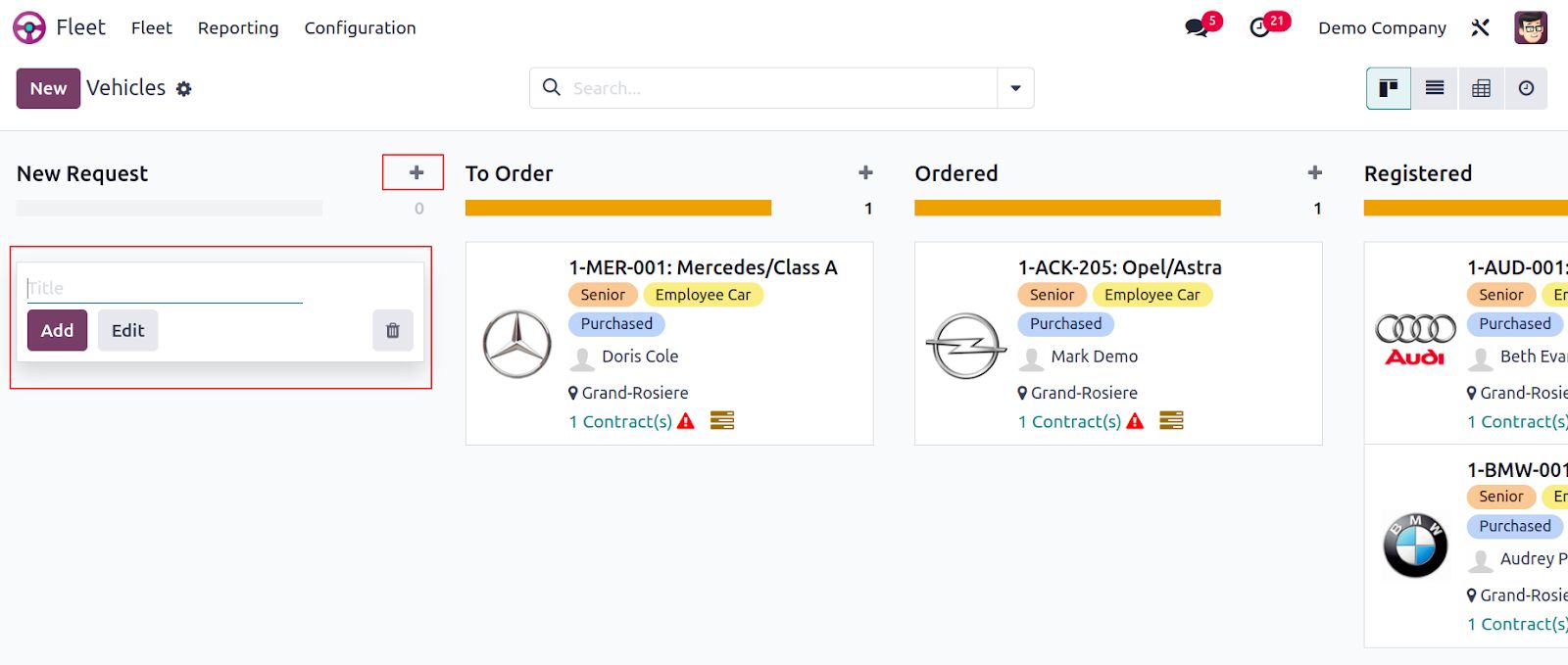
Kanban, List, Activity, and Pivot views are available here. Below is a display of this platform's list view.