Settings
The user has a variety of settings options in the Odoo 17 CRM module. Several options to activate may be found under the CRM, Lead Generation, and Partner Commissions tab to enhance the functionality of the CRM module. Let's go over each of these choices in greater depth. The Settings option is available under the Configuration.
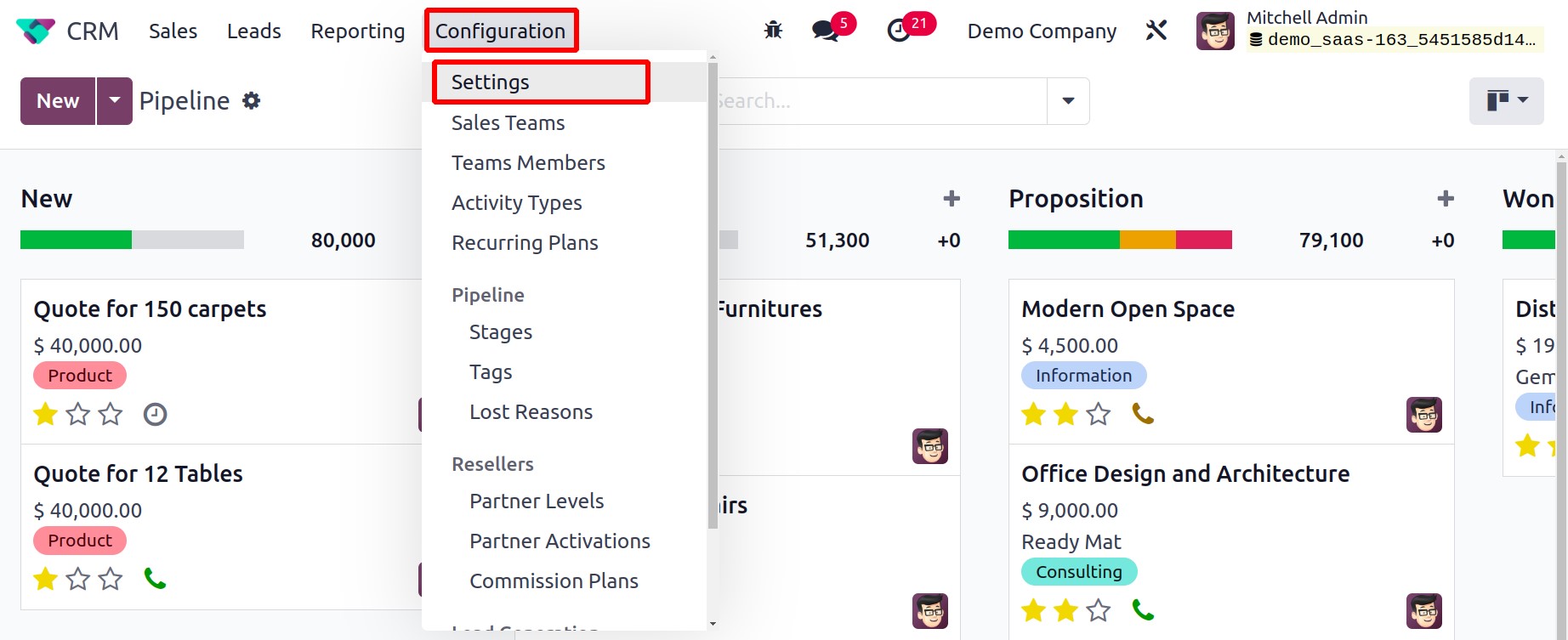
Recurring Revenues
You can define recurring plans and revenues on opportunities by activating the Recurring Revenues box under the CRM tab.
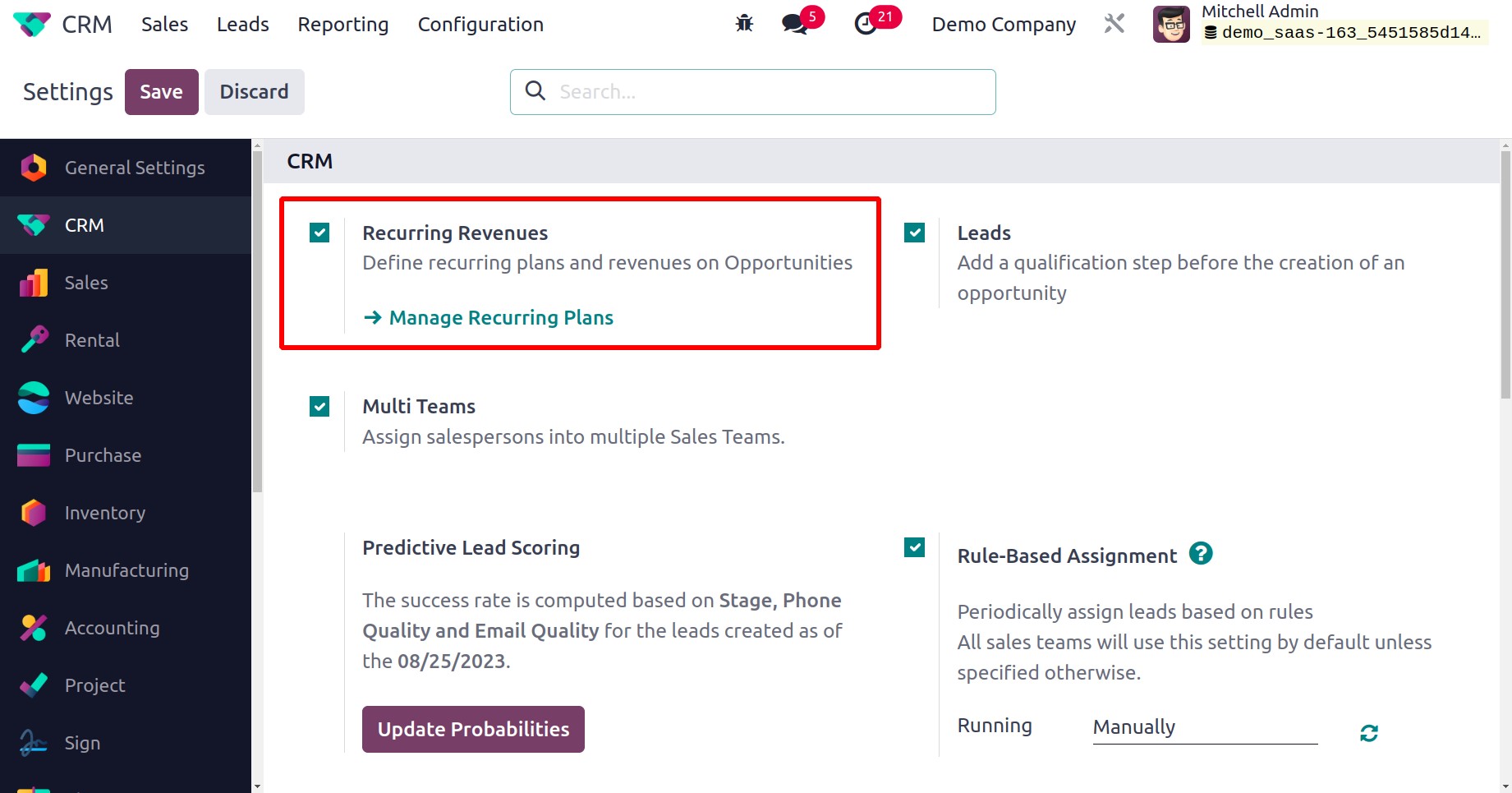
When this option is activated, you will receive an external URL to control the Recurring Plans. You can visit a brand-new site where you can set up new recurring plans by using the external link provided below.
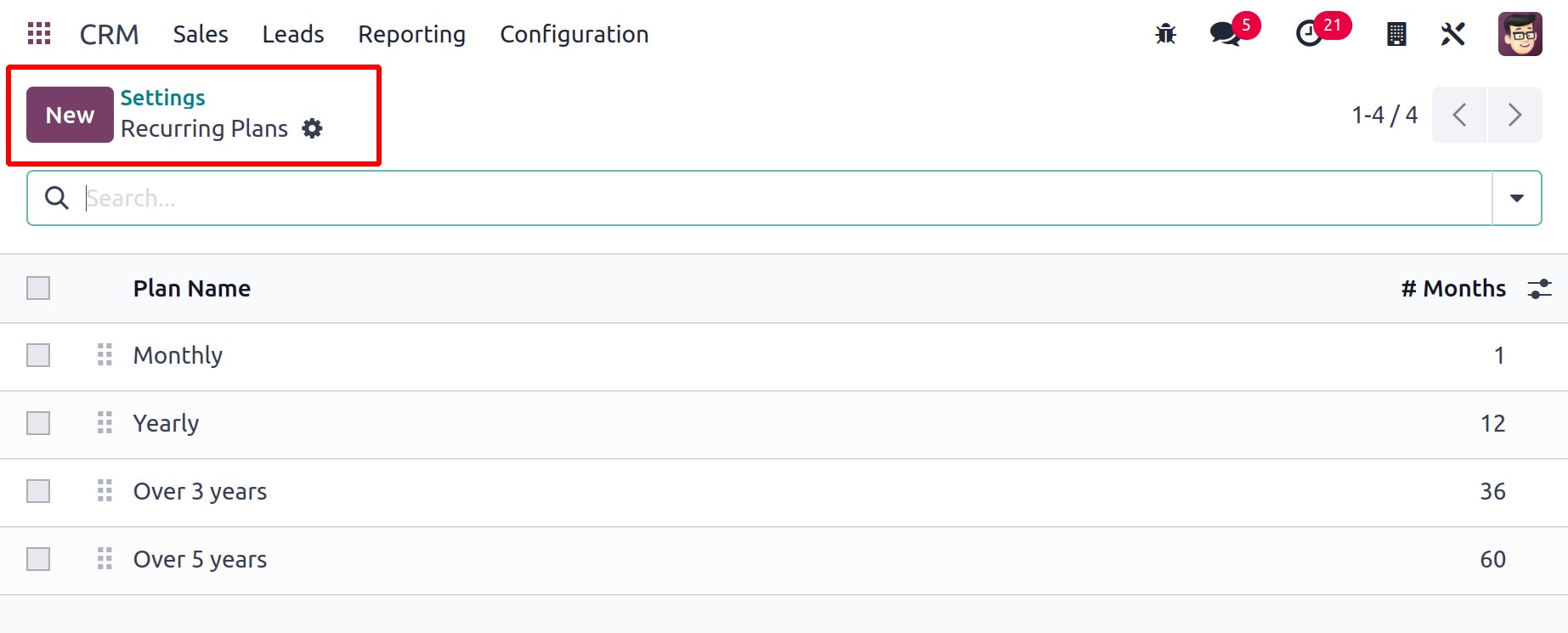
You may just enter the Plan Name in the provided field by using the New button. On opportunities, you can see the recurring revenues depicted here.
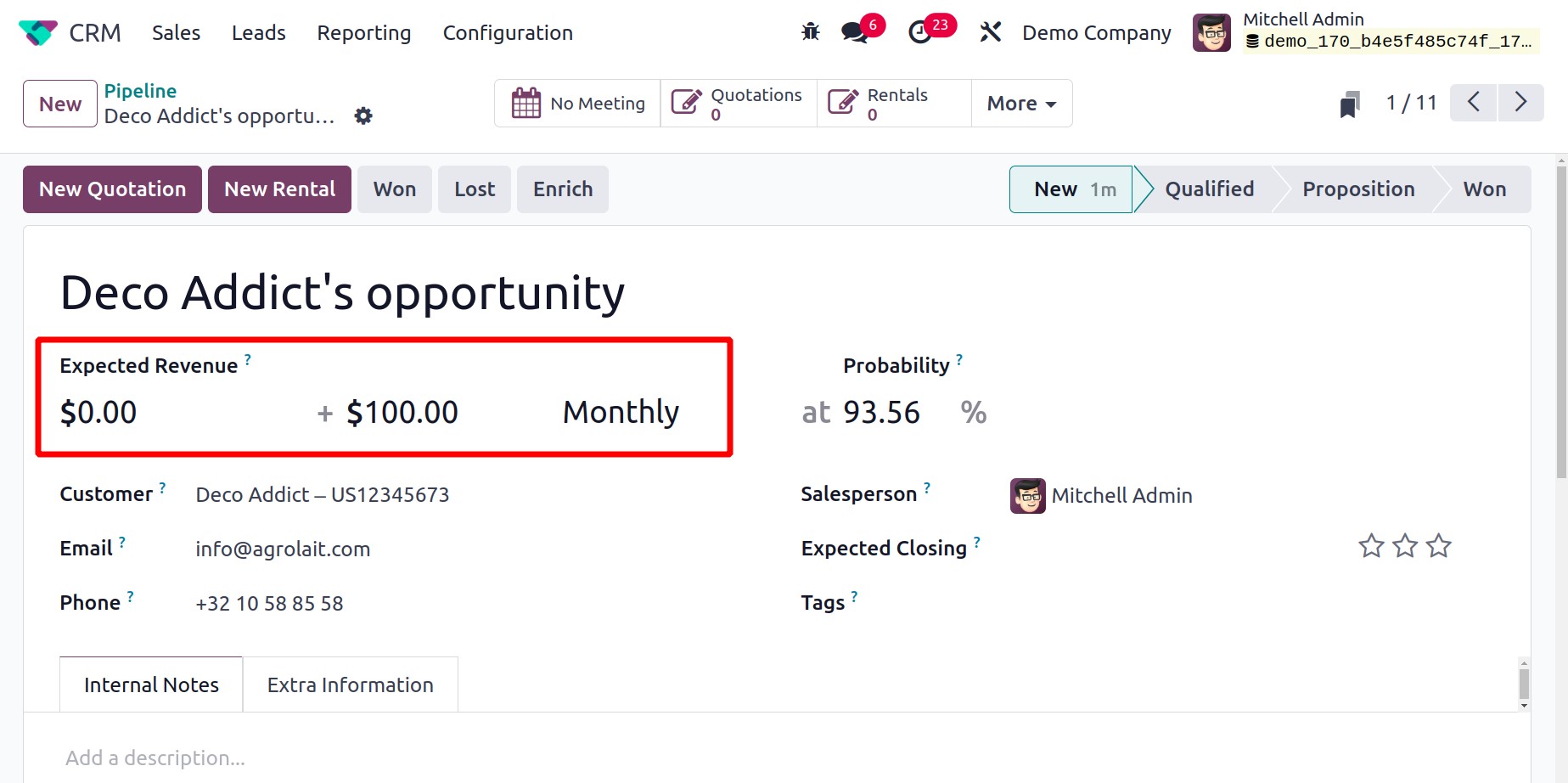
Recurring sum will be displayed from the platform as well. Here, $100 is added as the recurring revenue amount. As seen in the screenshot below, Recurring Revenue will be visible separately while monitoring the stage.
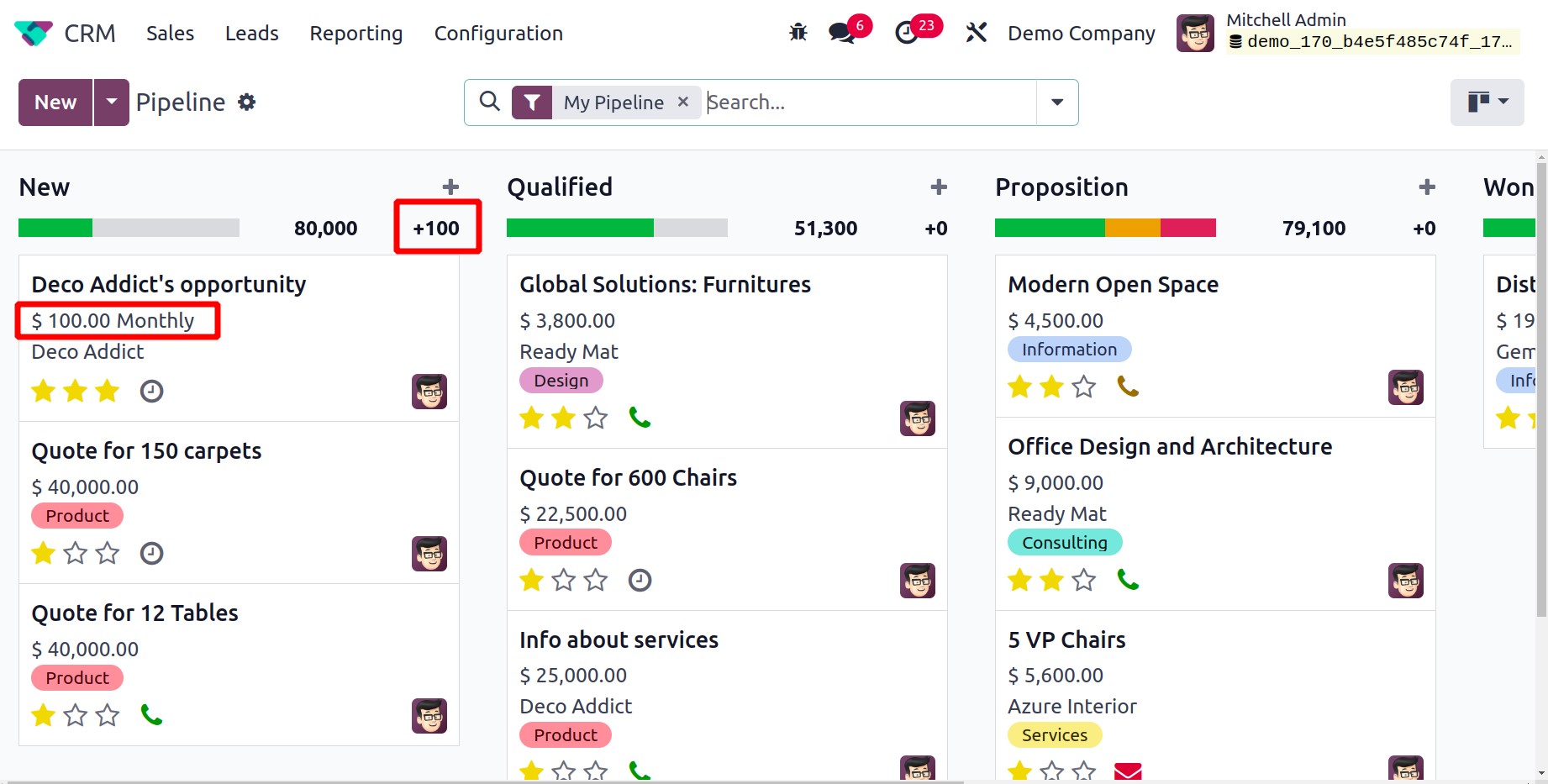
Recurring Revenue and the Recurring Plan can also be established from the stage when a new opportunity is created. To generate a fresh opportunity, press the + symbol. Expected revenue, recurring revenue, and recurring plan can all be added to the field, as shown in the screenshot below.
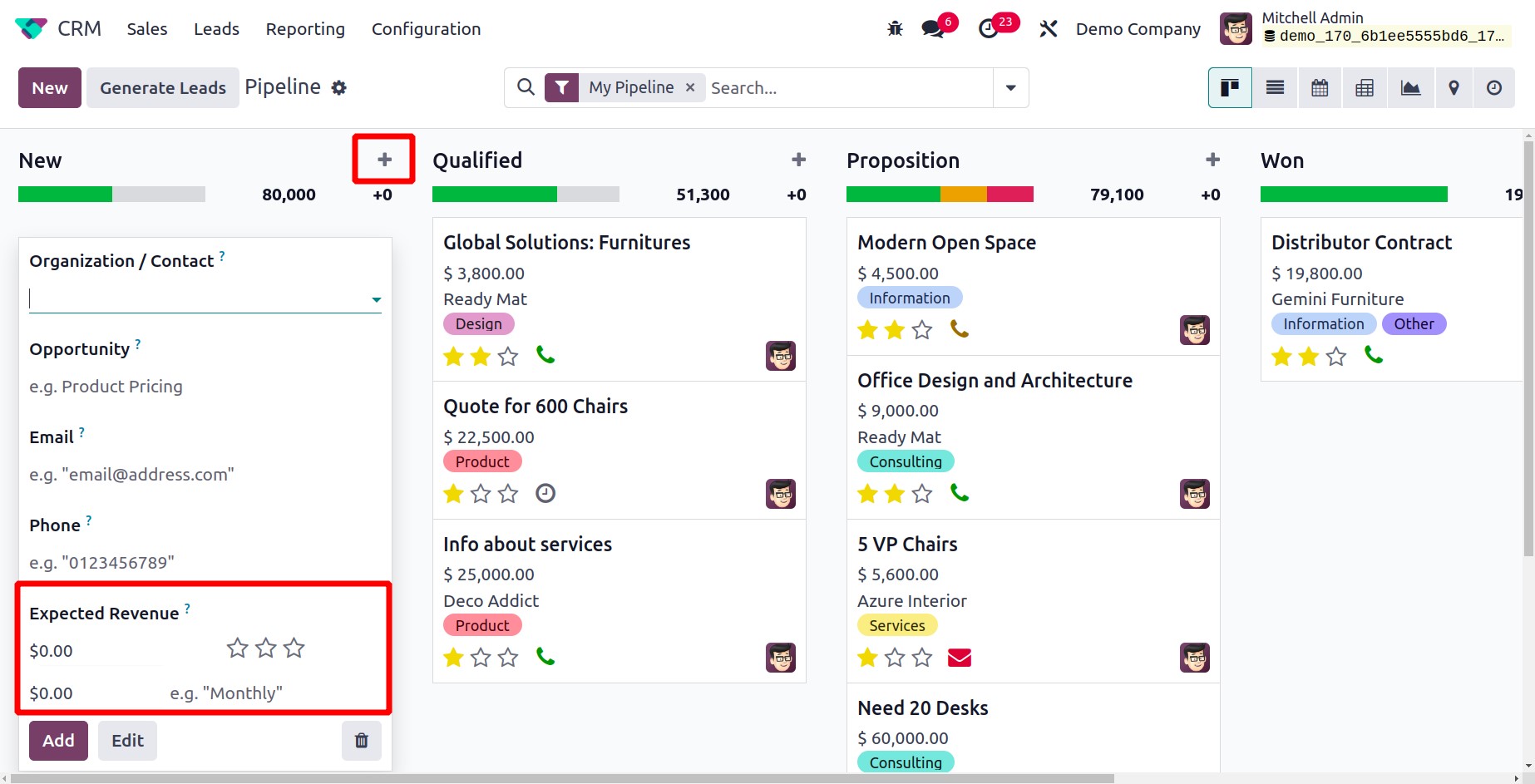
Multi Teams
You can quickly assign a salesperson to several sales teams by turning on the Multi Teams option from the Settings platform.
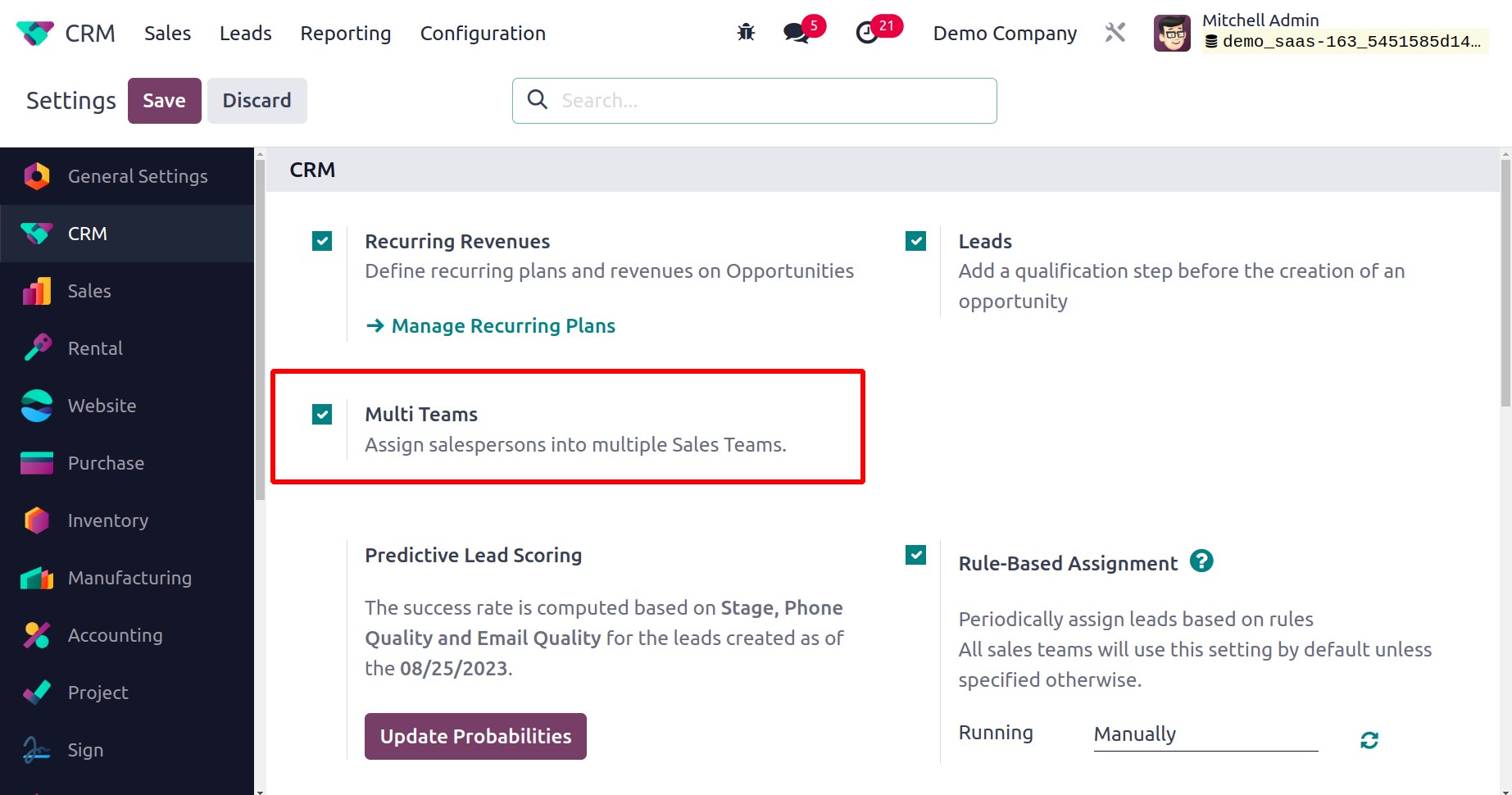
Let's test this functionality with a demonstration. As seen below, we established a new sales team named Team 1 with the participants Mitchell Admin and Marc Demo.
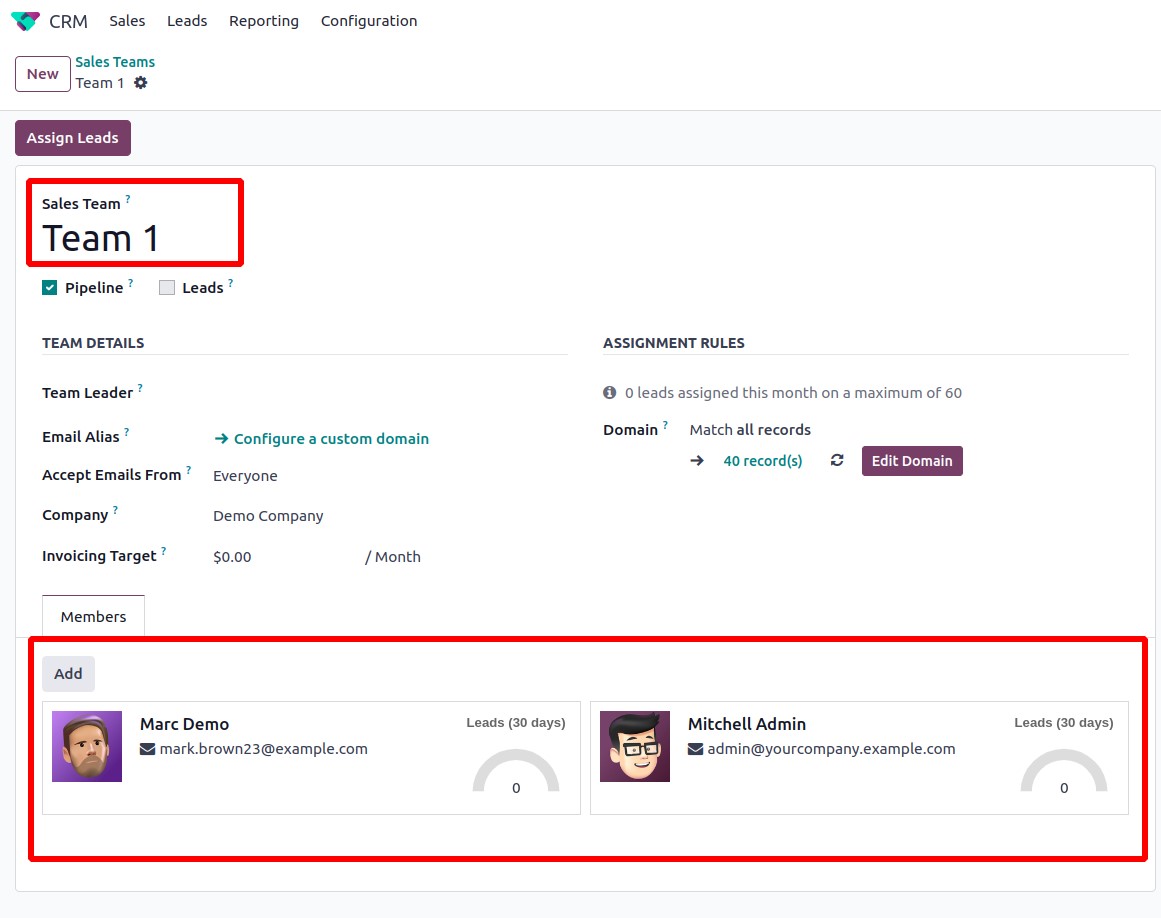
You can add a salesperson to numerous sales teams after turning on the CRM module's Multi Teams capability. Here, we formed a second sales team, Team 2, with the same personnel as Team 1.
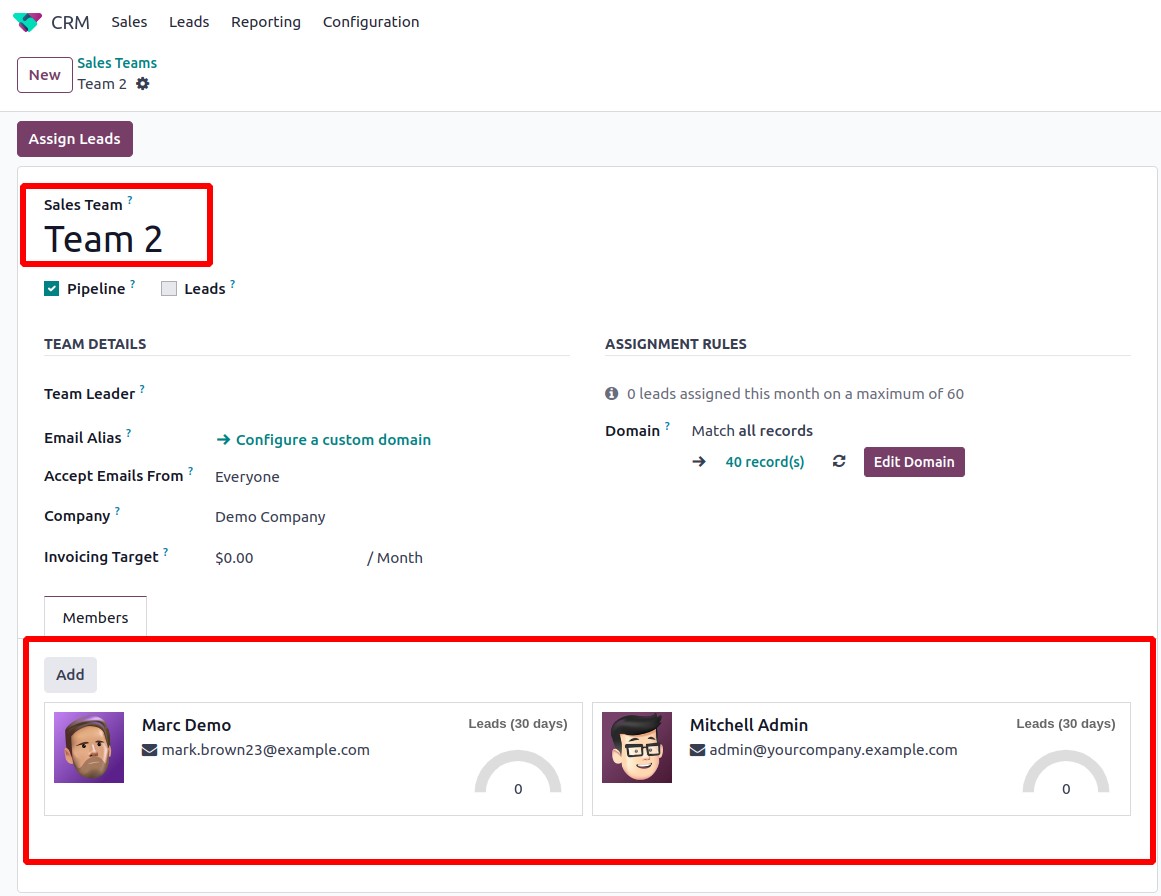
This sophisticated feature of the Odoo 17 CRM module enables you to simultaneously add a salesperson to multiple sales teams.
Predictive Lead Scoring
Utilizing the Predictive Lead Scoring tool will help you determine the statistical likelihood of closing a lead. For the leads generated on a particular date, the success rate is calculated depending on stage, phone quality, email quality, and many other variables.
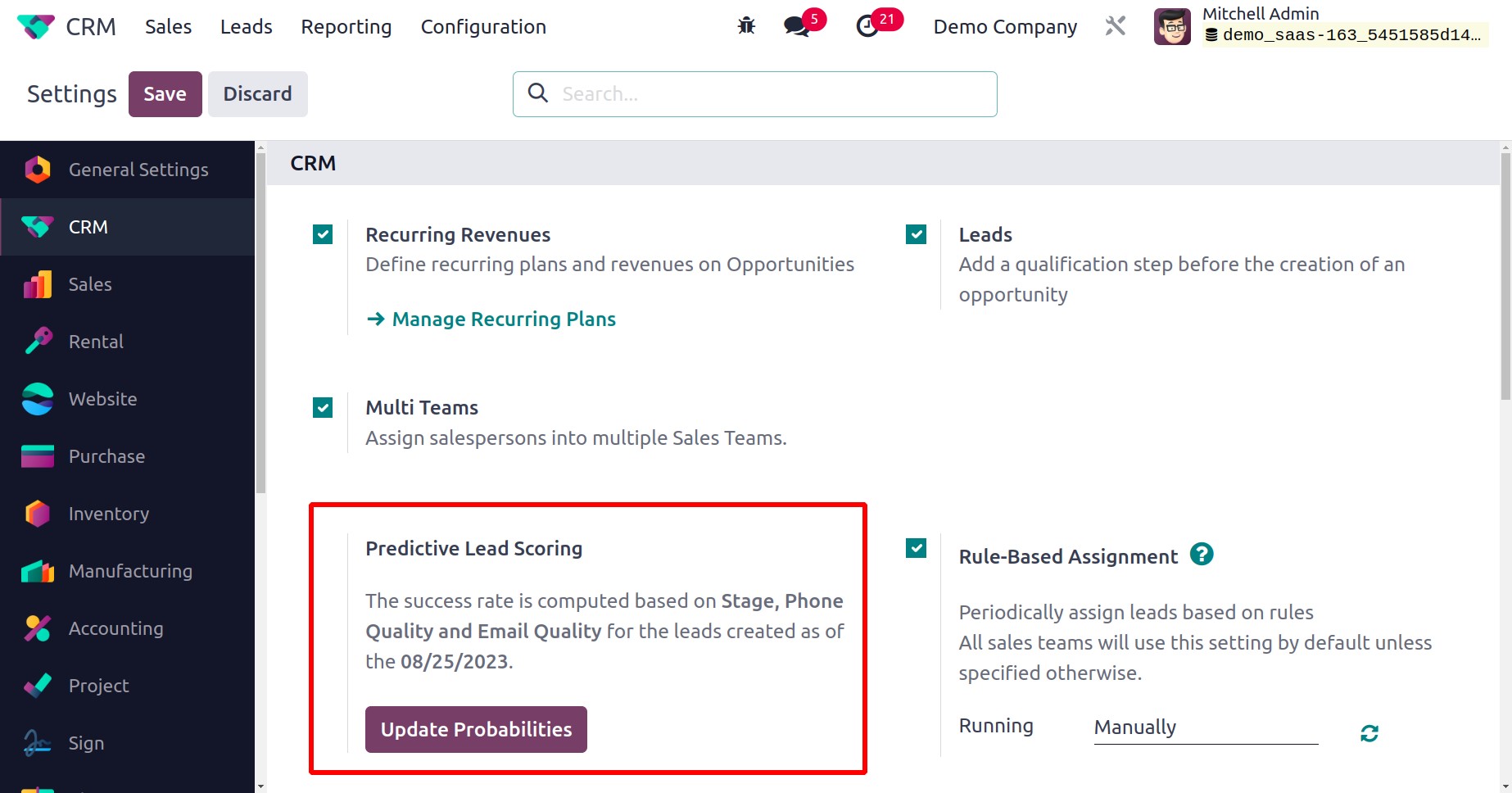
With the help of the Update Probabilities button, you may update the variables that are taken into account while calculating success rates. As per your request, a new wizard will appear to add or delete the fields from the statistical analysis.
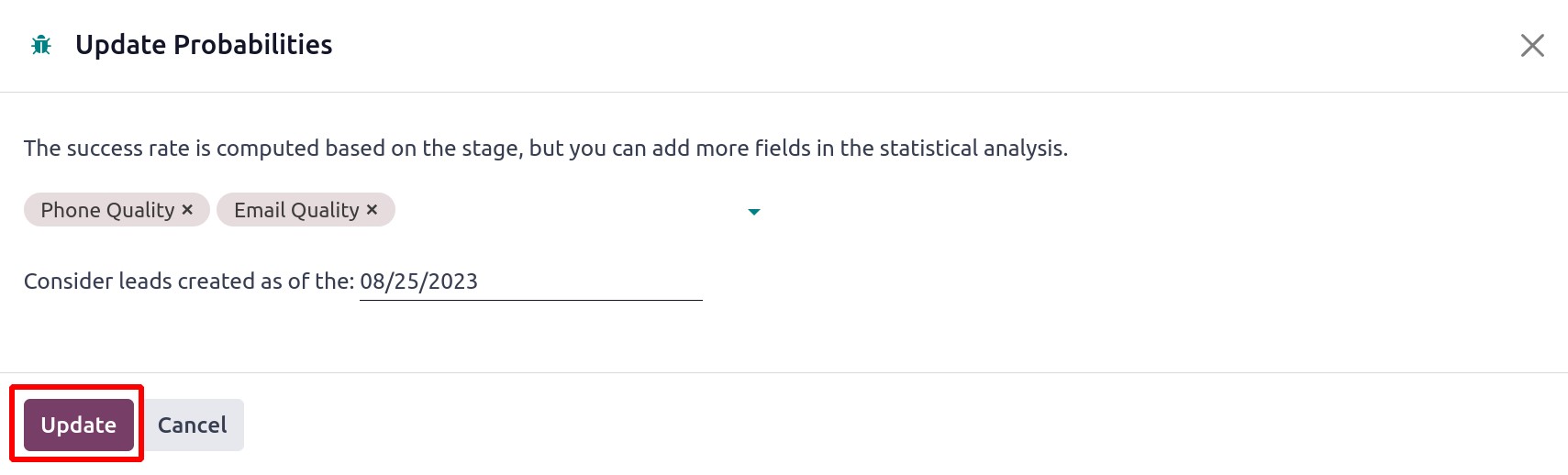
Odoo will take into account leads created on the date you provide if you mention a specific date in this field. You can save the new modifications by clicking the Confirm button after setting the fields and the date. You may compute probability with this.
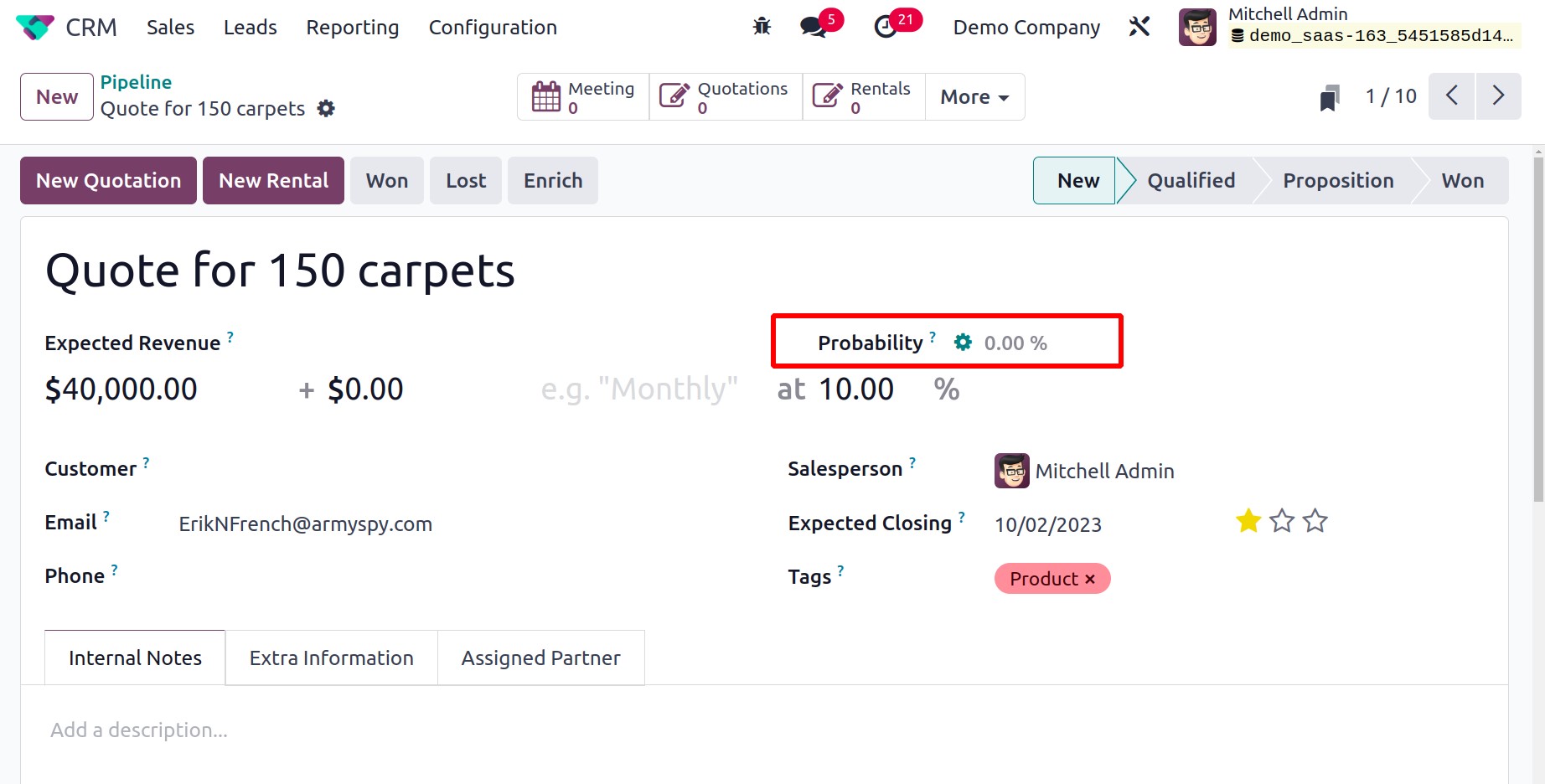
You will determine your chances of winning the opportunity using the success rate calculation parameters, as stated above.
Rule Based Assignment
Using a set of criteria, the Rule Based Assignment capability may be utilized to automatically assign leads to salespeople.
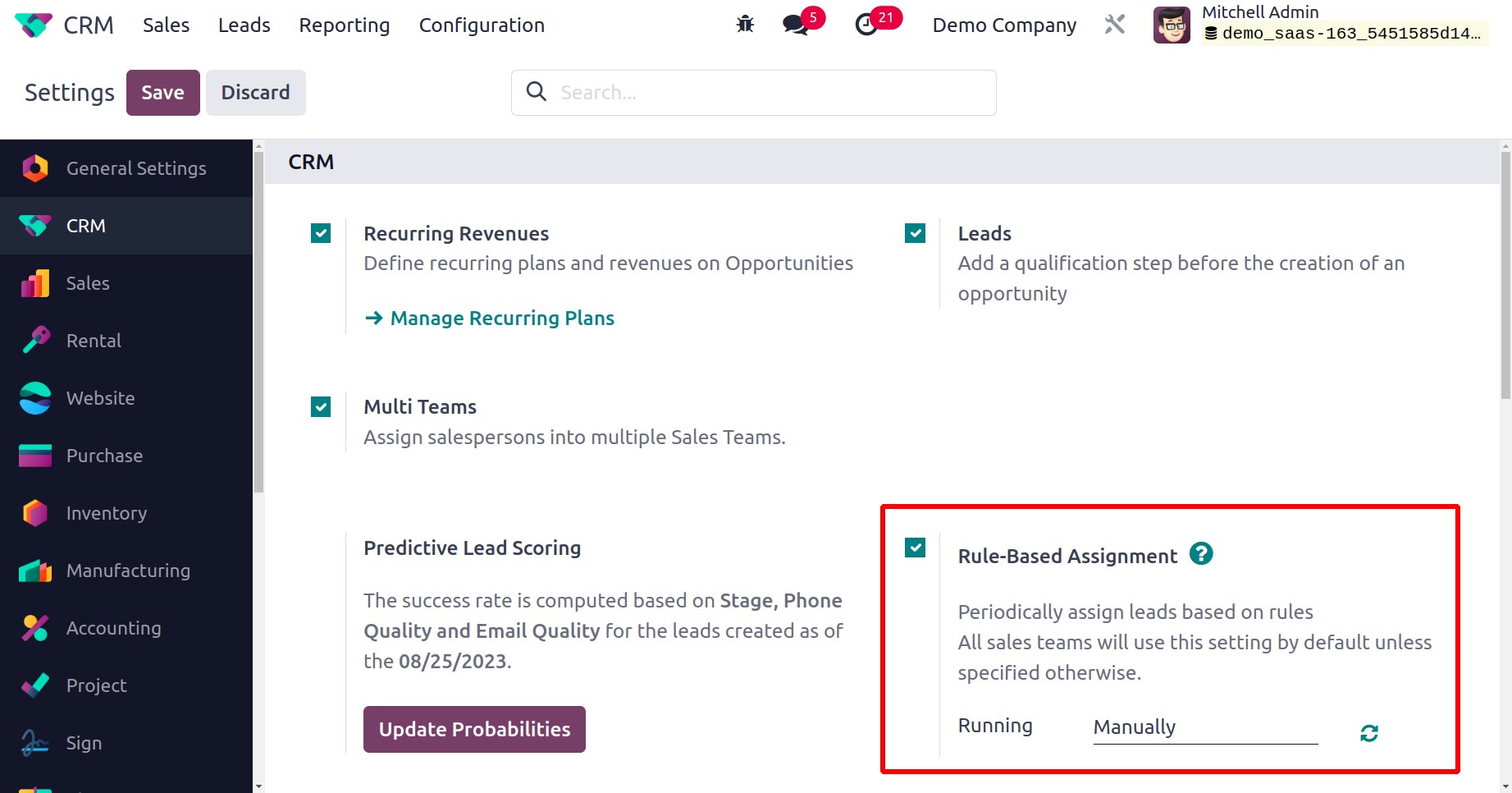
By turning on this function, Odoo will periodically allocate leads in accordance with the rules. Unless otherwise provided, this setting will be applied by default to all sales teams. The assignment can be completed Manually and Repeatedly. You can choose a repeat interval if you want to conduct this procedure frequently. Based on the interval, the next run date will be automatically updated. By choosing the appropriate option, you can carry it out manually. In this case, we chose Manual.
You can now establish a new Sales Team. To do that, select the Sales Team option under Configuration from the menu. You will see a new section titled Assignment Rules on the screen after giving the necessary information for the new sales team.
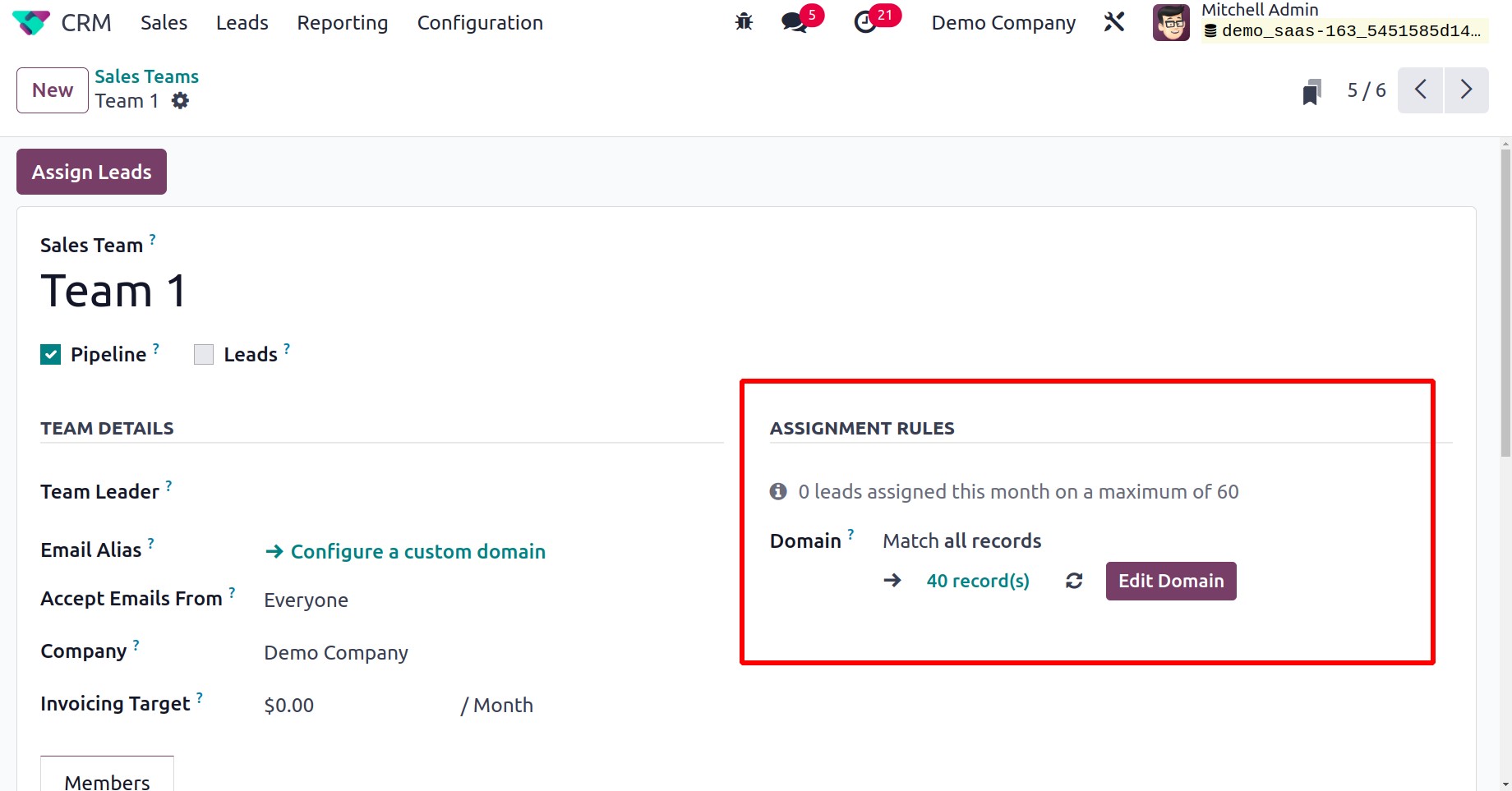
The assignment rules can be configured by clicking the Edit Domain button. You'll see a pop-up window like the one below.
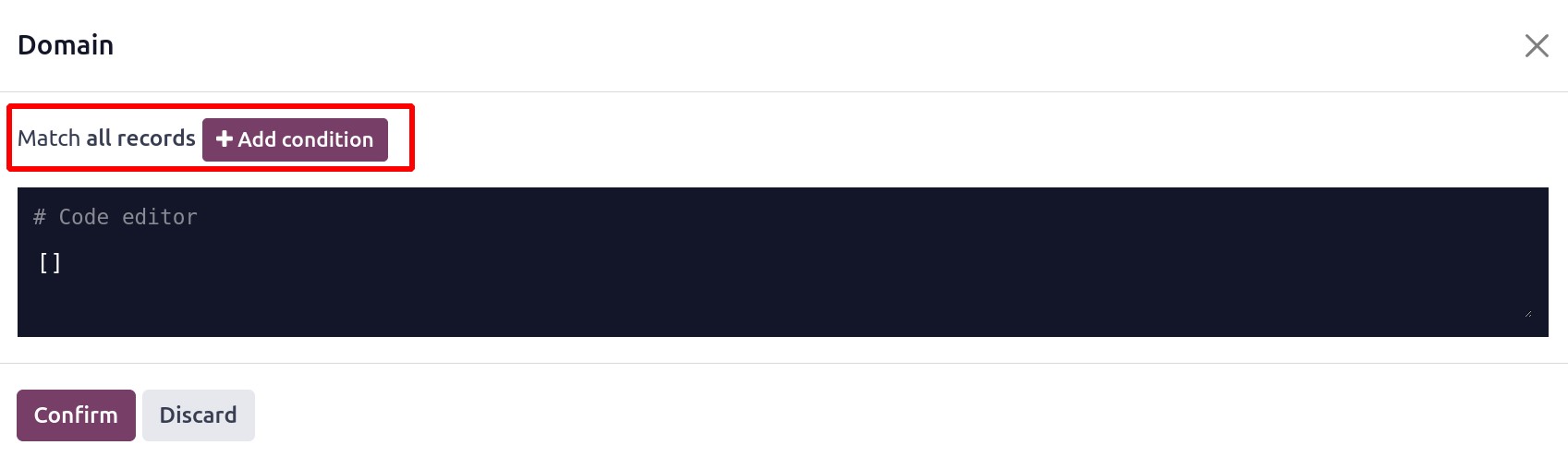
This wizard allows you to add filters. The leads that meet the requirements will be given to this sales team by Odoo17 based on the filters you choose. Here, we chose the filtering option "Country contains United States." Thus, this sales team will be immediately assigned any leads from the United States.
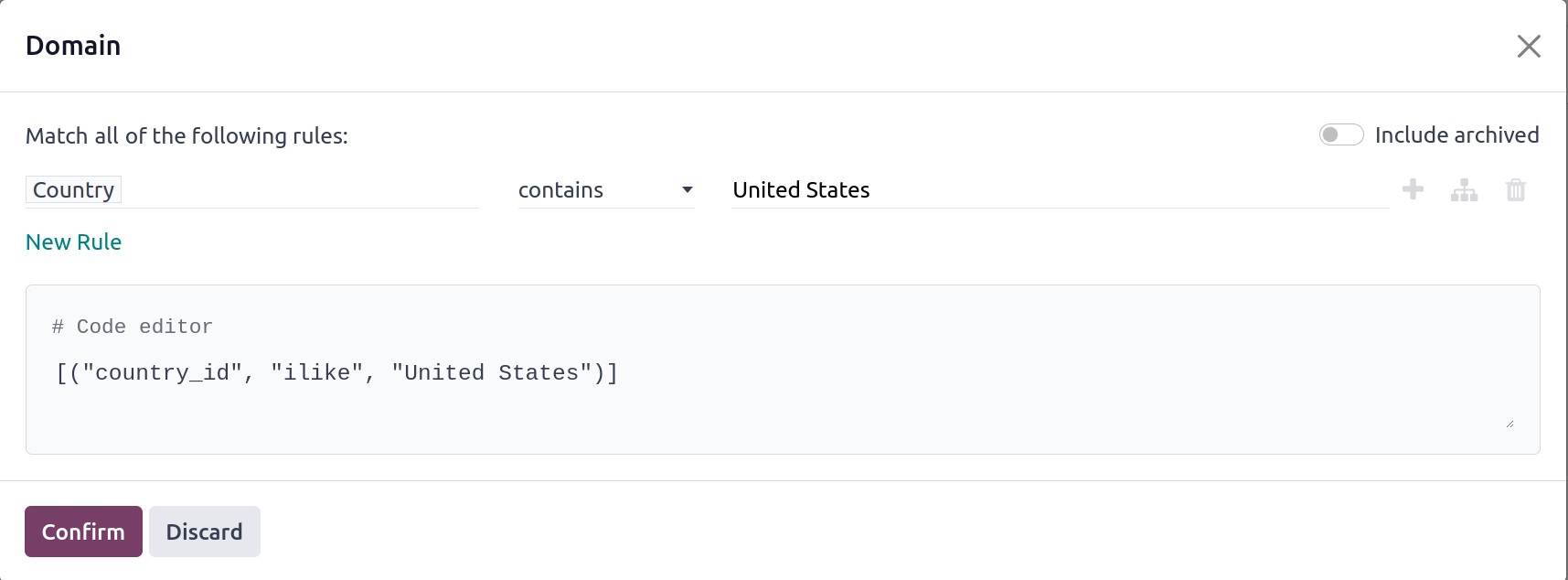
Additionally, you can assign a domain to each salesman. While expanding the crew, it is simple to complete. A pop-up will display once you click the Add button on the Members tab, as seen below.
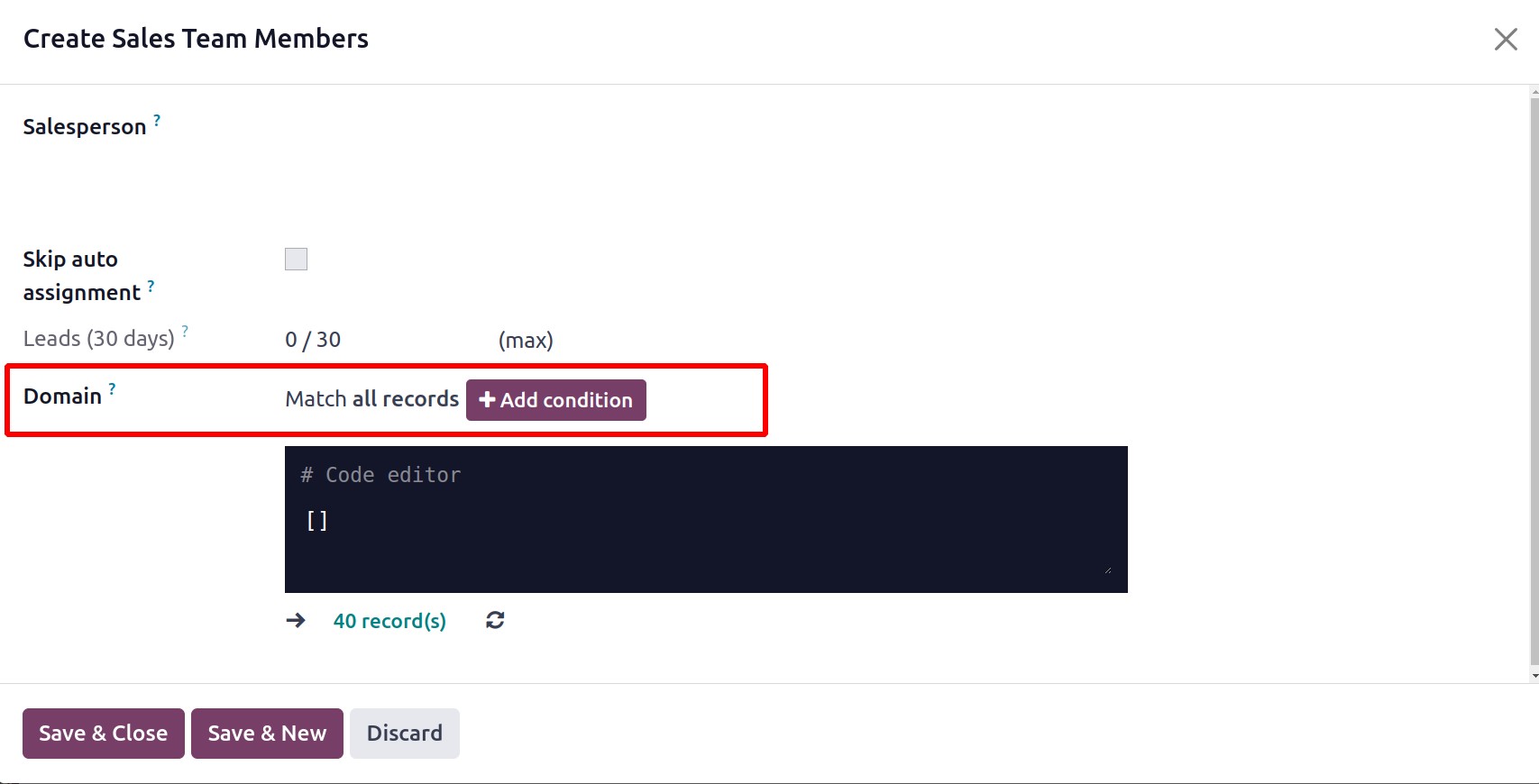
You can add filters to the assignment domain by using the Add Condition button. You can carry out this for each team member.
You can assign the leads to every member in accordance with the domain defined by selecting the Assign Leads option.
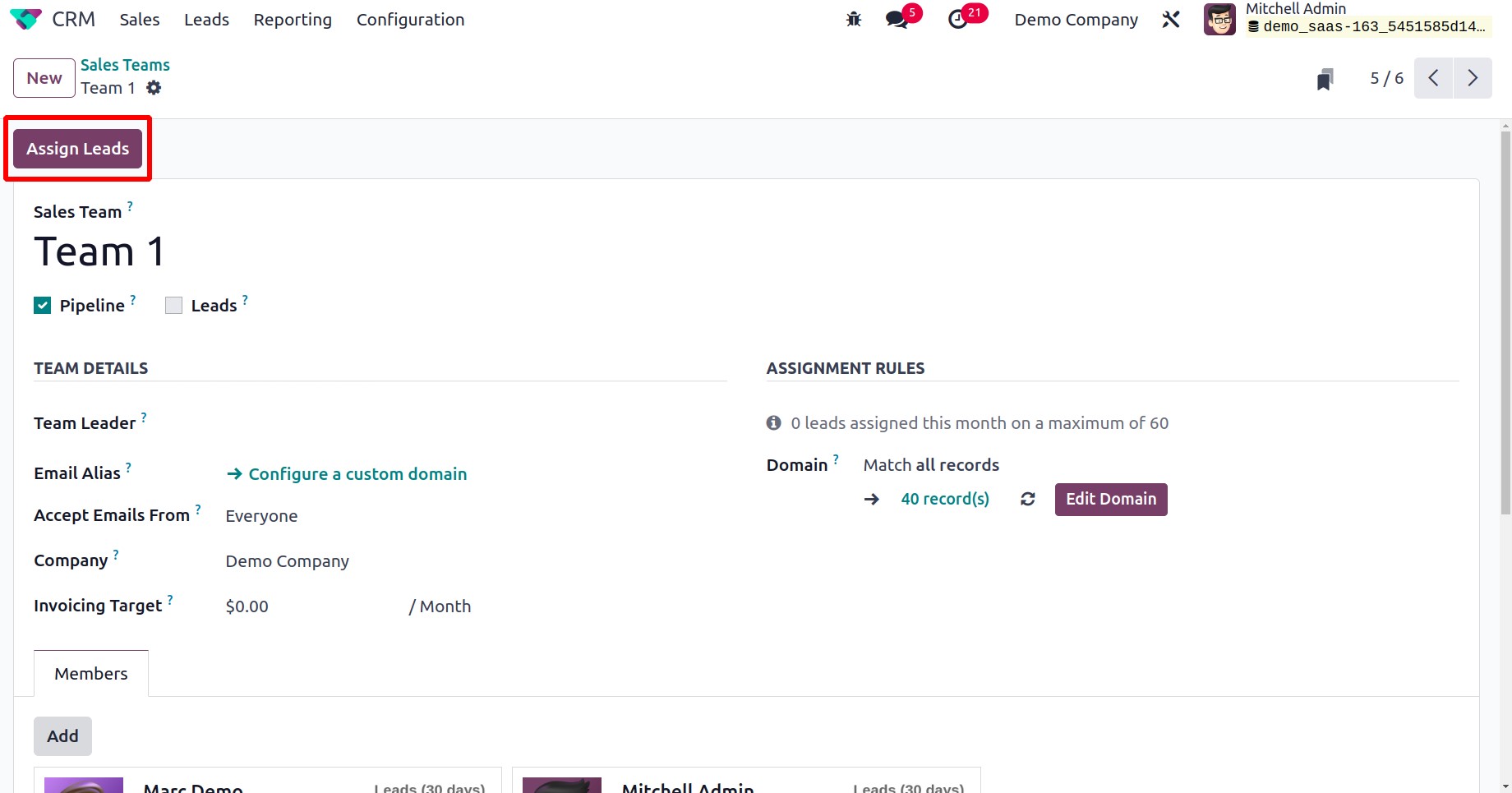
Lead Generation
You may find several sophisticated choices to enhance the lead generation activities under the Lead Generation tab in the Setting menu.
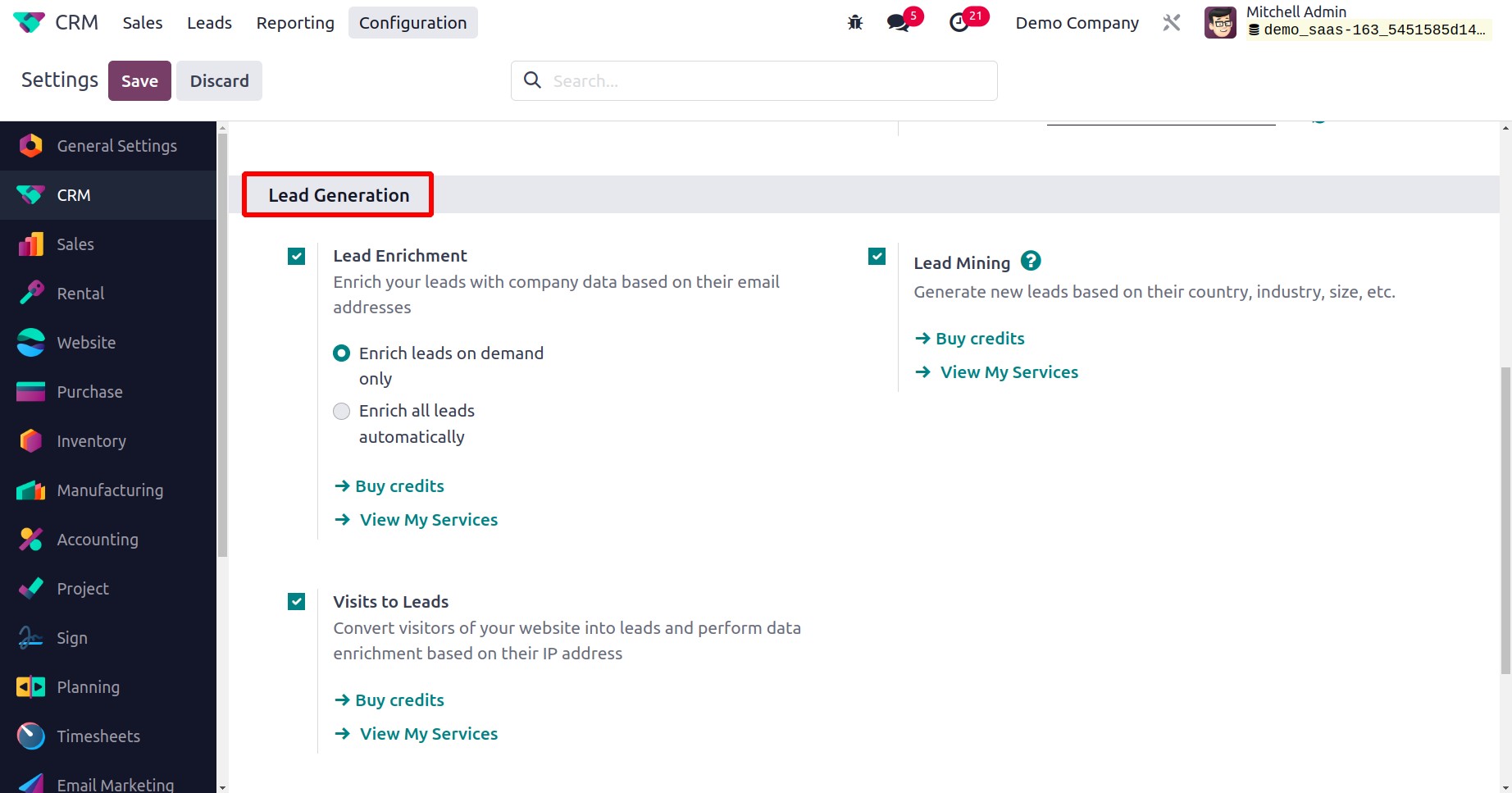
On this platform, you can choose to enable the Lead Enrichment, Lead Mining, and Visits to Leads choices. By selecting the Buy Credit option, you can quickly purchase credits, which are the basis for all of these advanced choices.
You can use the Lead Enrichment option to add corporate data to your leads based on their email addresses. By choosing the correct option from the lead enrichment tab, you may automatically enrich leads as well as manually enrich them.

With the help of the Lead Mining feature, you can find fresh leads based on factors such as their country, industry, size, etc. By turning on the Visits to Leads option, you may undertake data enrichment based on the IP addresses of website visitors and turn them into leads.
Partners Commissions
In the Partners Commissions tab, you will find the options to turn on Automatic PO Frequency and Minimum PO Amount Total.
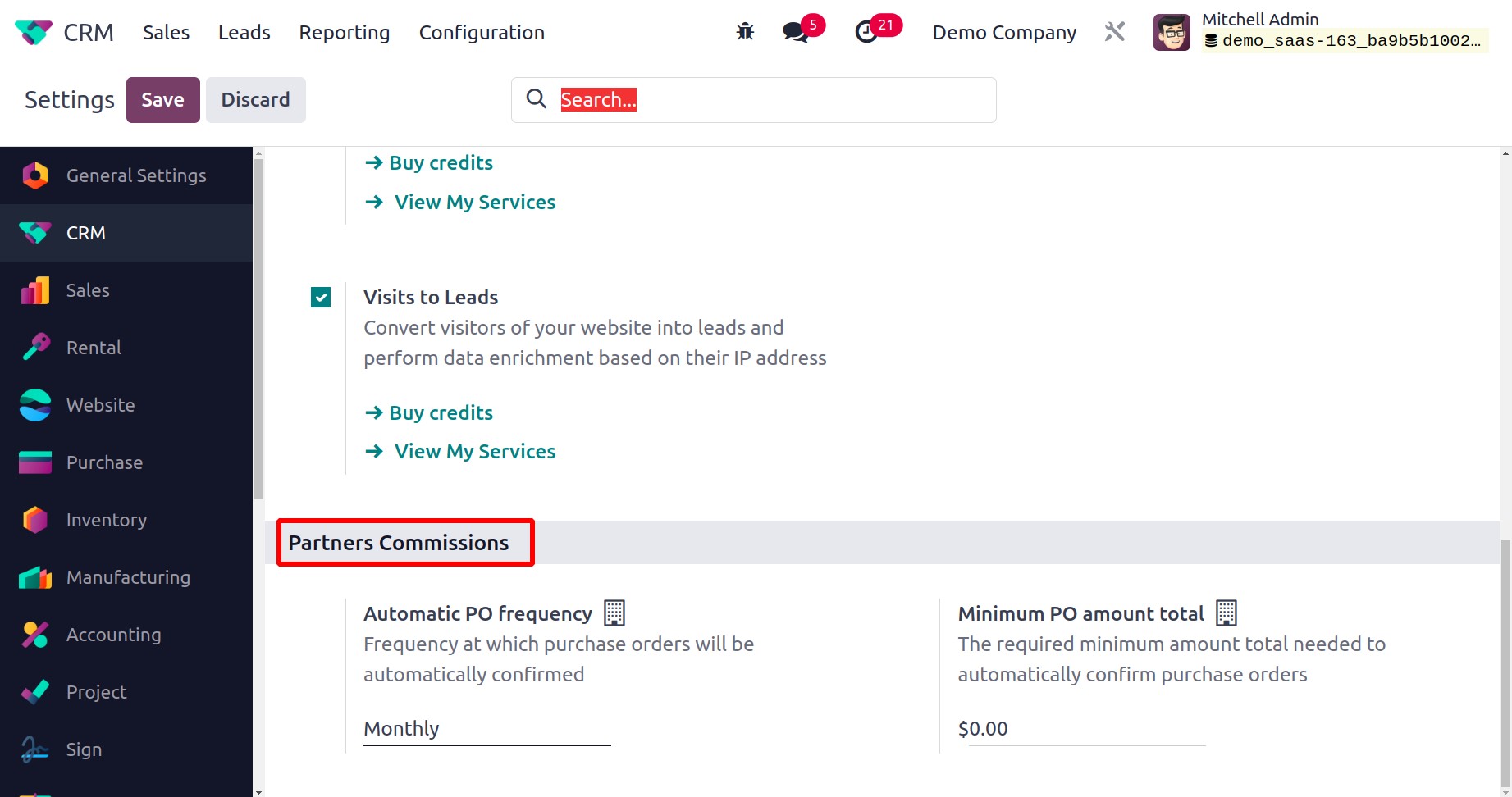
The frequency at which purchase orders will be automatically confirmed can be specified using the Automatic PO Frequency field. In the Minimum PO Amount Total section, you can choose the minimum amount needed to automatically confirm purchase orders.
Let's now examine the reporting function offered by the Odoo 17 CRM module.