Resellers
You can set up resellers using the Odoo 17 ERP system, and you'll have the ability to share some leads and possibilities with them. The Resellers module that comes standard with Odoo 17 is connected to this feature. On your website, under the Resellers tab, you'll find a list of resellers.
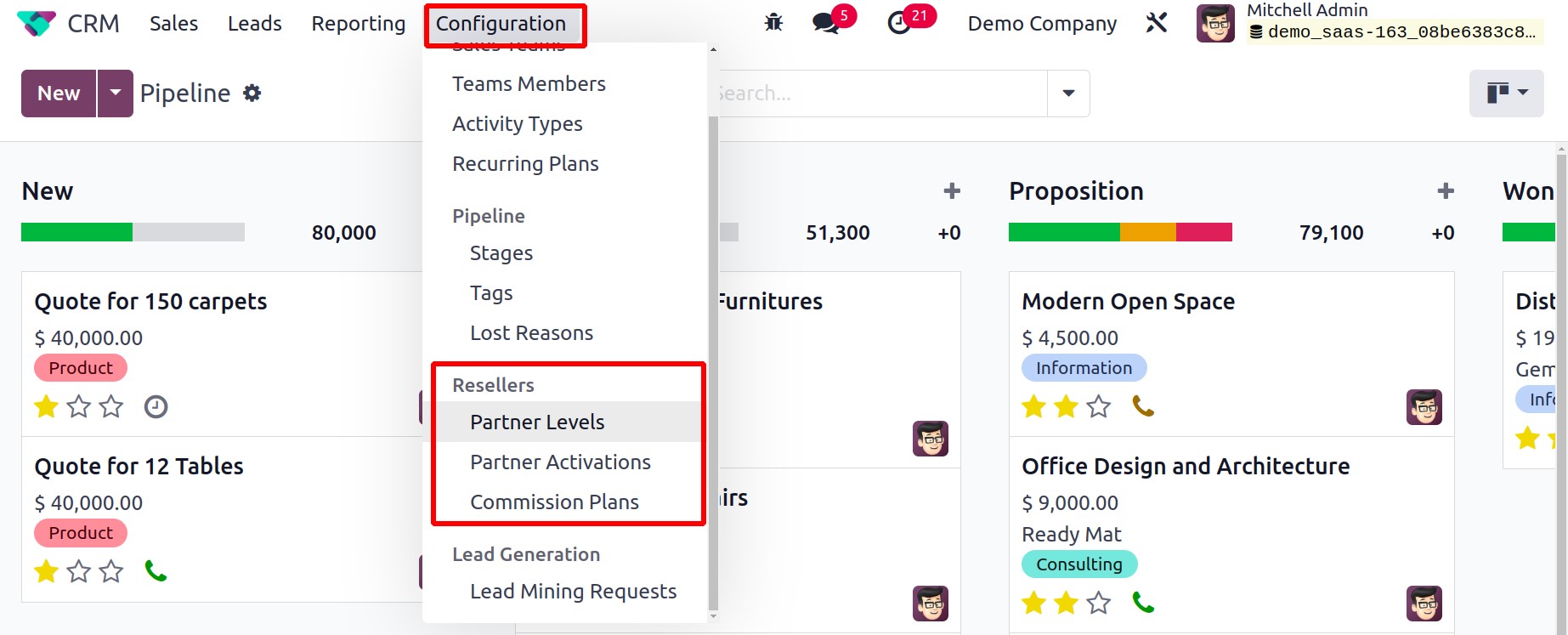
Partner Level
You can provide the resellers different Partner Levels in the Odoo 17 CRM module.You can configure several levels for the partners with the assistance of the Partner Levels option found under the Configuration menu.
On this platform, you will automatically receive some partner levels. You can give the partners a new level by using the New button.
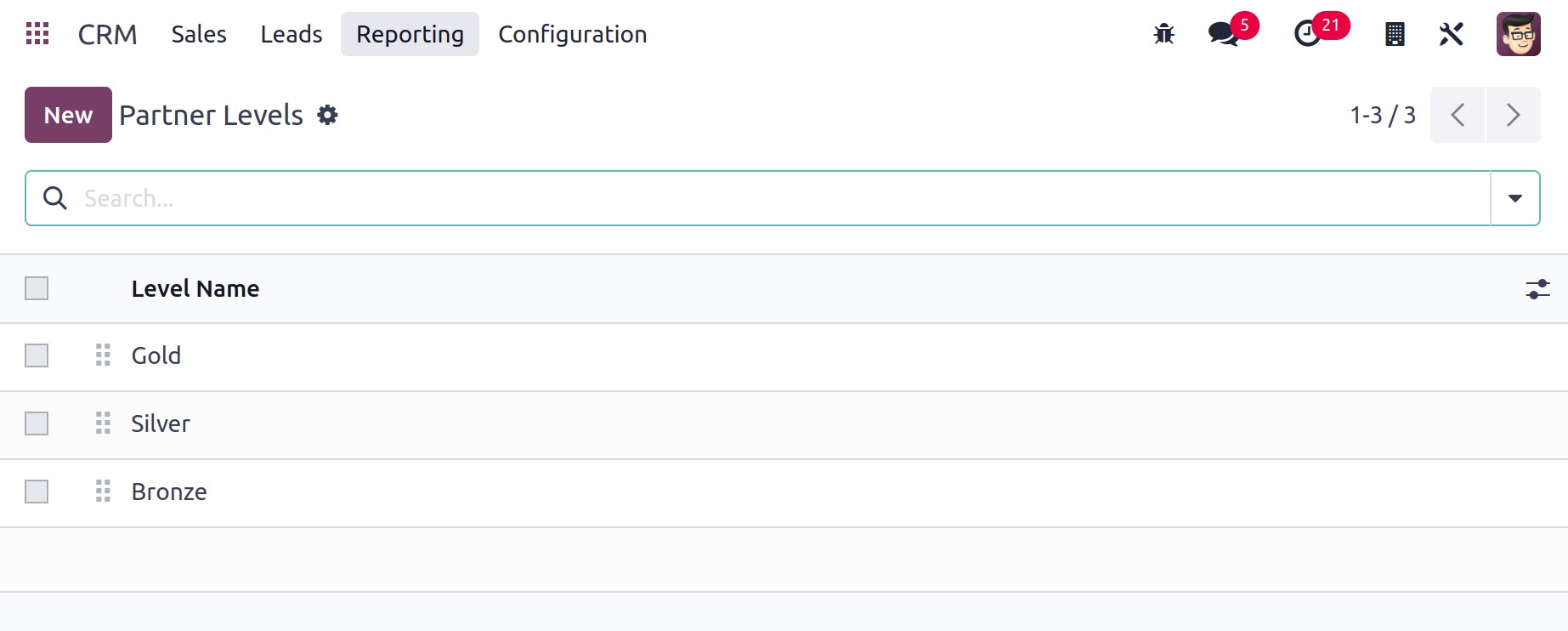
In the available space, you may enter the Level Name. You can indicate the likelihood of giving the partners in this level a lead in the Level Weight area. This window displays the level's Sequence number.
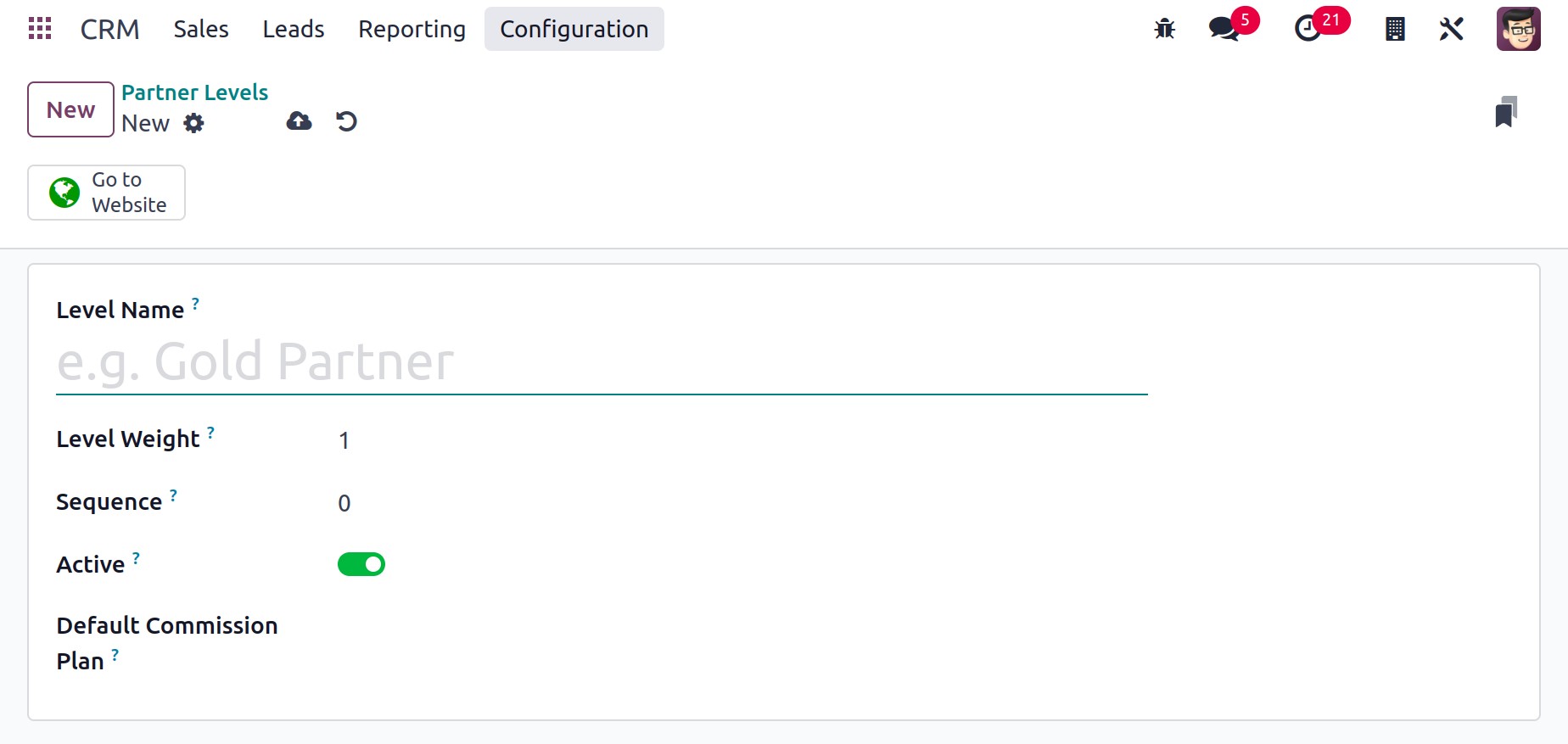
This level can be accessed by selecting the Active button. Include a commission scheme for this partner level in the Default Commission Plan. The new partner level will be added to the current list when the Save button is clicked.
Partner Activation
You can create different partner activation methods by using the Partner Activations option in the Resellers tab of the Configuration menu. You can quickly enter the name of the Partner Activation in the provided field by using the New button.
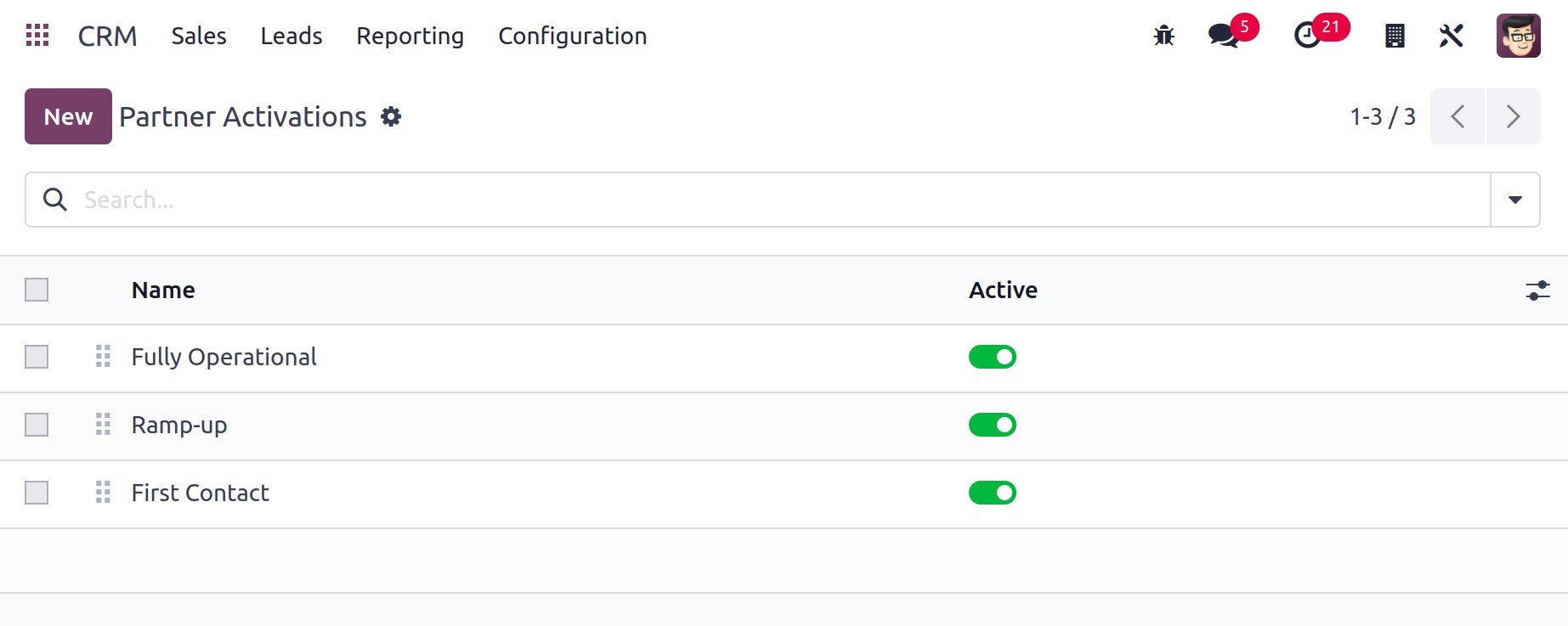
Commission Plan
You have the option to work with partners thanks to Odoo 17. To strengthen the bond between partners and consequently advance the business, you might share your leads and opportunities with them. Once the sales order is confirmed, you can give one of your partners a commission if they bring you any sales prospects. You and your business partners will be able to build your company with the aid of this marketing plan. You can give the partner who recommended the sales opportunity to your business a specific portion of the final billed amount using the commission plan feature in the Odoo17 ERP system.
The Resellers tab in the Configuration menu contains the option to set up new Commission Plans. In order to establish a new Commission Plan, click the New button.
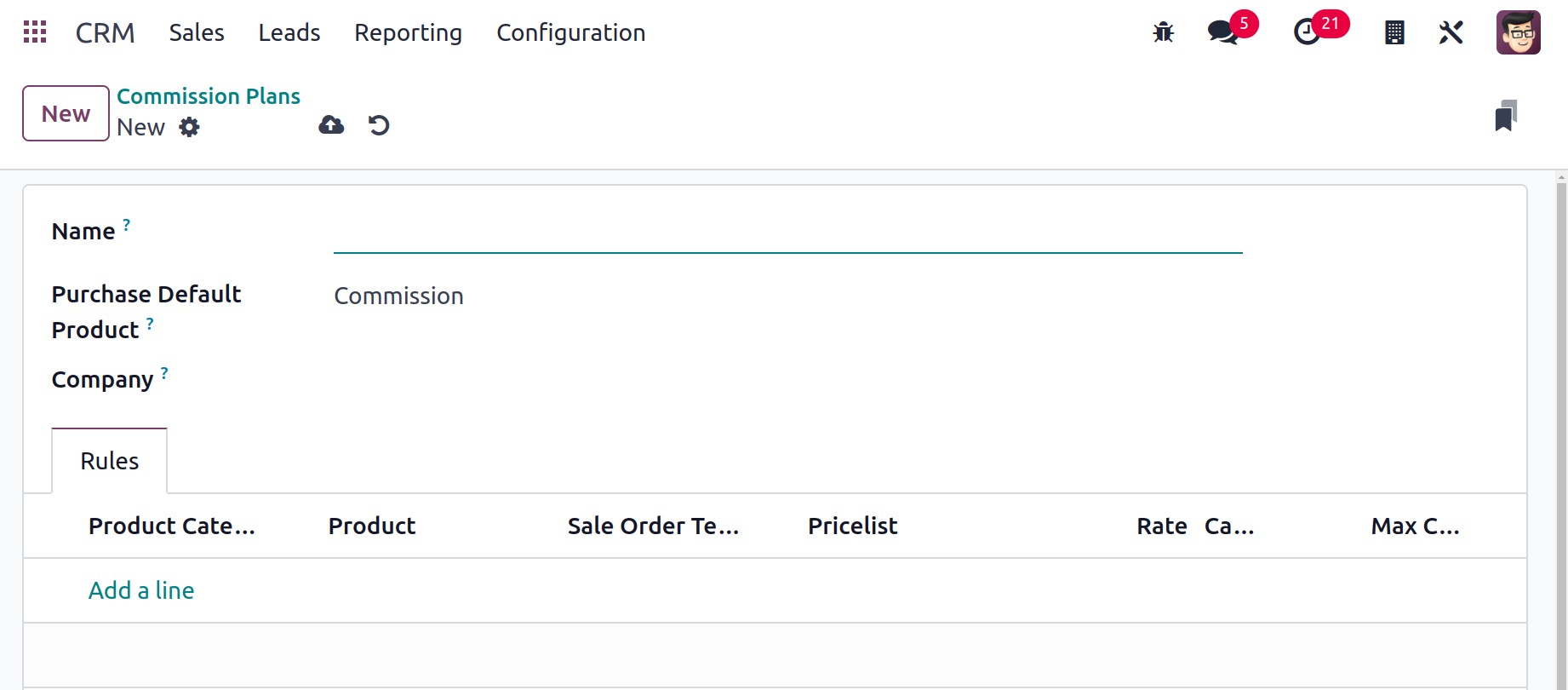
In the Name area, you can provide the commission plan's name. If you want to pay a partner a commission of 10% of the invoiced amount, you might refer to the commission plan as "Commission 10%." In the relevant field, the Purchase Default Product appears as Commission. The commission operations will use this service offering to create a purchase order. When the purchase default product is mentioned, the Purchase module will automatically produce a purchase order. Put the company's name in the Company area. Under the Rules tab, the commission plan's rules can be added. You can mention the Product Category, Product, Sales Order Number, Pricelist, Rate, Capped, and Maximum Commission by using the Add a Line button. After you've filled out the new commission plan in every detail, click the Save button.
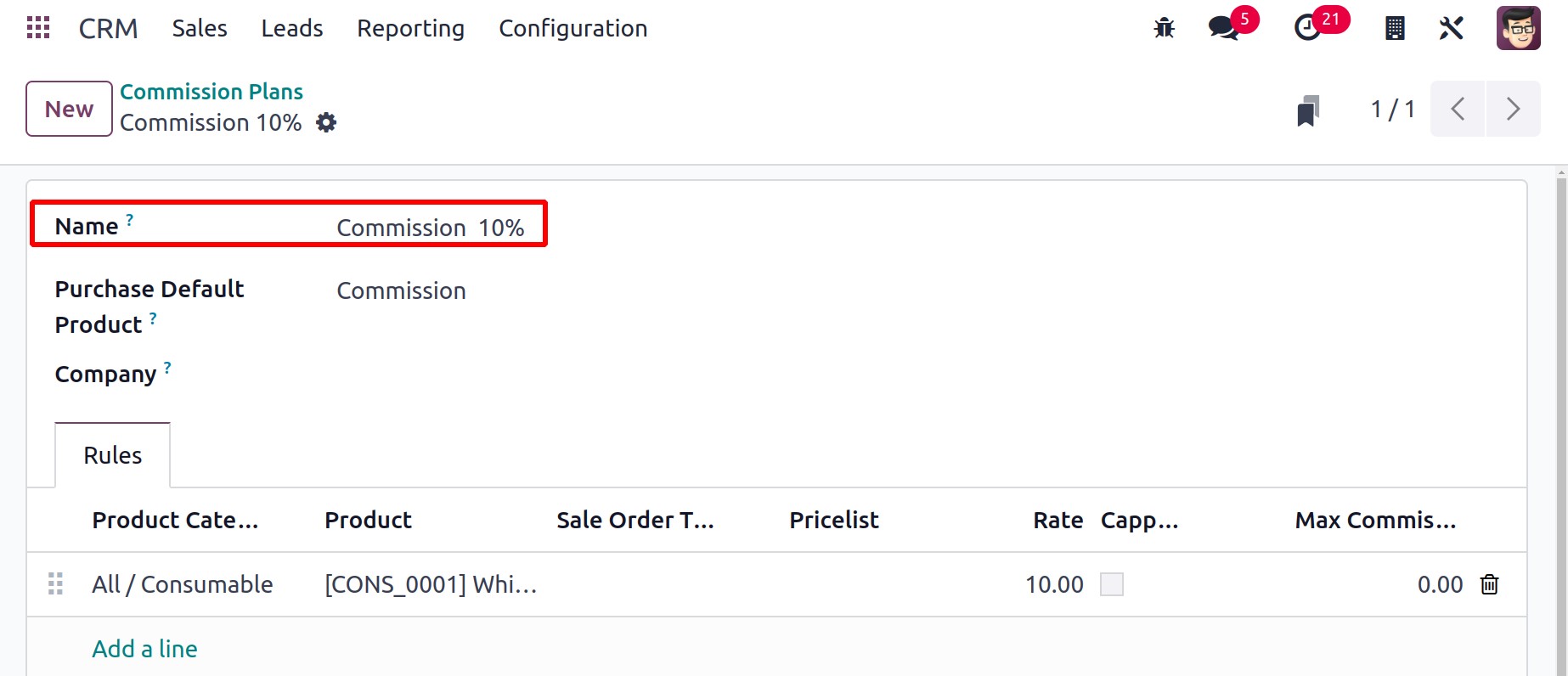
You can now transfer ownership of this commission plan to your alliance partner. By choosing the partner's contact information from the Customers menu, you can accomplish this quickly.
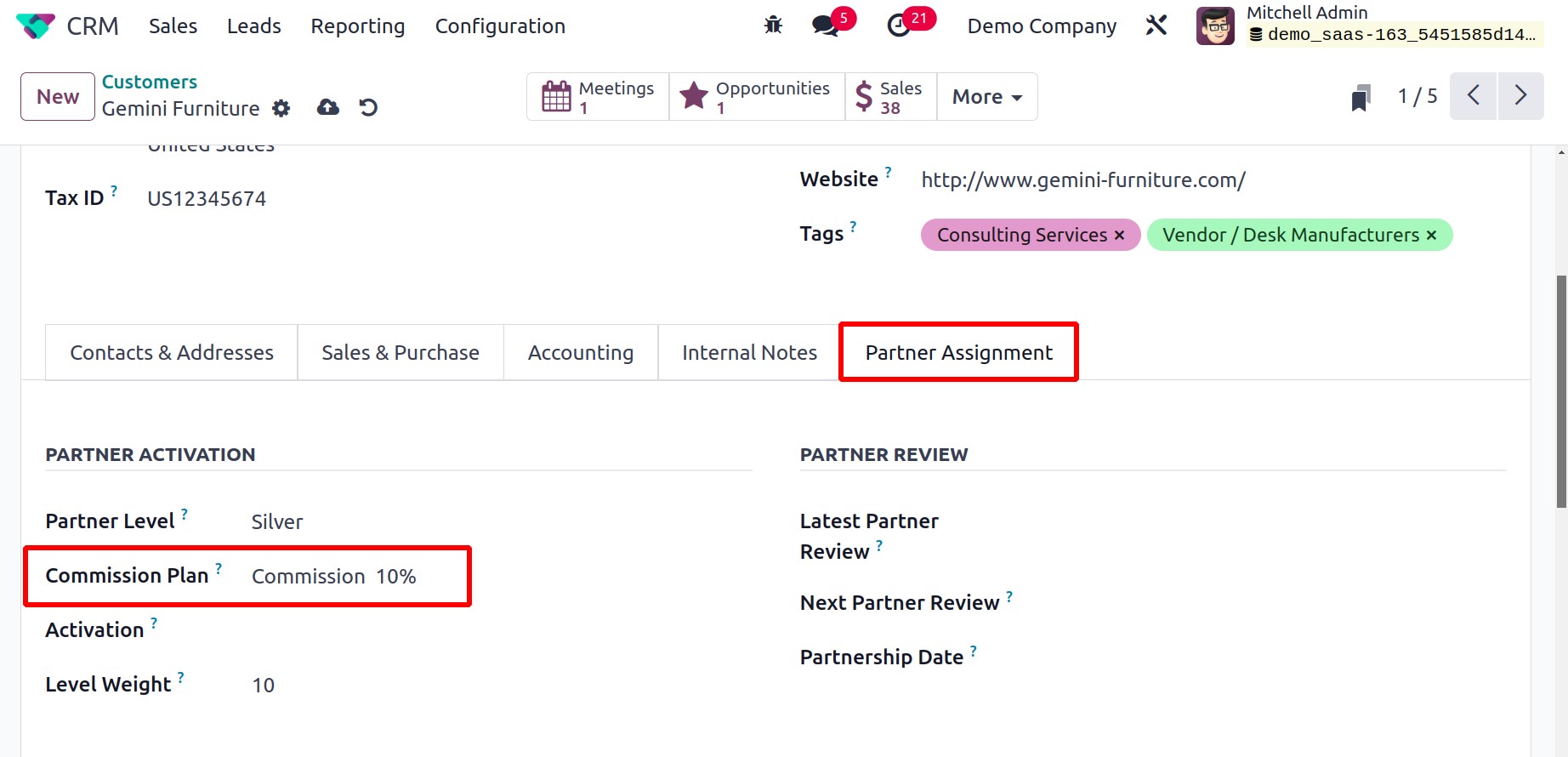
You can indicate the Commission Plan in the Partner Activation section found under the Partner Assignment page.
10% of the invoiced amount will be transferred to the partner as a commission after a customer who was suggested by your partners purchases a product from the specified product category. You will find a space to enter the Referrer information while making a sales order for the customer, where you may enter the partner's ID.
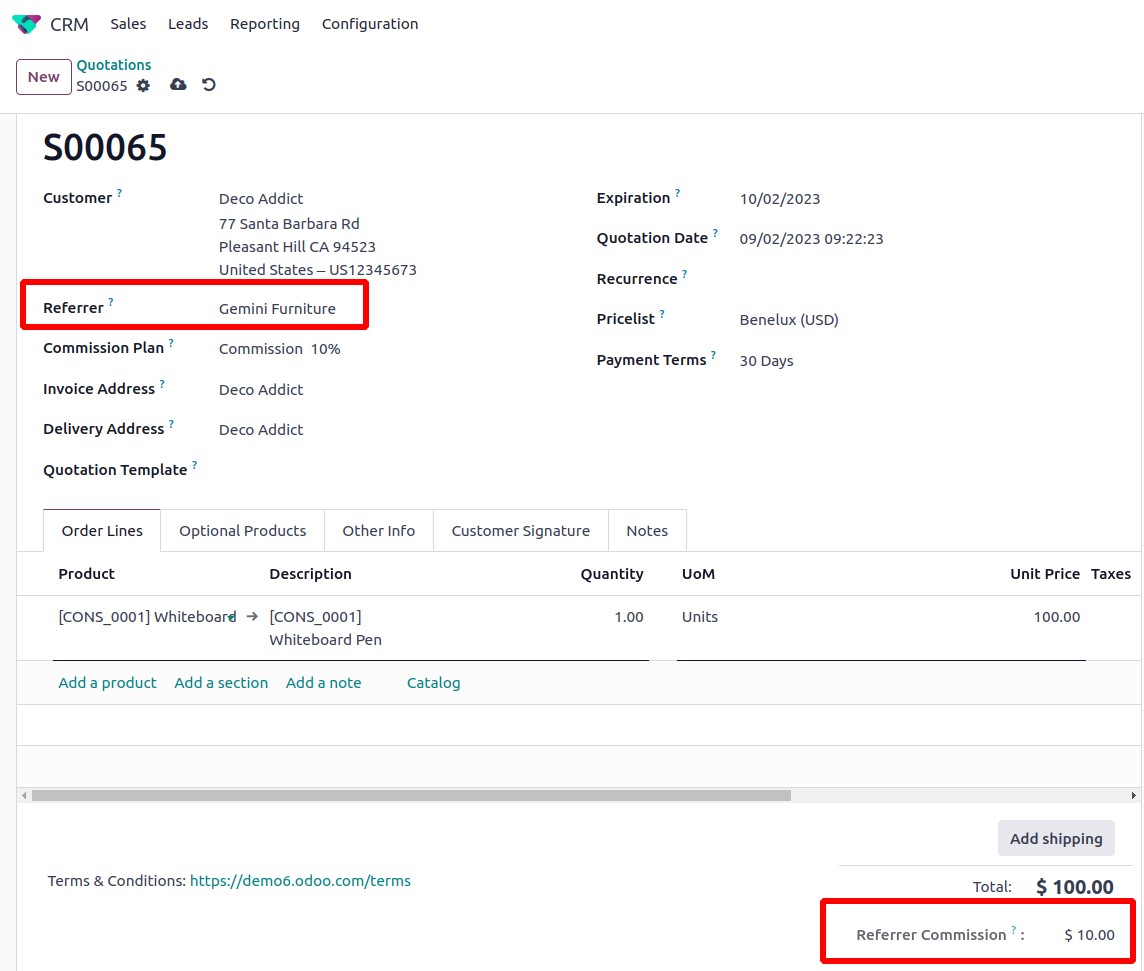
Due to the fact that we have previously set up a specific commission plan for the partner, the Commission Plan will automatically show up in the relevant area. You can now create an invoice and confirm the sales order.
10% of the billed amount will be sent to the partner account once the customer has completed the payment. The Purchase module will produce an RFQ for your partner with the product Commission.
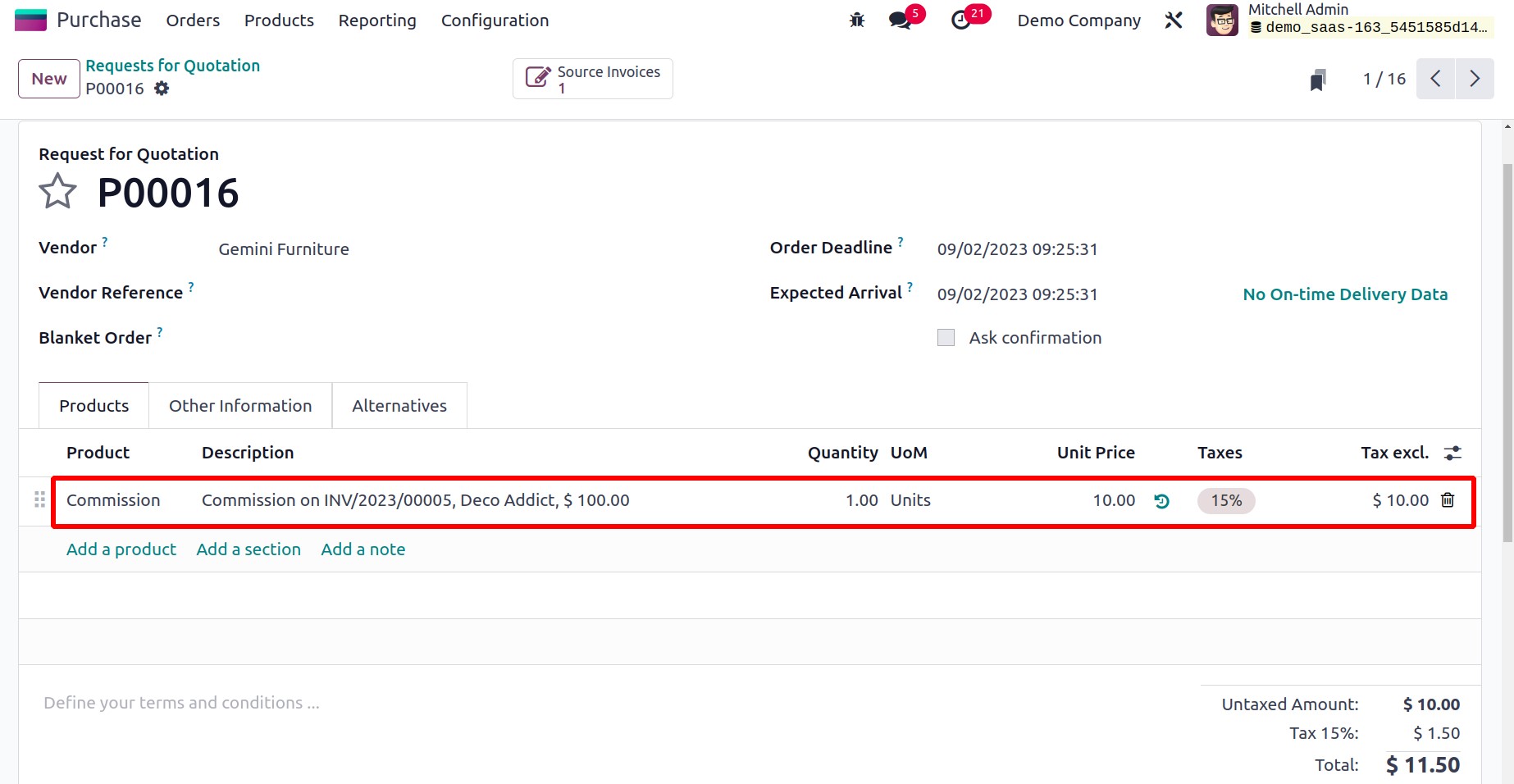
You can construct the vendor bill and confirm the order. The commission sum can then be given to your partner.