Converting Opportunity into Sales Quotation
If the customer is interested in your company after you turn the lead into a new
opportunity, Odoo enables you to generate a new sales quotation from the original
opportunity. In the earlier sections of this chapter, we already covered how to generate
a fresh lead and turn it into a new opportunity. Here, we'll go into detail about how to
use the Odoo17 CRM module to turn an opportunity into a sales quotation.
The opportunity that we are going to turn into a new sales quotation is seen in the
screenshot that is provided below. The New Quotation, New Rental, Won, Lost, and
Enrich buttons will appear on the screen, as seen in the image.
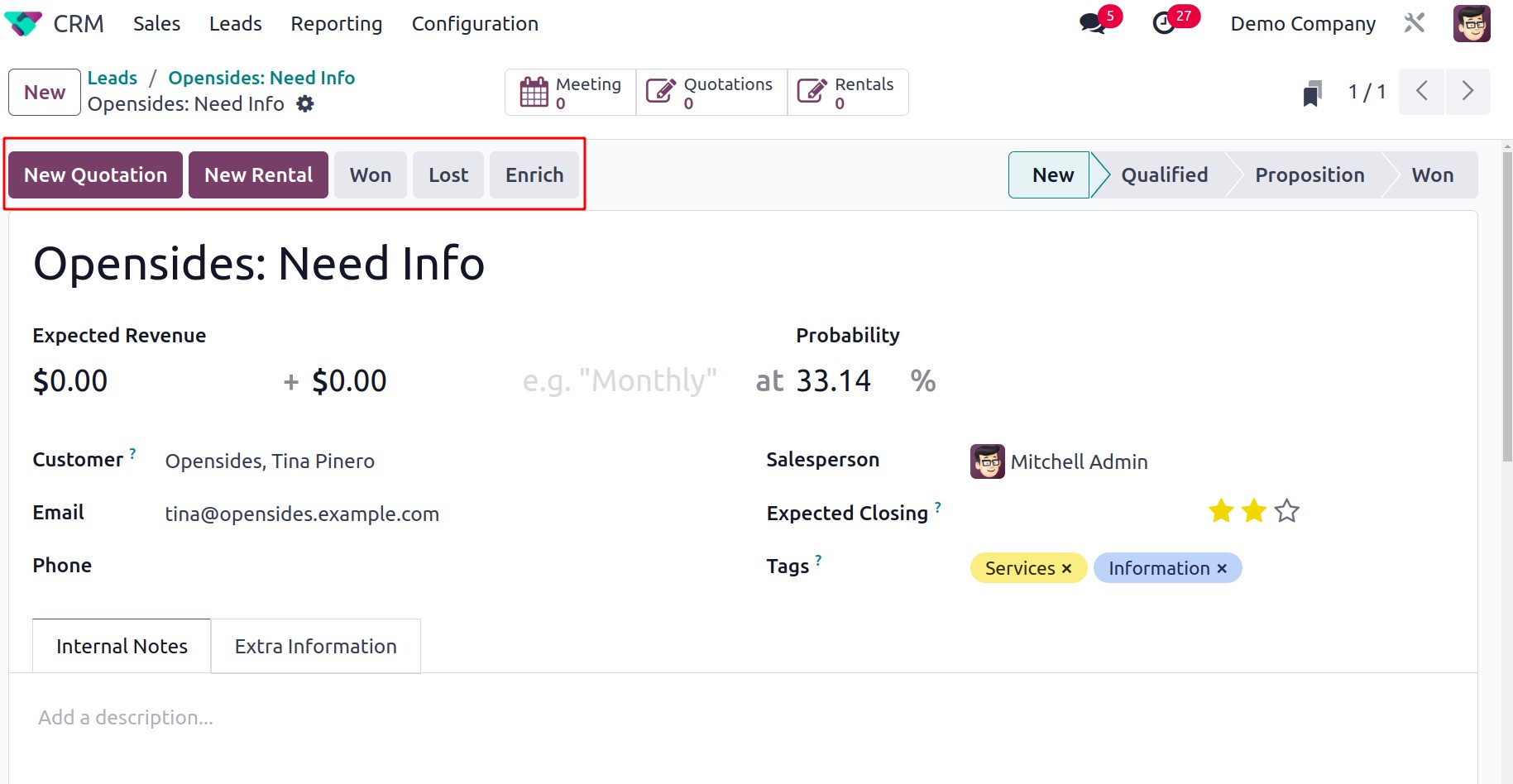
Click the New Rental button from the opportunity to start a new rental order. A
rental quotation will then be generated from that point on. The opportunity's present
state will change to Won upon clicking the Won button.
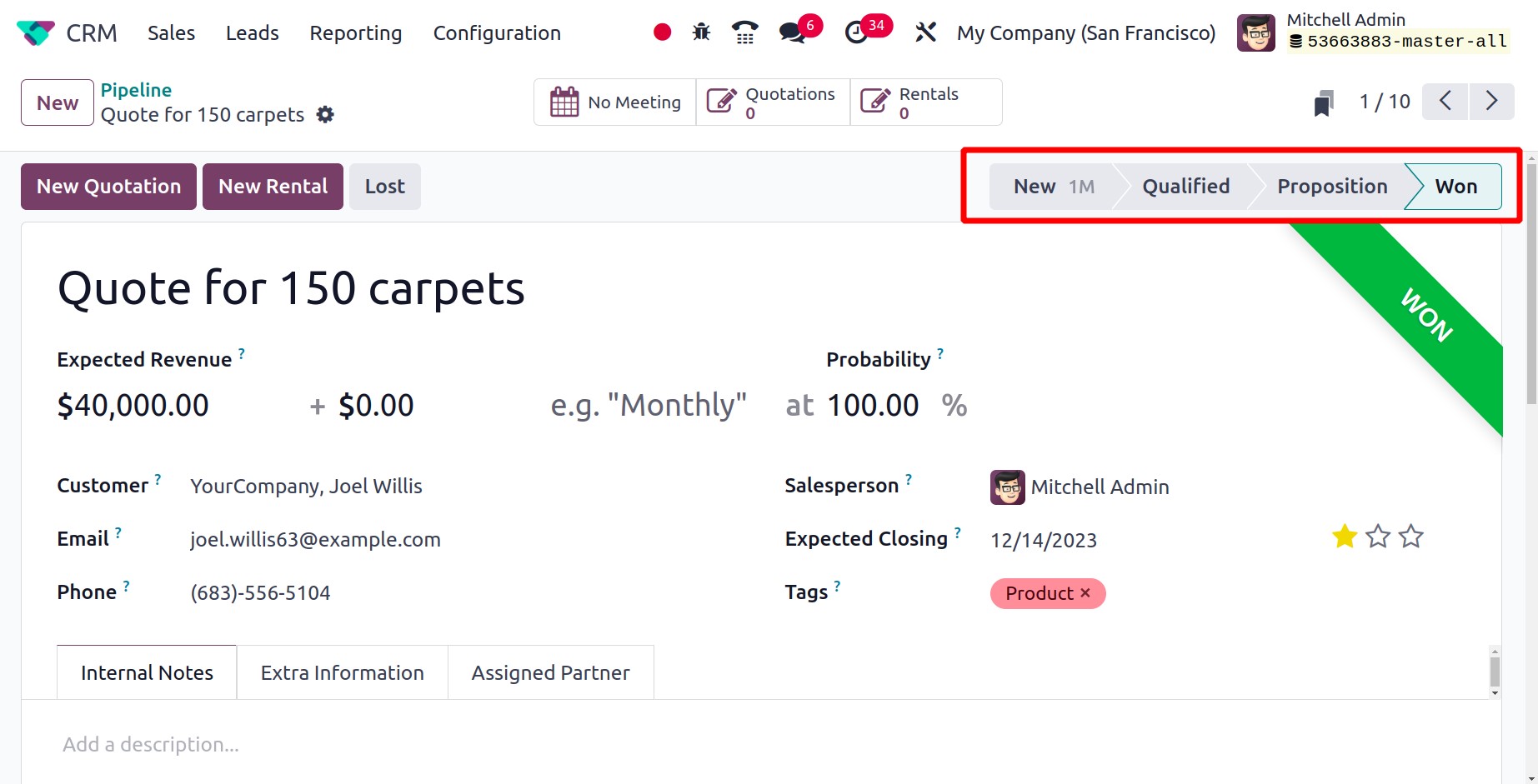
As previously stated, the opportunity is lost and moves to the Lost stage if the Lost
button is active. The user must provide the Lost reason in order to do that.
To create a new sales quotation, click the New Quotation button here. When you
click on this button, Odoo will direct you to the opportunity's sales quote window. The
sales quotation we developed from the opportunity is depicted in the graphic below.
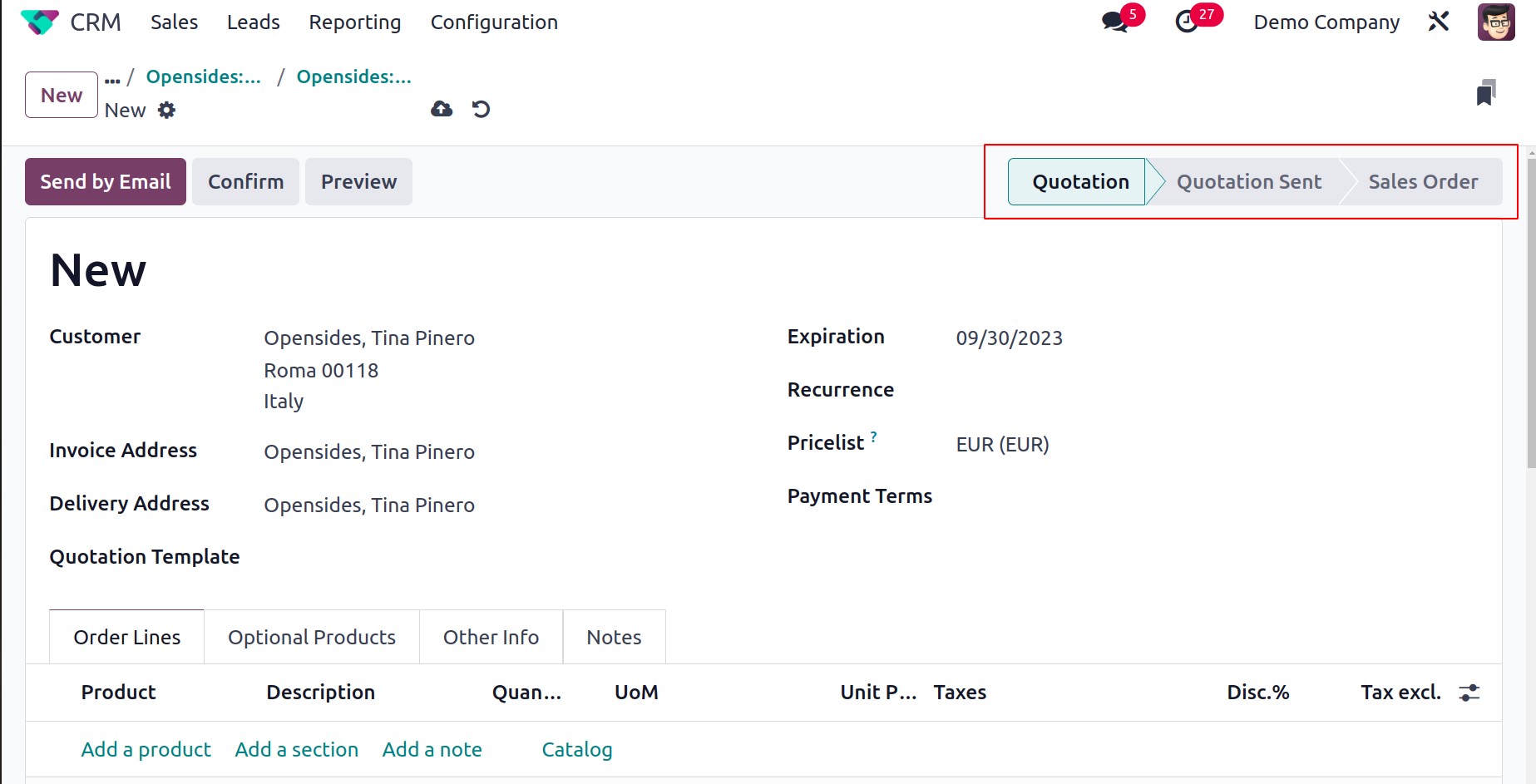
Based on the information present in the relevant opportunity, the details in the
quotation will be automatically filled in. The tabs for Order Lines, Optional Products,
Other Information, and Customer Signature allow you to enter more information. Using the
Send By Email button, you may email the quotation to the concerned customer after
reviewing the details.
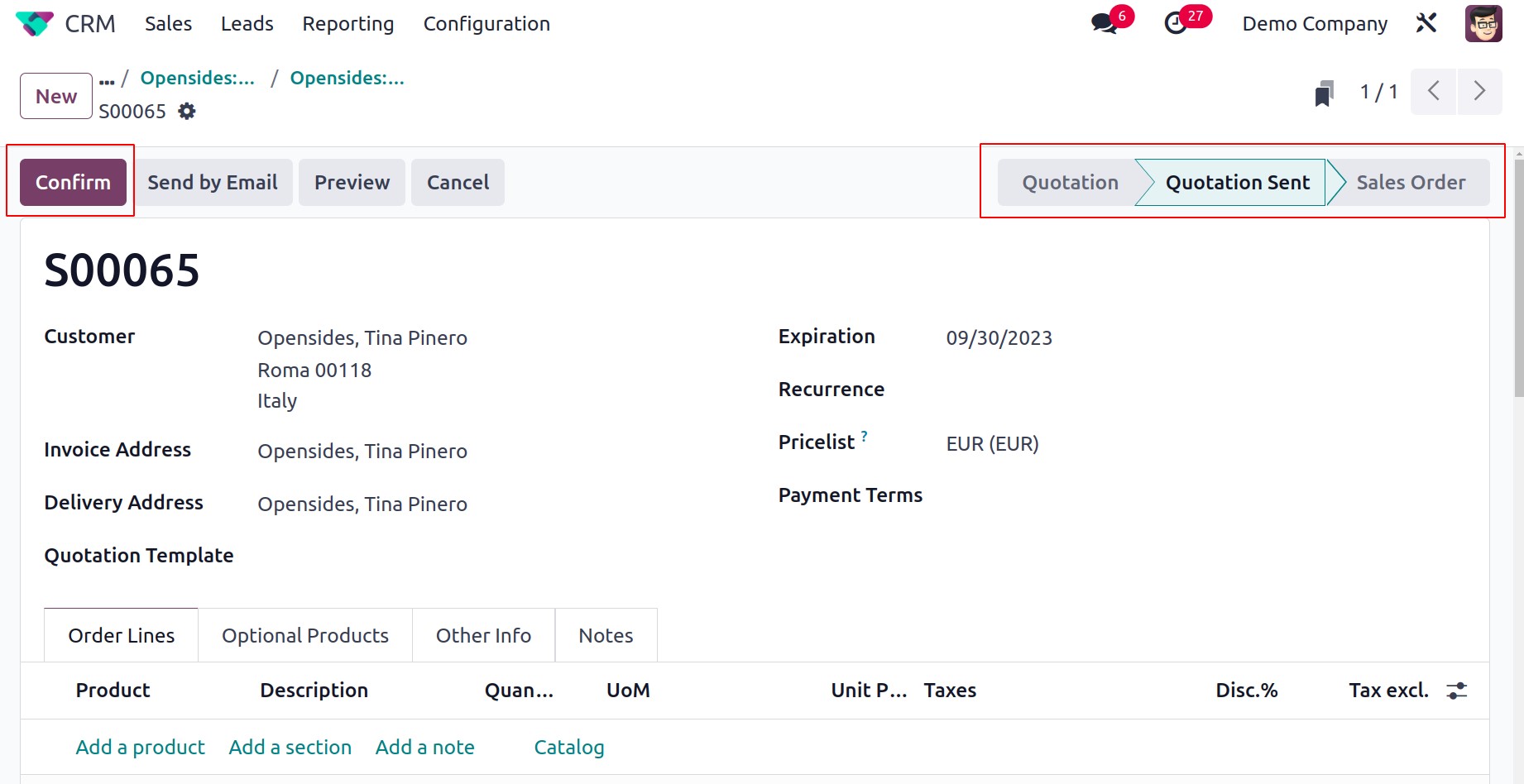
The status of the quotation can be seen as sent once it has been sent to the appropriate
customer, as illustrated in the image above. In the following chapter of this book,
we'll go into great detail about creating sales quotations and sales orders. You may
access all quotations generated in the CRM module from leads and opportunities under the
Sales menu's unique option, "My Quotations," which is found in the CRM
module.
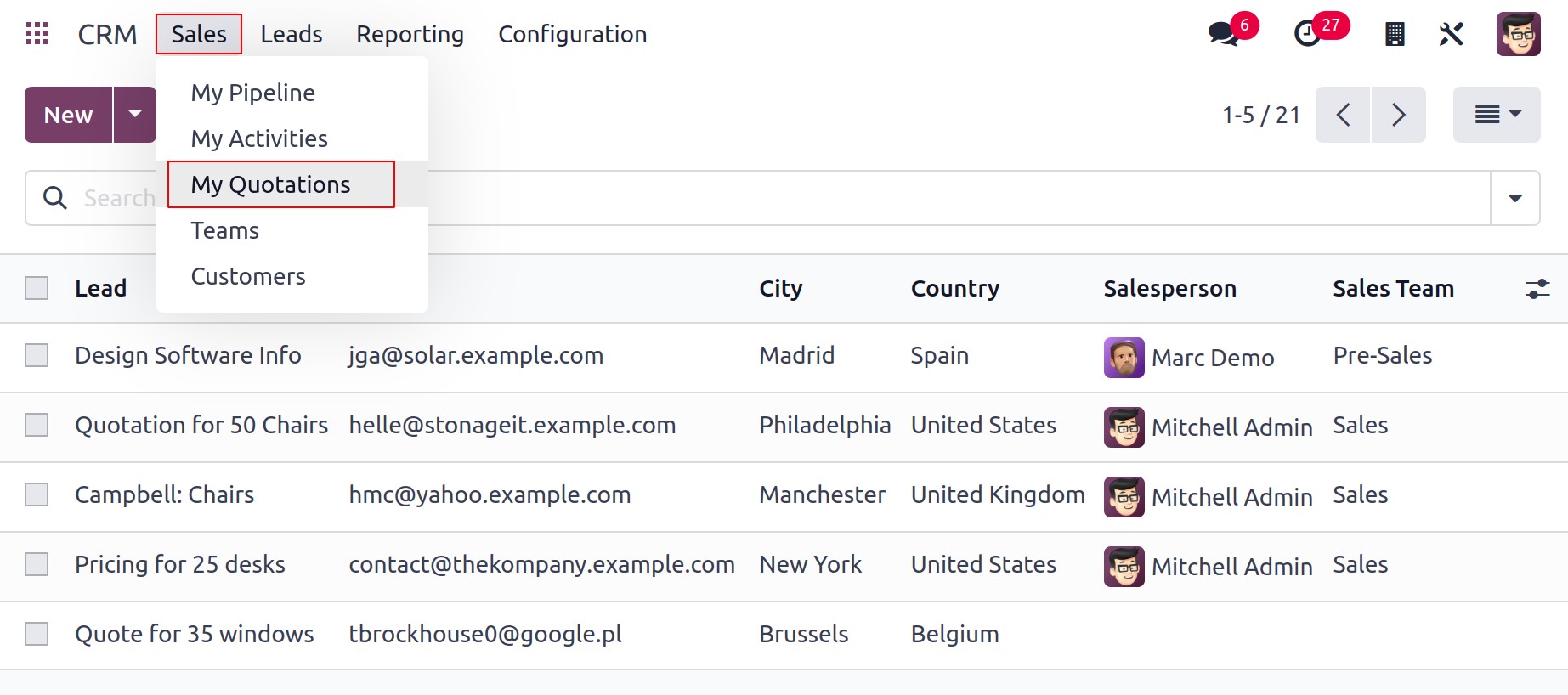
Details about the Number, Creation Date, Customer, Salesperson, Activities, Company,
Total, and Status are displayed in the list. You can add new sales quotations to the CRM
module by clicking the Create button. While examining the Sales module, we will also
talk about creating quotations.