Appraisal
Employee assessment is the routine evaluation of a person's performance and contributions to the organization. It is simple to recognize and reward staff through assessment. After assessing employee performance, a corporation can rapidly decide on compensation increases, promotions, and bonuses. An efficient appraisal system can enhance business culture and staff morale. The majority of people place a proper appraisal management system with business culture in mind. Employees can gain a thorough understanding of the organization's objectives and goals with the help of an appraisal system.
A company's success benefits from regular input so that workers can readily accomplish their final objectives. The Appraisal module in Odoo 17 allows us to efficiently forward the appraisal operations. Let's look at a thorough overview of the Odoo 17 Appraisal module right now.
The Appraisal window's Kanban view shows the profiles of each employee. Employee information, including dates, names, and departments, is available. You can sort Appraisals by COMPANY, STATUS, and DEPARTMENT on the left side of the screen. We are able to create a brand-new employee appraisal by selecting the New icon.
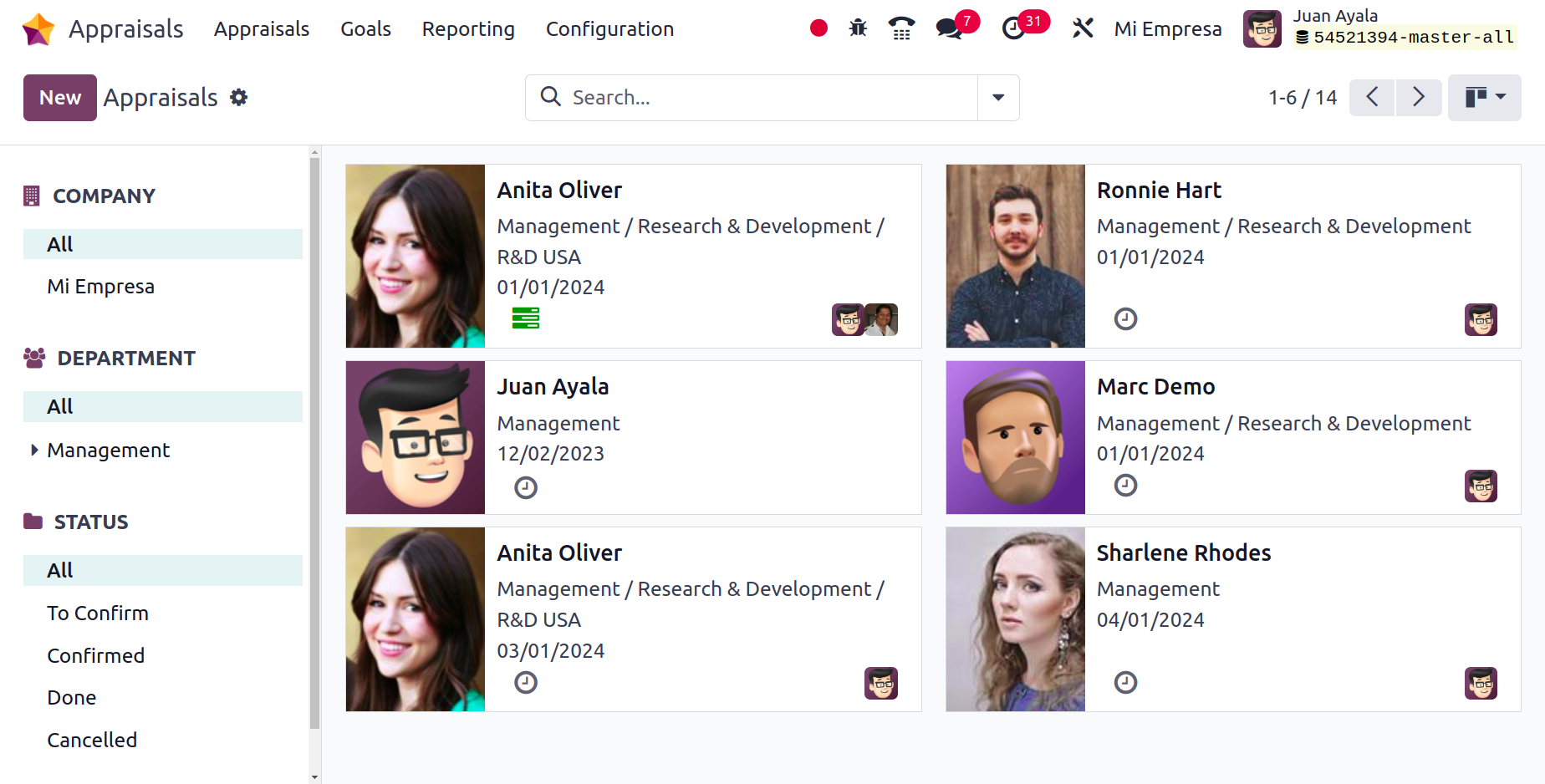
Add the employee's name and manager for the selected employee in the window that is now open. Within the Appraisals panel, users can also set the appraisal date.
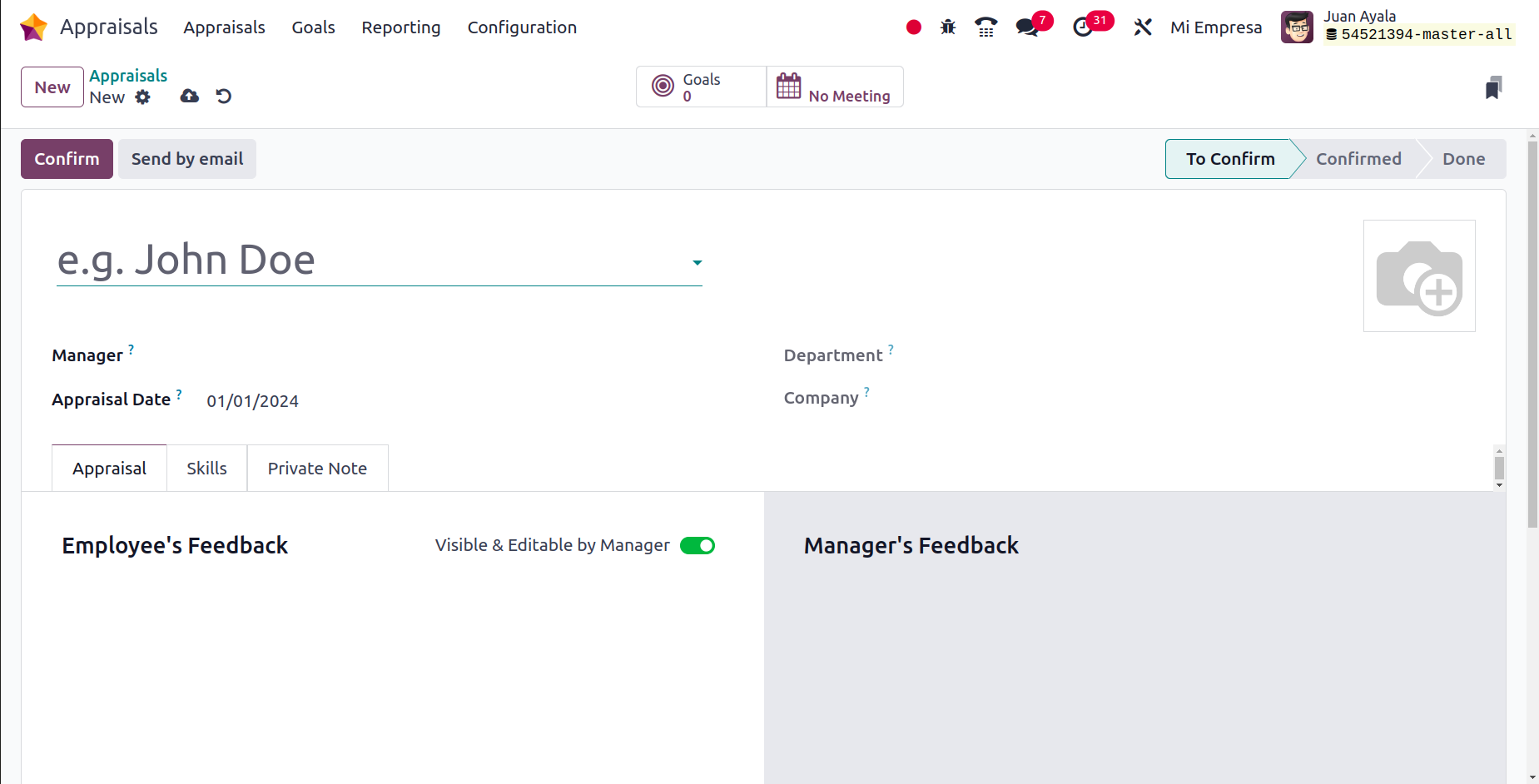
The window immediately displays information about the business and the department responsible for appraisal.
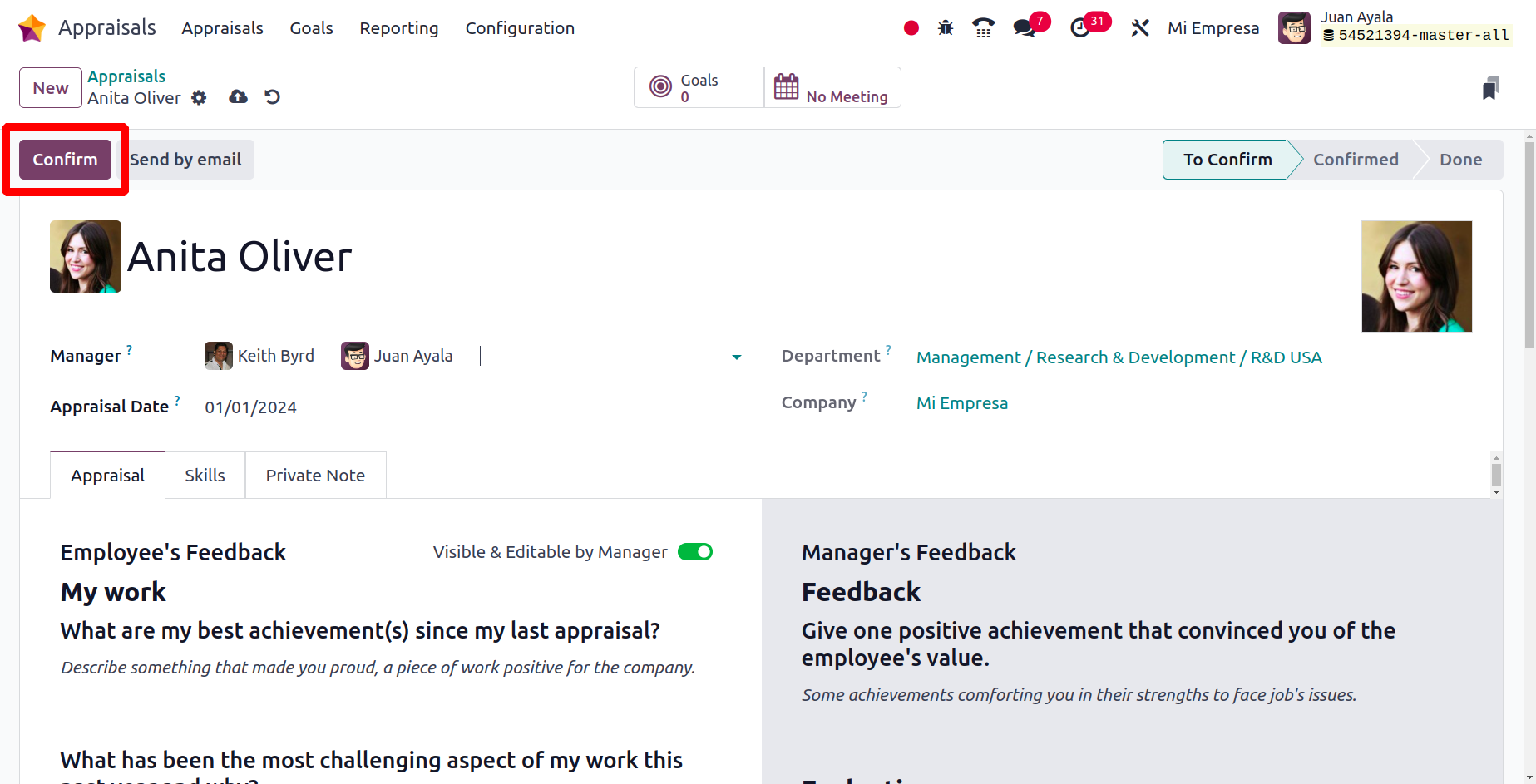
It is simple to confirm the employee evaluation by selecting the Confirm icon. Click the "Ask Feedback" button to request feedback from the company's staff members after confirming the appraisal.
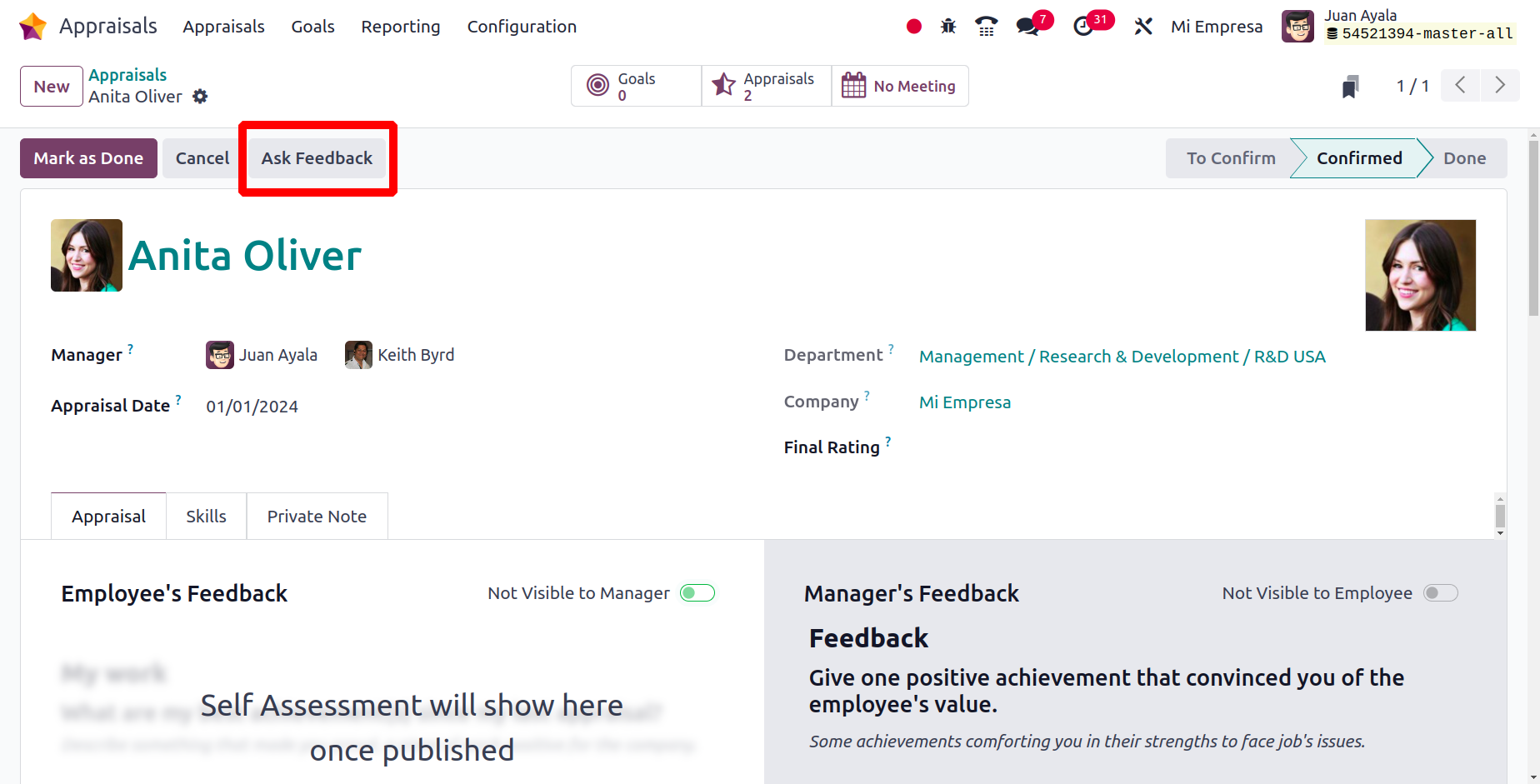
After that, the popup window displaying the email template will open. which displays the message, the subject answer deadline, and the survey template. In order to get feedback from the staff, add them to the Recipient section and then click the Send button.
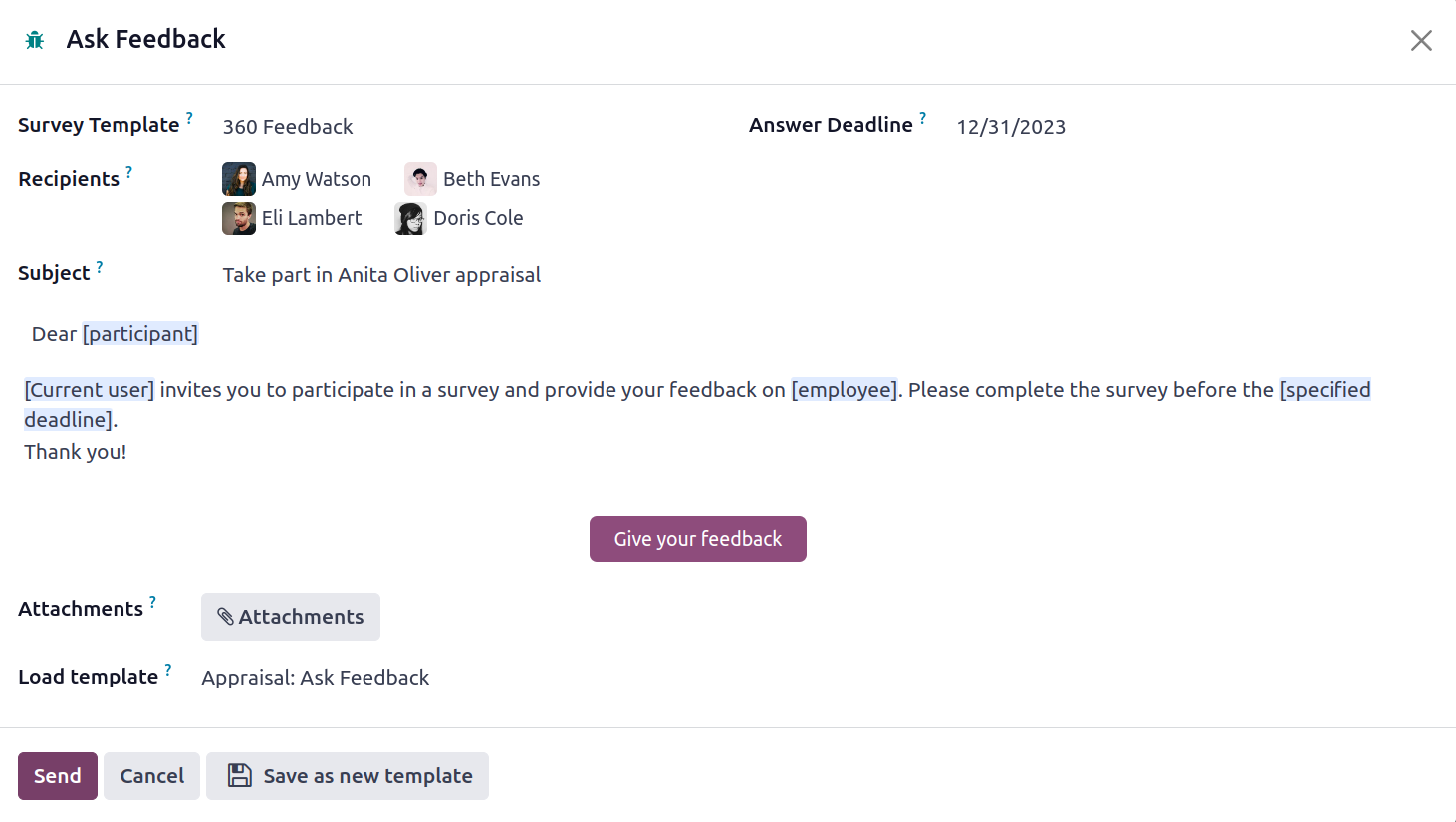
On the appraisal form, a new smart tab called Feedback will then show up. All of the information on the feedback will be accessible from that smart tab.
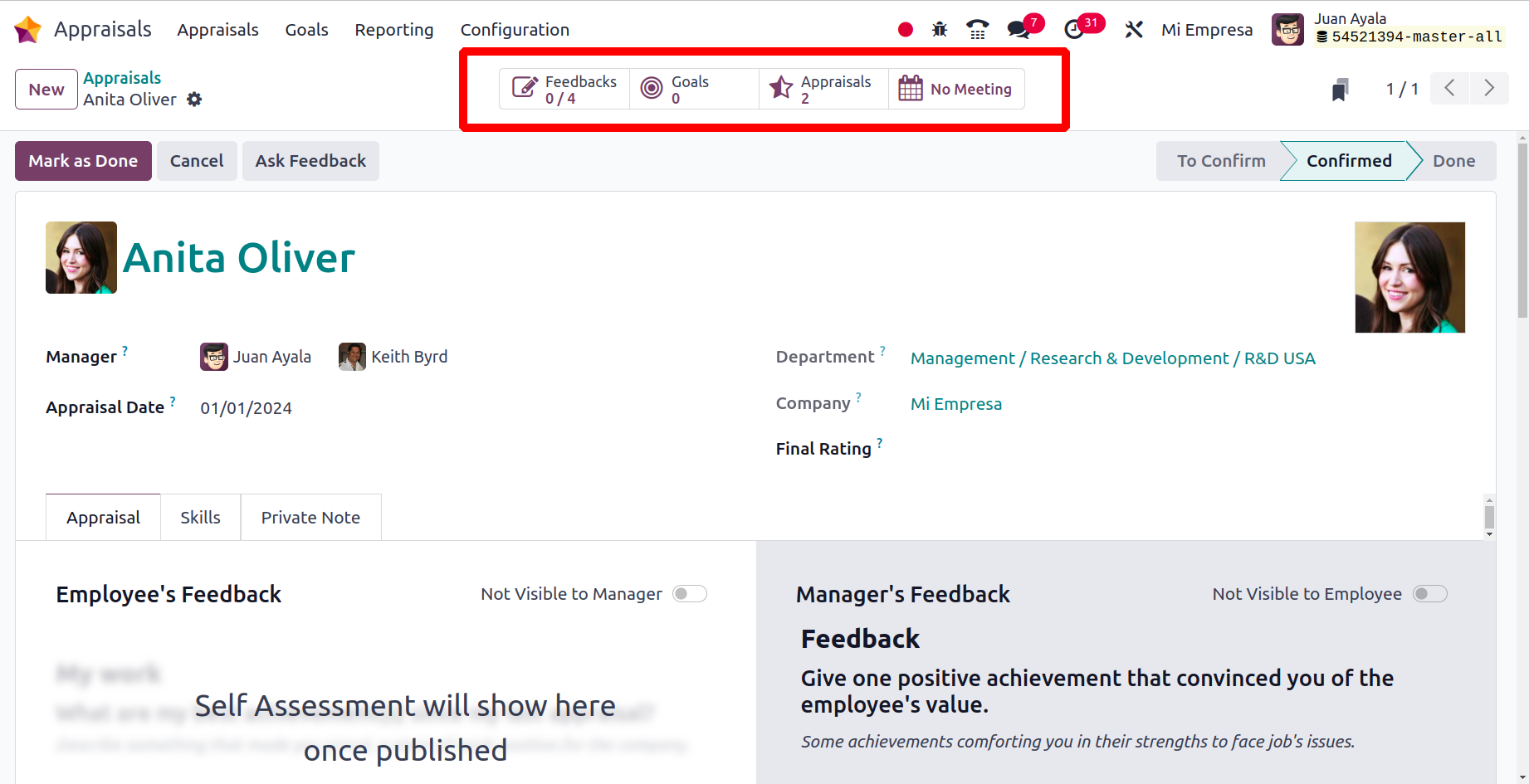
There are details displayed such as employee, status, deadline, and survey. The user can quickly comprehend the feedback stage based on the status. You can then choose to send the employee's feedback email again by clicking the Resend option.
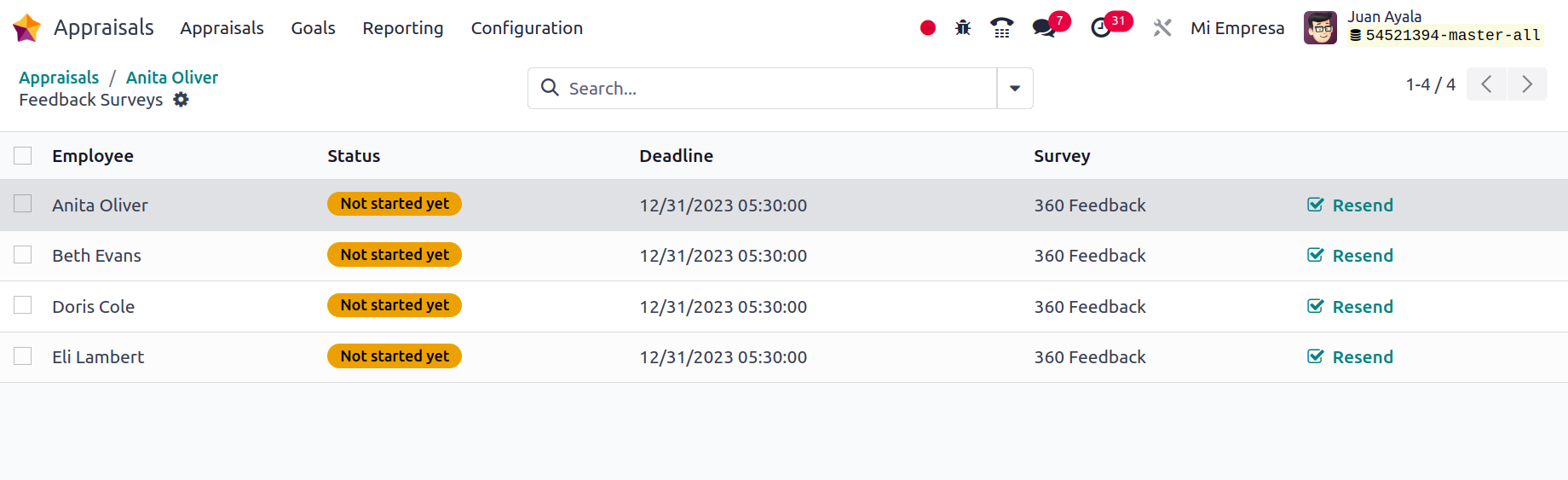
The employee's skill under the Skills tab is activated after selecting the CONFIRM icon. By using the ADD icon, users can view each skill level an employee possesses and add a new one.
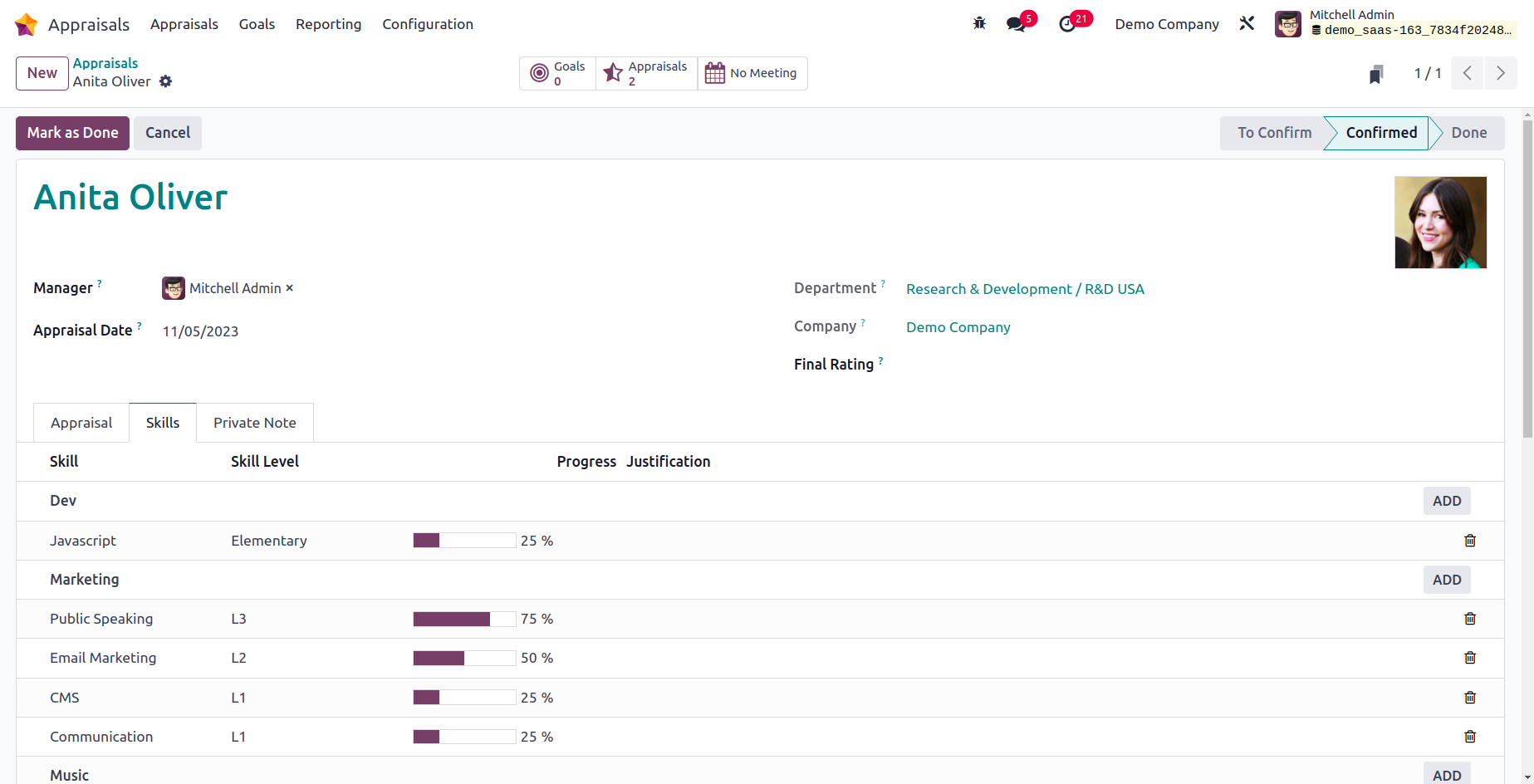
It is possible to manage the management and employee input underneath the appraisal area. The Appraisals smart button also provides access to the total amount of appraisals. In the Employees Goals smart button, we can view the objectives for employees.
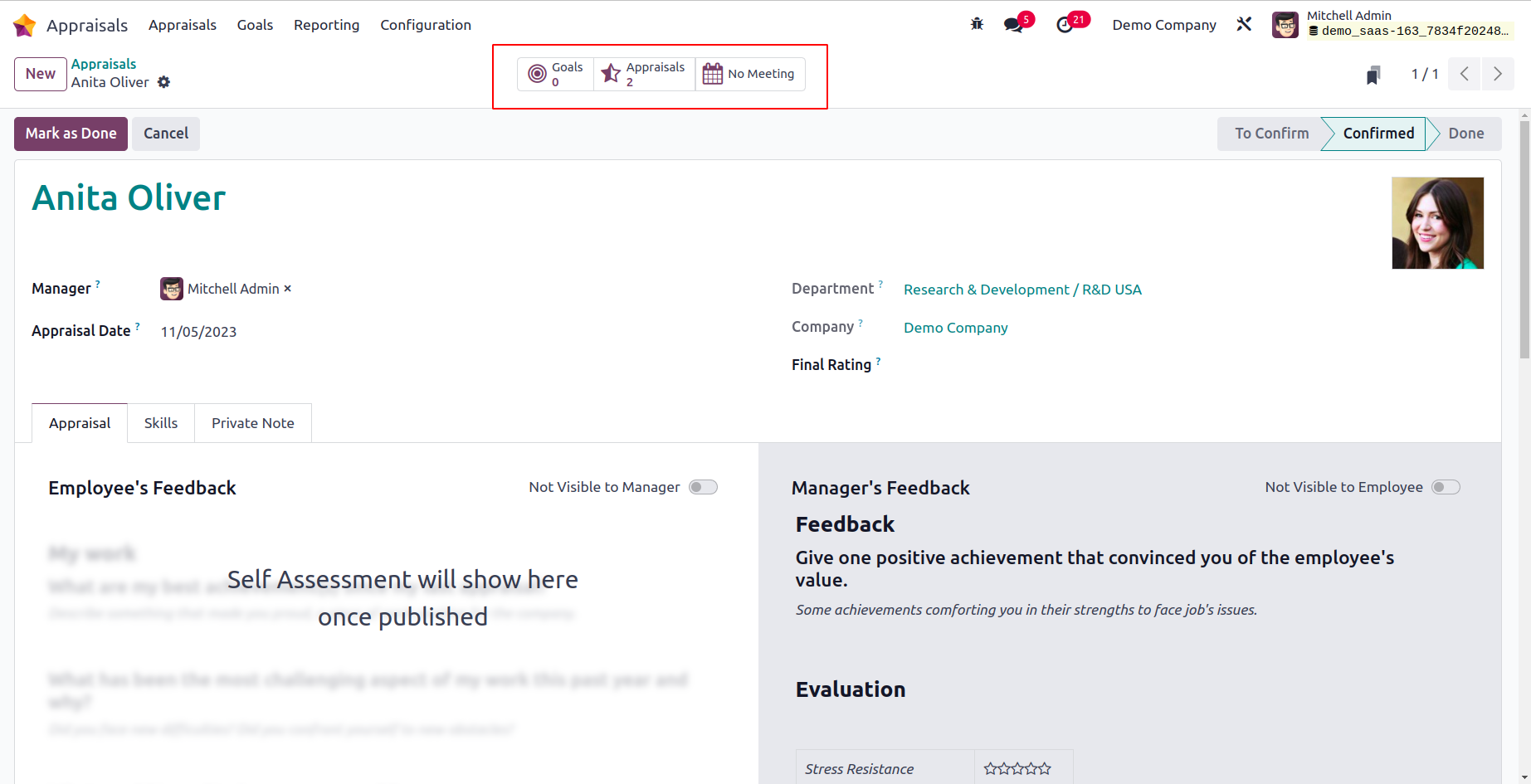
You can include more details about the appraisal in the Private Note area. Click the No Meeting smart button in the Appraisals box to set up a meeting. You can mark your appraisal as completed by using the Mark as Done symbol after controlling all of its details.
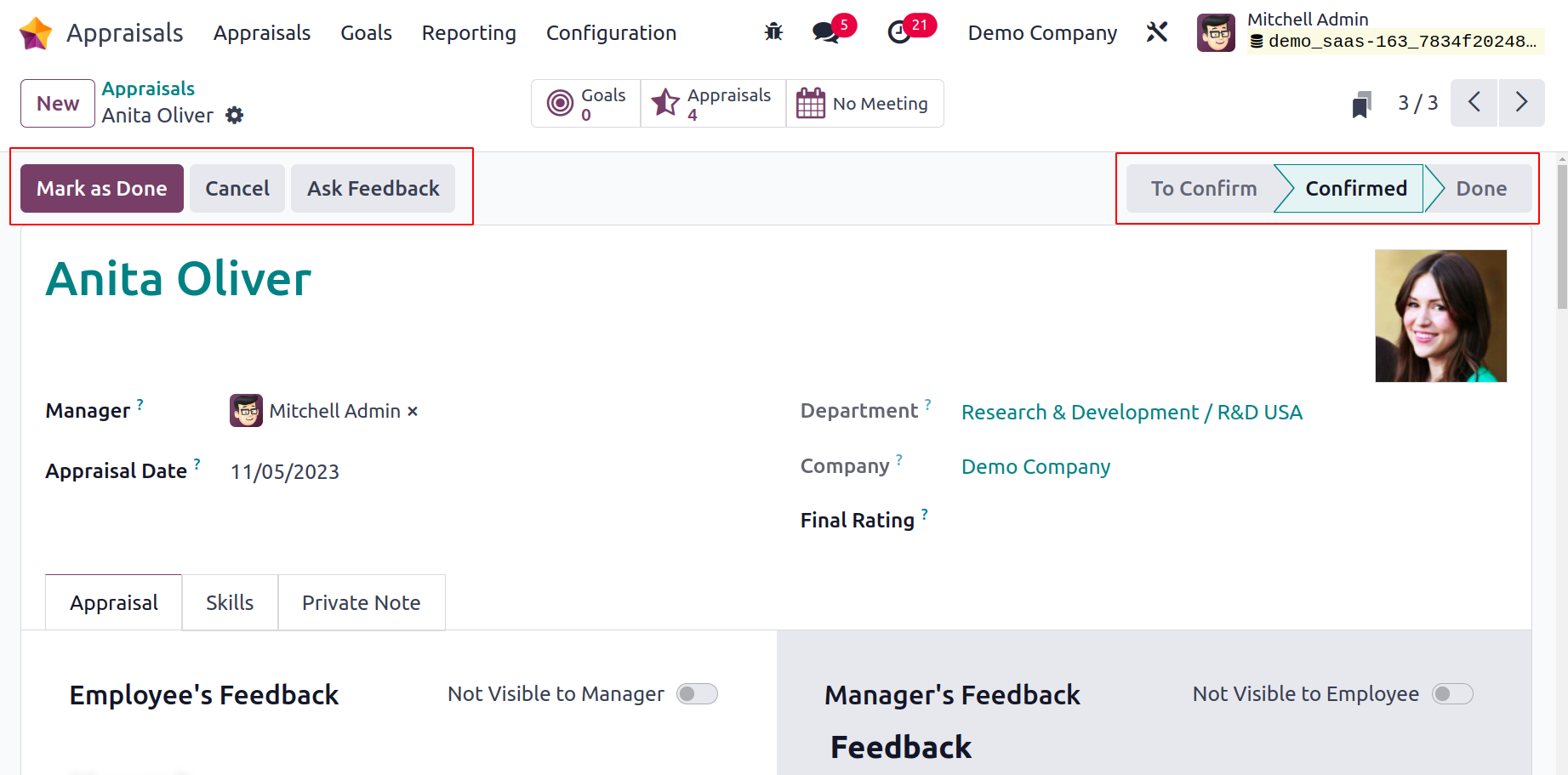
The appraisal stage will now be marked as Done. Press the Ask Feedback button in the Appraisals window to request any feedback.
Consequently, it is simple to define employee evaluation in Odoo 17.
Goals
The achievement of corporate goals, which vary from company to organization, is essential for employee engagement. Employees can be given a variety of goals in a company using Odoo 17. Therefore, it is beneficial for businesses to assess how people are contributing to organizational objectives. In the Appraisal module of Odoo 17, choose the Goals tab.
The Goals window's Kanban view shows the Name, Progress, Employee name, Date, and other information. Using the New button, users can create a new goal.
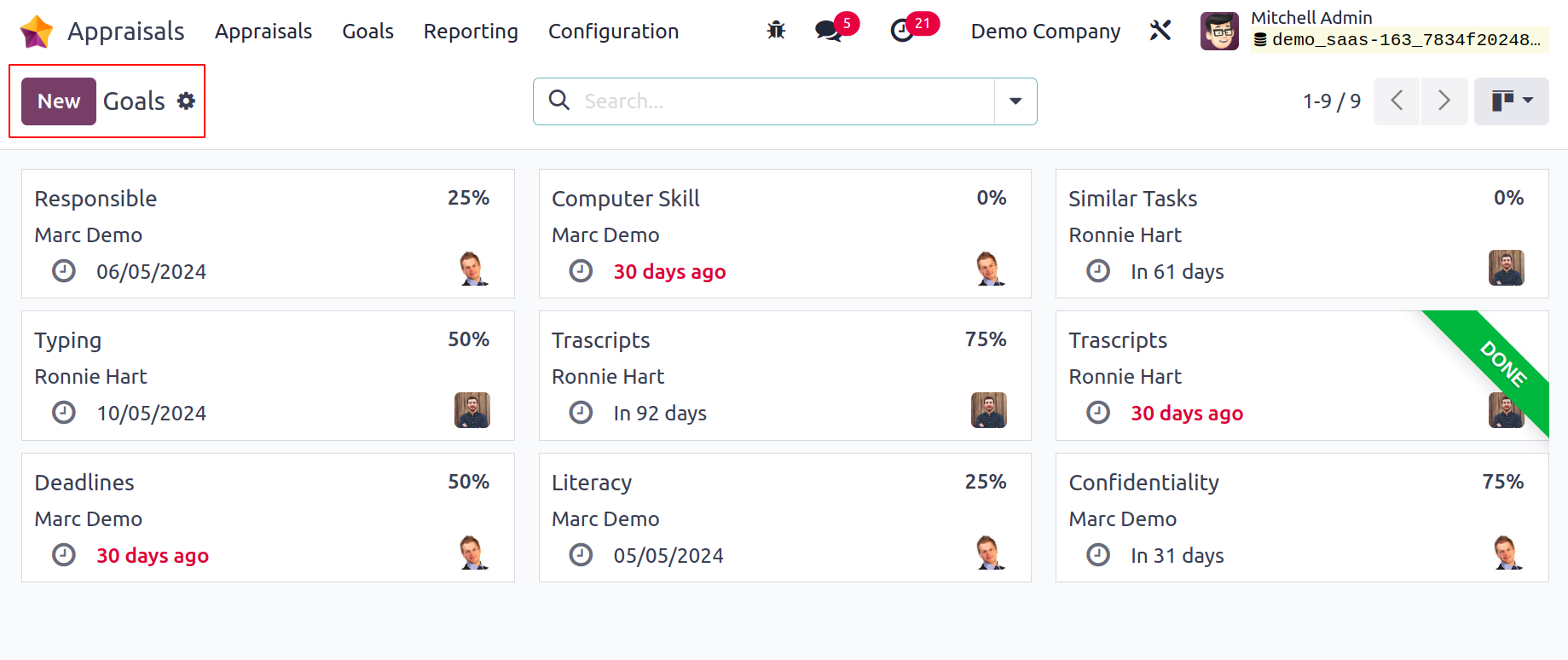
You can apply the main objective and select the designated employee on the new screen.
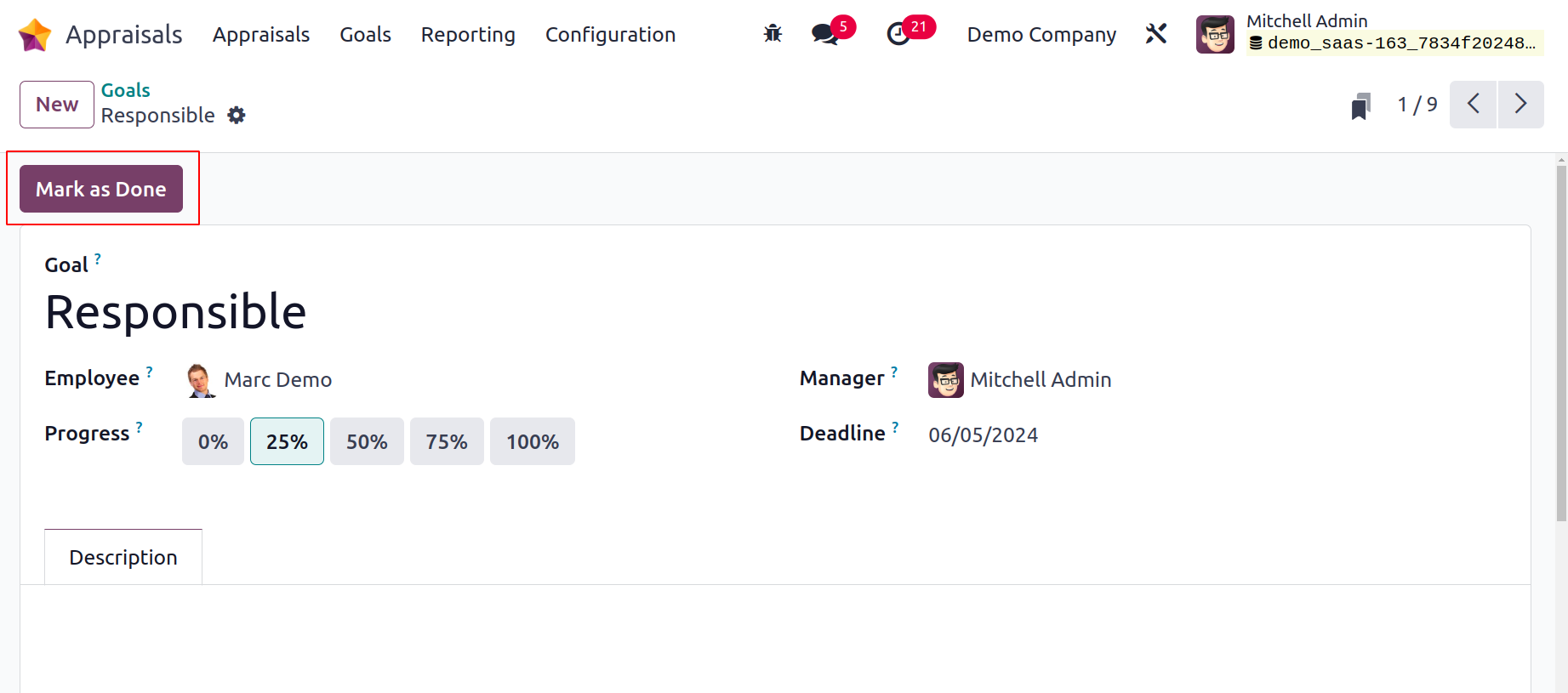
Employee progress towards completing the goal can be indicated and is displayed as 0%, 50%, 25%, 100%, or 75%. The Goals window then allows for the addition of Manager and Deadline.
You can provide additional goal-related information inside the Description tab. You can click the Mark as Done icon after inputting each piece of information. Odoo 17 saves every piece of data automatically and rapidly.
Configuration
Odoo 17's Configuration functionality makes it simple to manage all business requirements. The Odoo 17 Appraisal Configuration page allows you to control the evaluation scale and settings. Let's look at each menu below in turn.
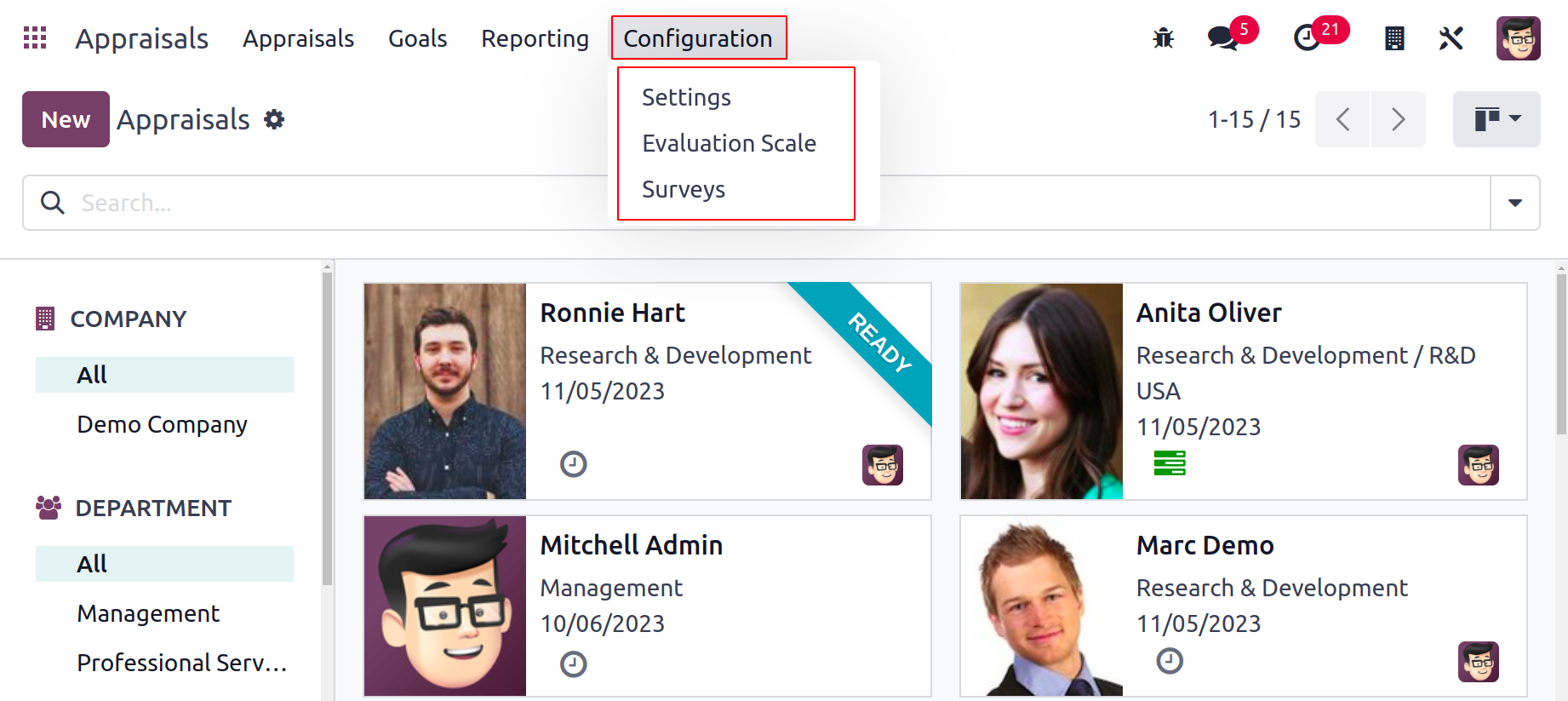
Settings
Employees can receive feedback forms to respond to inquiries about their job. These questions can be predetermined and chosen in response to feedback requests. To customize these templates, use the Settings menu from the Configuration tab.
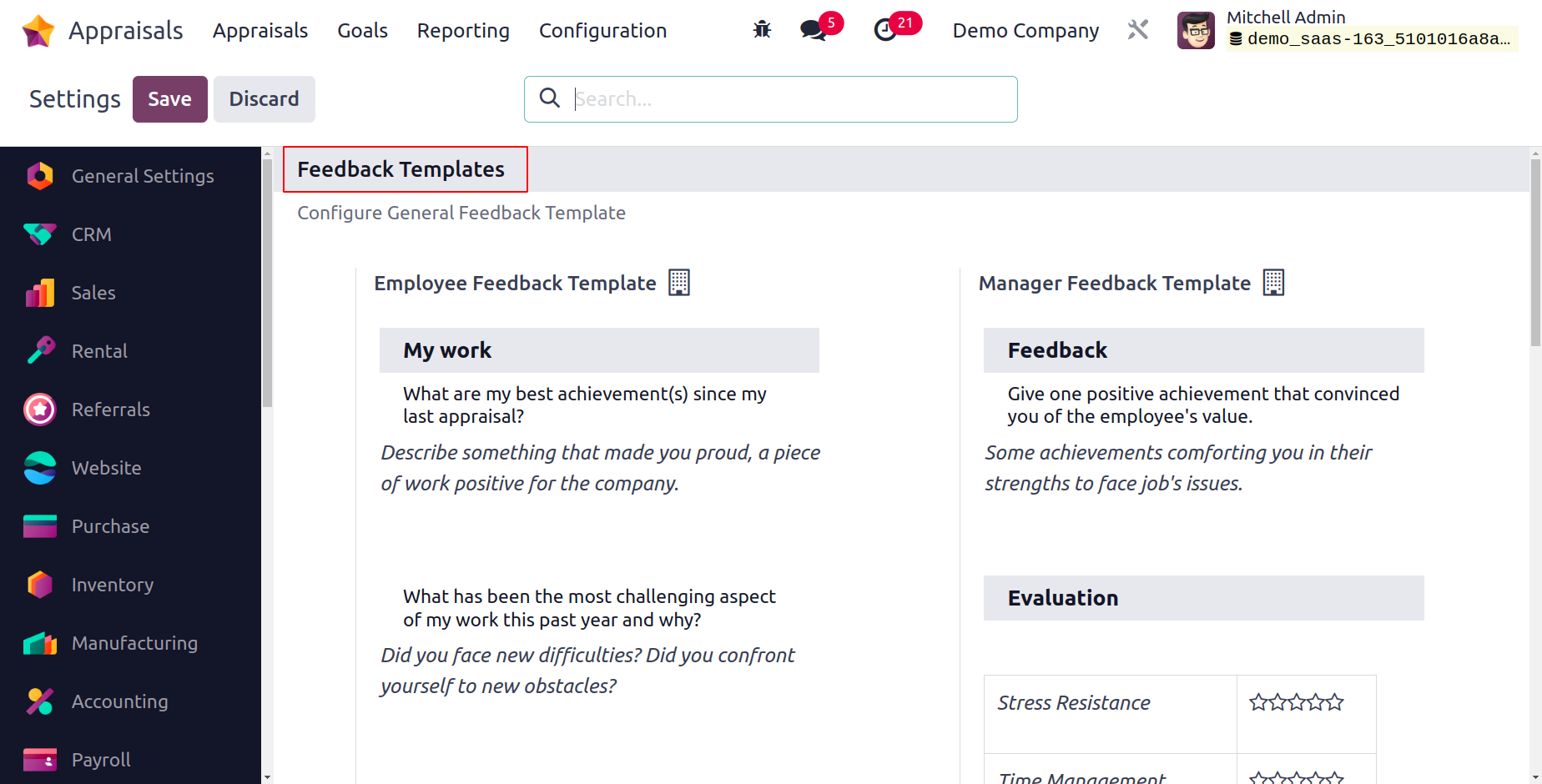
We can choose the manager feedback template and the employee feedback template from the Feedback Templates menu. It's simple to include questions for managers and staff in the appropriate sections.
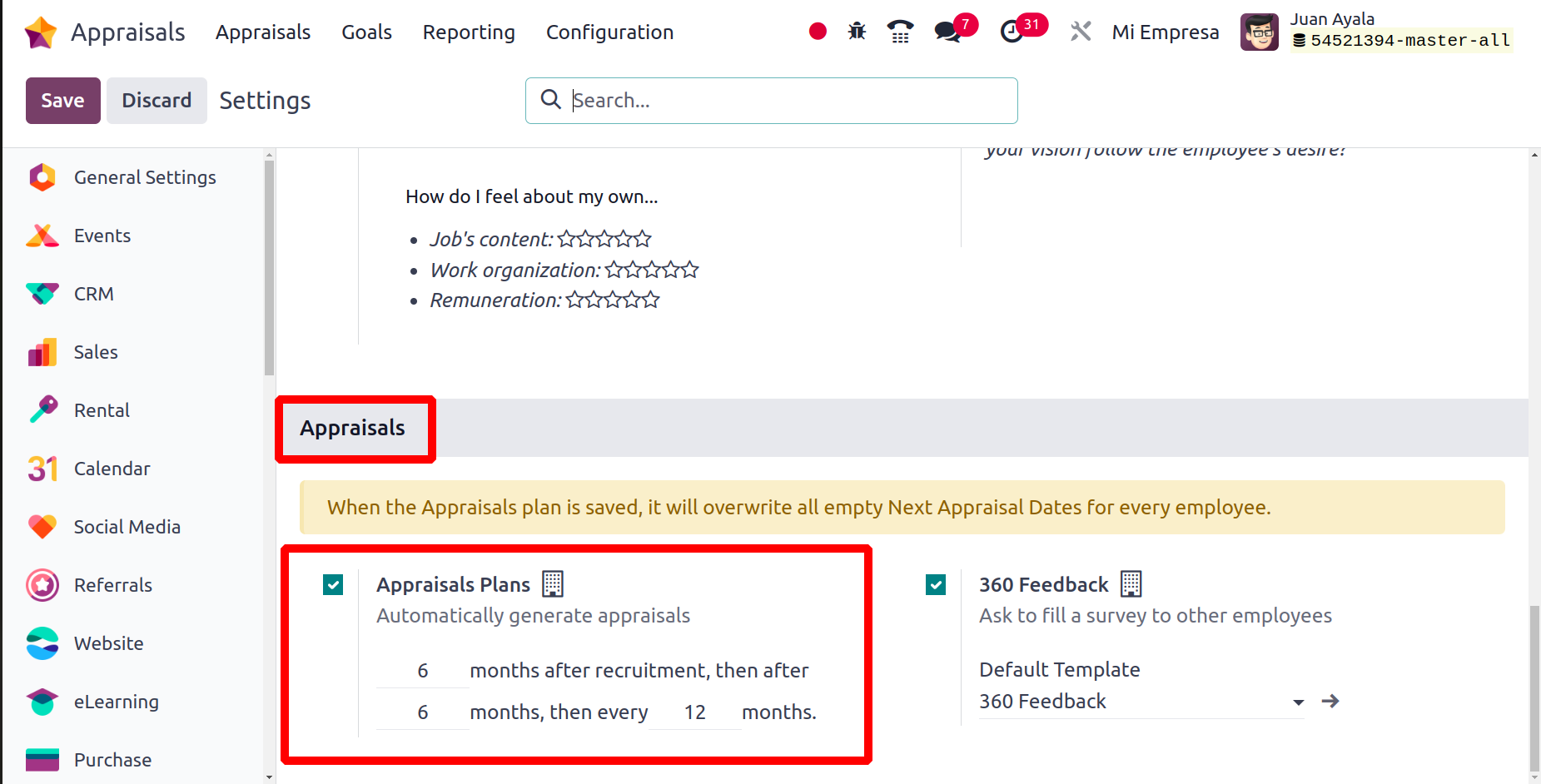
After that, we may control employee evaluations in the Settings panel. Once the Appraisals Plans option under the Appraisals section is enabled, it is simple to create appraisals automatically. You can explicitly define the months following recruitment underneath the section on appraisals.
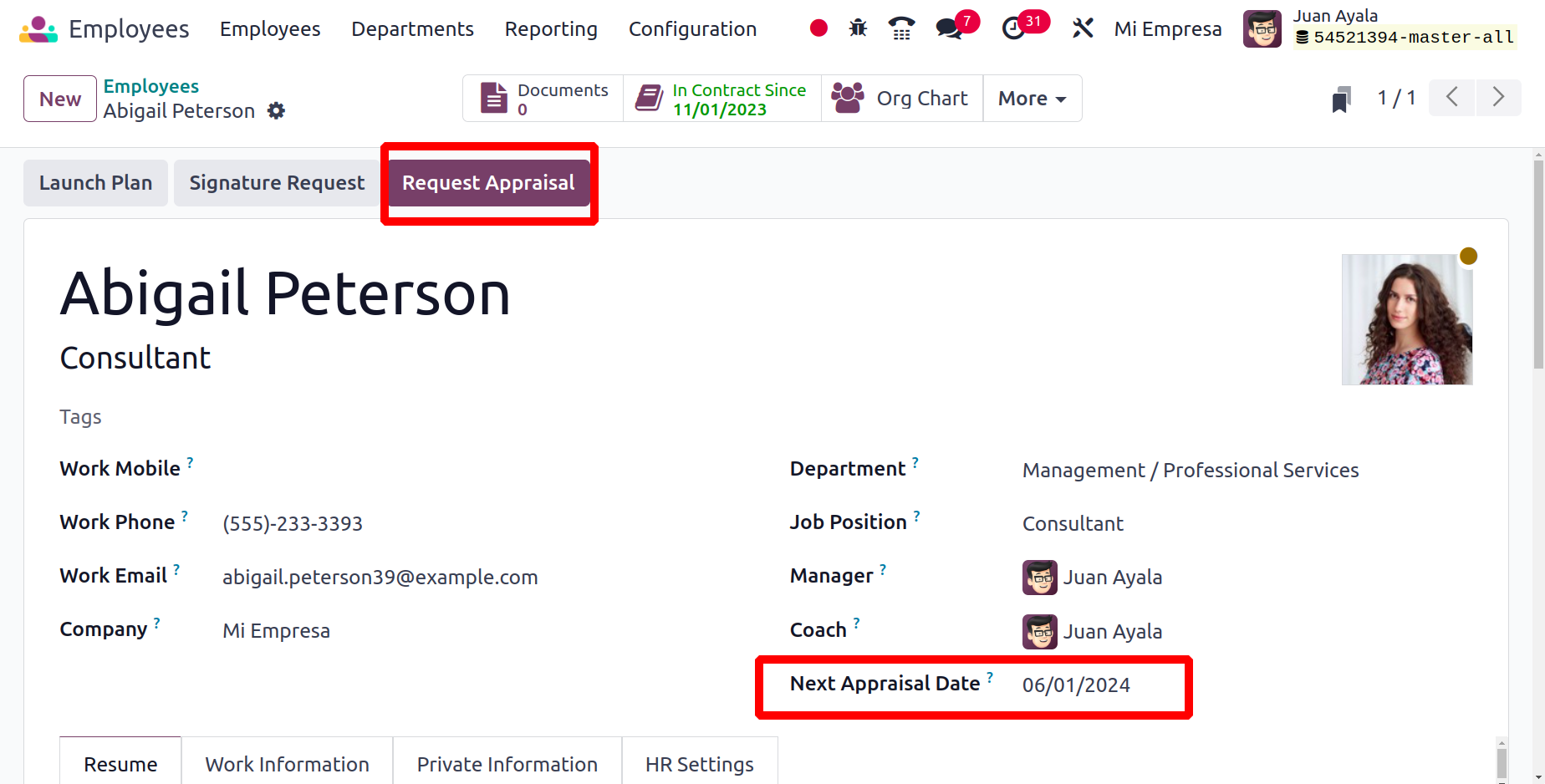
The employee's next appraisal date will be immediately updated in the Employees module's employee form based on this. Employees can simply request the next appraisal by clicking the "Request Appraisal" button.
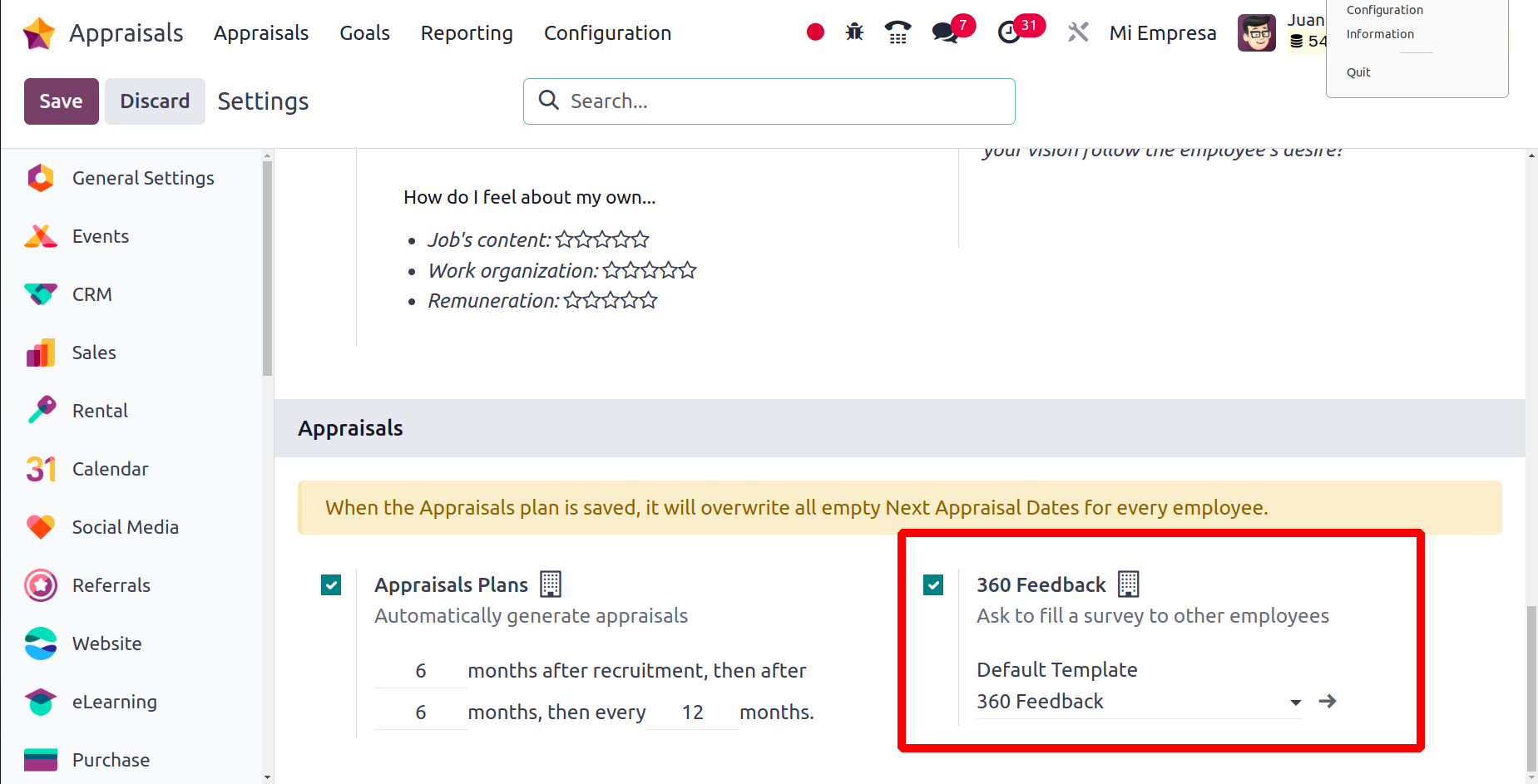
After turning on the 360 Feedback option, you can also request that staff complete a survey. Select the SAVE button in the Settings box after turning on the necessary options.
Evaluation Scale
After conducting a performance evaluation, you can provide your last comments on an employee's work. Once the appraisal process is complete, completing the final rating choice in the employee profile is simple.
In the Configuration tab, you may set a few evaluation scales to help with that. A user can obtain a list of all current rates by selecting the Evaluation scale menu in Configuration. You may view the data for the Company and Name in the Evaluation Scale window. To create a new one, select the New icon in the Evaluation Scale window.
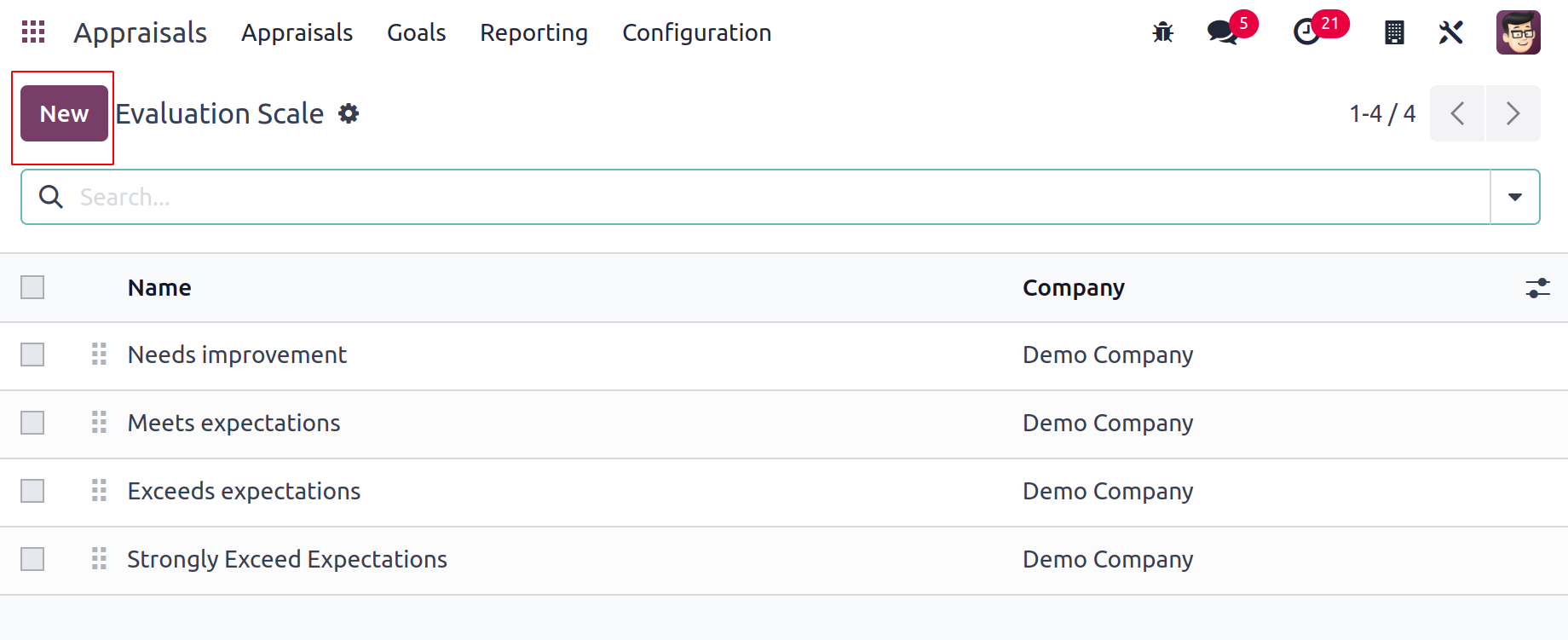
After clicking the New button, a new bar appears at the bottom. In the blank field, enter your Name and Company information before clicking the Save icon.
Consequently, it is simple to manage the scale used to evaluate employees.
360 Feedback
We can assess employee performance in a company using a variety of surveys. a thorough analysis of the company's overall performance and employee happiness gleaned rapidly from surveys. You must enable the 360 Feedback option in the Settings window in order to offer employees access to the 360 Feedback menu. The Surveys option appears in the Configuration tab once the data has been saved.
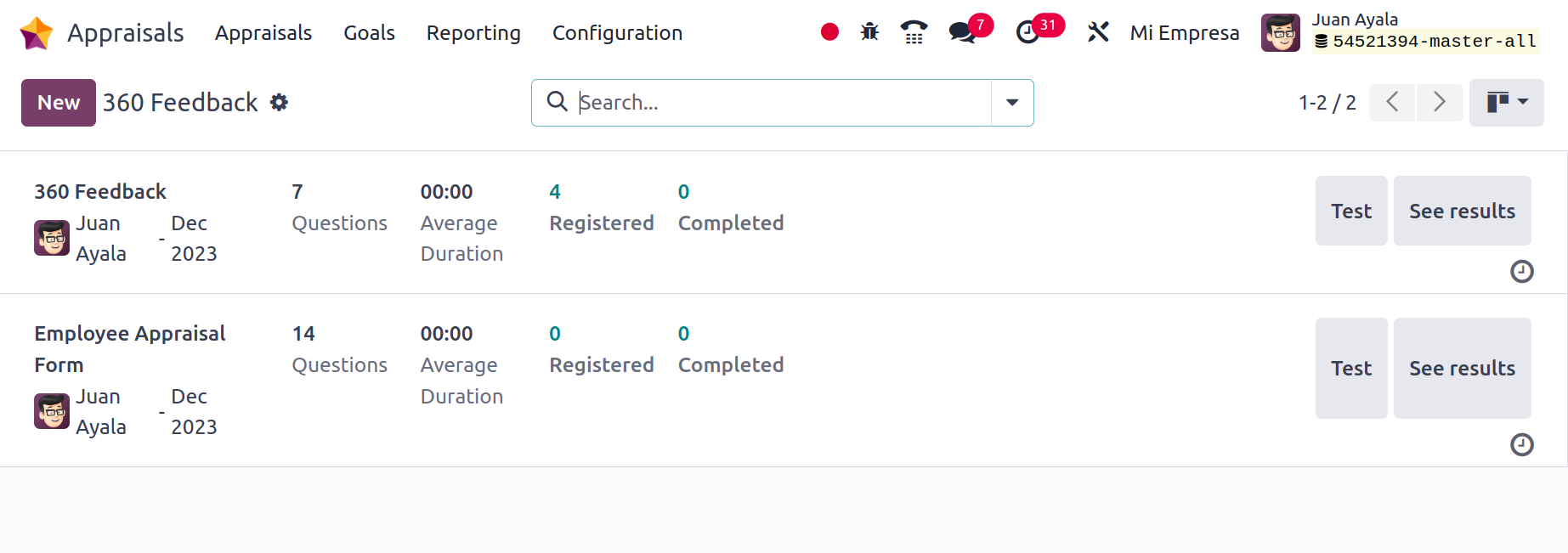
We can view information about each survey, such as its average duration, completion rate, questions, registered users, and more, in the Surveys window. Additionally, the Surveys window has the ability to launch a live session, test, share, view results, and plan activities. By selecting the New symbol, you may describe a brand-new employee survey for a company.
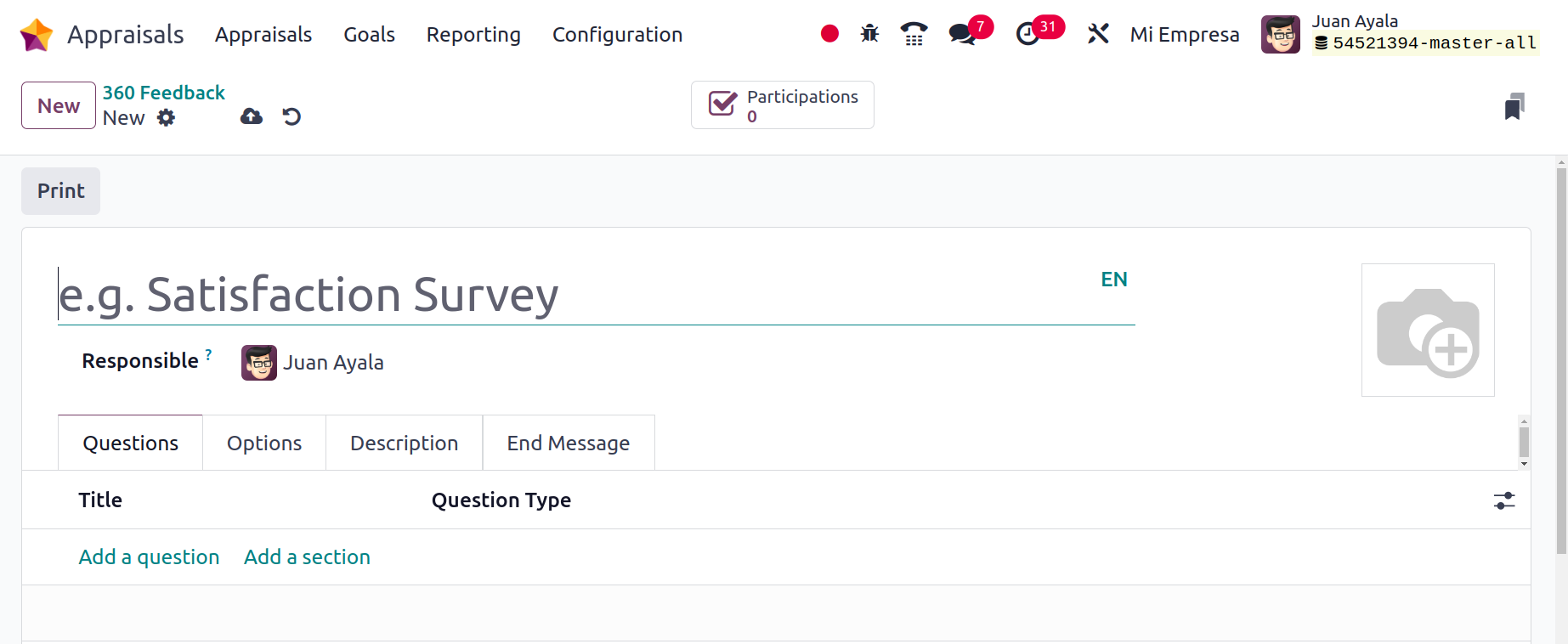
Goal Tags
The Tags menu, which is included inside the Configuration menu, is where tags used in the Goal are created. To add a new tag, click the New button.
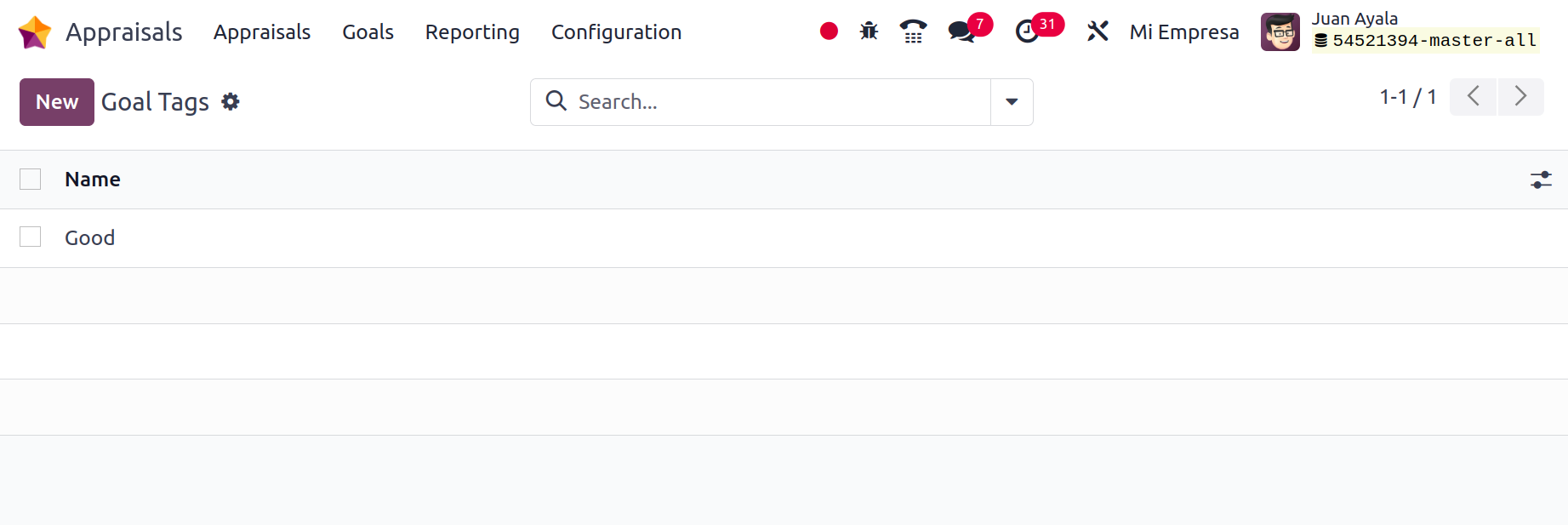
Reporting
Within the Reporting tool, users can see each employee's evaluations and skill reports. You can get the Skills Evolution and Appraisal Analysis menus under the Reporting tab.
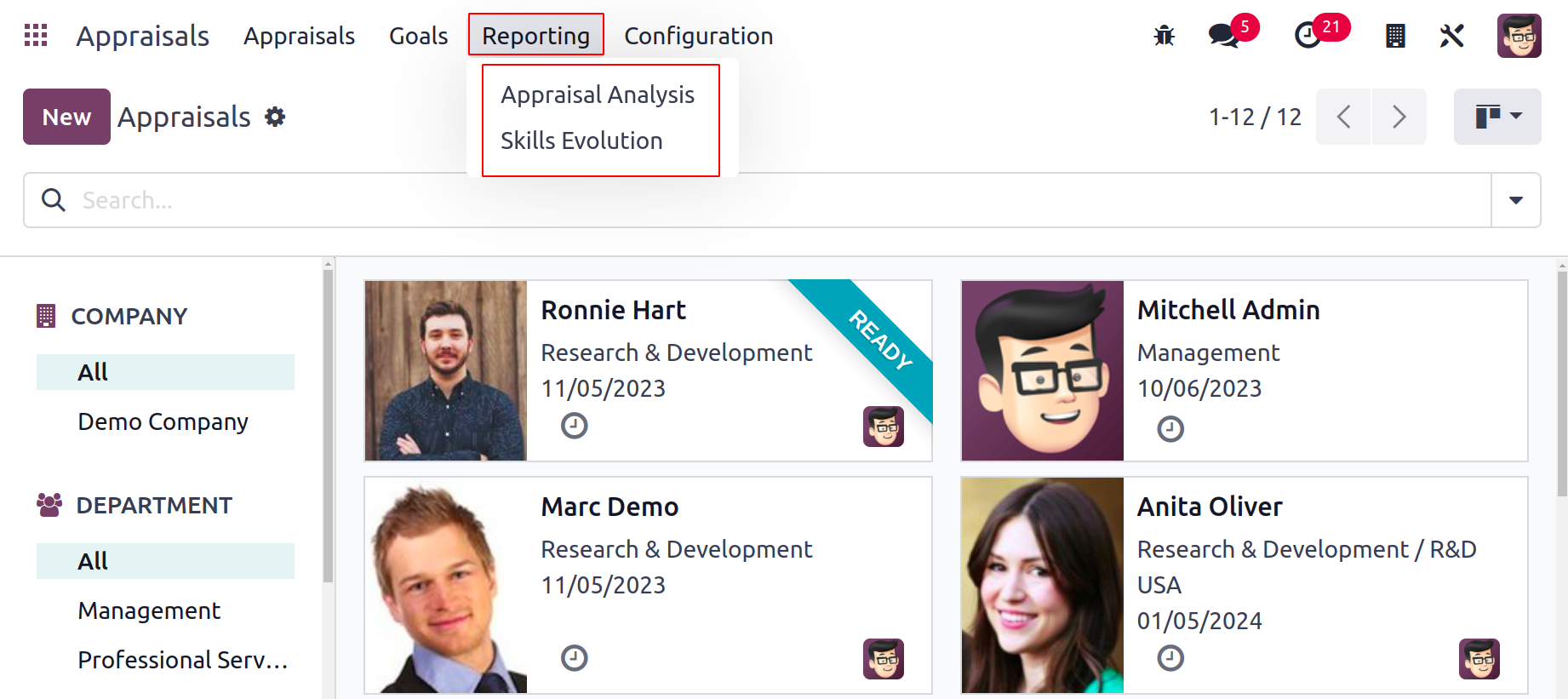
Appraisal Analysis
To examine all employee appraisal reports, choose the Appraisal Analysis menu in Reporting. The Appraisal Analysis window's graph view displays the total number of appraisals for each department on the Y-axis and the Department data on the X-axis. The graph is also available to users in a variety of views, including line, pie, and bar views.
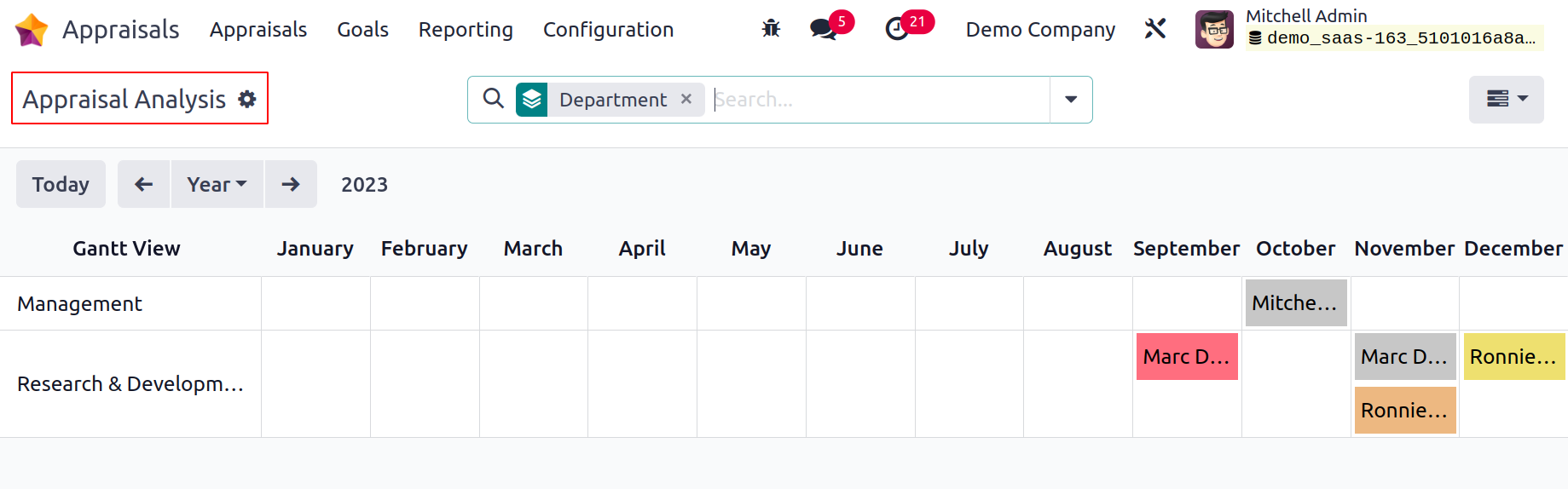
Appraisal Skills Report
Once you select the Skills Evolution menu under Reporting, you can access the skill reports for each employee. You can read information about the employee, the skill, the current skill level, the justification, the employee, and more in the Appraisal Skills Report pane.
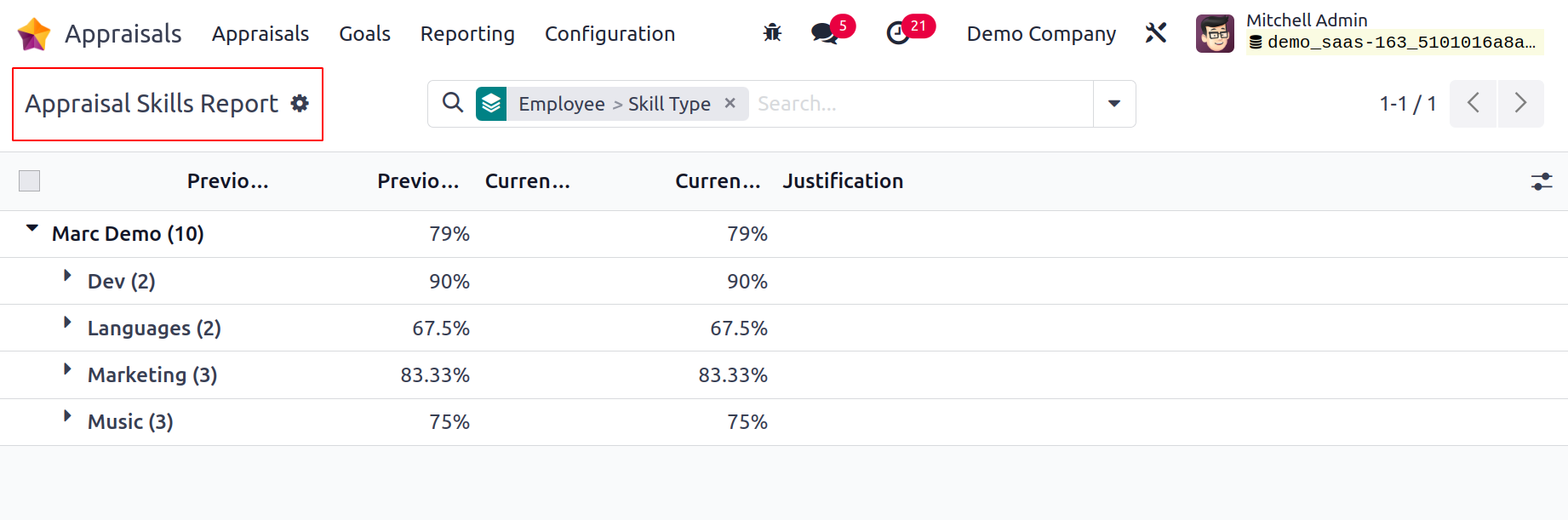
Thus, the employee appraisal is crucial, and using the Oodo 17 Appraisal module makes it simple to complete.