Follow-up Reports
You may locate and take care of late payments with the use of Odoo17's Follow-Up
Reports. You can send reminders to the relevant consumers using Odoo17. The list
of customers that have unpaid invoices will be displayed under the Customers menu
item, Follow-up Reports. To prevent reminding clients who have already paid,
Odoo17 enables you to reconcile all bank statements prior to sending reminders to the
customers.
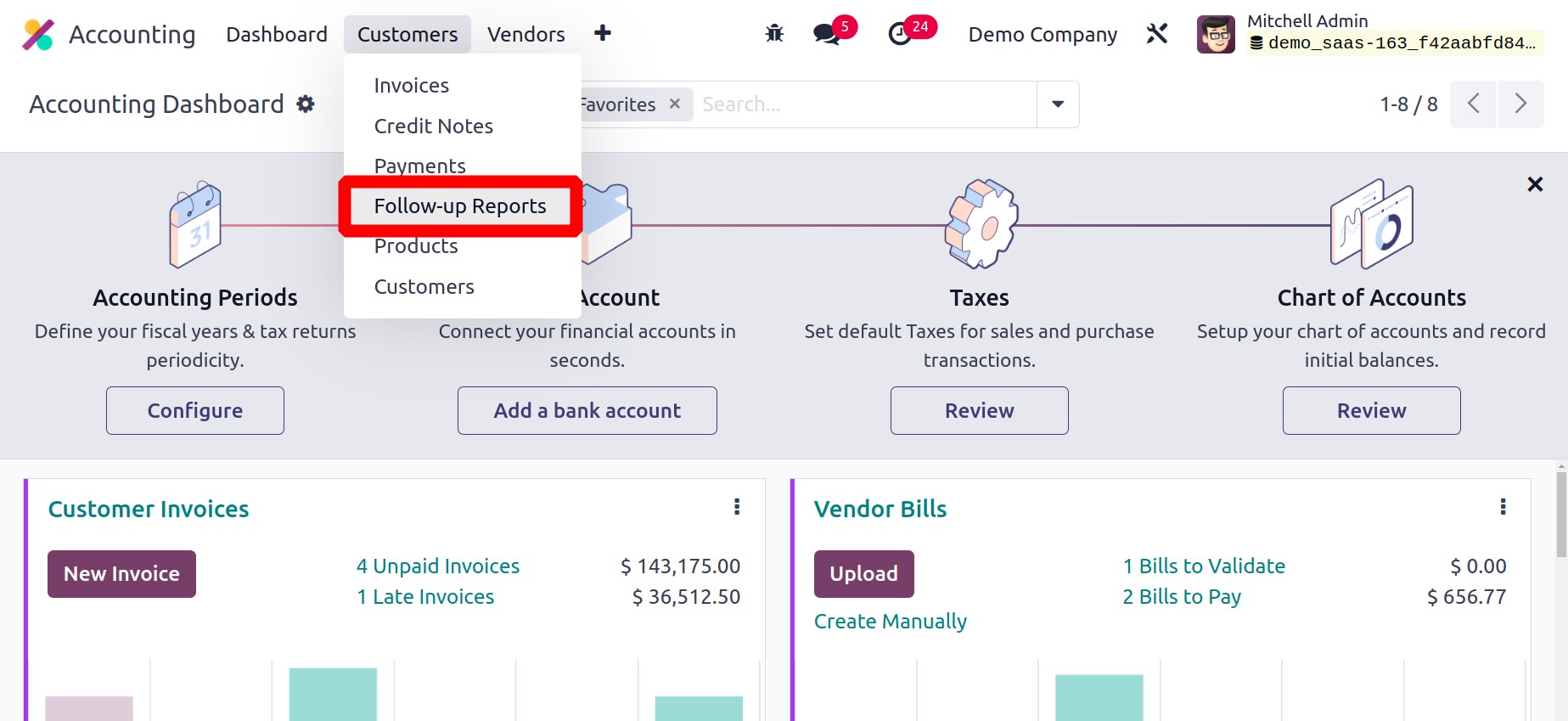
Details about Name, Responsible, Reminders, Follow-up Status, Next Reminder, Follow-up
Level, Total Due, Total Overdue, Company, and Activities are shown in the list view of
the reports.
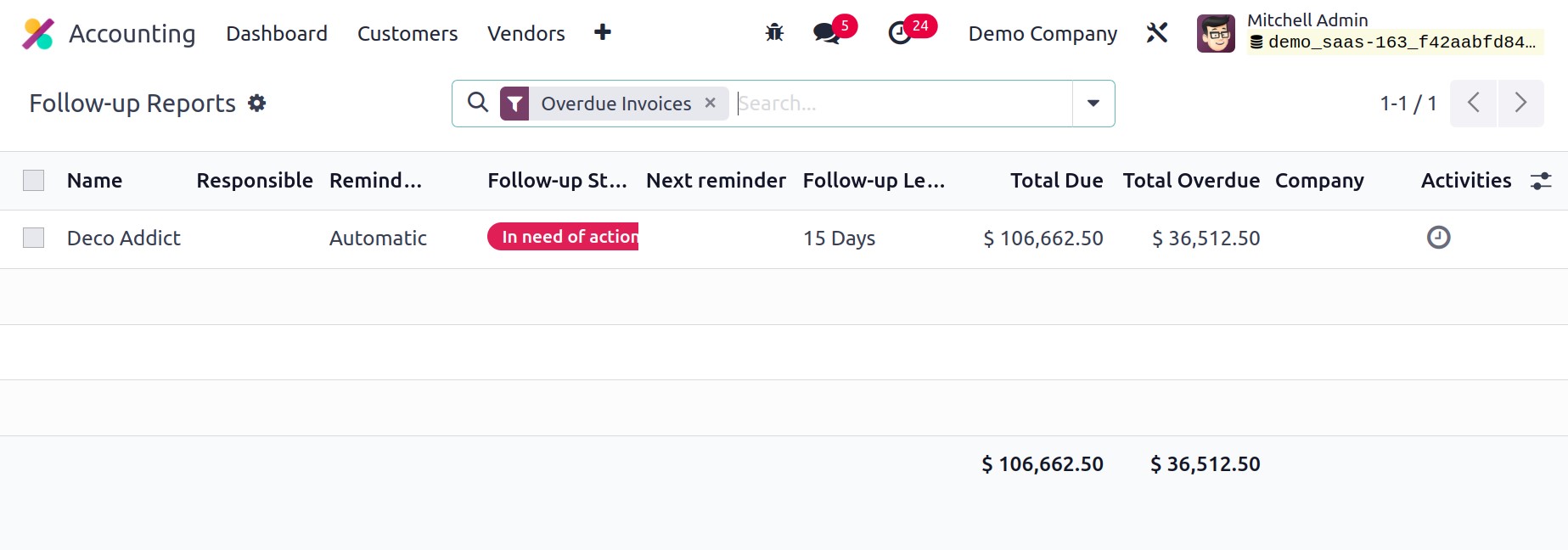
The sorting options displayed in the screenshot, Filters and Group By, are available in
both their default and configurable forms.
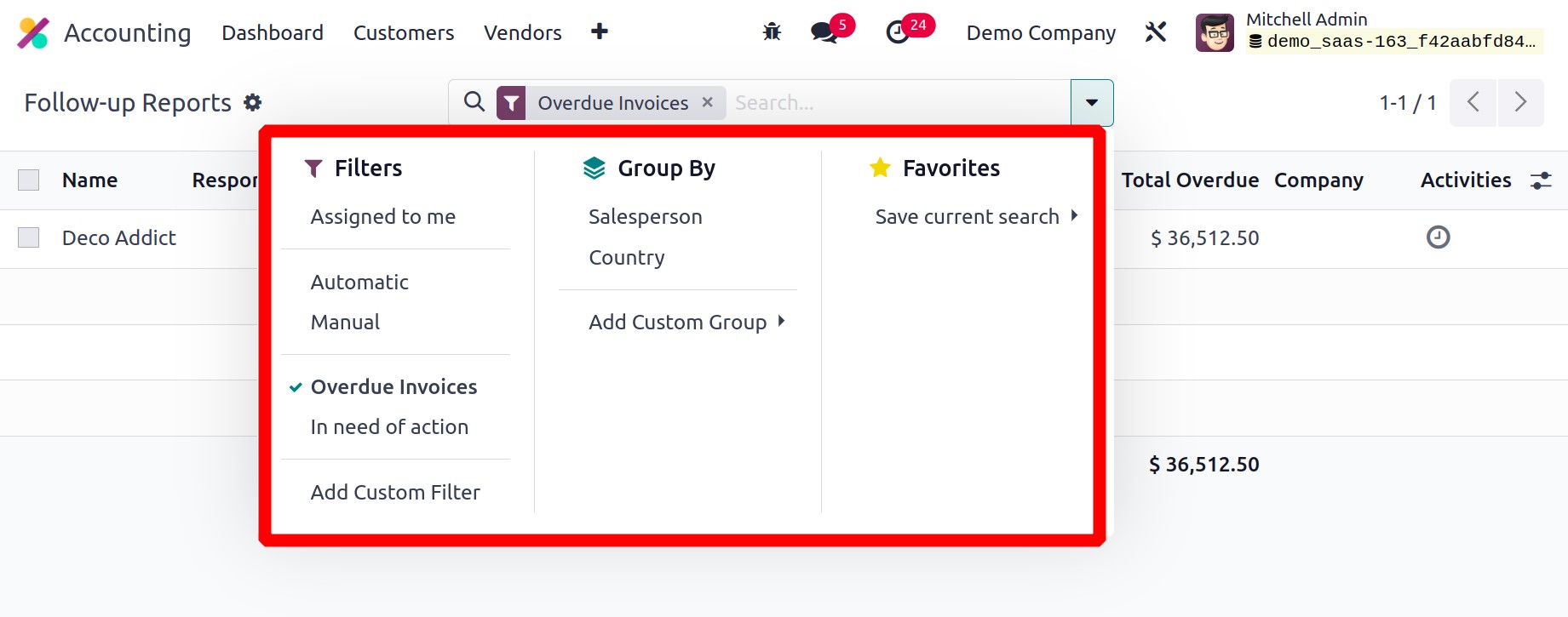
You can choose the necessary report from the list to view the overdue report in detail.
You will find a list of past-due invoices in this window, together with information on
the date, the invoice number, the due date, the origin, the anticipated date, and the
residual amount. You can enable the Exclude from Follow-ups button found on each invoice
line if you wish to exclude any of the invoices from the follow-up actions. The deadline
for the subsequent follow-up action is displayed in the Next Reminder area. The
Responsible field contains a reference to the designated user who is in charge of the
follow-up tasks. The smart button Customer provides information on the customer, and the
Invoices button displays a list of all the invoices created specifically for this
customer. You can match up the customer's payments with the bank using the Reconcile
button.
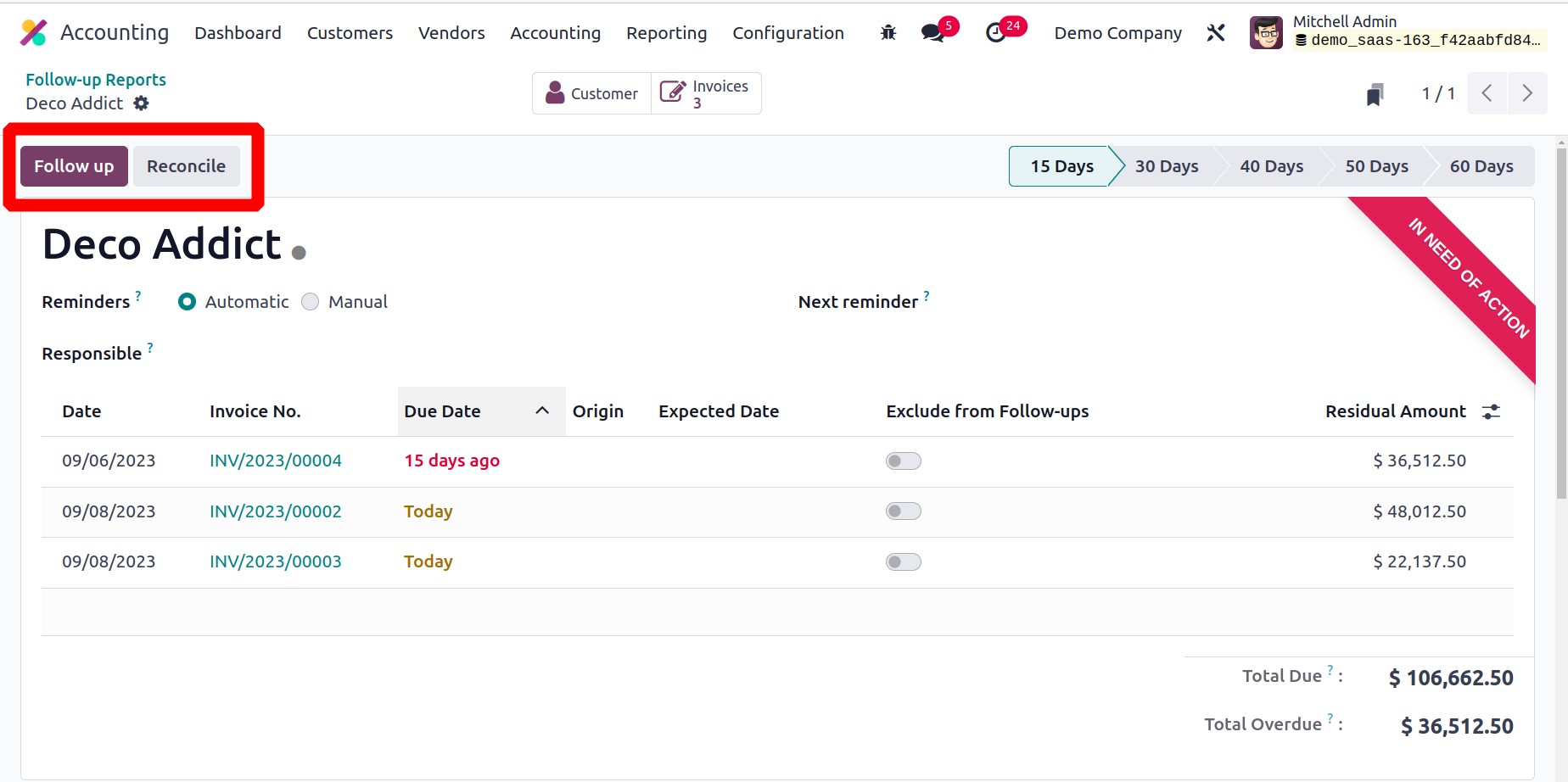
By selecting the Follow-Up button, you can take a subsequent action. You will
receive an automatic email with the relevant past-due invoices attached to remind the
customer.
You can send follow-up reports to the specified follow-up address by clicking the Send
button. In accordance with the number of past-due days, the action will be immediately
triggered.
You will find the Follow-up Levels button to define several levels for the follow-up
activities in the Configuration menu of the Accounting module.
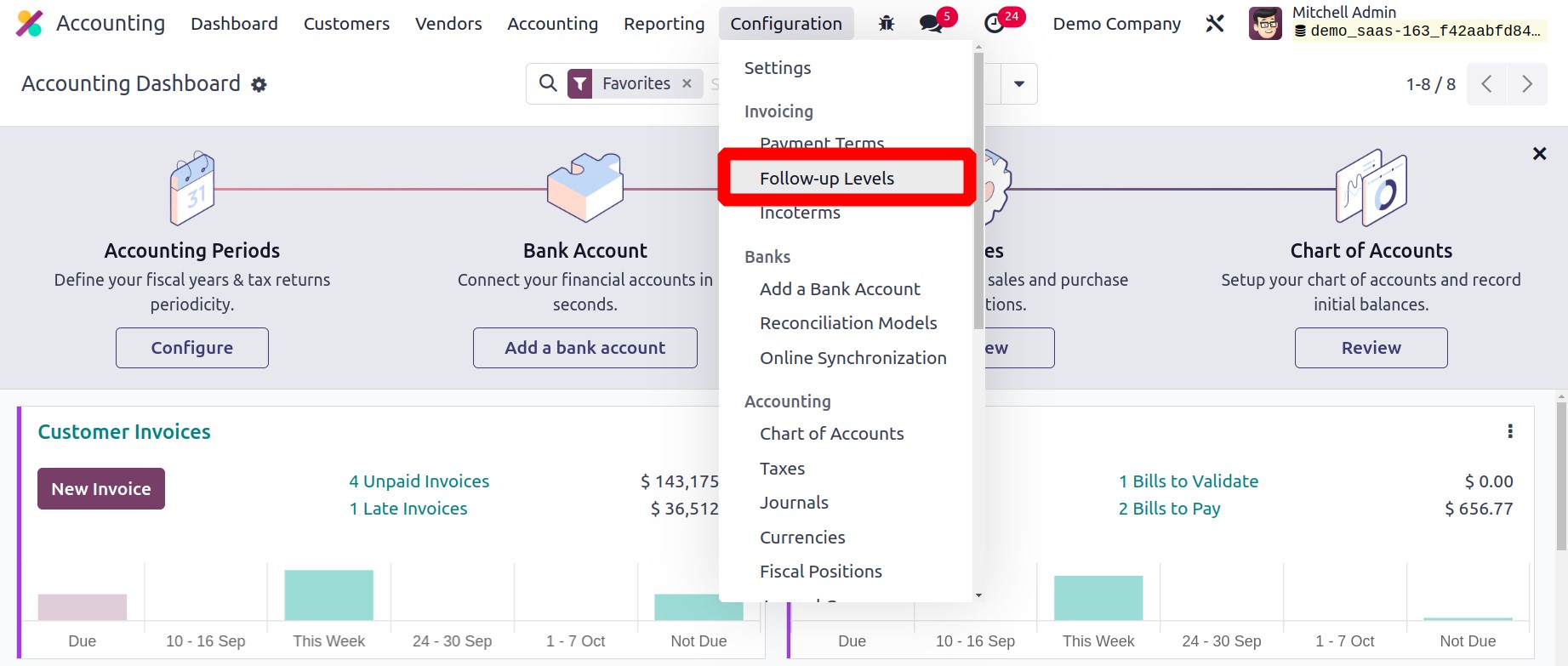
Each follow-up level's description, activity, and company are displayed in the list's
preview. The Due Days parameter indicates how many days after the invoice's due date
should pass before sending a reminder. According to the actions configured at the
relevant level, the Send Email, Send SMS Message, send a Letter, and Automatic fields
can be seen as enabled or disabled.

A new follow-up level can be created by selecting the New button. The Description box
allows you to enter a description of the follow-up level, and the Given space allows you
to enter the Due Days.
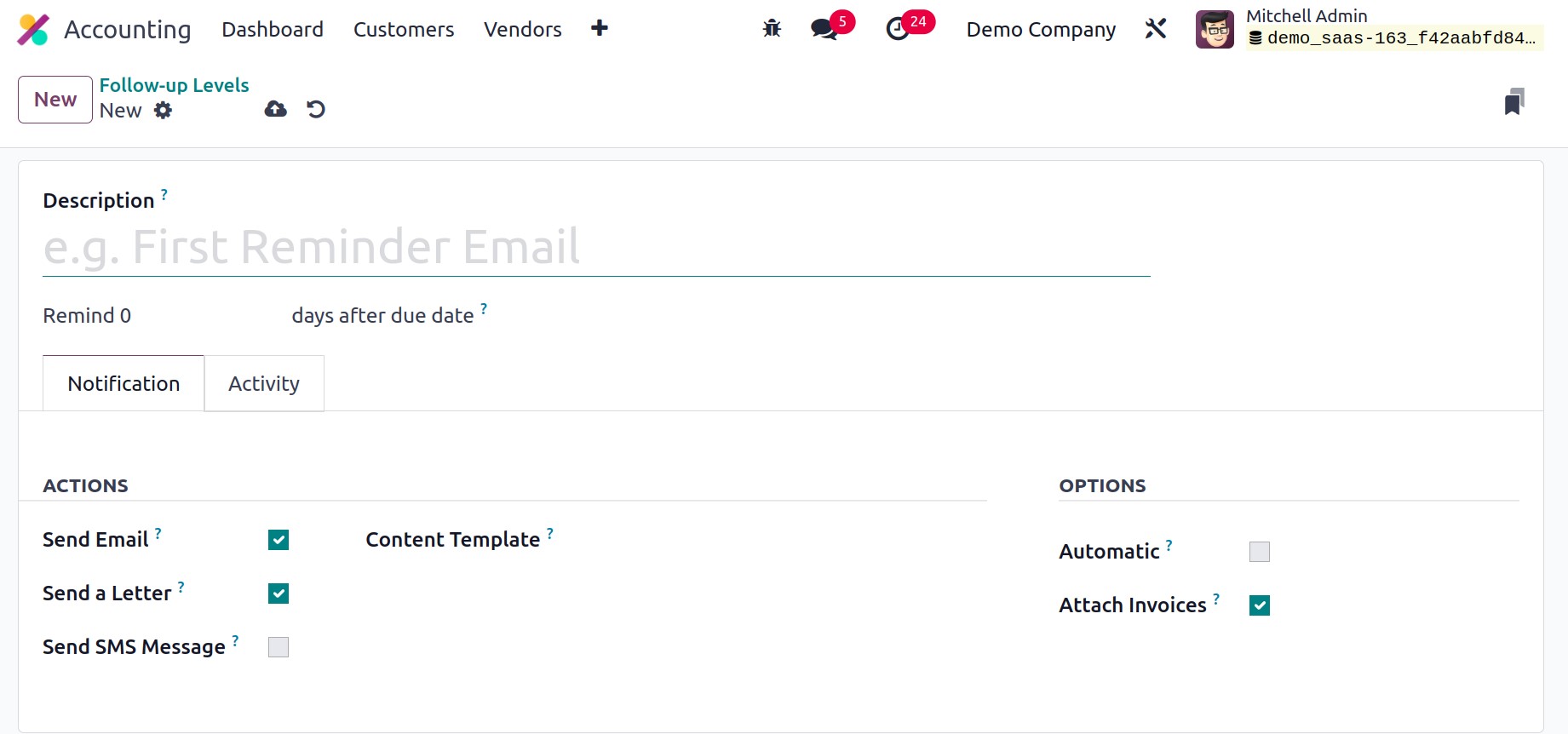
You can turn on the Actions to be performed as follow-up actions under the
Notifications tab. You can specify the content template for the email and letter
in an additional area called Content Template after clicking the Send
Email and Send a Letter buttons. The ability to select the SMS
Template is also made available by choosing the Send SMS Message option. You can
switch on the Automatic option to automate the follow-up tasks. Overdue invoices
can be attached by email by enabling the Attach Invoices option.
If you wish to schedule activities for the follow-up reports, you can enable the
Schedule Activity option on the Activity tab.
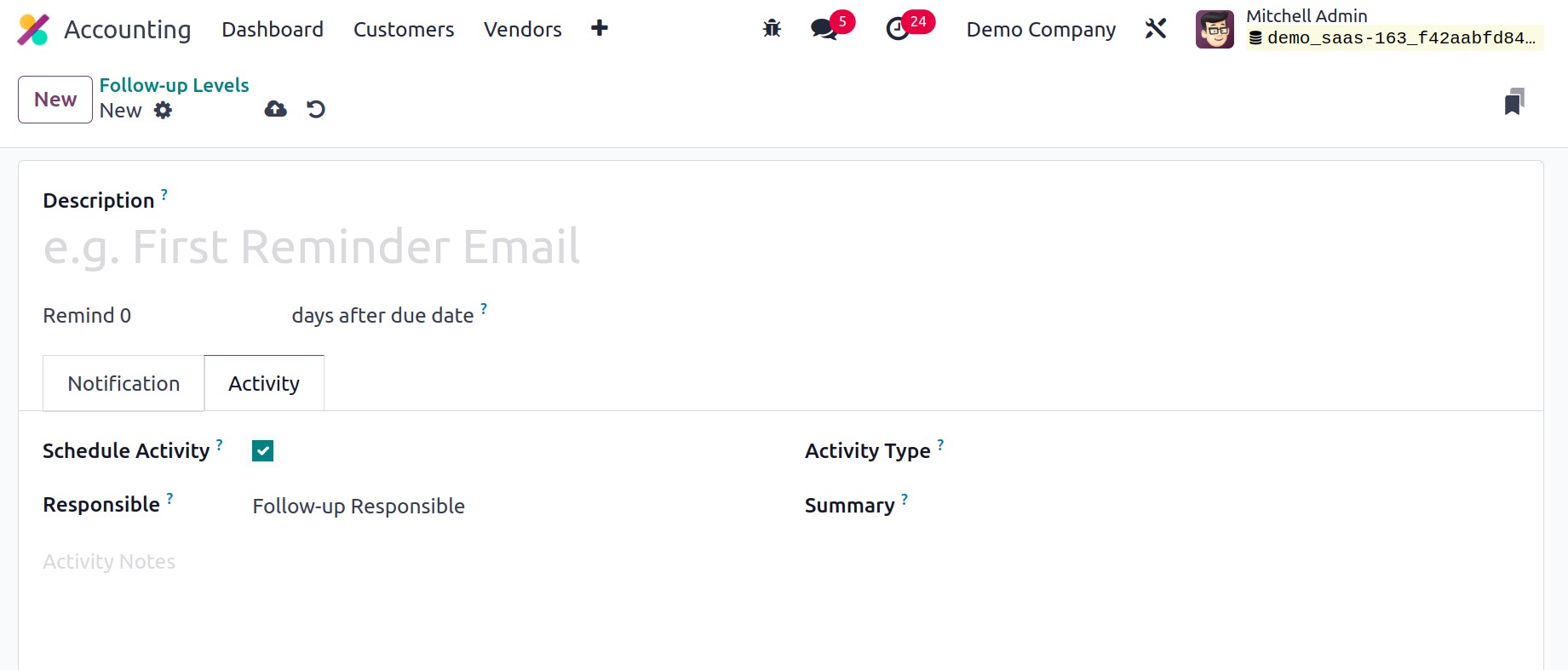
You can choose who this action can be allocated to by looking at the Responsible
column. You can designate the Account Manager, the Salesperson listed on the invoice, or
the Follow-up Responsible as the Responsible. From the drop-down menu, choose an
appropriate Activity Type, and then type its summary into the provided field. The
Activity Notes box can be used to add any additional notes pertaining to the planned
activity.
The Odoo17 Accounting module handles Follow-up Reports in this manner. Let's now examine
the module's Direct Debit Mandates option.