Employee Expenses
There may be instances where an employee must use money from their own resources to
carry out a project or activity or make purchases on the company's behalf. In these
situations, the business is in charge of paying the appropriate employee back. The
Odoo17 Accounting module can be used to aid an employee in recording these costs. Under
the Vendors menu, you can select Employee Expenses. You can keep track of
your expenditures here and send them to the manager for approval. The expense amount
will be reimbursed to your account once the manager has given his or her permission.
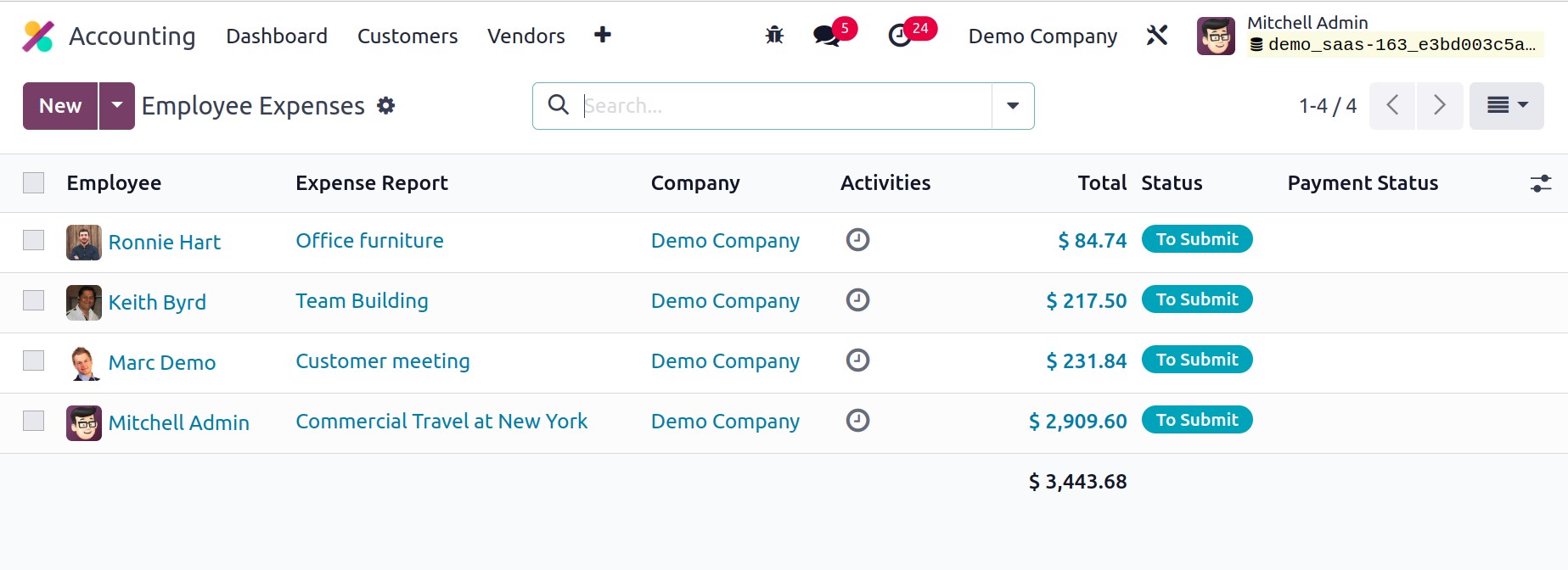
In the list view of the employee expenses, you can see the employee, expense report,
company, activities, total amount, status, and payment status. You can post expense
reports after scanning them using the Scan option. Click the New button to start
a new report.
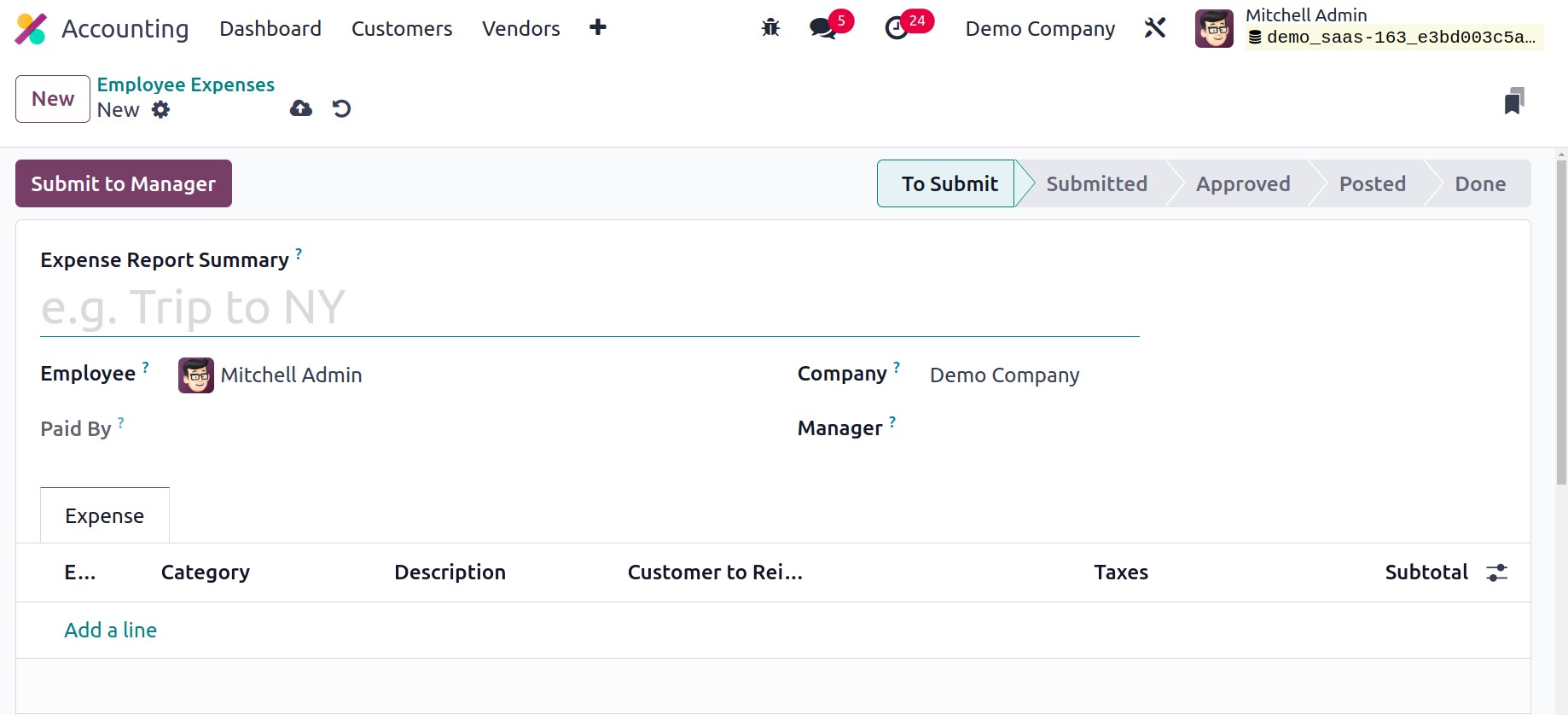
The title of the report can be added as Expense Report Summary in the provided
box. Your employee id will automatically populate the Employee column. You can
indicate whether you use your personal account or a business account in the Paid
By area. You can mention the Manager whose consent is required in order
to receive your money back, and the name of the Company can be seen in the
relevant field. Using the Add a Line button under the Expense tab, you can add the
expenses one at a time.
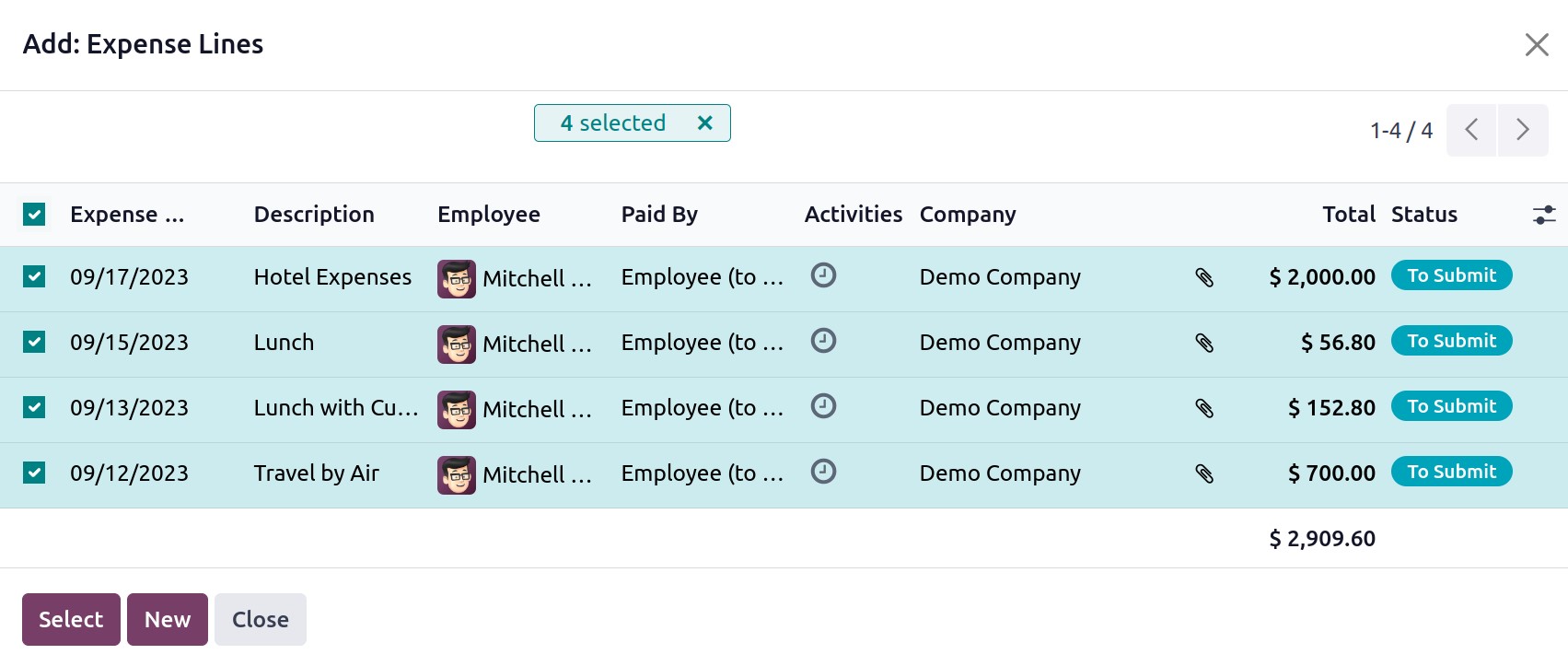
To choose the expenses, a pop-up will be displayed. You can click the New button
to add a new expense line if you haven't yet entered your expenses.
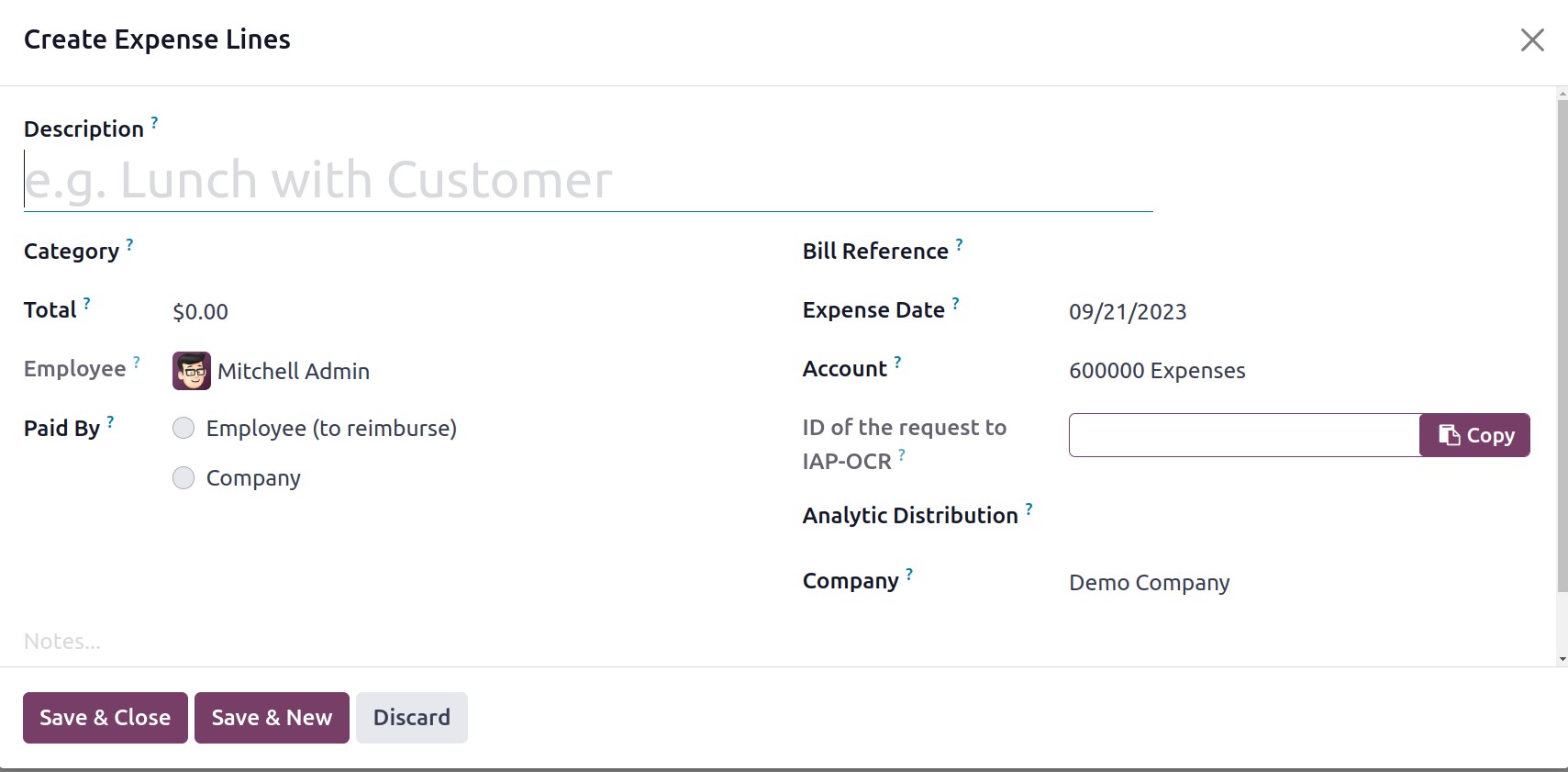
Include a Description for the expense line and indicate the item's Category. You can
enter the total cost in the chosen currency in the Total area. You can specify
information about Employee, Paid By, Bill Reference, Expense Date, Account, Analytic,
and Company in the corresponding fields. Clicking the Submit To Manager button
will let you submit the expense lines. By pressing this button, the expense report will
be sent to the specified management for approval.
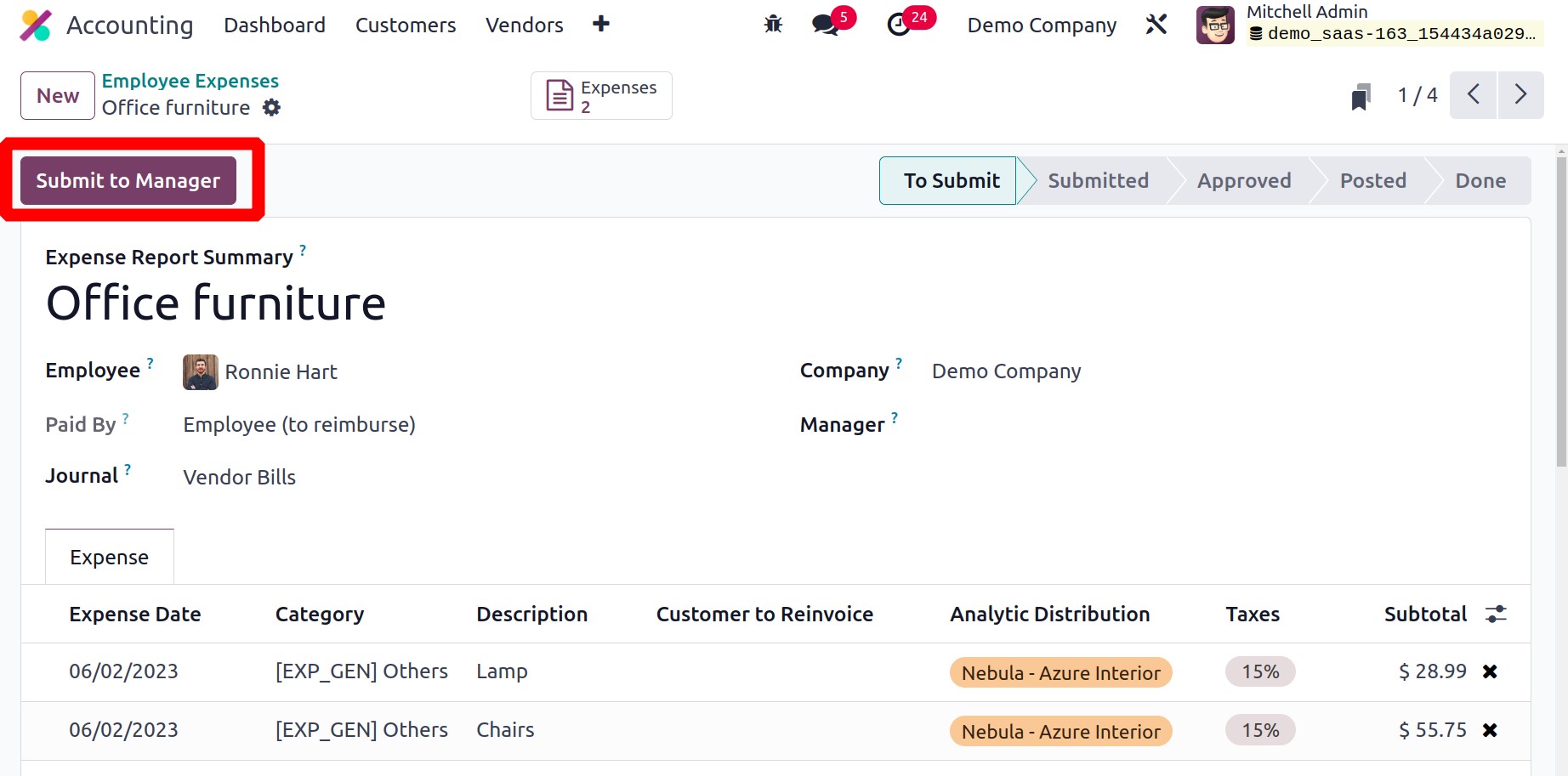
By selecting the ‘Report in Next Payslip’ button, you can include the payment in
the subsequent payslip. When the submission is complete, the manager can either accept
or reject the report by reviewing it.
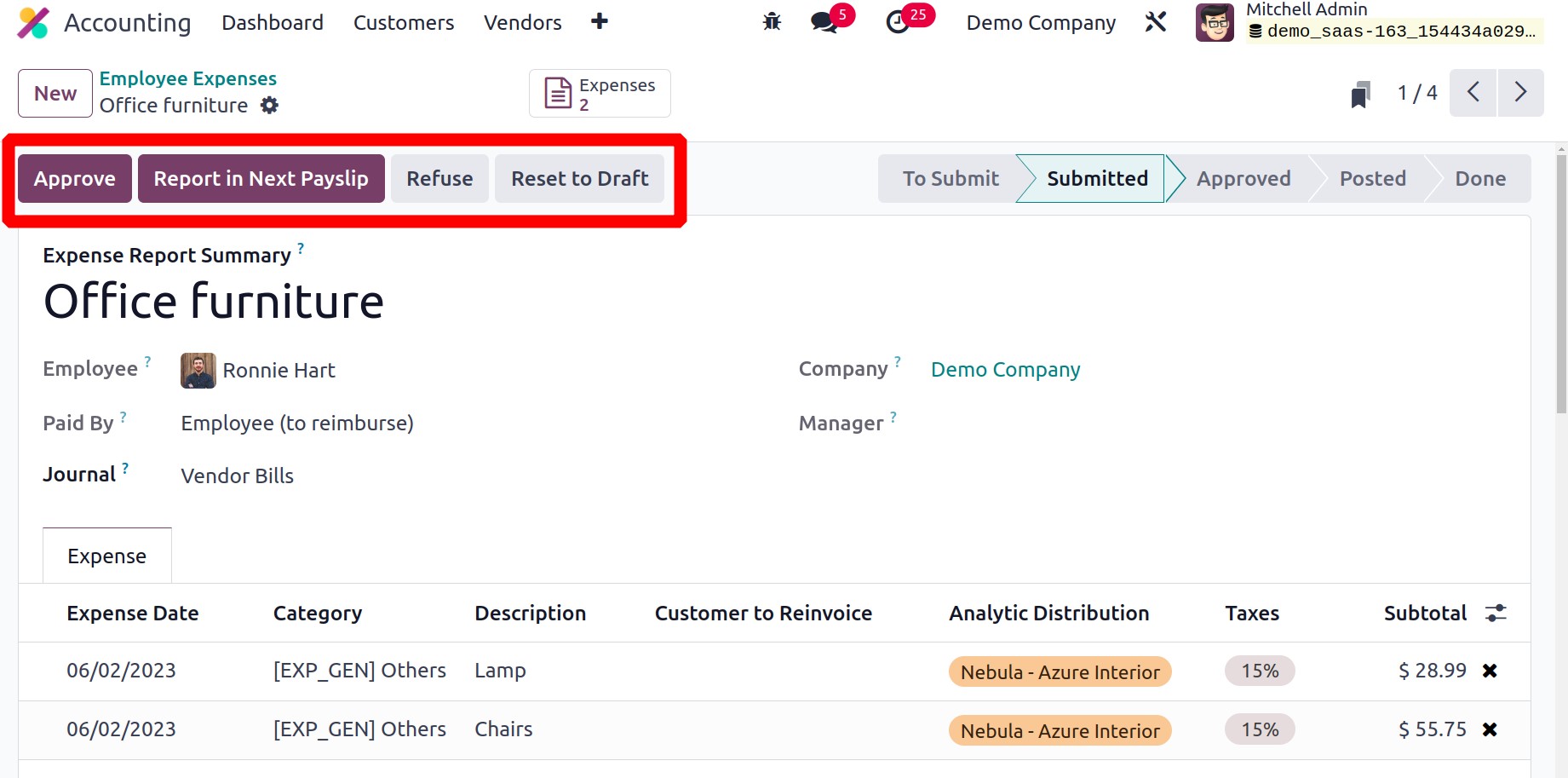
If the expense report calls for clarifications, the management might return it to draft
status. The management can refuse the spending using the Refuse option if they
see any responsibilities in the report. Your subsequent payslip will include the
approved expense.