Budgets
Budget management is essential to effective business management because it allows you to
prioritize business operations based on expenses. You will benefit from having a
comprehensive grasp of the plans and costs necessary to carry out different business
activities over a specific time period. Go to the Settings menu and turn on the
Budget Management option as shown in the image below to receive this feature in
your Odoo17 Accounting module.
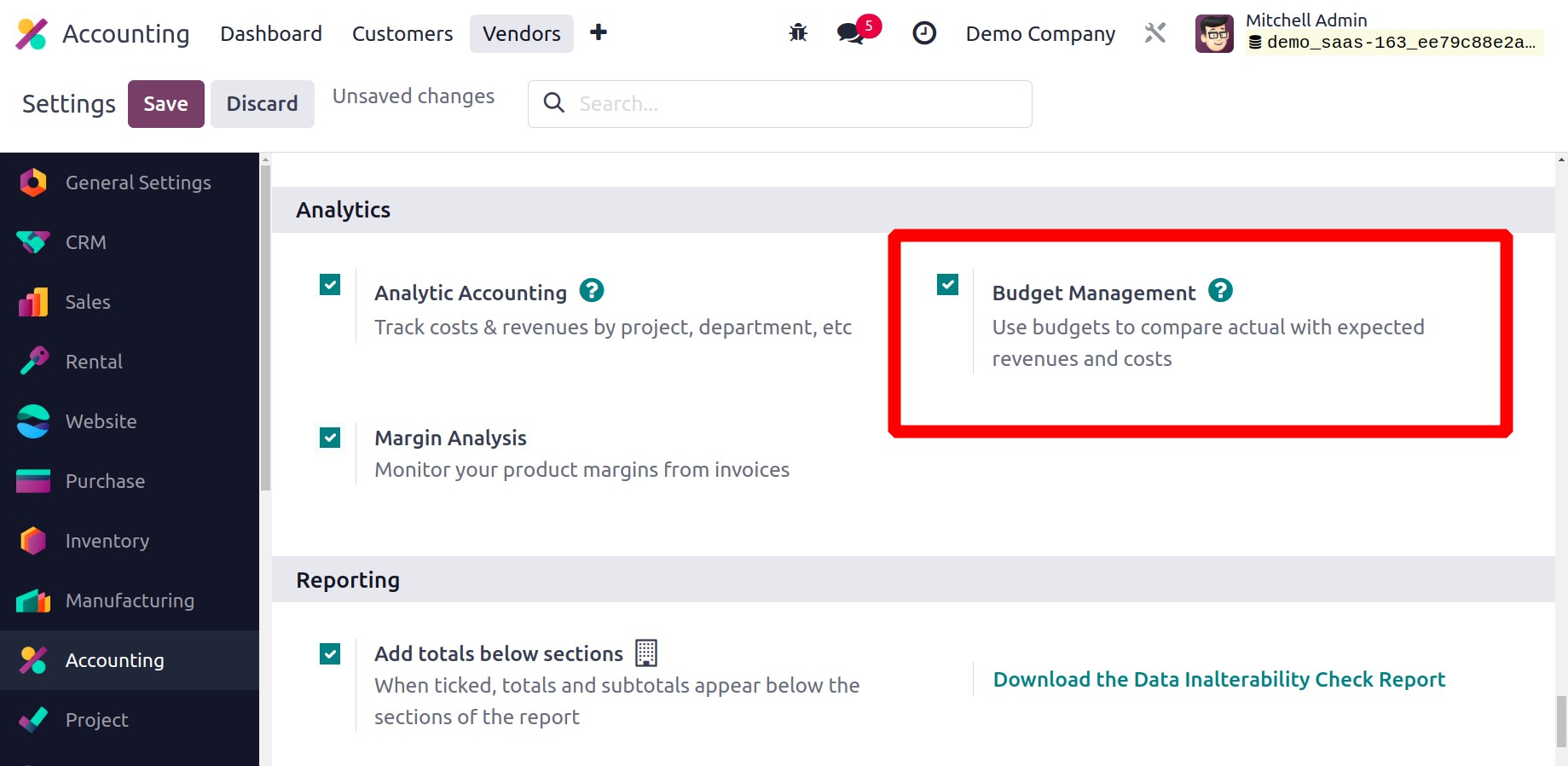
Following the activation of this function, you can access the Budget platform as
shown below by going to the Accounting menu, which is located in the main menu
bar.
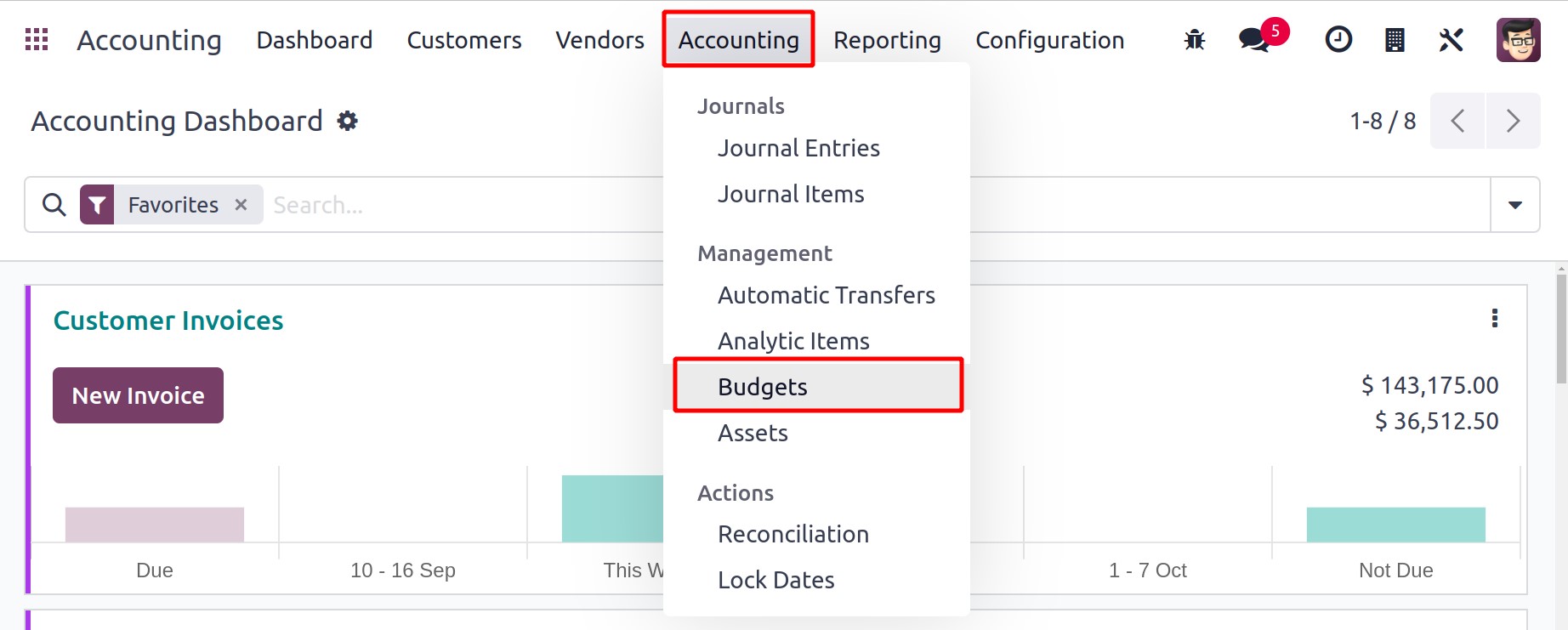
From this window, the user can access the Budget Name, Start Date, End Date, Company,
Responsible, and Status of previously created budgets. You can click the New button to
start a new budget.
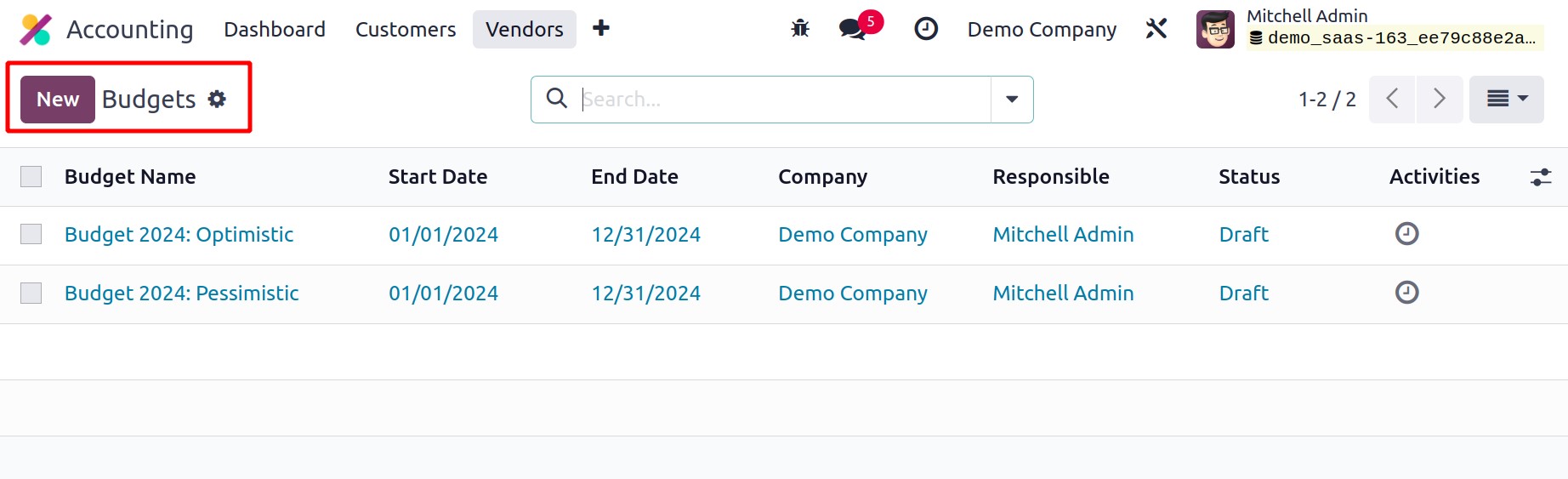
Give your budget a suitable name in the Budget Name section. Additionally, you may
choose a worker in the Responsible field to be in charge of administering and keeping an
eye on this budget.
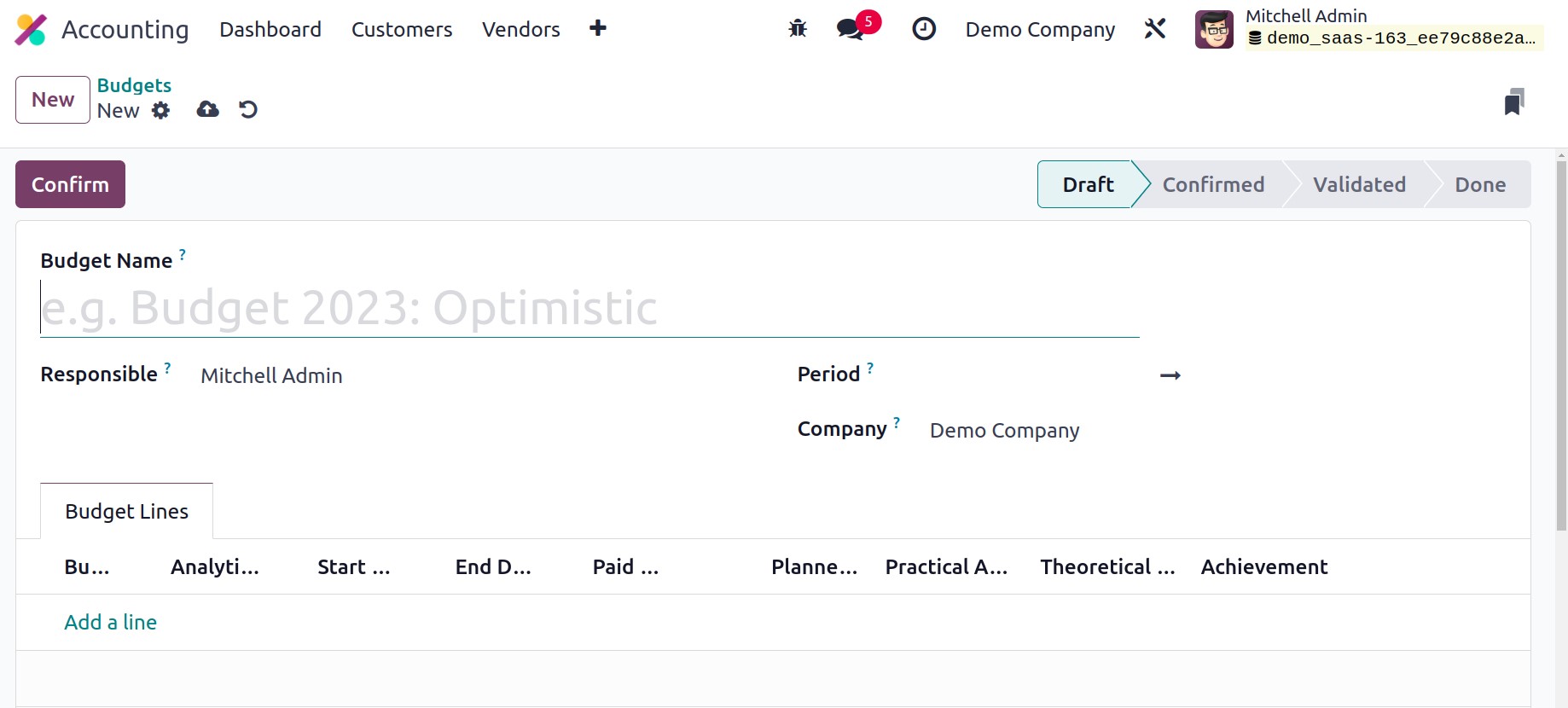
The Period option allows you to choose the beginning and ending dates of this
particular budget. The name of the Company can be seen in the Company field
because this database is based on a US company.
You may now use the Add a Line option under the Budget Lines tab to add your budget
lines. You can describe the position of your budget in the Budgetary Position section. A
new budget position can also be created directly from this window. When you state the
title of the budget position, the pop-up shown below will appear.
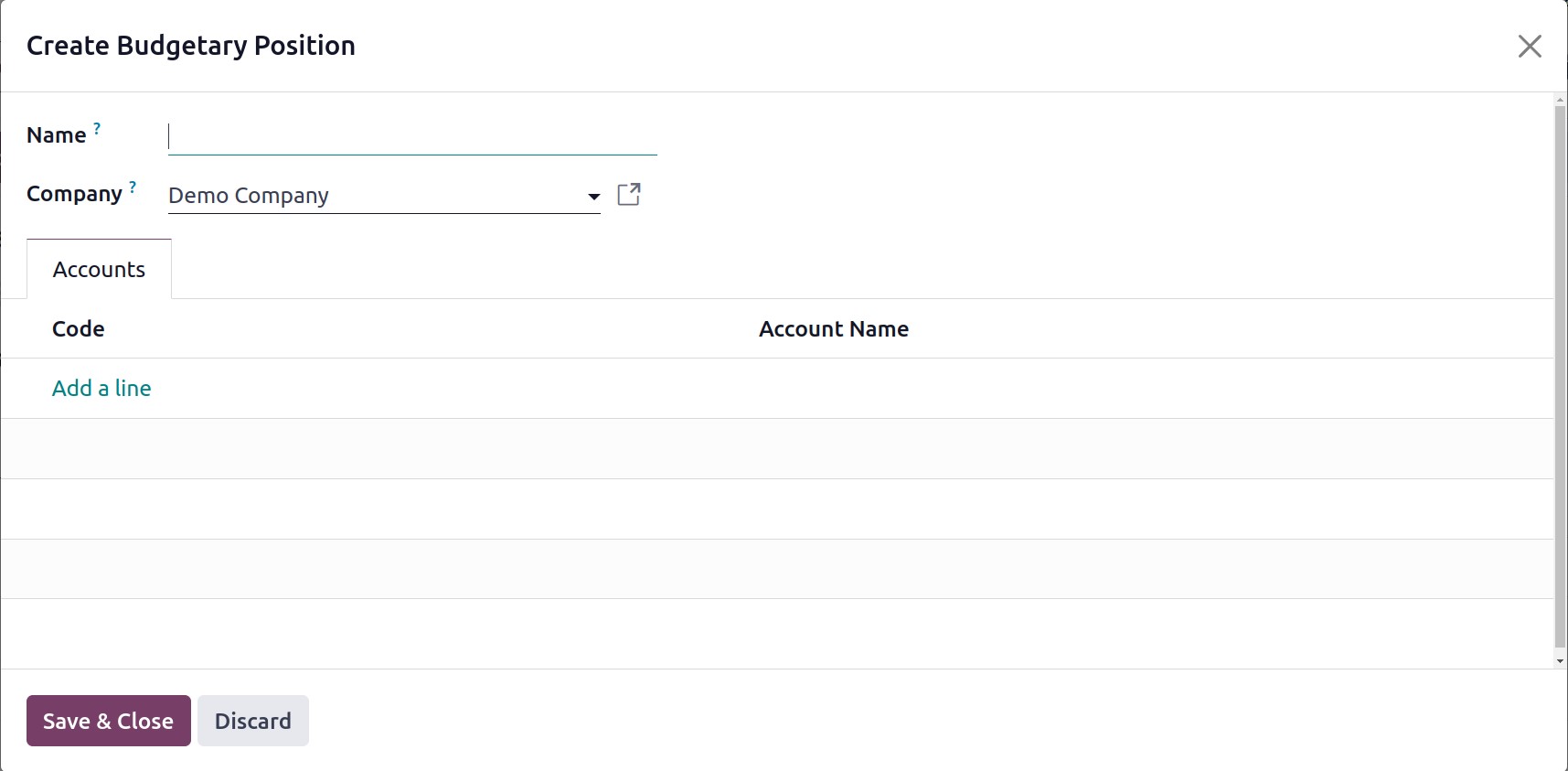
The budgeting position's Name and Company are visible here. You can add
the appropriate accounts for this specific budgeting situation under the Accounts
tab. By selecting the Add a Line option, Odoo17 launches a new pop-up where you may
select accounts.
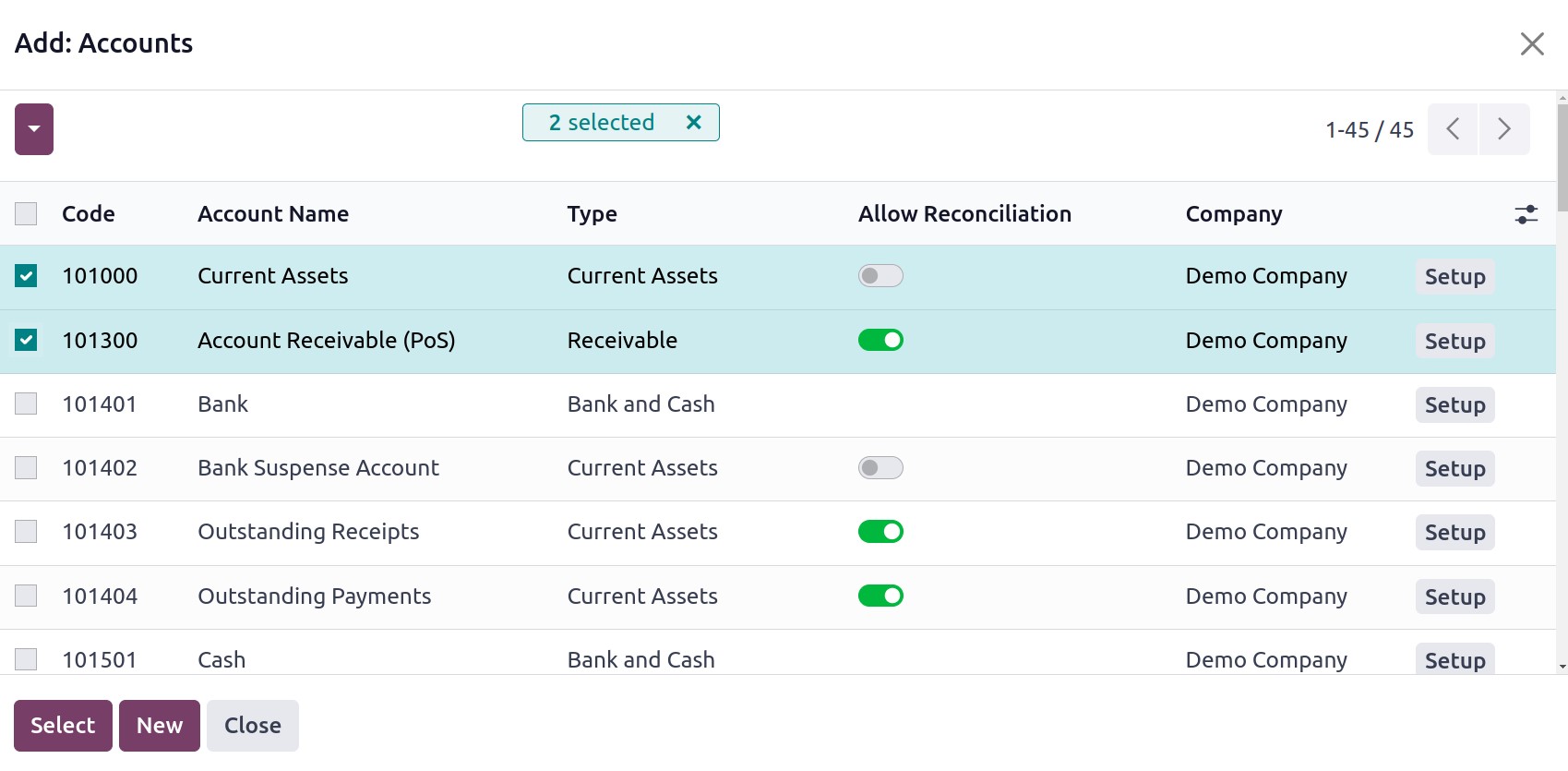
You can click the Select button once you've selected the necessary accounts.
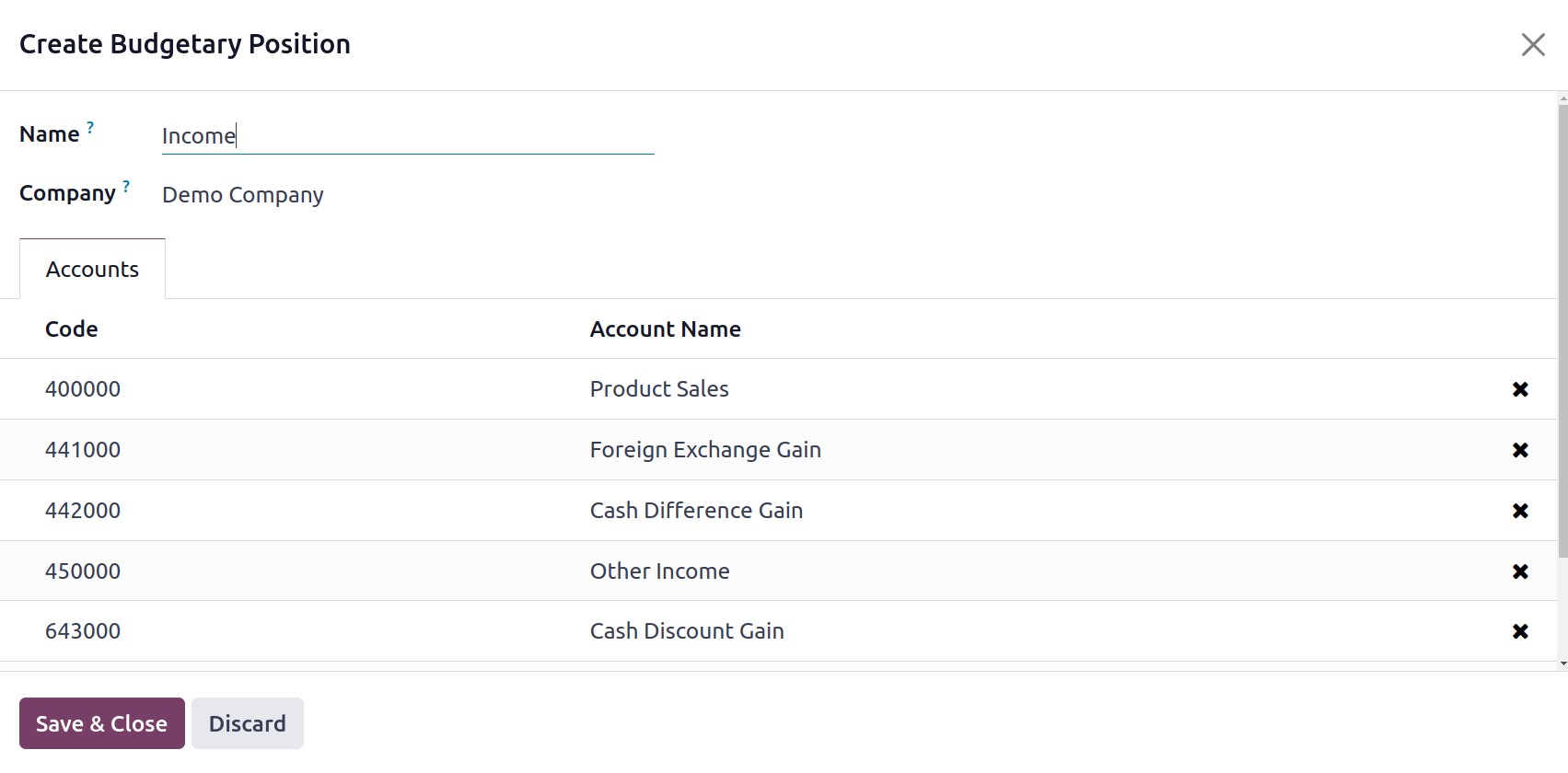
The Code and Account Name will be shown in the Budgetary Position pane, as seen in the
image above. Click the Save & Close button to finish.
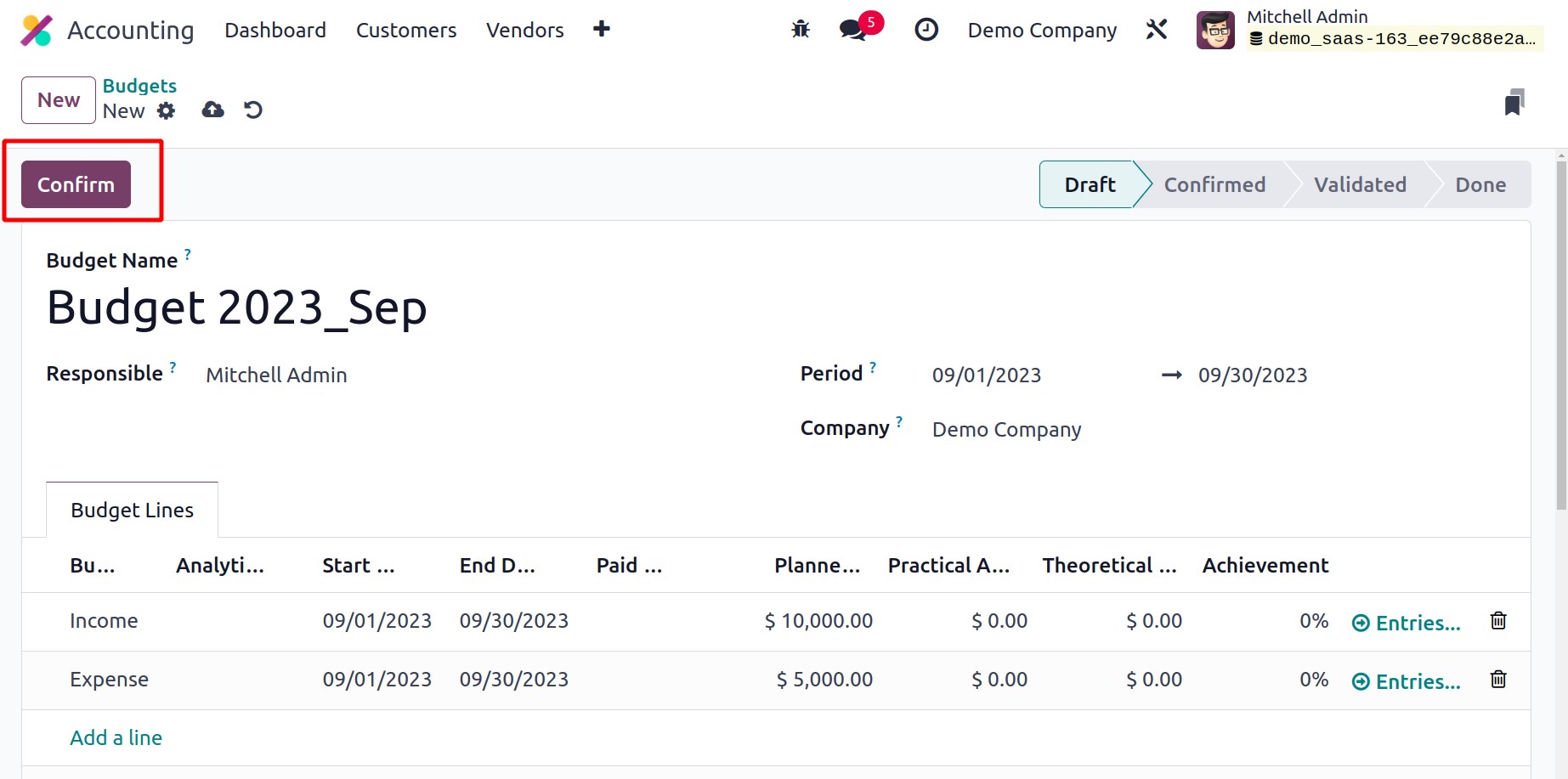
The Budgetary Positions are added inside the Budget Lines page. Then click on the
Confirm button.
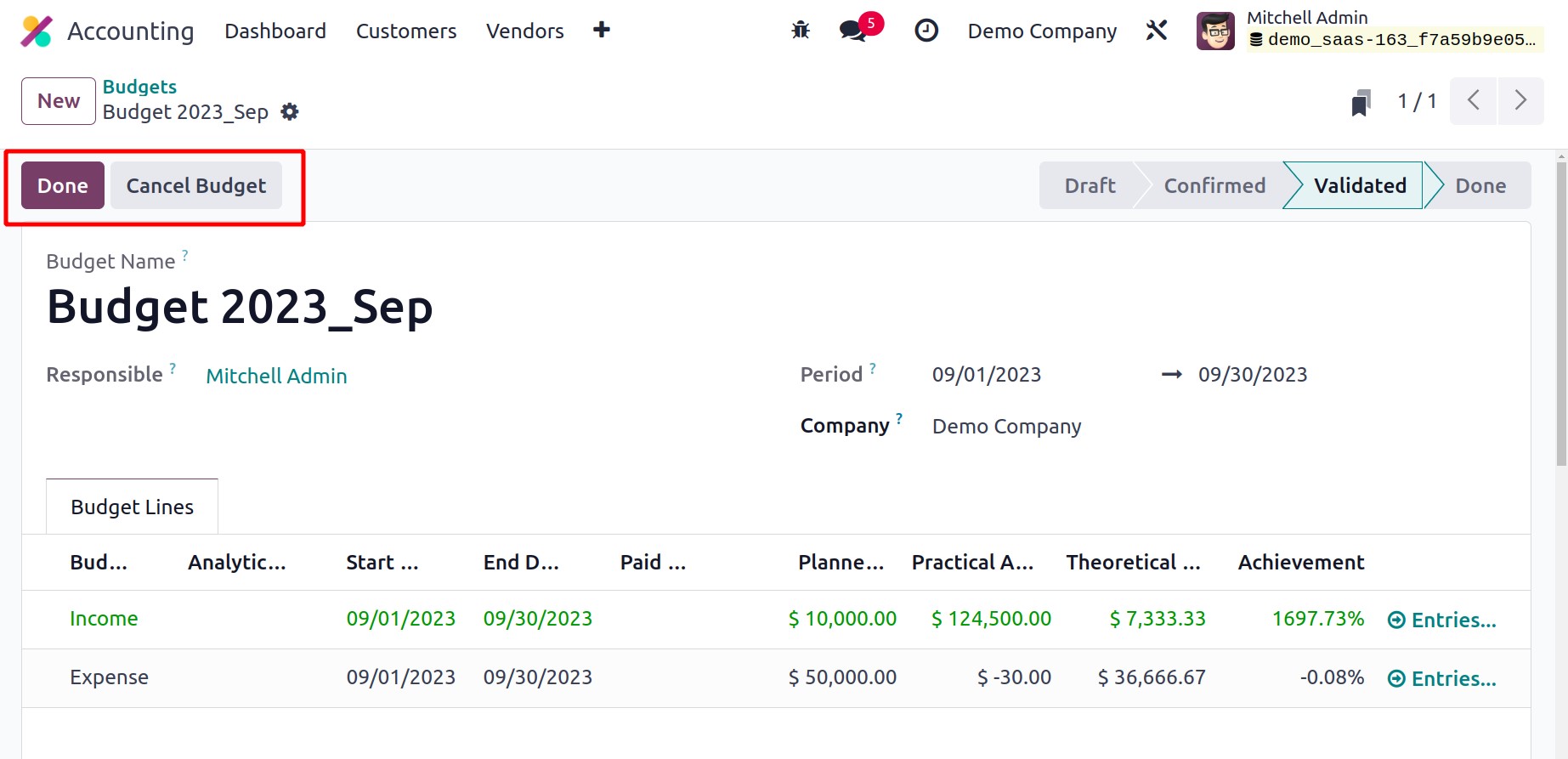
Budget can be canceled by using the Cancel Budget button.
Budgets Analysis
Using Odoo to view the details of budgets created is now simple. You may access the
Budgets Analysis report using the Reports menu. such that each budget's
specific data are readily accessible to users. The comprehensive information is
displayed in the report in a list view, along with the budget name, analytical account,
firm, start and end dates, projected amount, practical amount, theoretical amount, and
accomplishments.
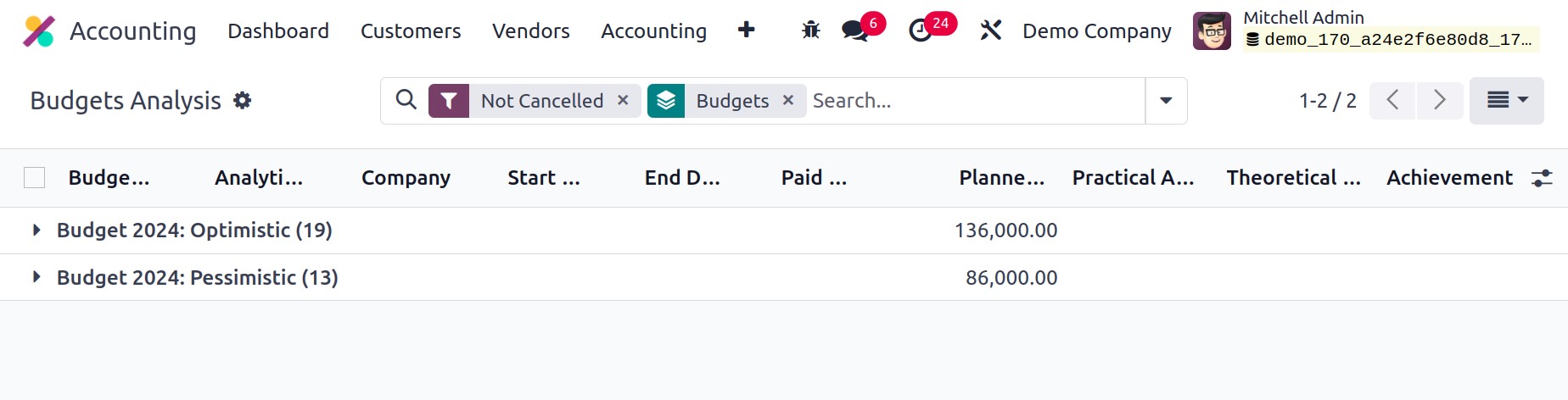
In addition, this report includes a pivot view and a graph view for easy data analysis by
consumers.