Batch Payments
You can aggregate several payments using Odoo17's batch payment feature to make
reconciliation easier. An essential part of accounting administration is matching bank
statements with batch payments. Odoo17 offers assistance to easily reconcile numerous
payments using bank statements. You can handle a number of payments in one go with the
help of the batch payment tool. As a result, the batch payment will appear on the bank
statement as a single entry. You must enable the Batch Payments option from the
Settings menu, as shown below, in order to access this feature in the Odoo17
Accounting module.

Once you turn on this feature, the Vendors and Customers menus will also
include a Batch Payments option. Using the Batch Payments option found in the
Customers menu, you may group payments from various customers. You may batch the vendor
payments with the use of the Batch Payments option found under the Vendors menu. In all
situations, the process for making a new batch payment is similar.
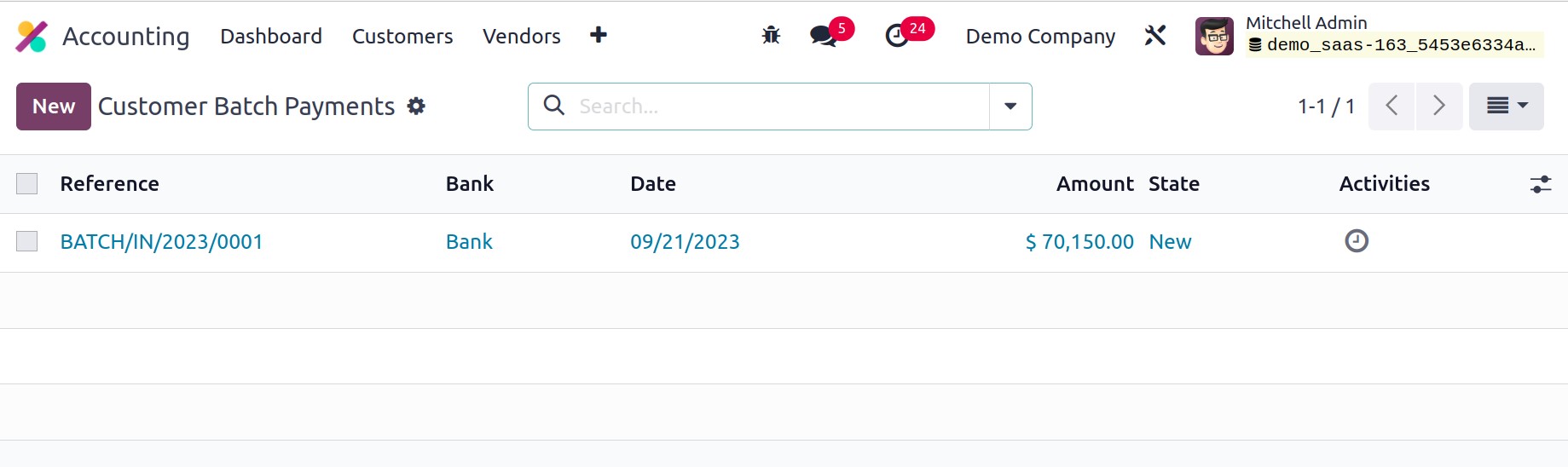
Above is a screenshot of the Batch Payment window's list view. The Reference, Bank,
Date, Amount, and State of the batch payments are all shown here. You can configure a
new batch payment in the new window that opens when you click the New button.
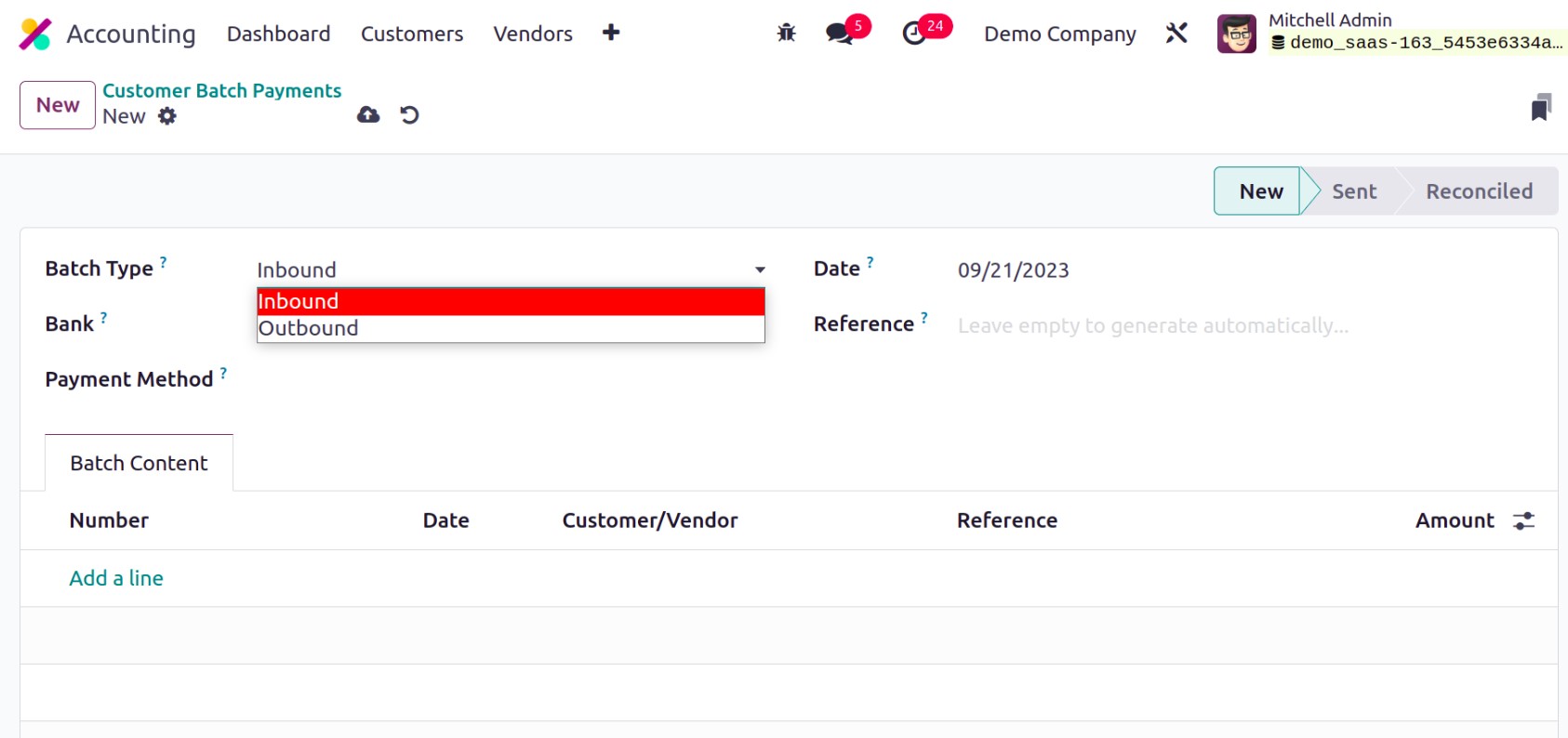
Inbound and Outbound batch payments are the two forms of payments that are
supported by Odoo17. When batching consumer payments, the inbound batch payment is
employed. Use the Outbound batch payment if you wish to batch a number of vendor
payments. You can choose the Bank from the dropdown menu after defining the Batch Type.
You can enter the Payment Method used for payment registration, Date, and Reference in
the corresponding areas. Under the Batch Content tab, add the payments you wish to
batch.
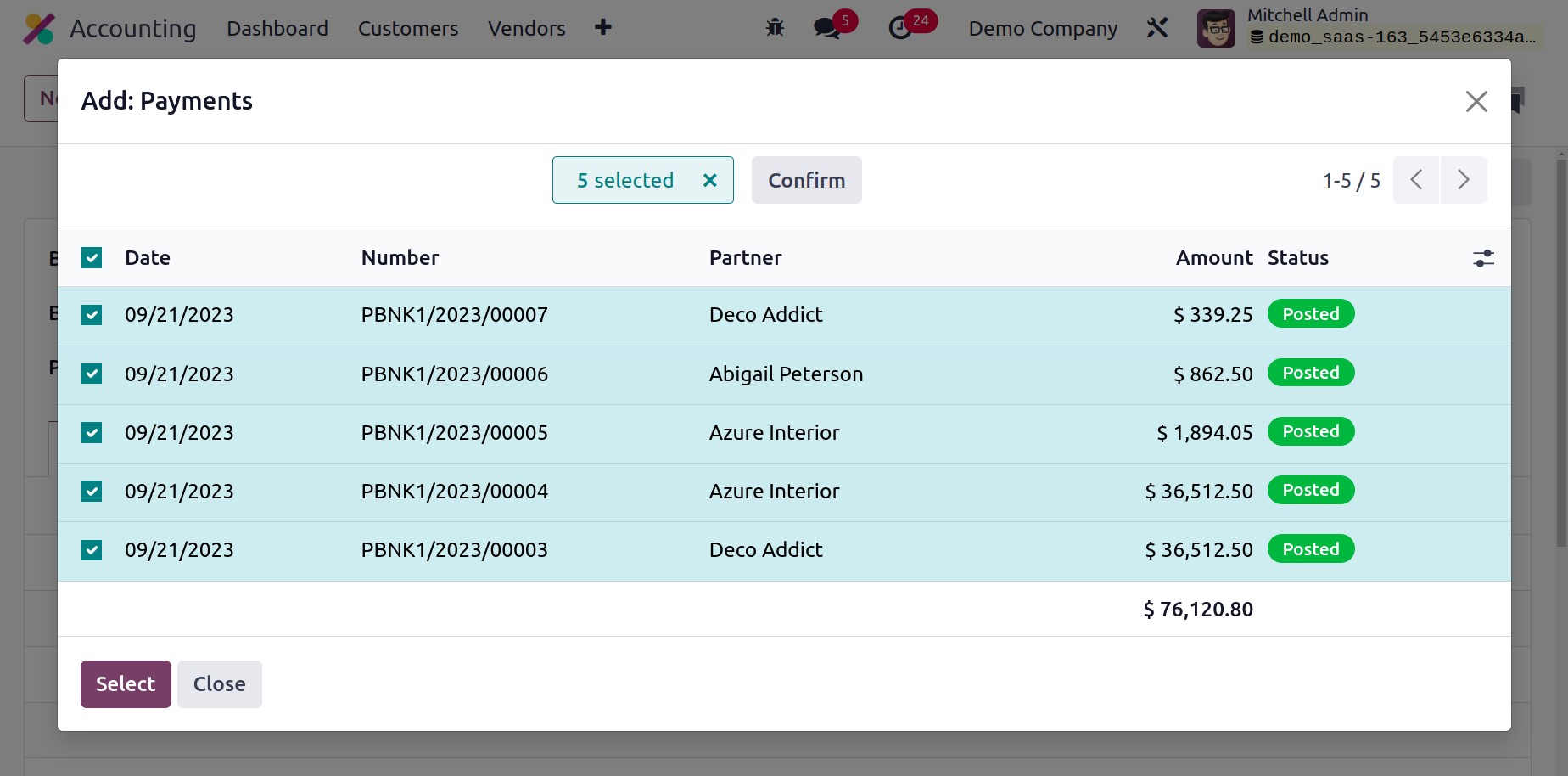
A pop-up where you may choose payments will display when you click the Add a Line button.
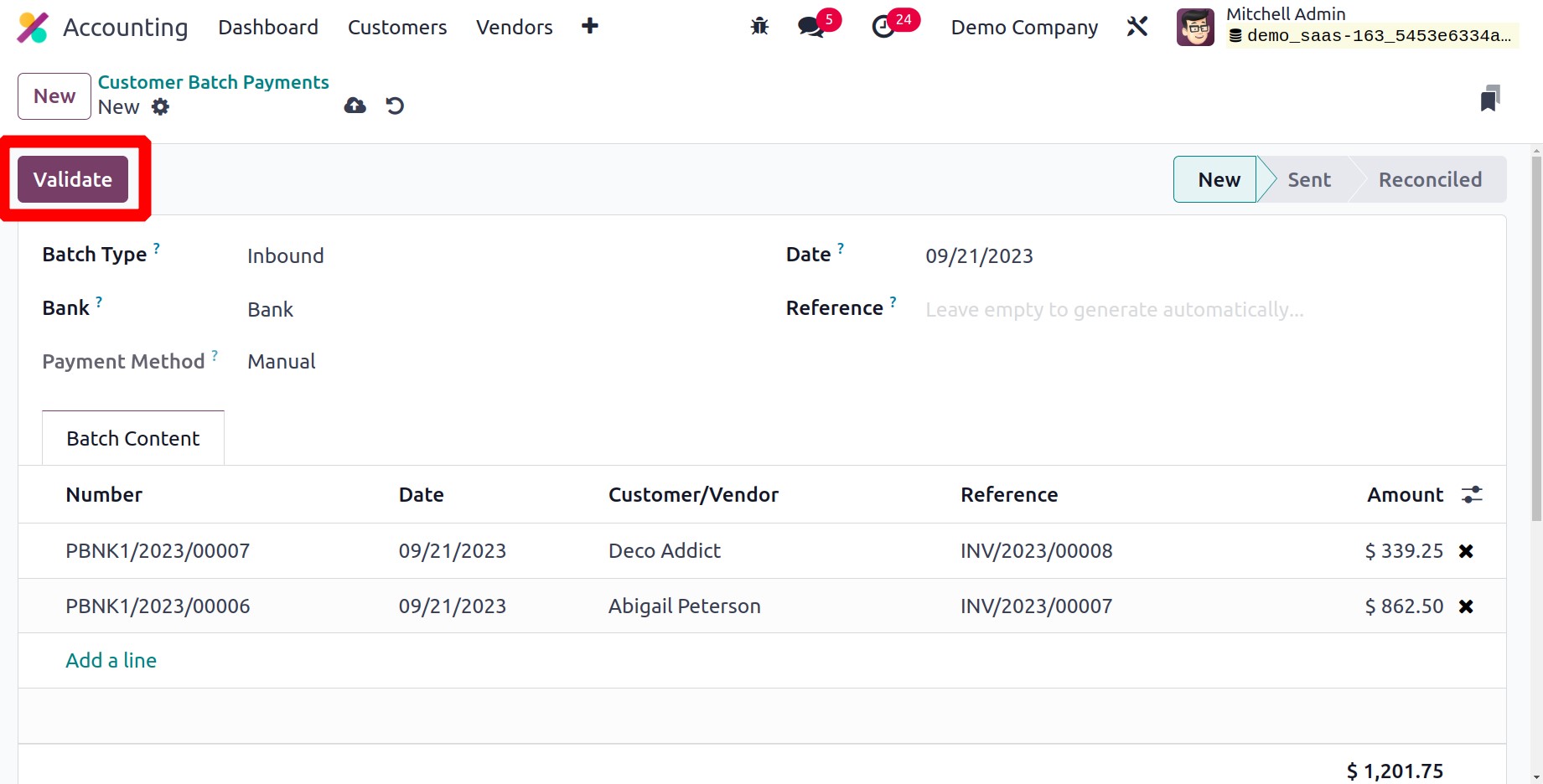
This list will display customer payments for inbound batch payments. When making an
outbound batch payment, a pop-up window will appear with a list of vendor payments. You
can select the Validate button after adding a list of payments to the batch.
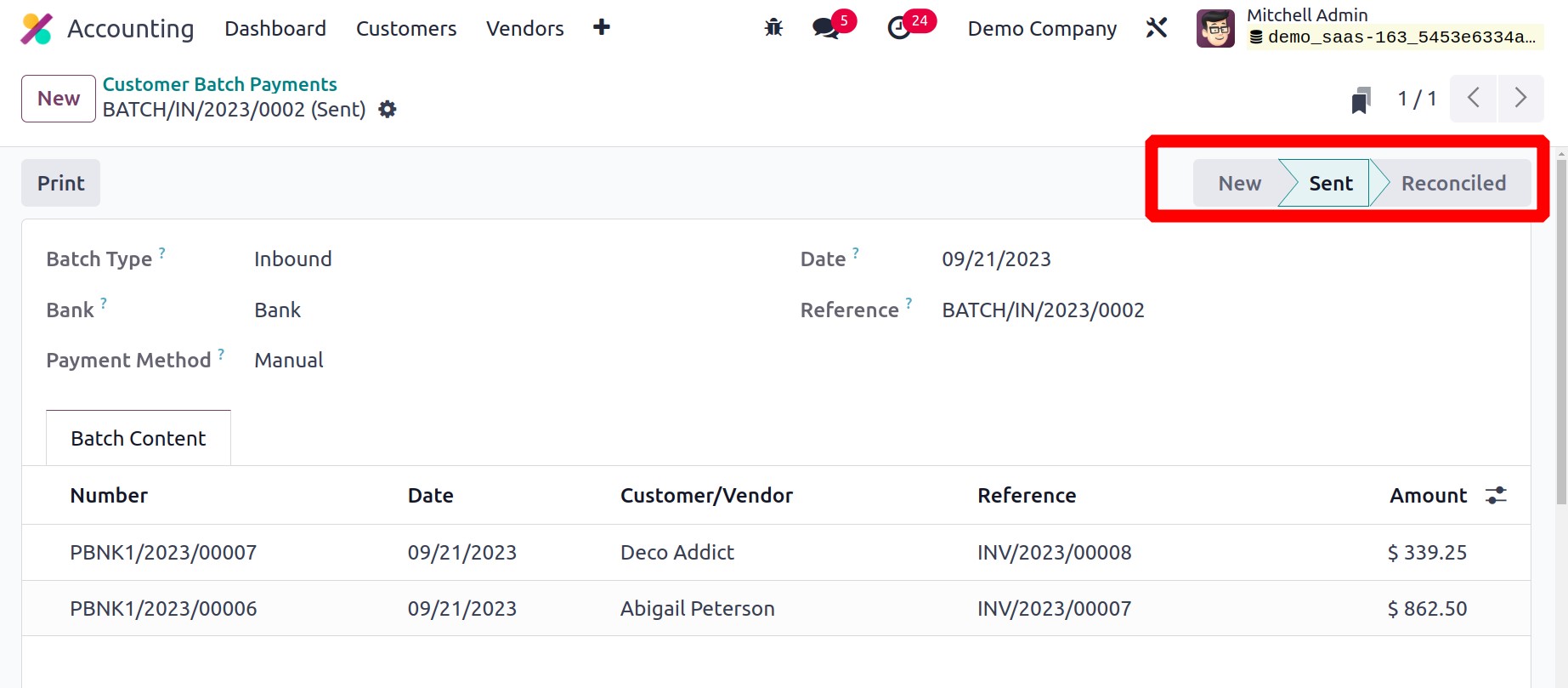
As seen in the graphic above, the validated batch payment stage is Sent, meaning the
payment needs to be compared to the bank statement.