Accounting Reports
Odoo 17 now offers a new capability for customizing your accounting reports, making the
reports more educational and clear. You can access the Accounting Reports option under
the Configuration menu of the Accounting module if you wish to modify the accounting
reports of your business to meet your needs. You can create reports using this platform
that are tailored to your needs. By choosing the appropriate option from the provided
list, as shown below, you may even modify the setting of reports that are already in
existence.
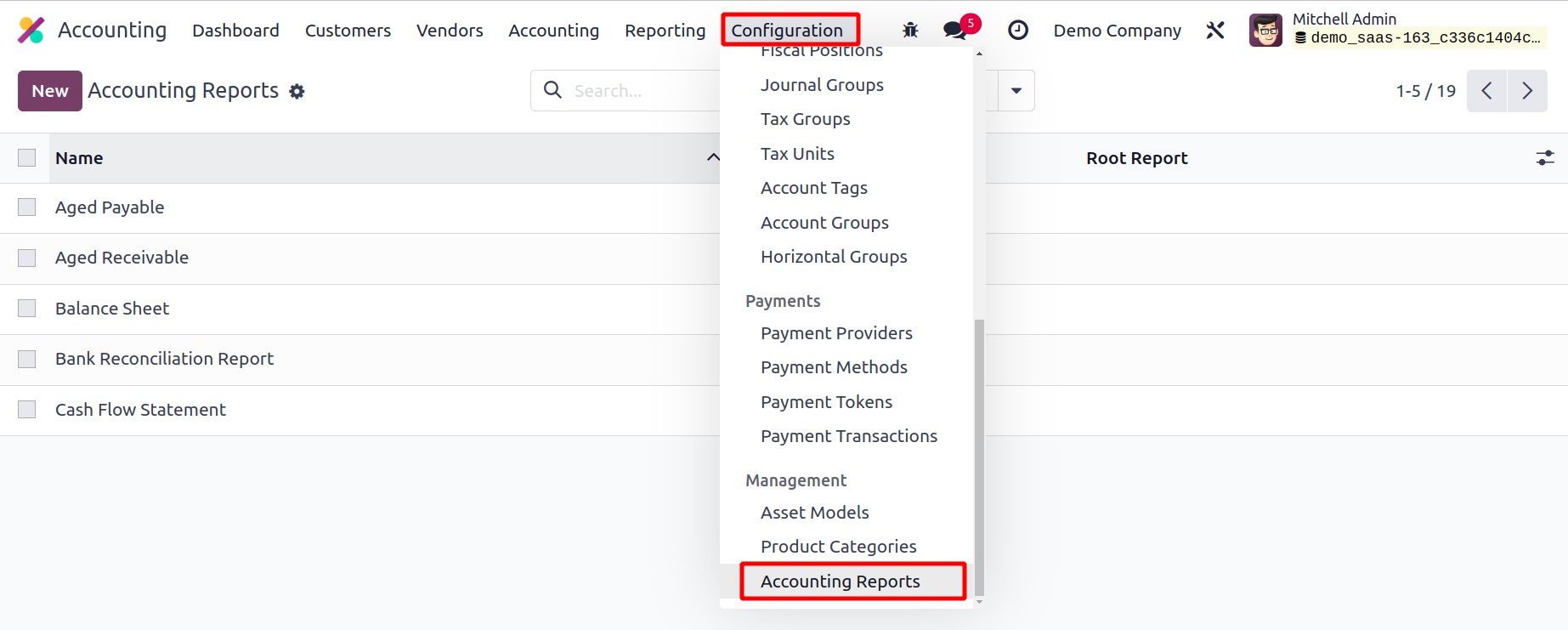
Let's use an illustration to explain this functionality. In this section, we will
customize the report on aged receivables. You can choose the Aged Receivable for
this purpose from the list.
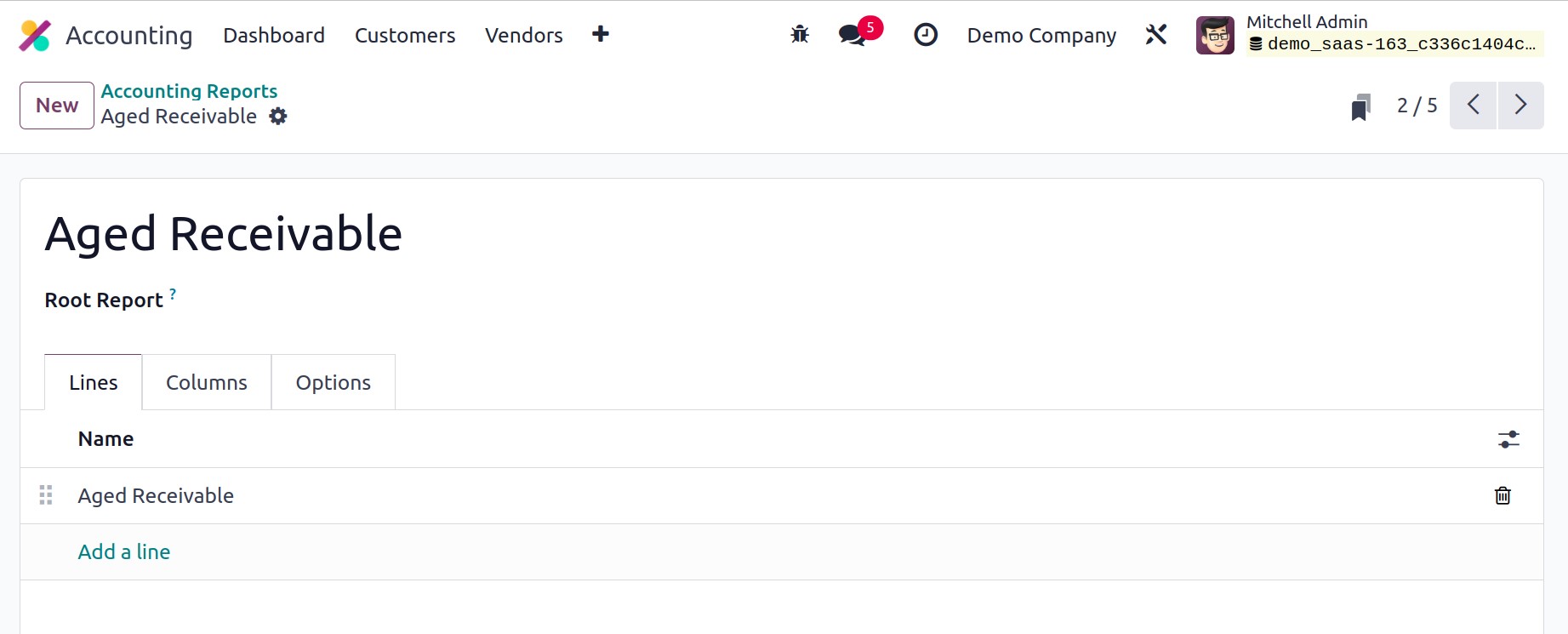
The report's title will be displayed here. You can choose the root report in the Root
Report field, and the current report will be a variable of that root report.
Using the Add a Line button located under the Lines tab, you can add new report
lines. You will get a pop-up window to set the new report line's specifics.
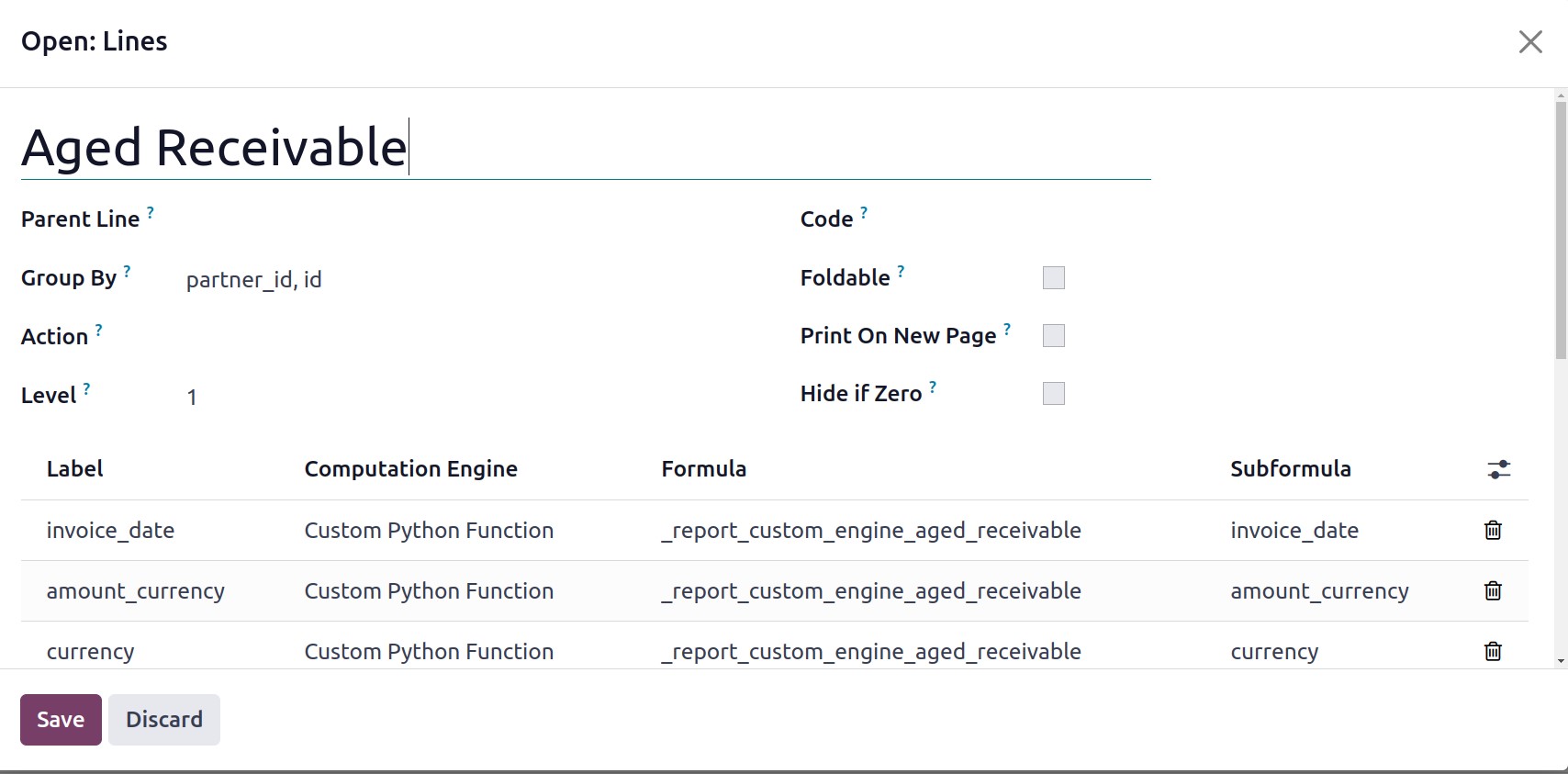
Here, we're adding a new report line to our financial report called Aged Receivable. You
can enter the partner id for this reporting line in the Partner Line. By stating the
keys in the Group By field, a distinct list of fields will show in the report line.
Utilize the Action box to transform the report line into a link. The hierarchical level
of this report line will be displayed in the Level field. In the Code area, you can give
this line a special identity. When the Foldable field is selected, a button to fold this
line will be visible on the report. Everything printed once the Print on New Page button
is clicked will print on a new page. When all of a line's columns are 0, Odoo will
automatically conceal the line if the Zero feature is enabled. You can define the Label,
Computation Engine, Formula, and Subformula using the Add a Line button.You can see the
newly created reporting line in the Aged Receivable report as shown below after
generating a new line.
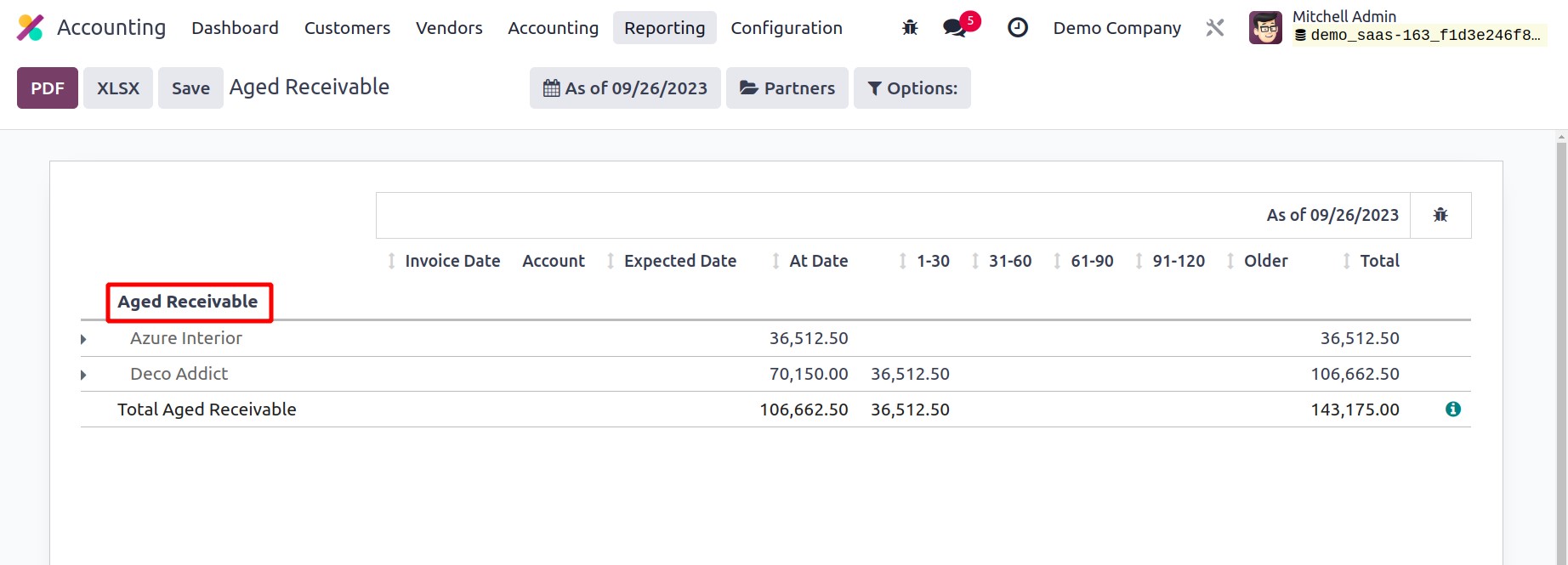
Let's now add a fresh column to the report. By selecting the Add a Line button on the
Column page, you can add new columns to the Aged Receivable report.
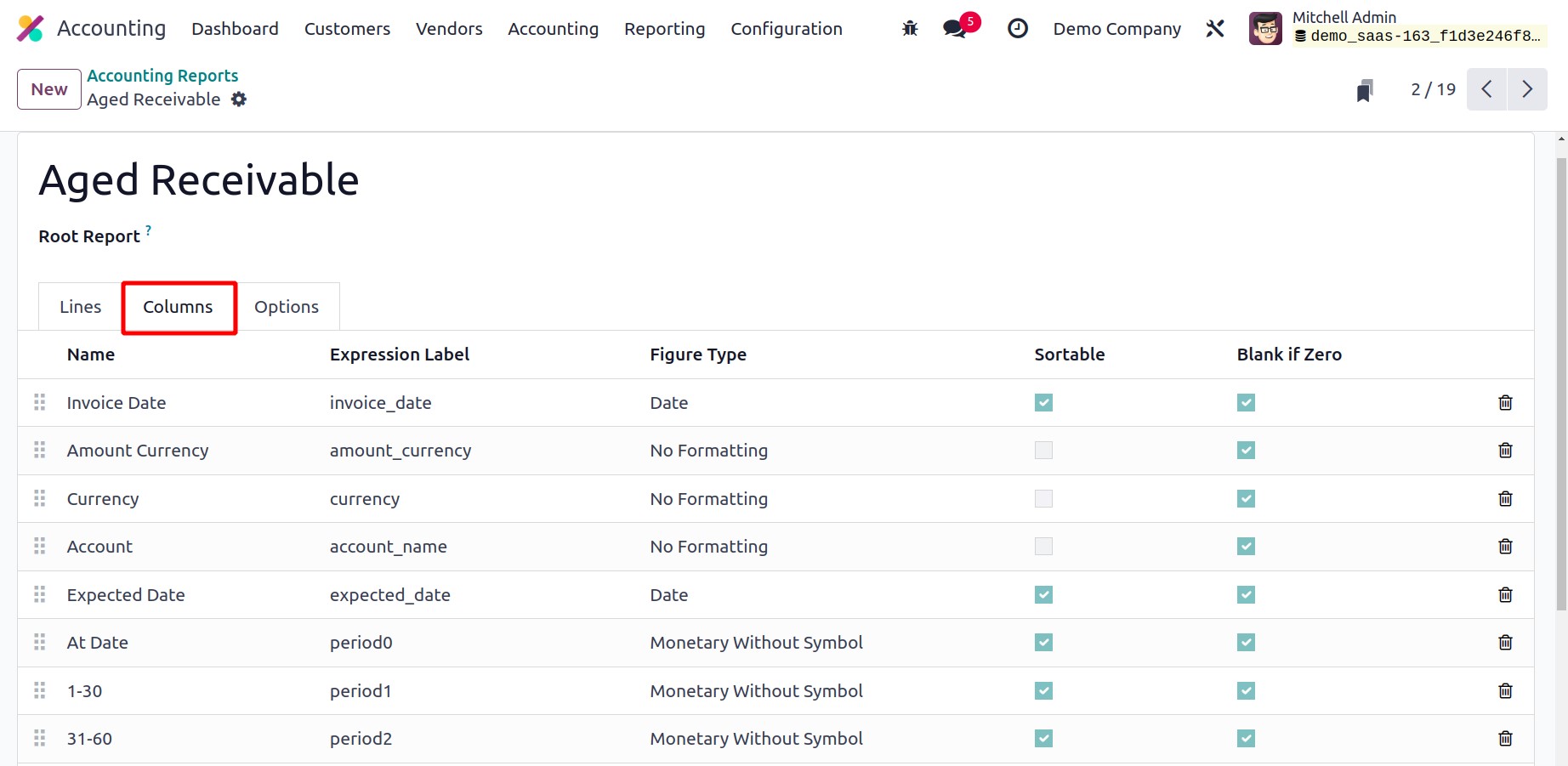
To our report, we are now adding the column Currency. The Name, Express Label, and
Figure Type can all be mentioned in the appropriate fields. You can activate the
Sortable and Blank if Zero fields as needed.
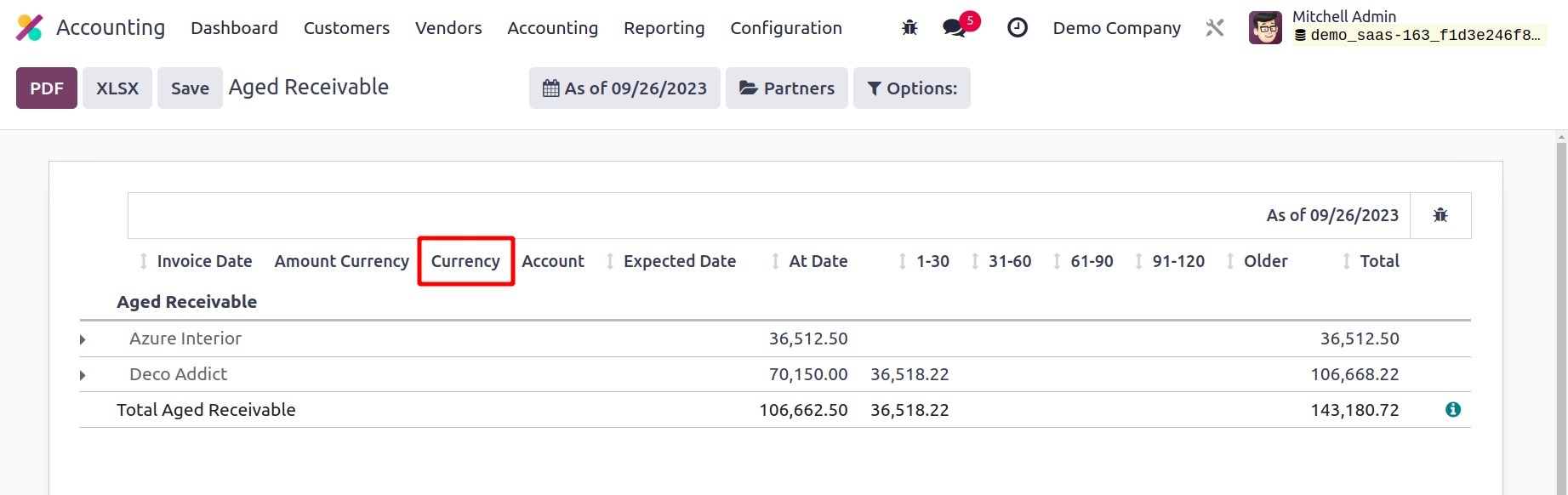
The Aged Receivable report will now include the new column Currency, as seen in the
image above.
You can further customize the report using the options tab's advanced customization
options.
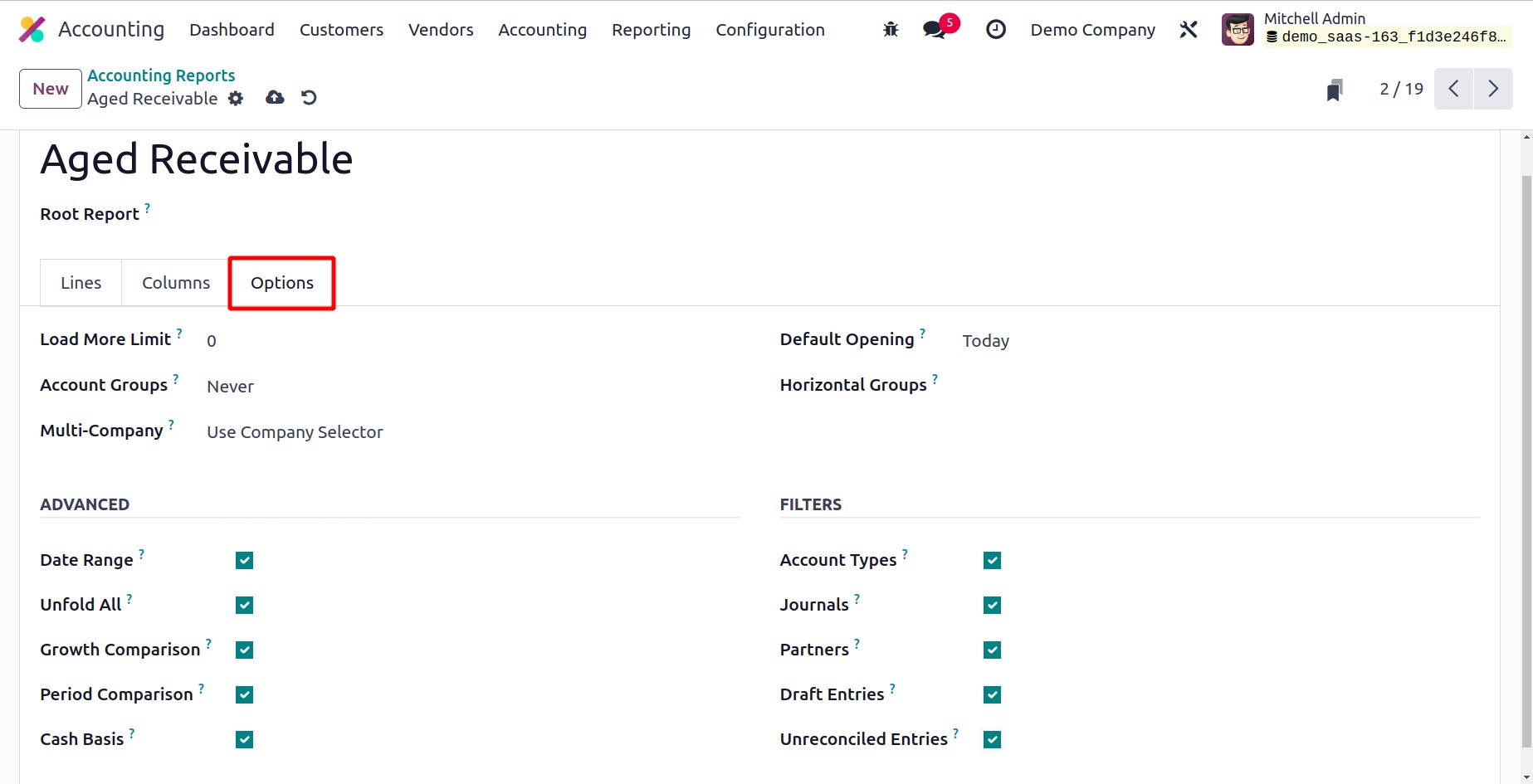
The Load More Limit field allows the limit value to be modified. The Account Groups
function has three possible settings: Always, Optional, and Enabled by Default. The Use
Company Selector or Use Tax Unit can be used to modify the Multi-Company filter. If you
wish to turn off the Multi-Company filter option, set the field to Disabled. When
viewing the Aged Receivable report in Odoo, the report for the selected time period can
be displayed by default by setting a time period in the Default viewing field. In the
available area, the necessary Horizontal Groups can be added. If you wish to give your
reports more sorting options, you can enable the Analytic Filter and Analytic Group By
options.
You can activate the corresponding fields from the Advanced session if you wish to
display the Date Range, Unfold All, Growth Comparison, and Period Comparison
capabilities on the Aged Receivable report. The option to enter cash basis mode is
visible after activating the Cash Basis field. You can enable the Account Types,
Journals, Partners, Draught Entries, and Unreconciled Entries filters from the Filters
session in order to add more filters to the report.
You can see equivalent modifications in the reporting platform as depicted in the image
below after making the necessary adjustments to the settings of the Aged Receivable
report.
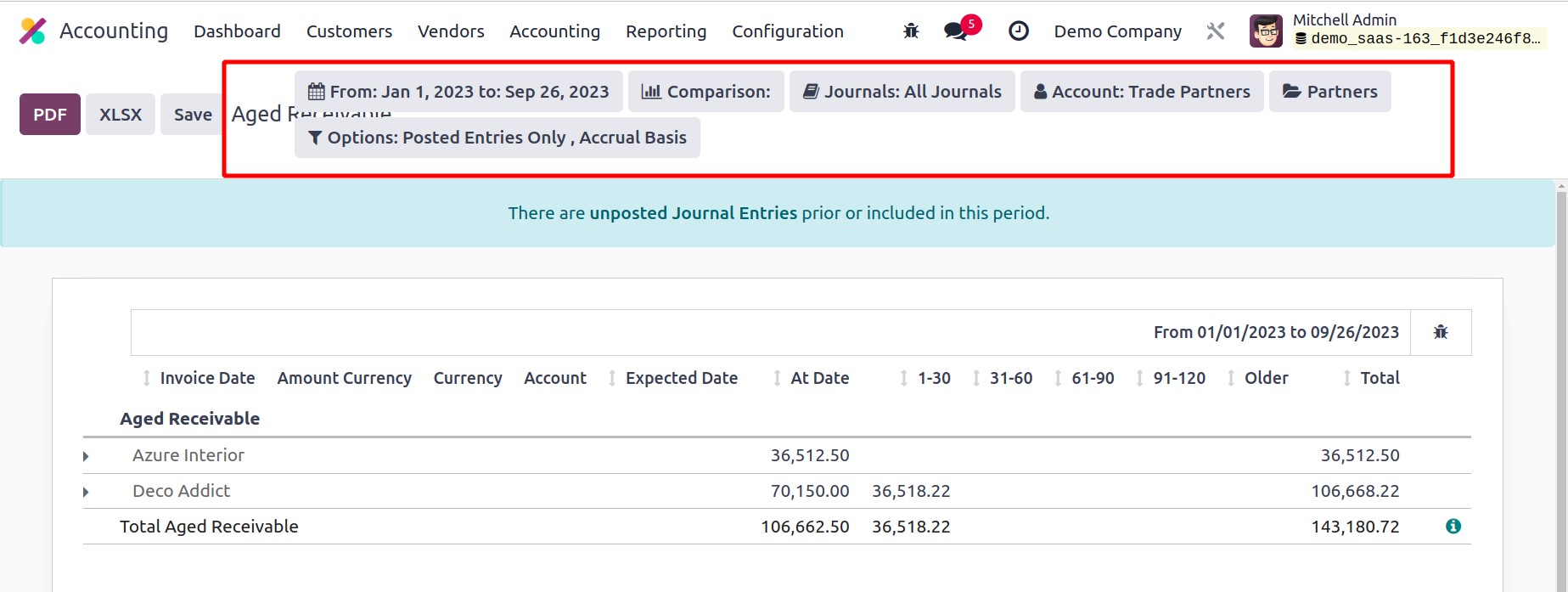
You can modify your financial reports to make them more useful and undertake a great
analysis of the financial operations carried out in your company by using the specific
Accounting Reports function.