Timesheet Management
Effective time management is essential for all types of organizations. It's critical to monitor and document how much time employees spend on particular jobs. The business can guarantee accuracy in billing clients for time that can be billed by keeping an eye on task completion timings. An effective time management tool that keeps track of how much time staff members spend on different projects, clients, meetings, etc., is the Timesheet module in Odoo 17.
The screenshot below depicts how similar the module overview is. The main view of the Timesheet module will be My Timesheet when the user views it. Details in the list view include the date the timesheet was made, the project, the task, the description, the sales order item, and the total number of hours worked.
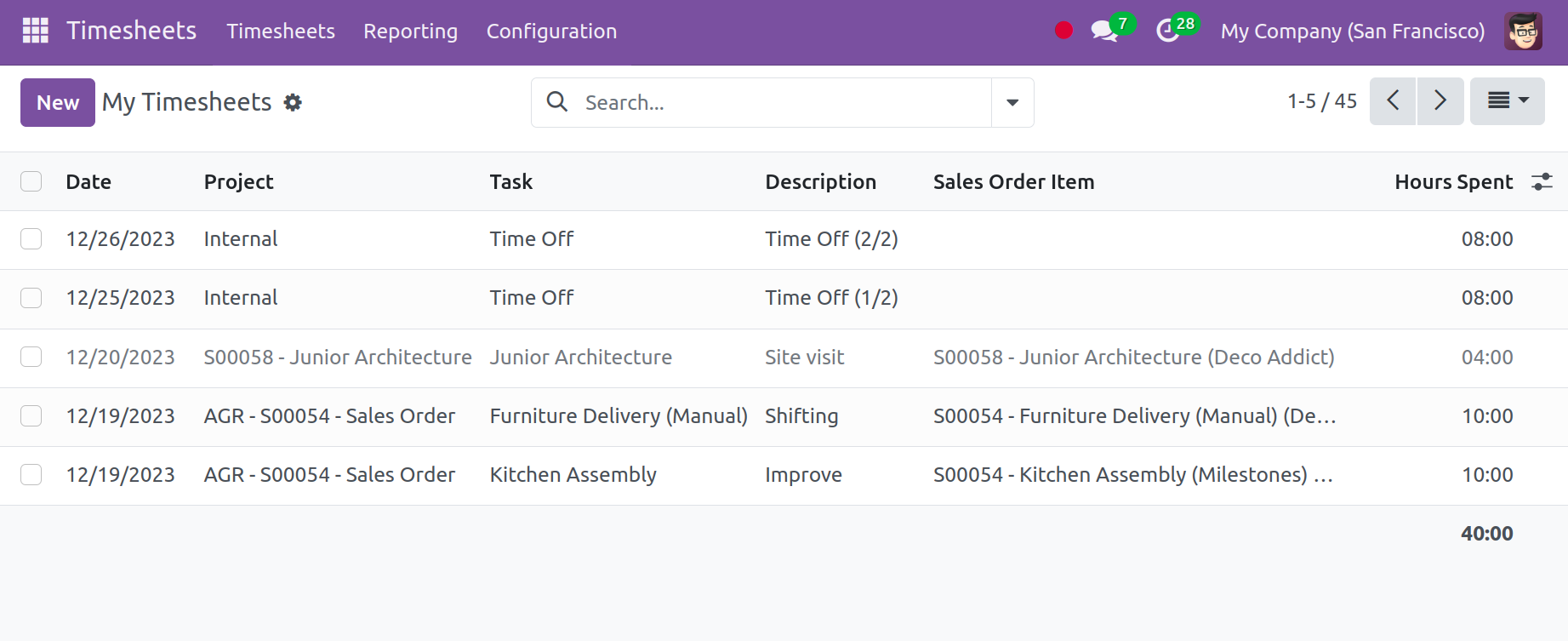
Along with the search option, there are Group By, Filtering, and Favorite options. The Filter options are Billed at a Fixed Price, Billed on Timesheets, Billed on Milestone, Billed Manually, and Non-Billable. The Group By options include date, project, parent task, task, sales order item, invoice, and billing type.
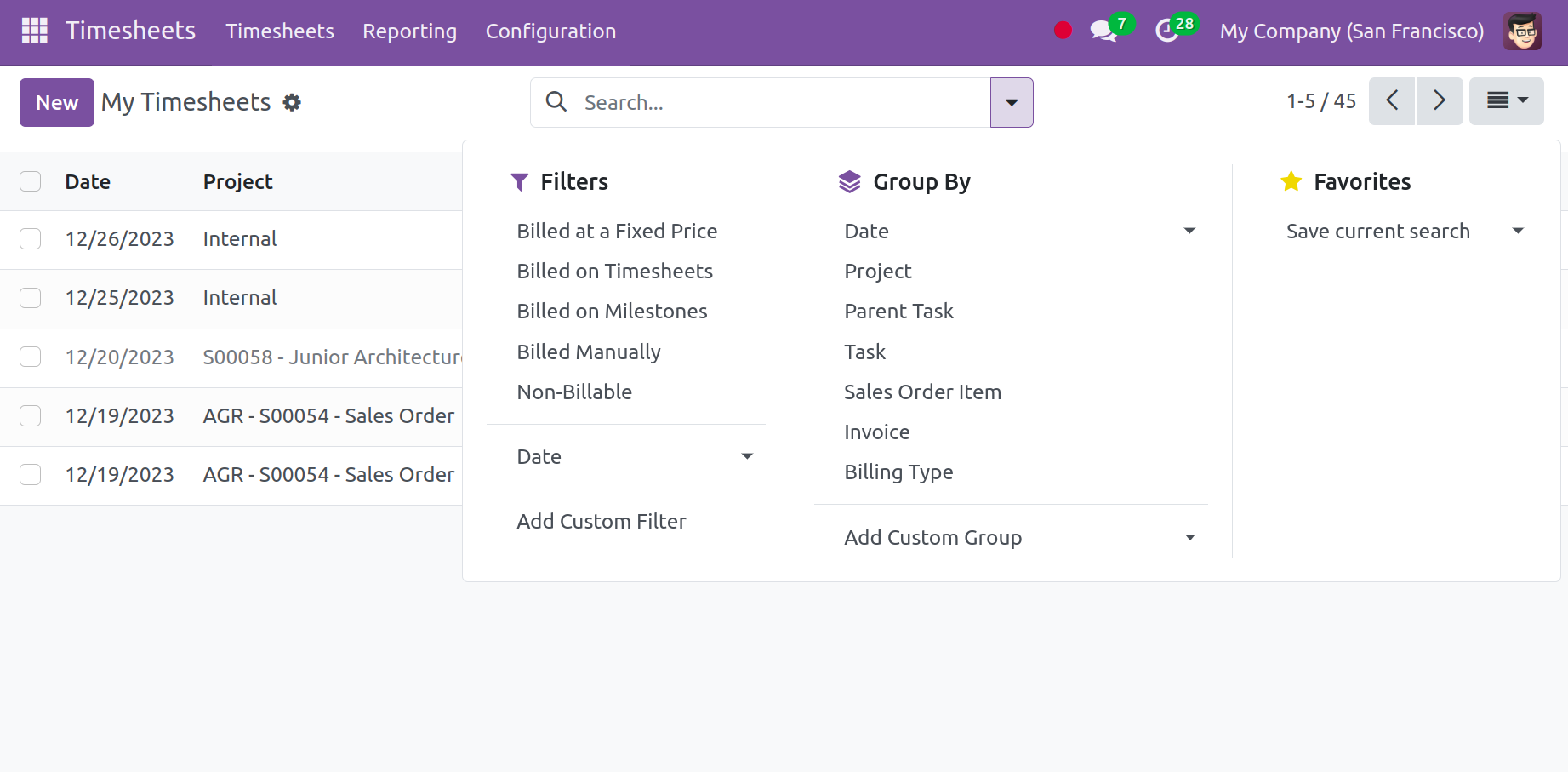
The view described above is a List View. The additional views in the timesheet that are available include the Graph View, Pivot View, and Kanban View.
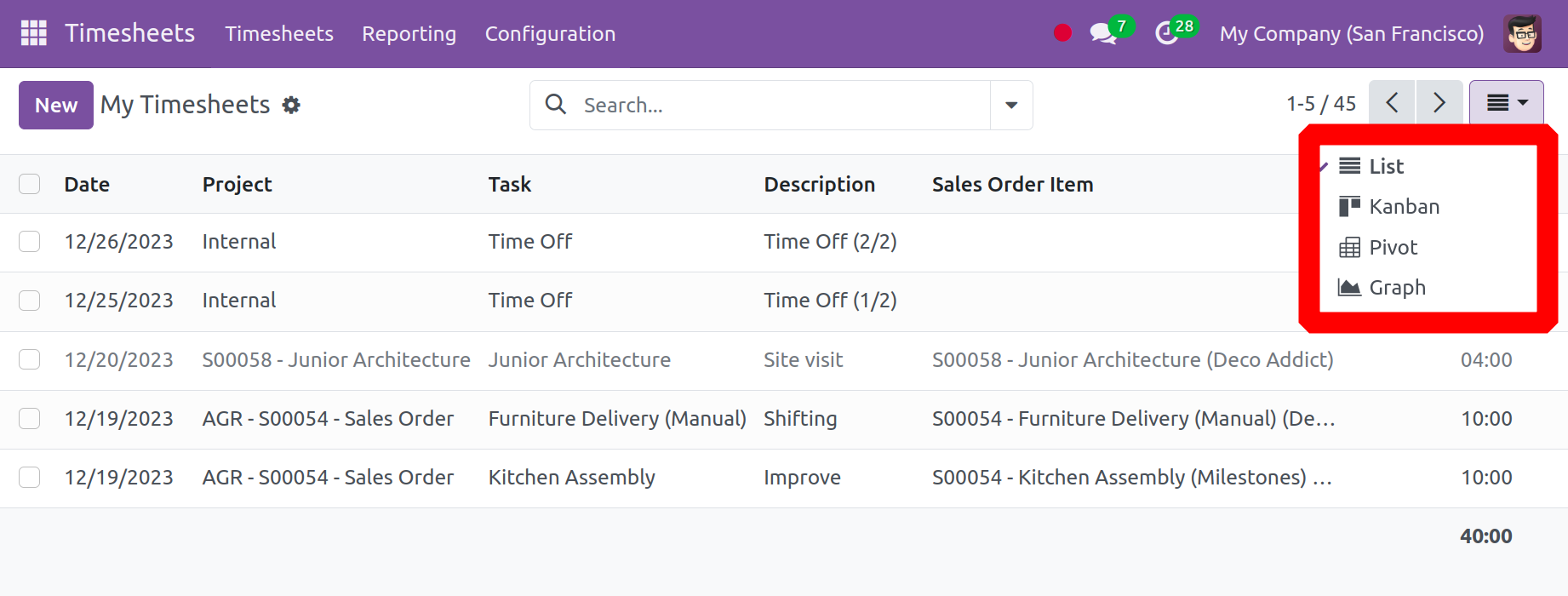
Click on the New button to add a new timesheet. After that, a new line will show up beneath the list. There, enter the task name, date, and project name along with a description. After that, the hours spent can be entered in the relevant field.
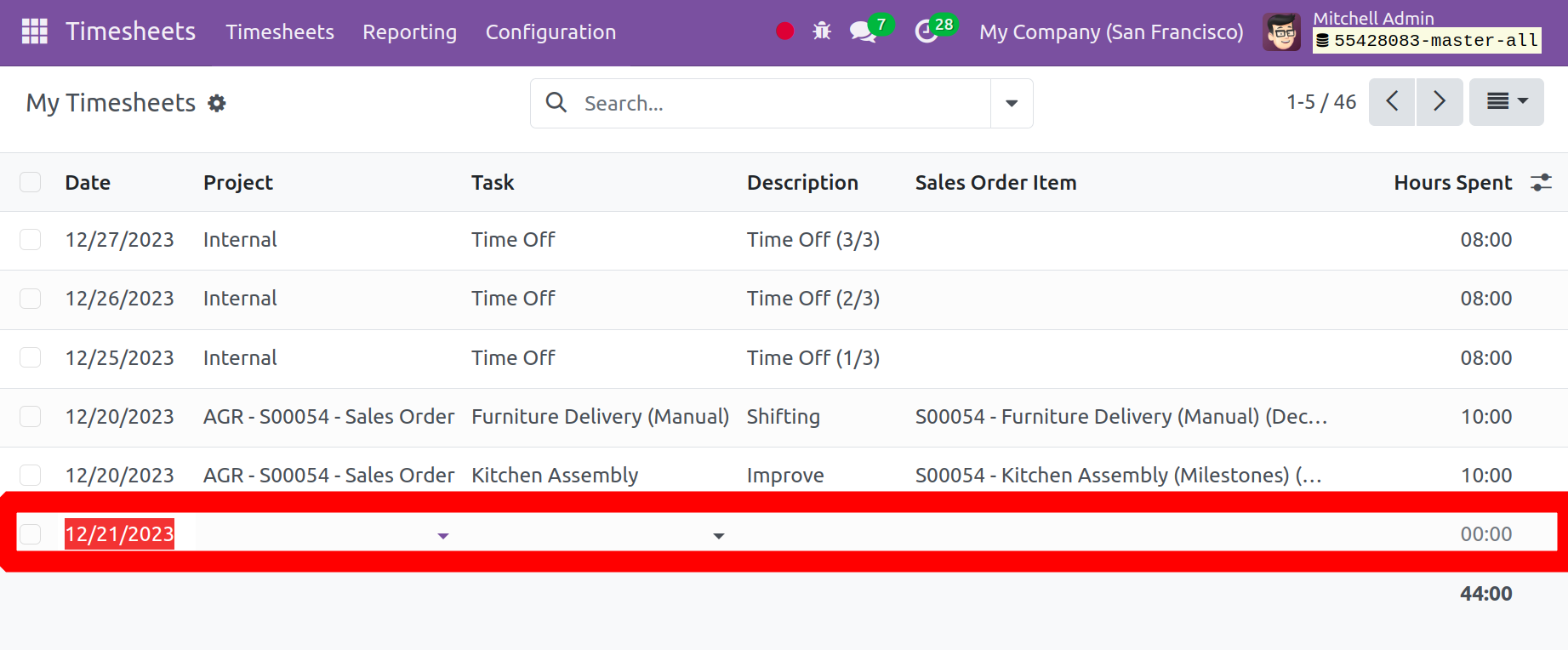
Within the Timesheet module, one can view the timesheets that an employee added within the Project module. The My Timesheet menu displays every timesheet that the employee has added to the system. Select the All Timesheet menu under the Timesheets menu to examine all of the timesheets submitted by all of the employees.
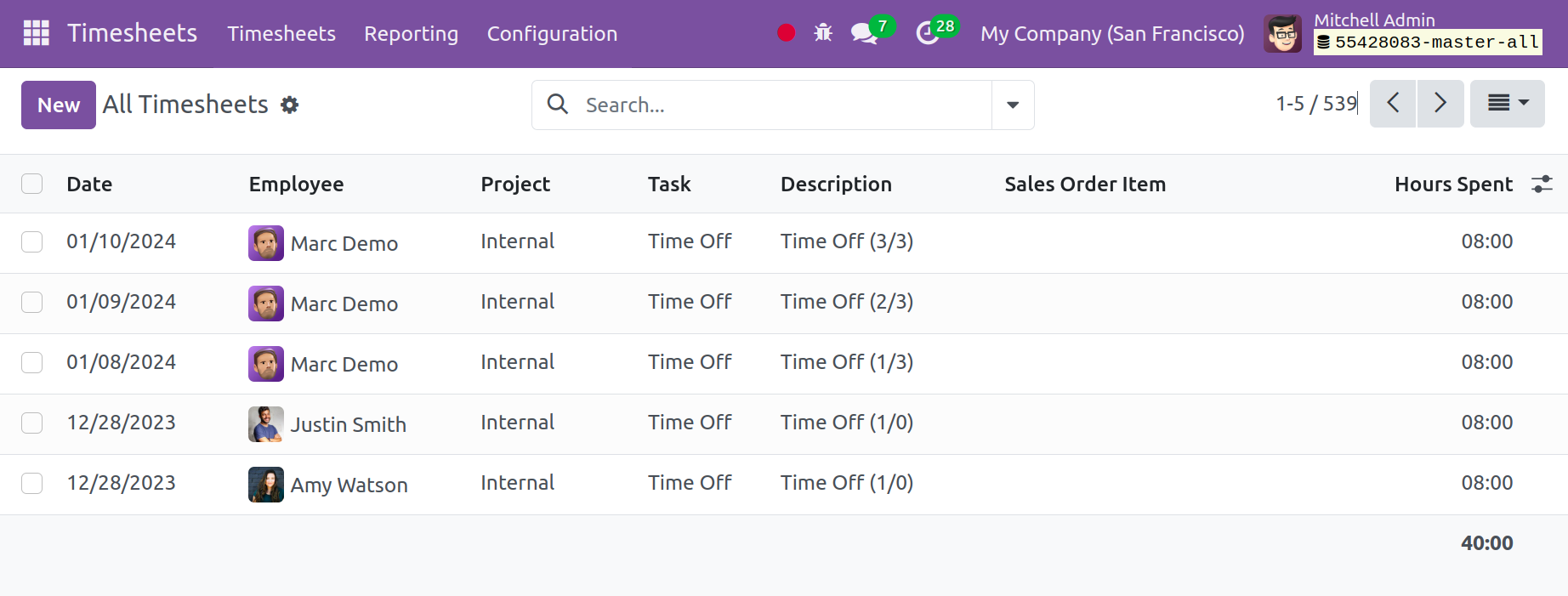
The date, employee, project, task, description, sales order item, and the number of hours worked are all displayed on this All Timesheet page. This contains the search, favorite, group by, and filter functions. Click on the New button to add a new timesheet.
Configuration
Additional Timesheet setup options are available under the Configuration. There are other categories under the Settings, including Time Encoding, Billing, and Time Off.
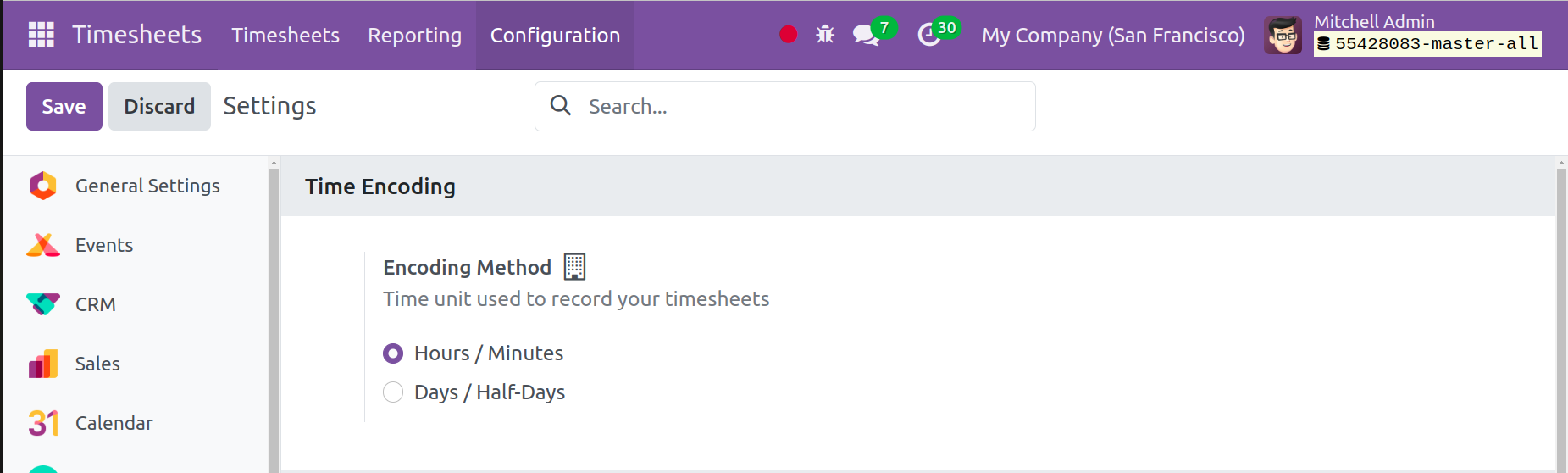
Employees have the option to enter their timesheets using either days or hours. You can choose the time units to be used for recording your timesheets under the Encoding Method section. Selling services and billing time spent are both possible with the Time Billing option.
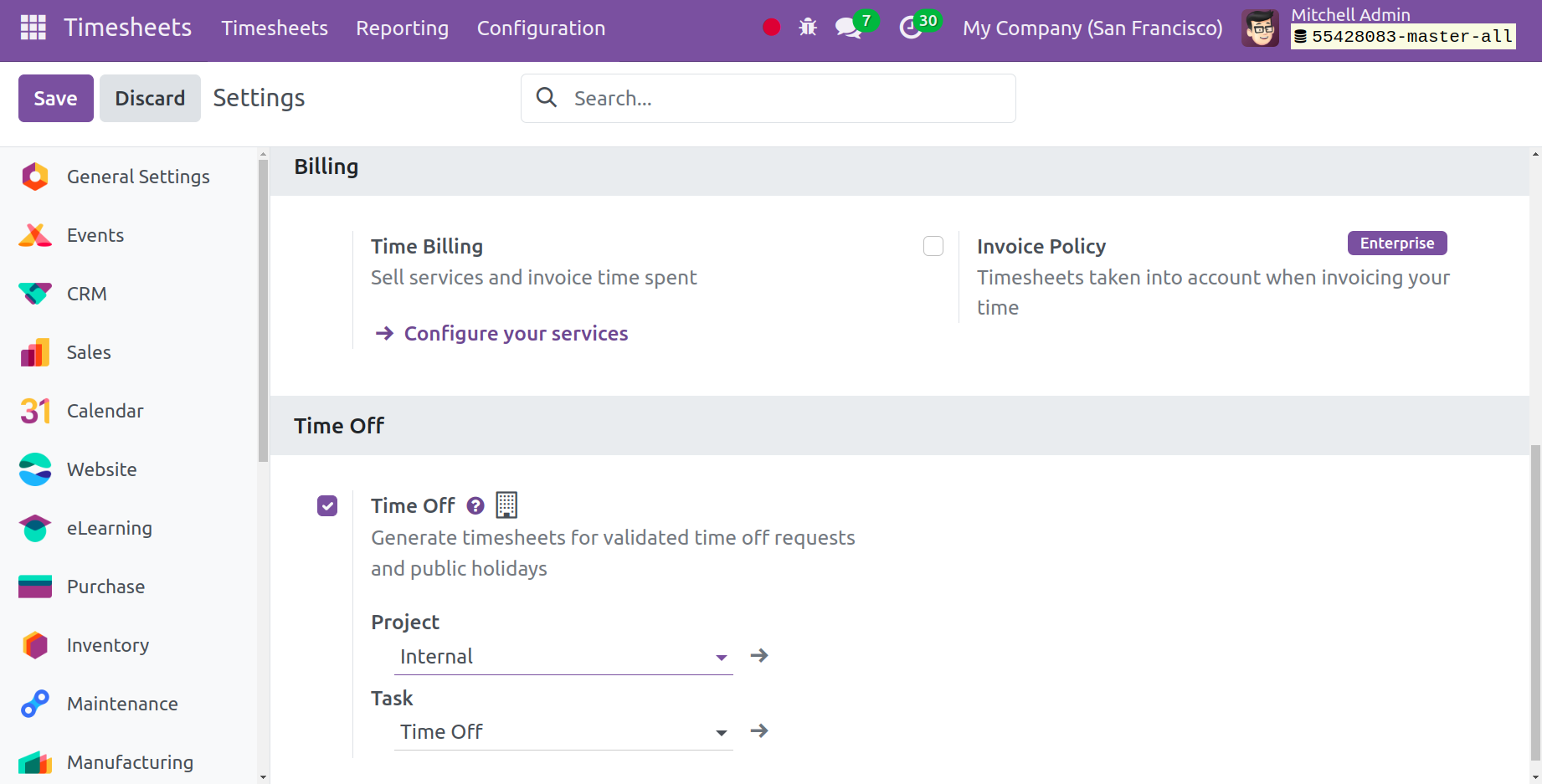
The ability to create timesheets for approved time off requests and public holidays has finally been added to the Time Off option.
The Timesheet module efficiently tracks and records employees' working hours, providing an accurate and efficient method for payroll and time management processes.