Time-off Management
One of the main responsibilities of human resource management is leave administration.
Ensuring that leaves are properly recorded is a crucial aspect of any organization. It
will also be detrimental to the organization if you don't give managing your leave any
thought. The absences of all workers involved in the project must be documented. If
leaves are taken, they should be taken regularly and handled correctly to ensure the
smooth and efficient operation of the business. You need to activate the Time Off Module
in the Odoo ERP for this to work. This specific module will be used to control leave in
the HR departments.
You will receive approval for your leave request from the relevant controlling officers
within the same platform. Payrolls, paid leaves, paid off, and numerous other
leave-related choices are all provided by the module. Let's now examine how to
administer and control the module to ensure that employee leaves are taken smoothly.
The Time Off Module in the Odoo 17 ERP has numerous sections, including My Time Off,
Overview, Approvals, Reporting, and Configuration.
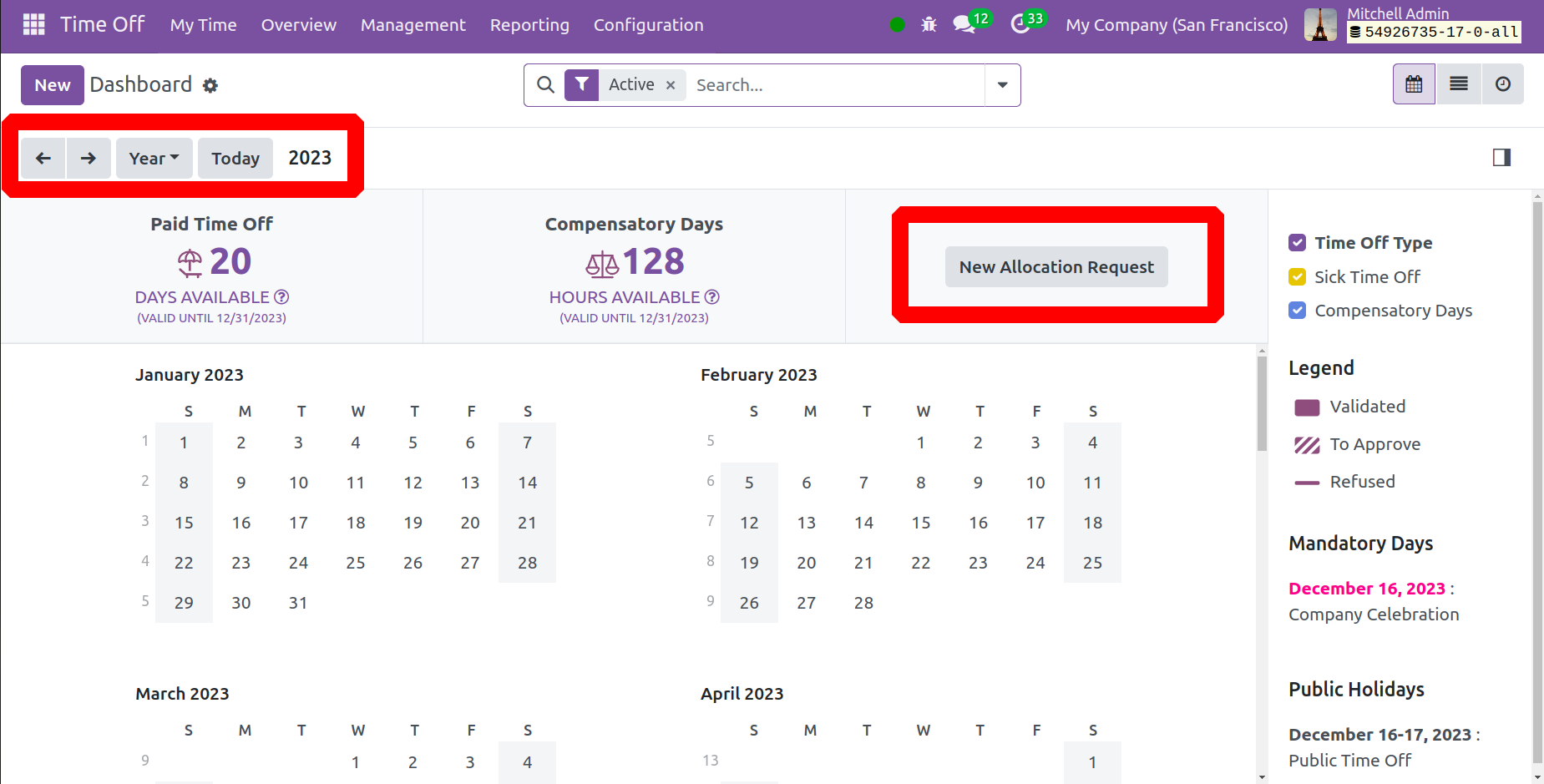
You may view the report of the absence days in the calendar view by clicking on the image
above. There are several views available for this calendar on a daily, weekly, monthly,
and annual basis. Making requests for allocation is the purpose of the New Allocation
Request option.
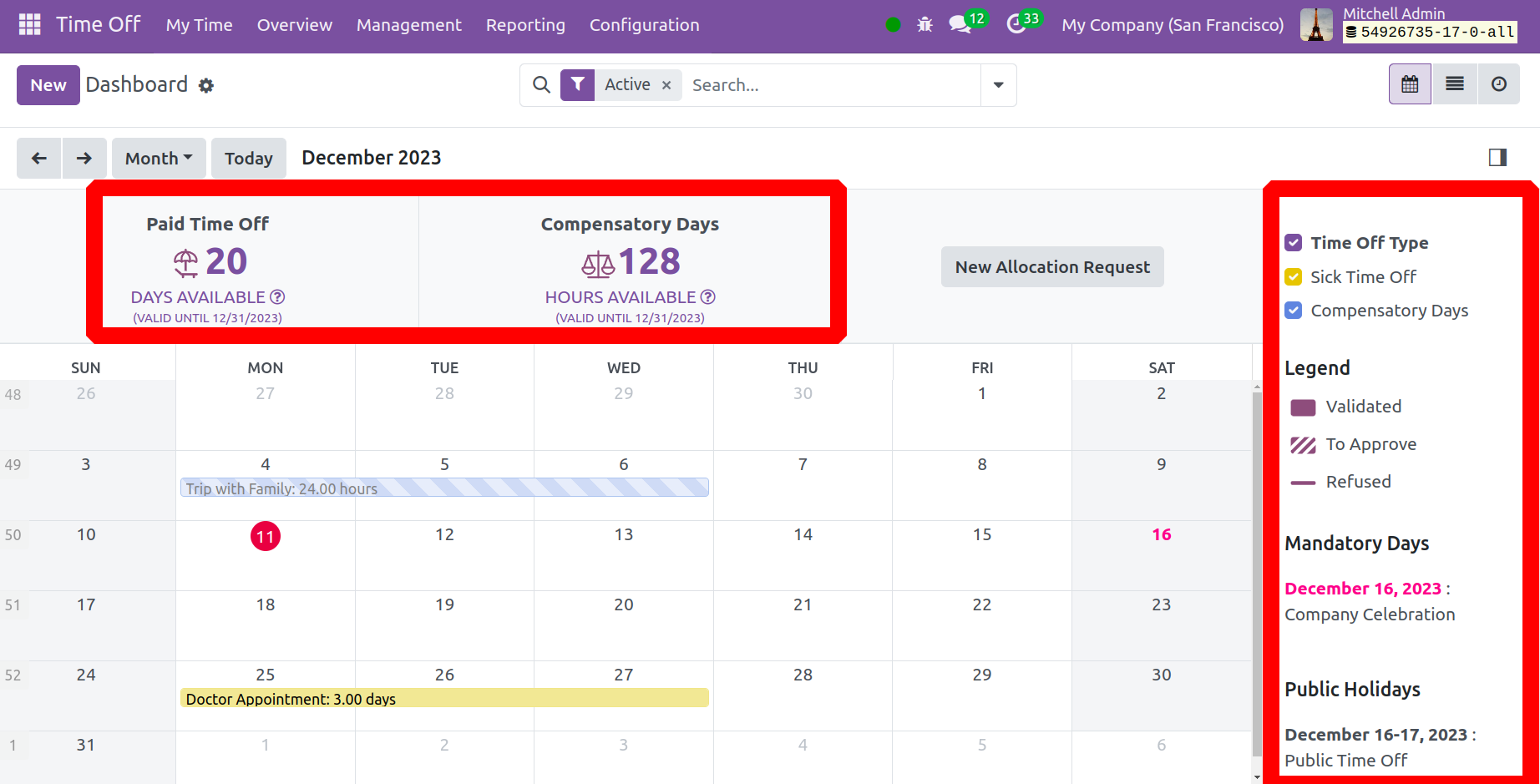
The specific leave request's validity date is displayed on this page. Different colors
will indicate the absent days. The panel on the right side of the page has the Time Off
types along with the color that corresponds to them. At the top of the window, you will
also find the total amount of Paid Time Off and days of Compensatory that you are
eligible for each year. The ListView also displays the dashboard.
The New Time Off option for requesting new time off is now visible on the
dashboard itself. You can also make this artwork by choosing a particular day. You will
see a pop-up window after doing so.
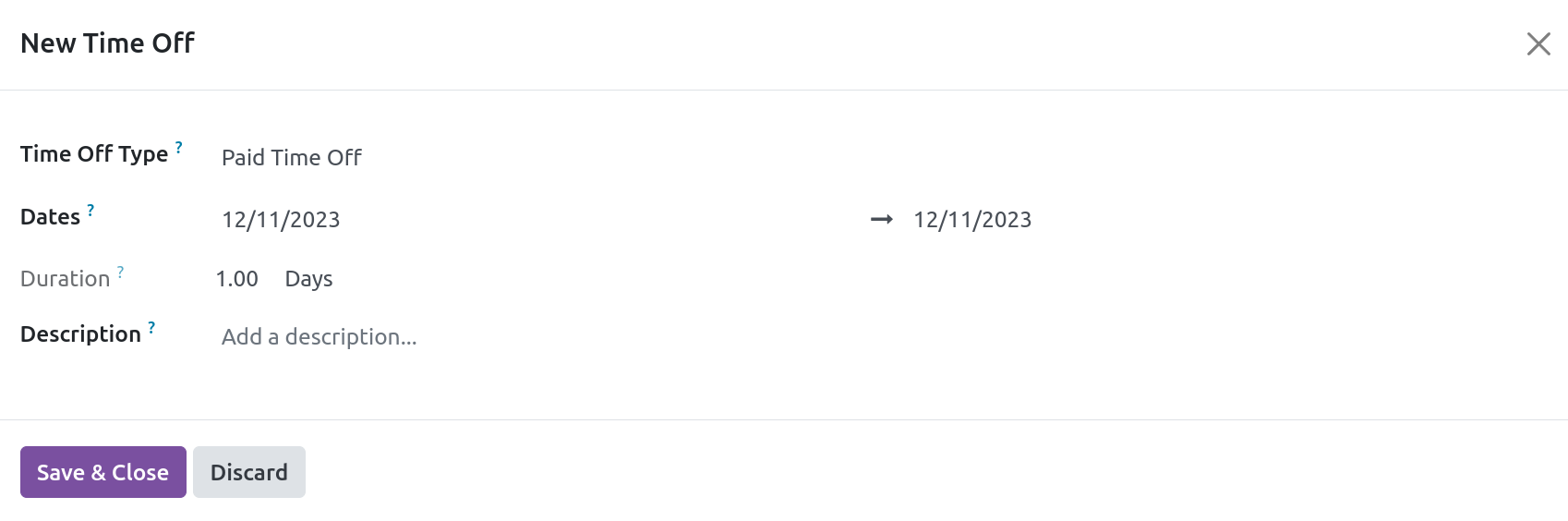
You must enter the Time Off Type, Dates, Duration, and Description of the Time Off
Request in this window in that order.
As seen in the image, the Dashboard's Allocation Request feature enables you to submit
requests for a variety of additional leave allocations.
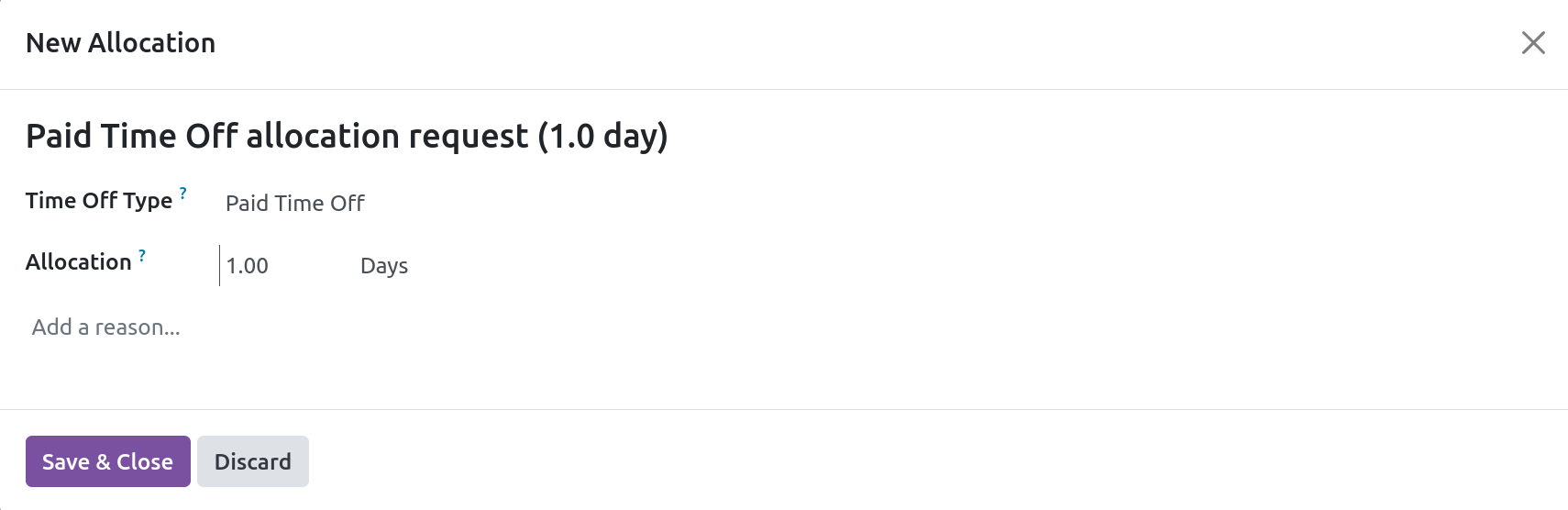
You must enter the name of the new allocation, the type of time off, its duration, and
the reason you are taking the leave of absence in this window.
Overview
You have the Overview option in the menu bar itself, as seen below, to display the entire
list of time-off requests. The members of the sub-departments are available here in the
filters.
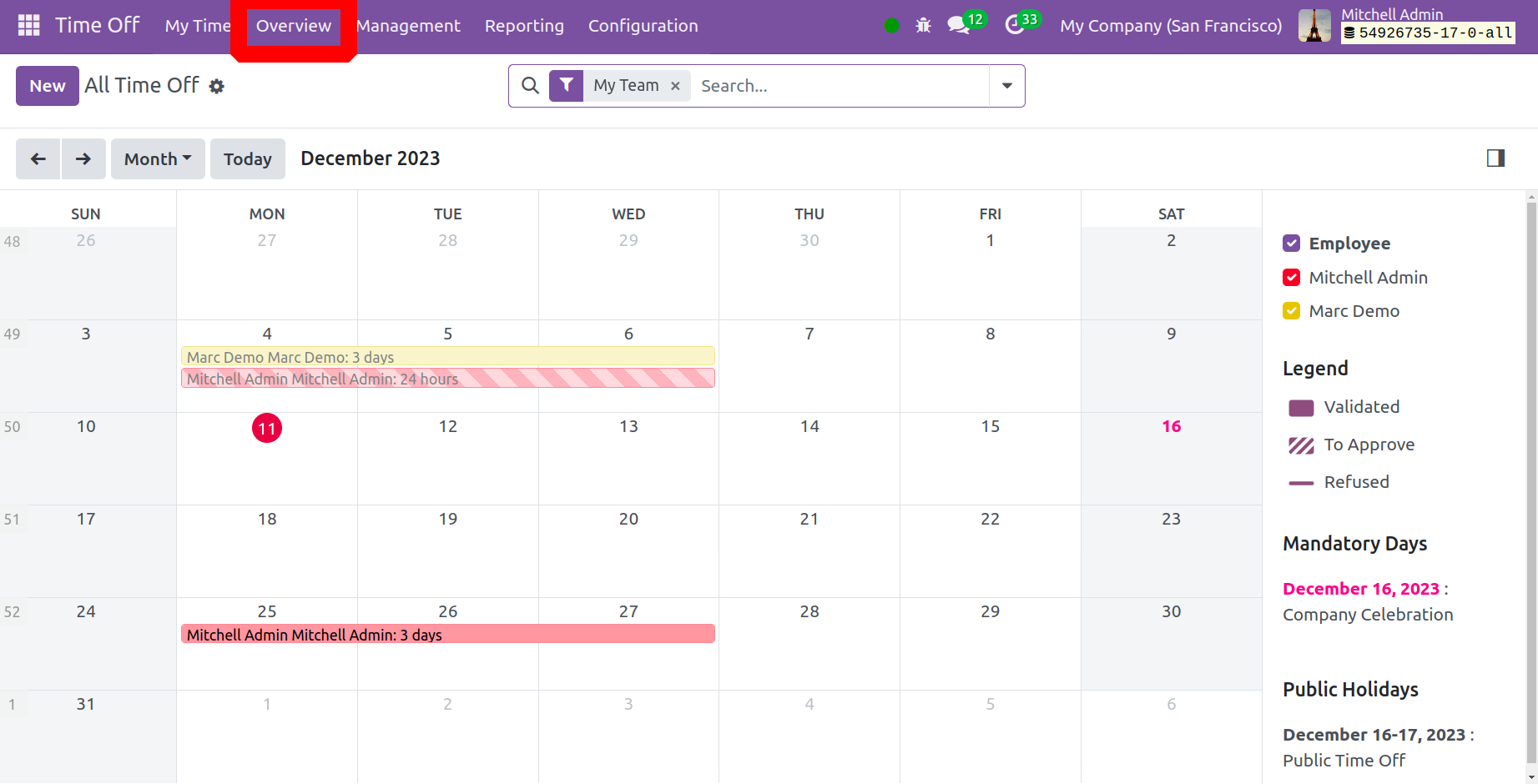
Additionally, you have the colored requests for time off from every employee in the
company.
You can notice that there is a My Time Off menu where you can obtain the
Dashboard, My Time Off, and My Allocation.