Quotation Template
Creating a predefined framework for sales quotes will aid in the management of orders that follow the same pattern. You may make the process of producing new quotes easier by using these pre-made templates. You may go to the Settings menu and enable the Quotation Template feature to receive this functionality in the Odoo Sales module.
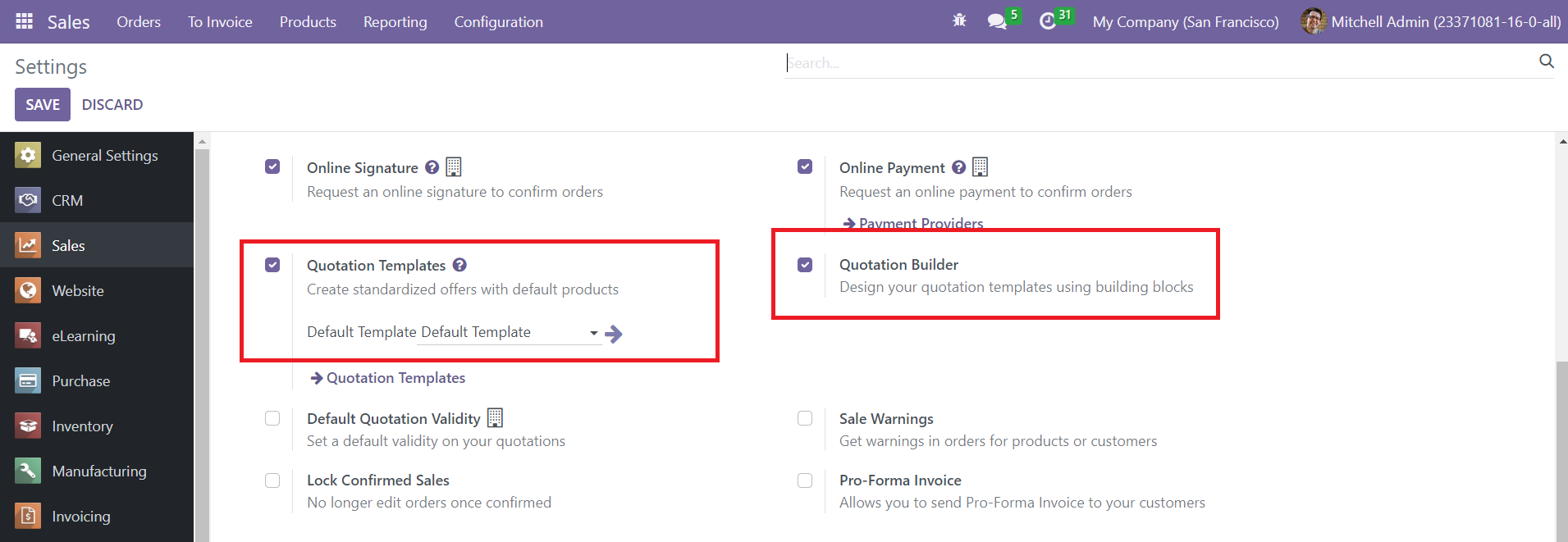
In addition, you have the option to activate Quotation Builder, which will assist you in creating quotation templates by utilizing building blocks. Select the Quotation Template button from the Configuration menu now.
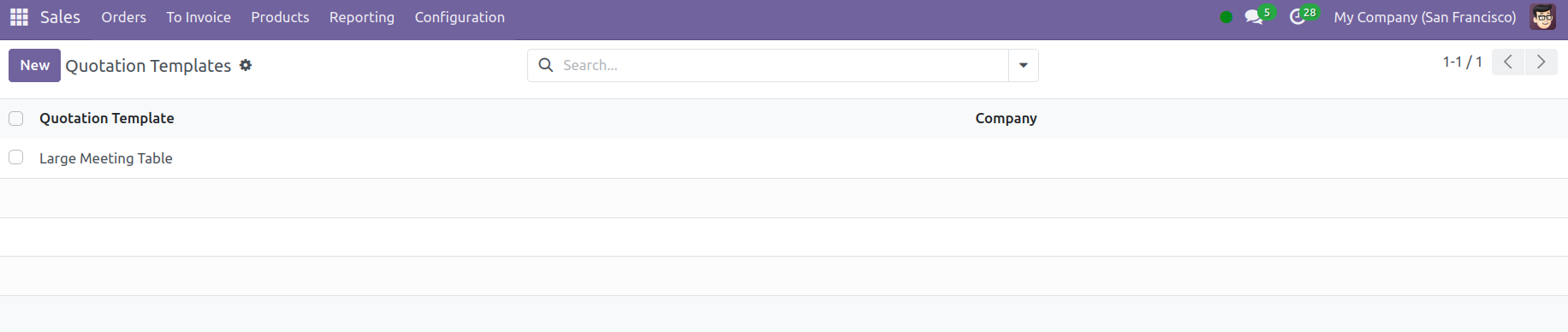
You may view already-configured Quotation Templates here. To create a new template, click the Create button.
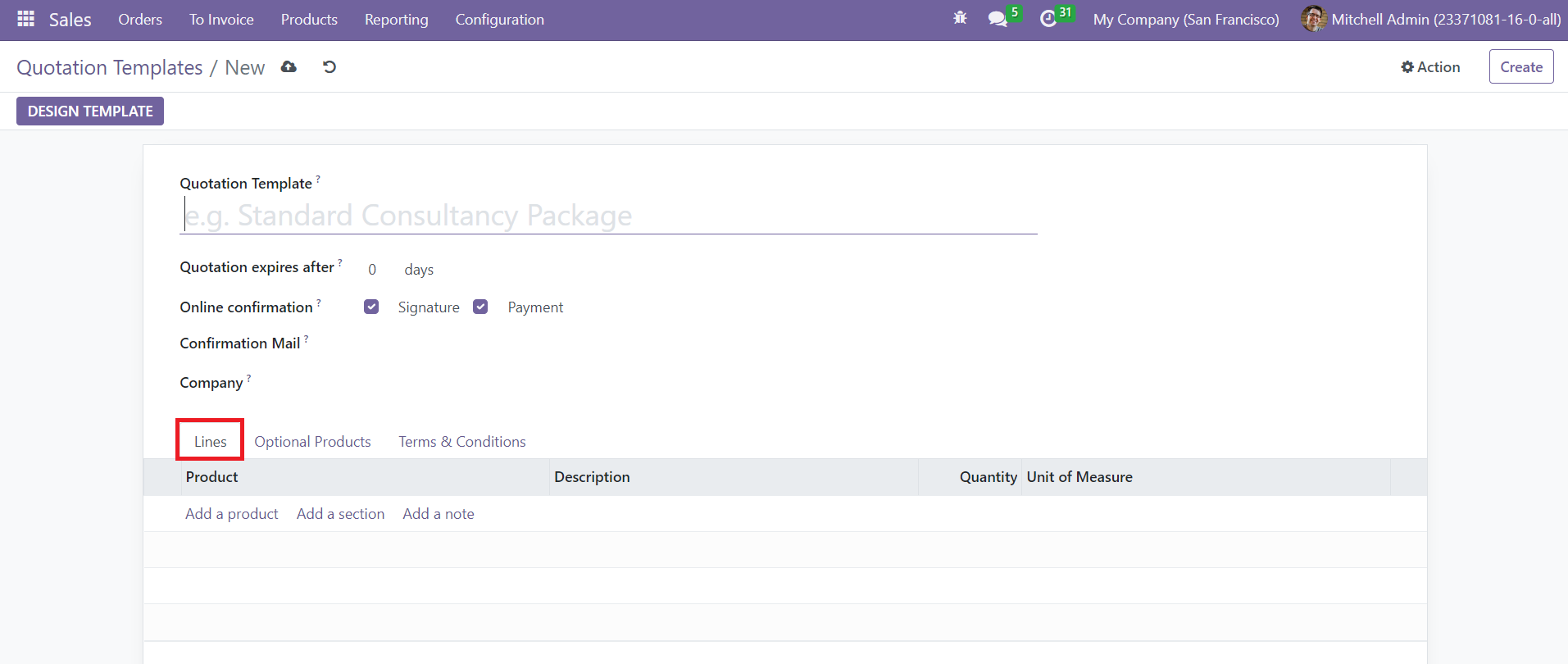
Mention the Quotation Template's name. You may enter the number of days in the Quotation Expires After area to specify the quotation's validity. You may select the appropriate settings from the Online Confirmation area if you wish to let the customer sign the quotation and finish the payment online. To send a confirmation email to the consumer in question, set it up. In the firm area, mention the name of the firm. You may define the default products with Description, Quantity, and UoM under the Lines tab.
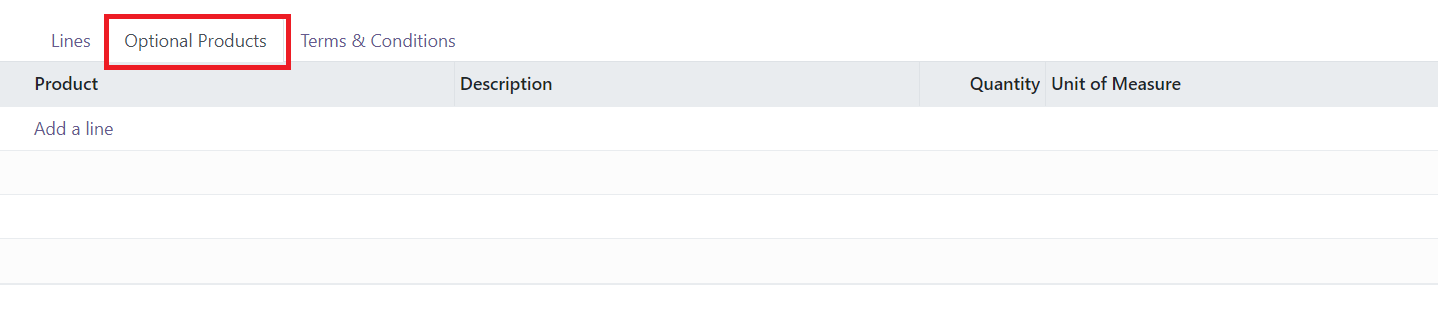
Indicate the optional goods for the quotation under the Optional goods tab.
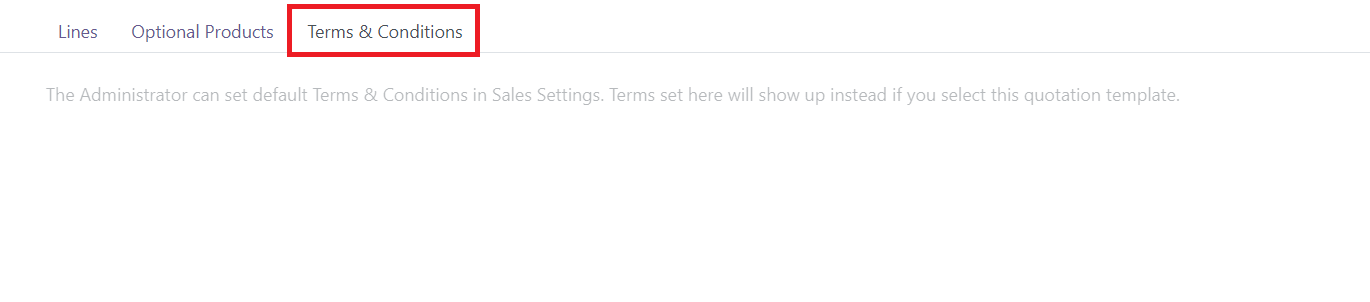
In the given tab, you can set the default Terms & Conditions for the quote. When you finish configuring, you will see the ‘Design Template’ button, which allows you to construct the quote template using various building components.
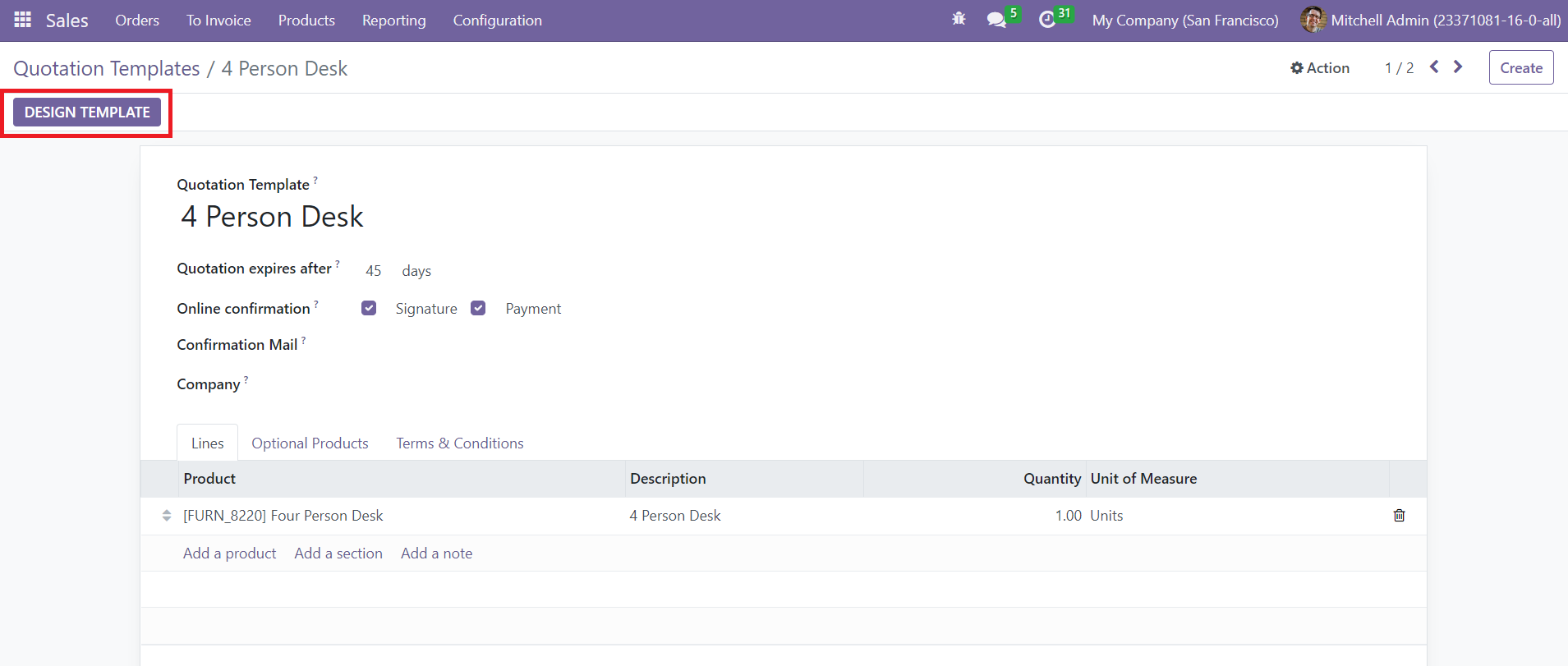
By clicking this option, you will be sent to a website where you may use the appropriate building pieces to develop your template.
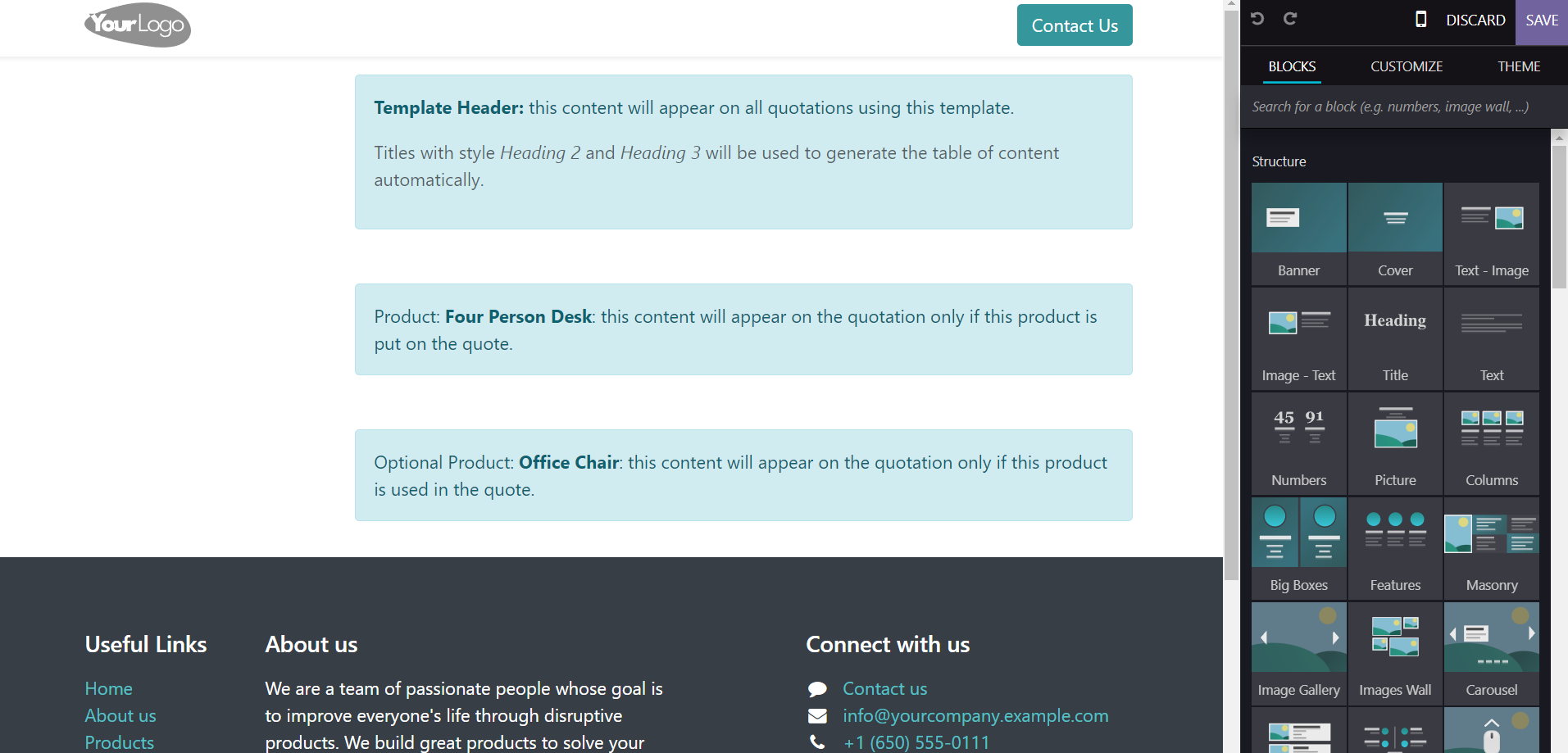
You may design the template to your specifications by dragging and dropping the necessary construction parts. You may use them to create new quotes after you've created the Quotation Template.