Purchase-agreement
A purchase agreement might outline the terms and conditions that are intended to be agreed upon by the vendor and the client. Both parties must accept the terms and conditions outlined in the purchase agreement before drafting a purchase order. To handle these kinds of purchase agreements, Odoo will provide you with a dedicated platform. purchasing orders can be made using these purchasing agreements.
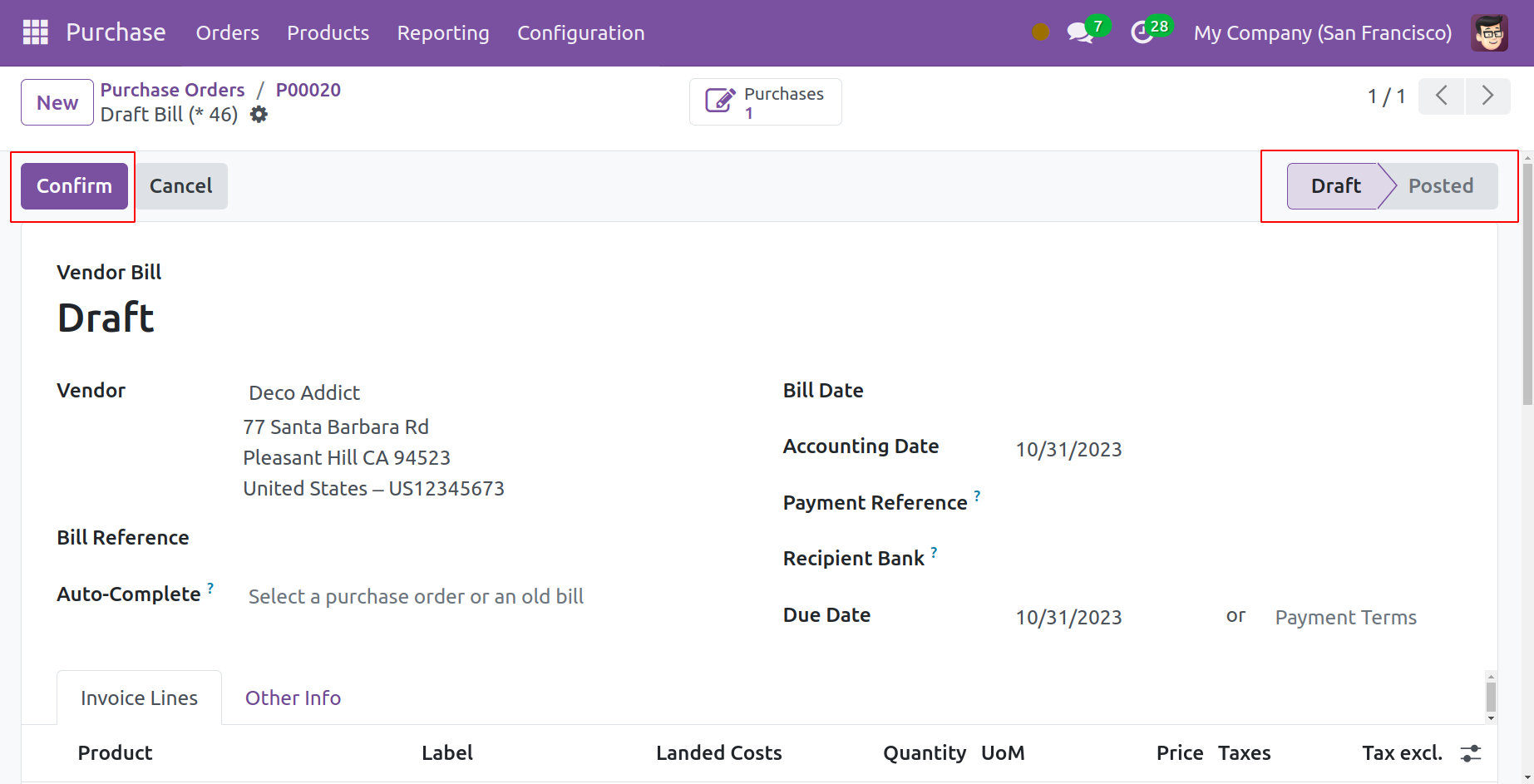
The Purchase Agreements option from the Settings menu must first be enabled. It will be accessible through the Orders tab, as the screenshot below illustrates.
From the Settings menu, turn on this function. Odoo 17 offers two different kinds of purchasing agreements: Blanket Orders and Call for Tenders.
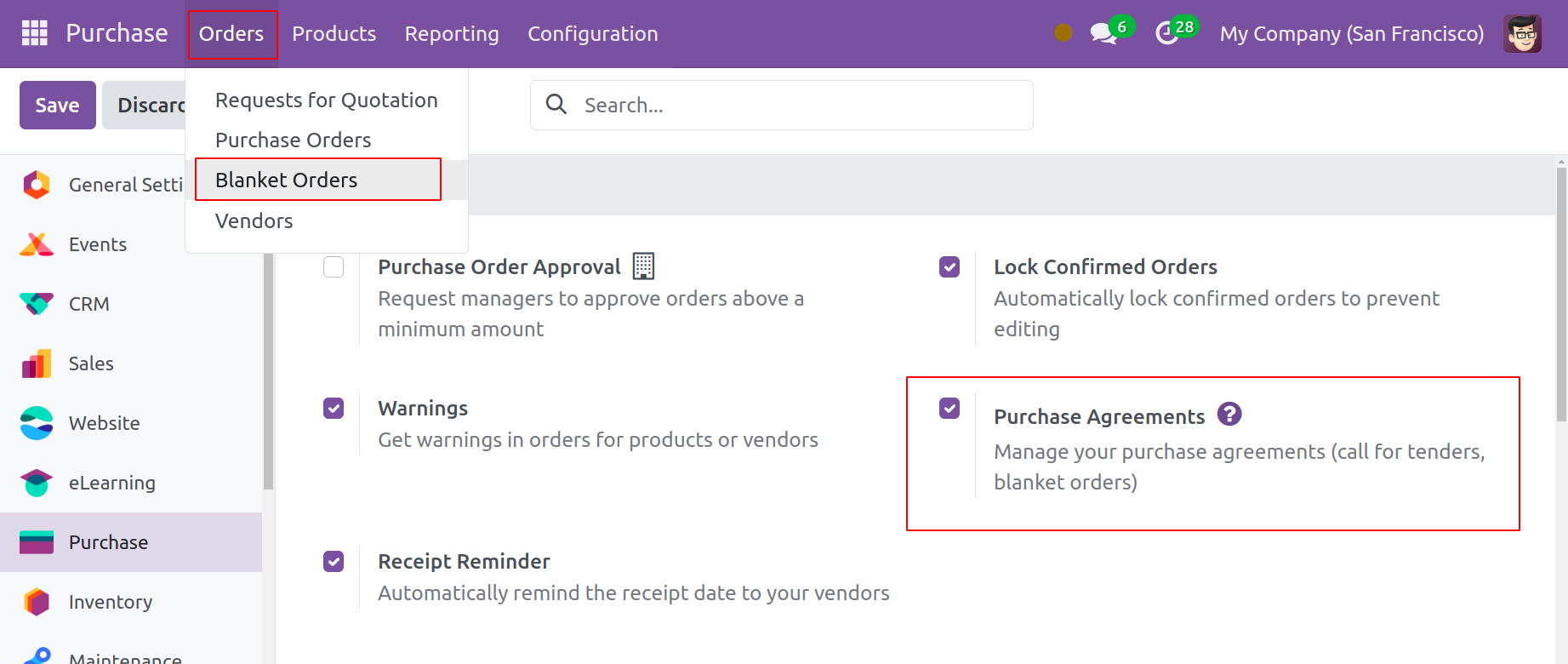
When comparing offers from several vendors for the same product, you can use the Call for Tender option. This option will appear in the Purchase module when you create a new RFQ. This was covered in further depth when we discussed the purchase order.
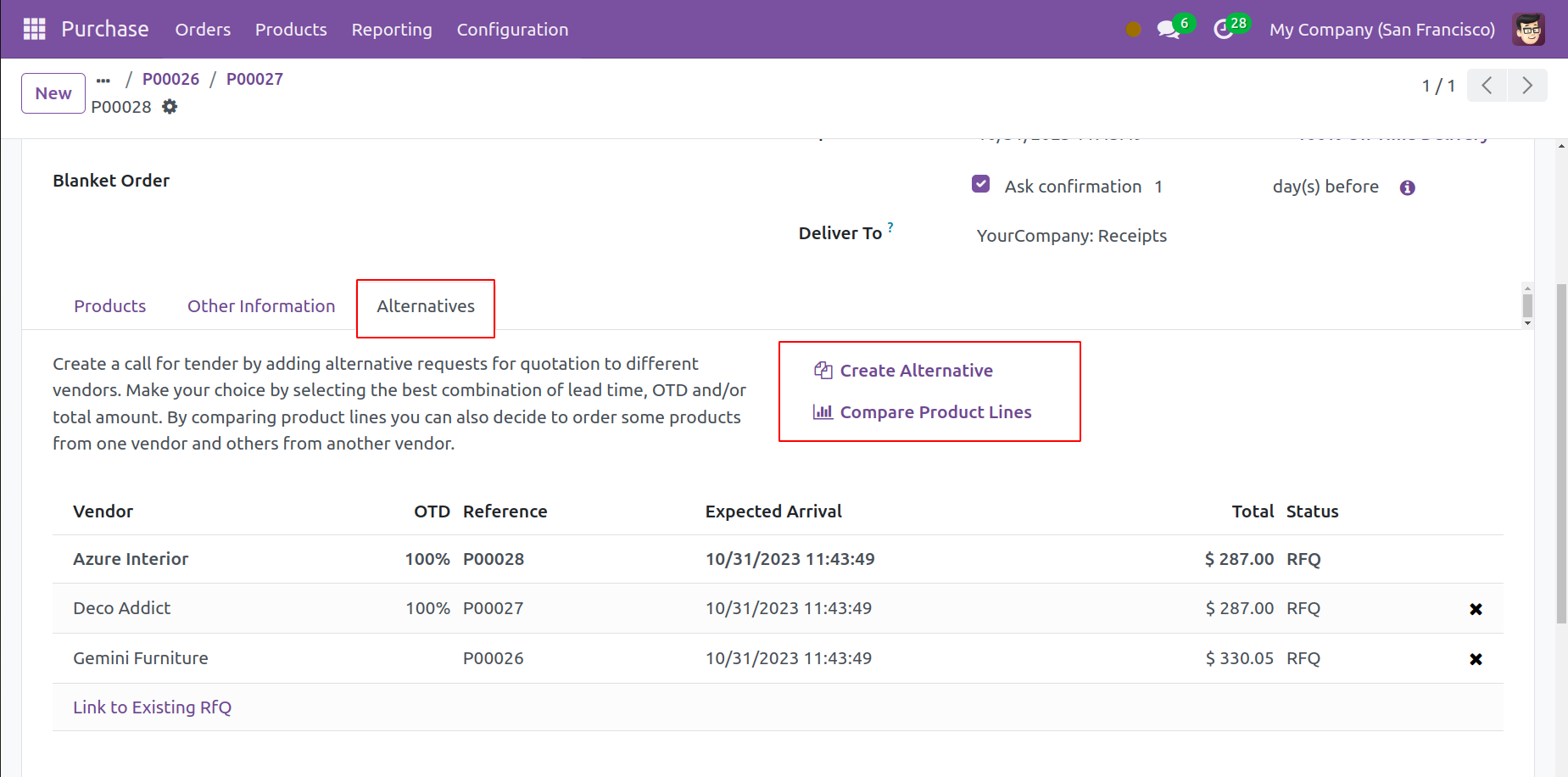
Here, alternative purchase orders from different vendors can be configured using the Alternatives tab to produce a call for tenders. You may quickly compare the product line and select the best alternative with the help of this tool.
Blanket orders are a useful tool for establishing contracts with your frequent clients. You can make personalized price lists and goods for your loyal customers by using this function. If you regularly buy from the same supplier, for the same product from other vendors, or for different products from the same source within a regular time frame, this kind of purchase agreement will be beneficial to you. You can use the Purchase module's Orders option to create Blanket Orders.
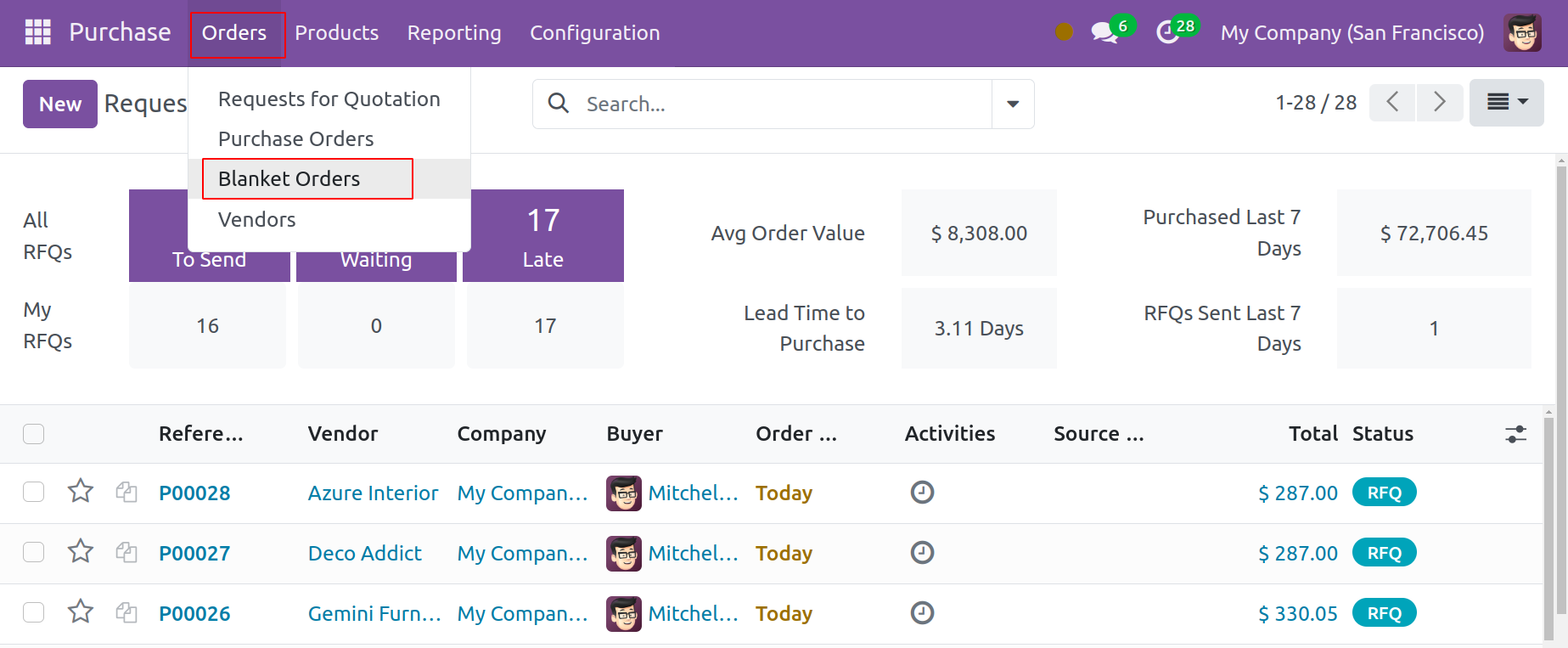
The Reference, Purchase Representative, Company, Ordering Date, Agreement Deadline, Source Document, and Status will all be displayed in the Blanket Orders list view. To start a new blanket order, click the New button.
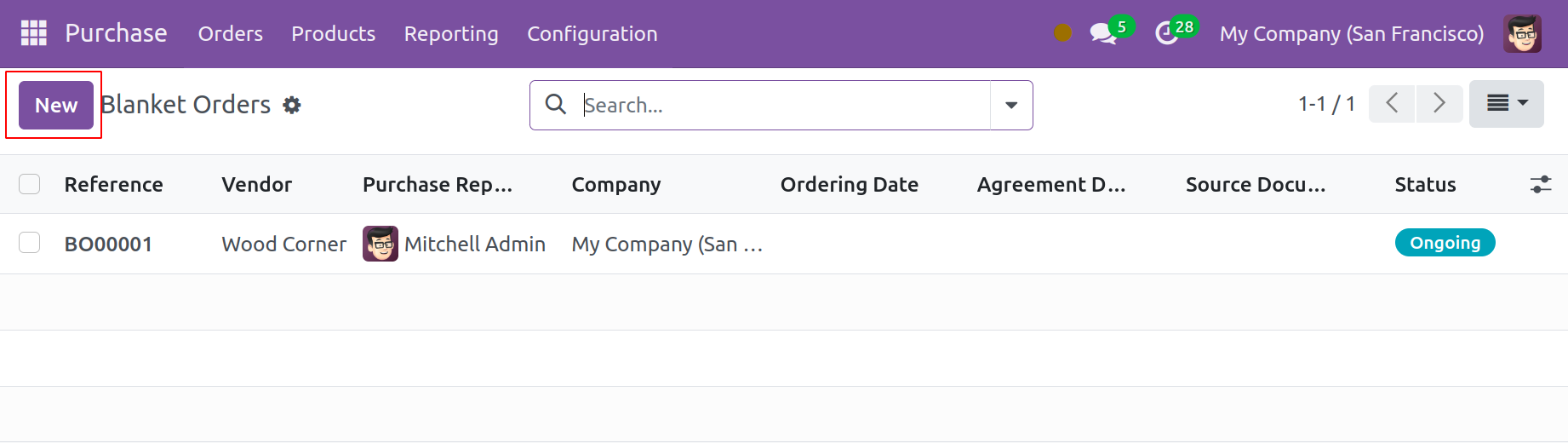
A new form view will appear for you to create a blanket order. In the corresponding fields, mention the vendor, agreement type, and purchase representative. You can enter the currency that was used in the transaction between the parties in the provided space. To specify the agreement's expiration date, you can create an Agreement Deadline. You can enter the Source Document, Company, Ordering Date, and Delivery Date in the respective fields.
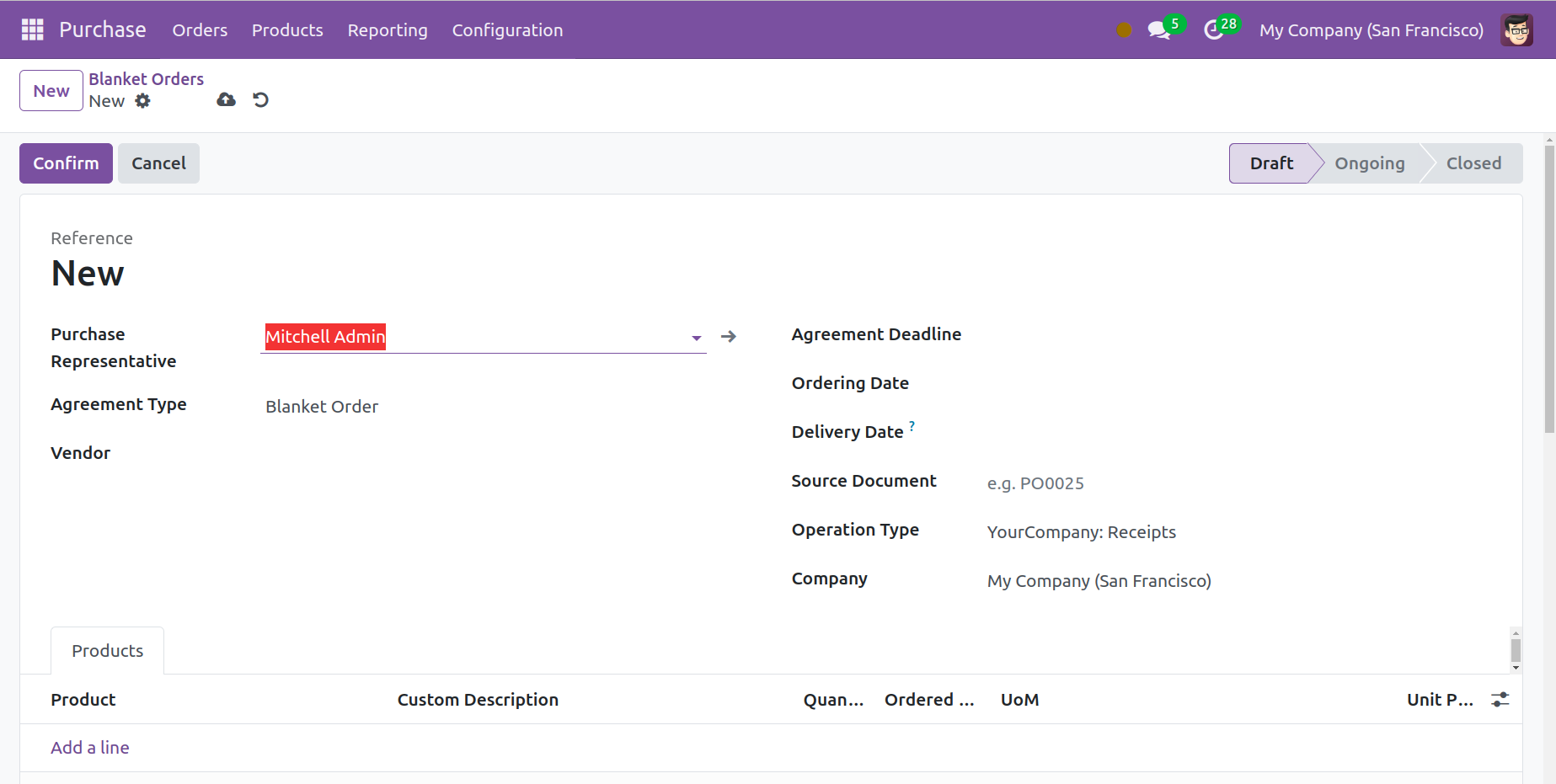
To include product details like the product, custom description, quantity, ordered quantity, UoM, and unit price, use the Add a Line button. There will be an extra space where you can specify the terms and conditions that apply to the purchase order.
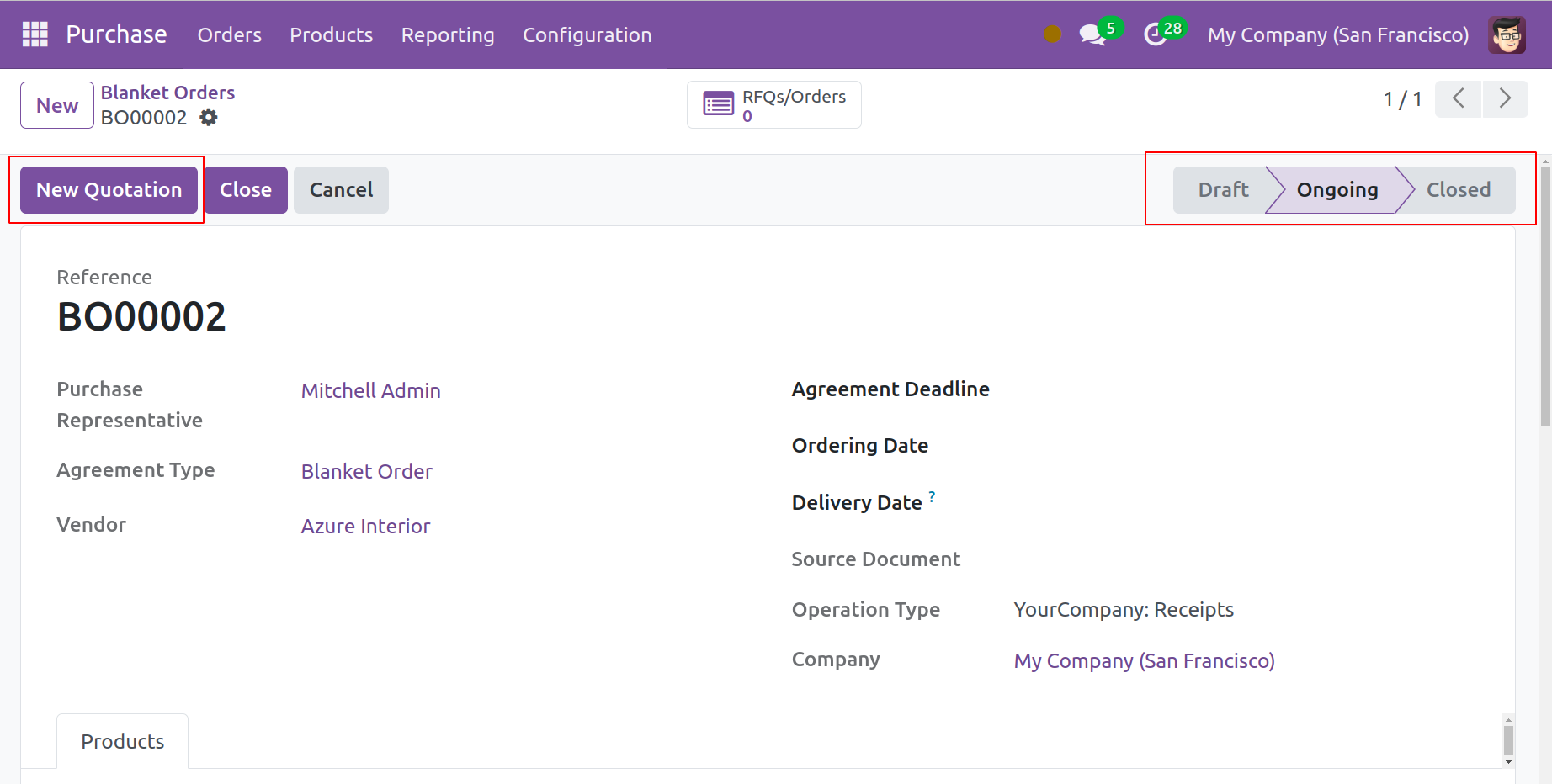
After selecting the Confirm option, the status will now read "Ongoing."
When it reaches the Agreement Deadline, it will be changed to the Closed status. You can now utilize this when drafting fresh buy quotes.
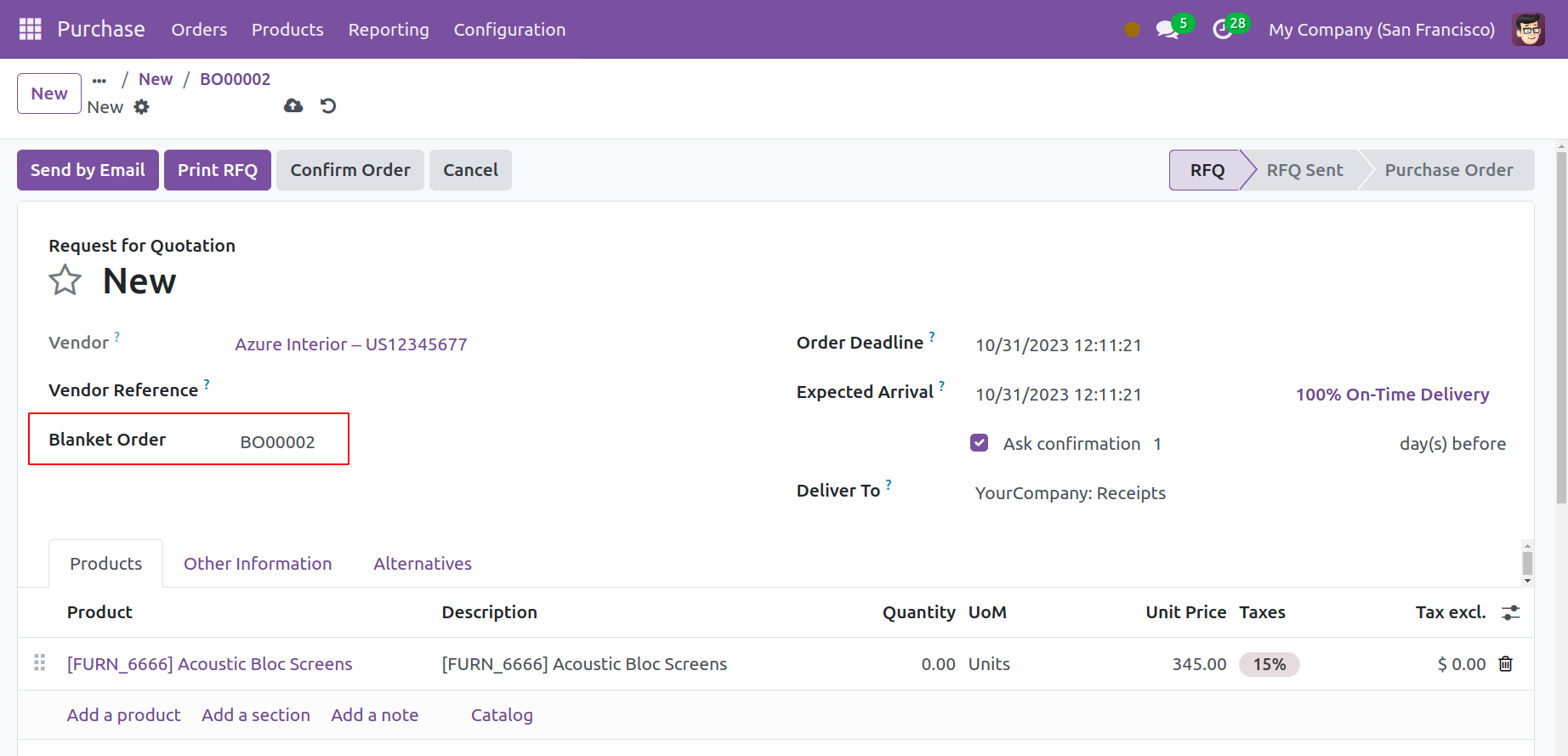
The purchase order's corresponding fields will automatically display the information specified in the purchase agreement.