Pricelists
A distinct price list could be made specifically for a given buyer. This can be viewed as a list of prices or guidelines for pricing based on specific standards. You must navigate to the Point of Sale module's Settings for this option to appear in the dashboard.

You can see the options to be activated by price lists in the pricing tab. You will see the price list option under the products menu when these options are activated.
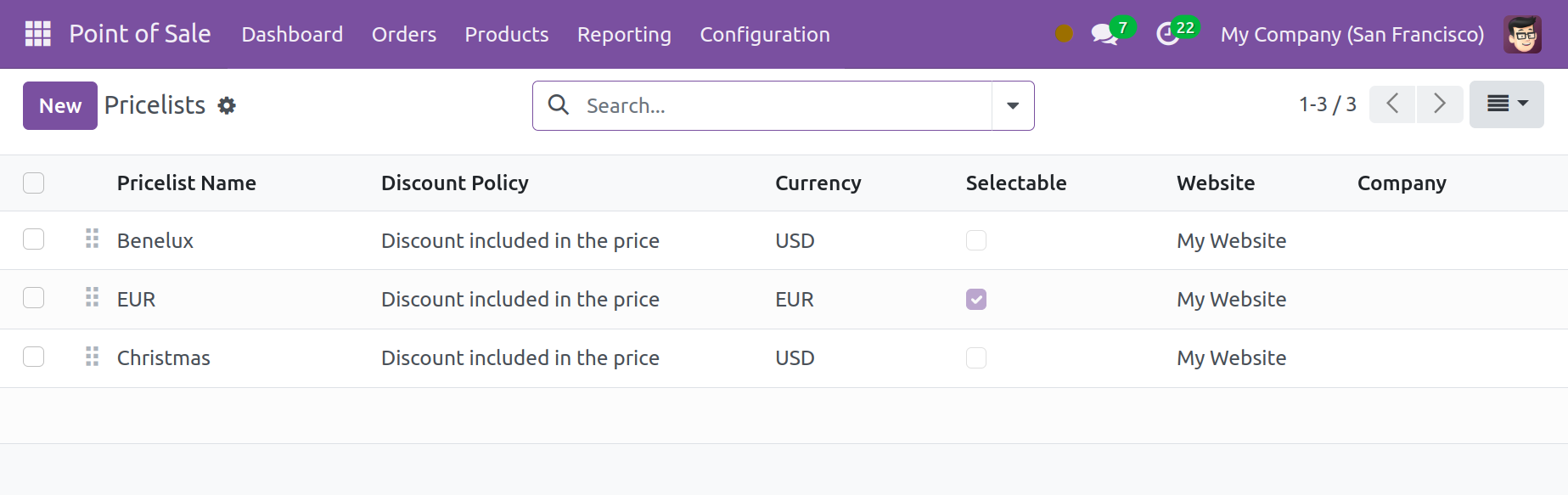
You may find a list of previously made price lists on the pricelist page. The list contains information like the name of the price list, any applicable discounts, selectable discounts, the website where it should be posted, and the name of the company. The page is also viewable in the Kanban. To create a comparable pricing list, use the New option.
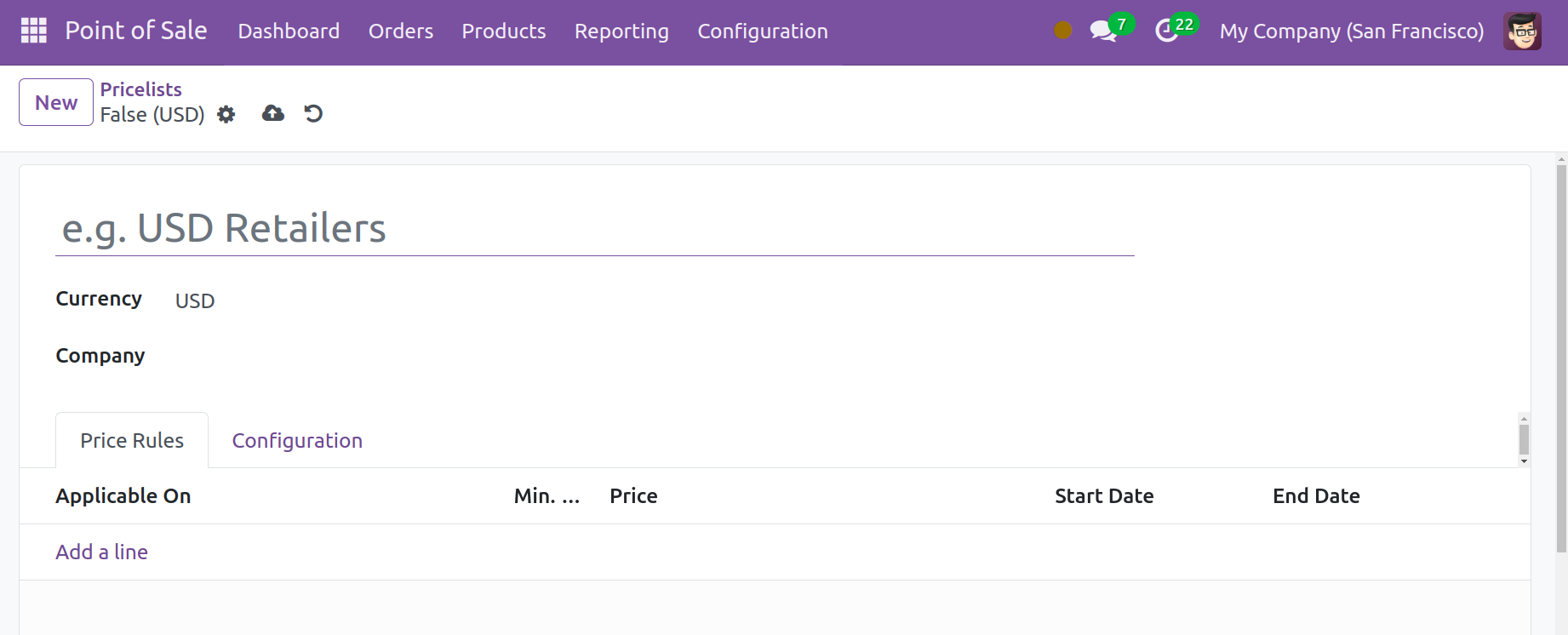
You can fill in the designated place on this page with the name of the price list. Additionally, the company and currency must be provided. You can add the price rules under the Price Rules tab by using the Add a Line option.
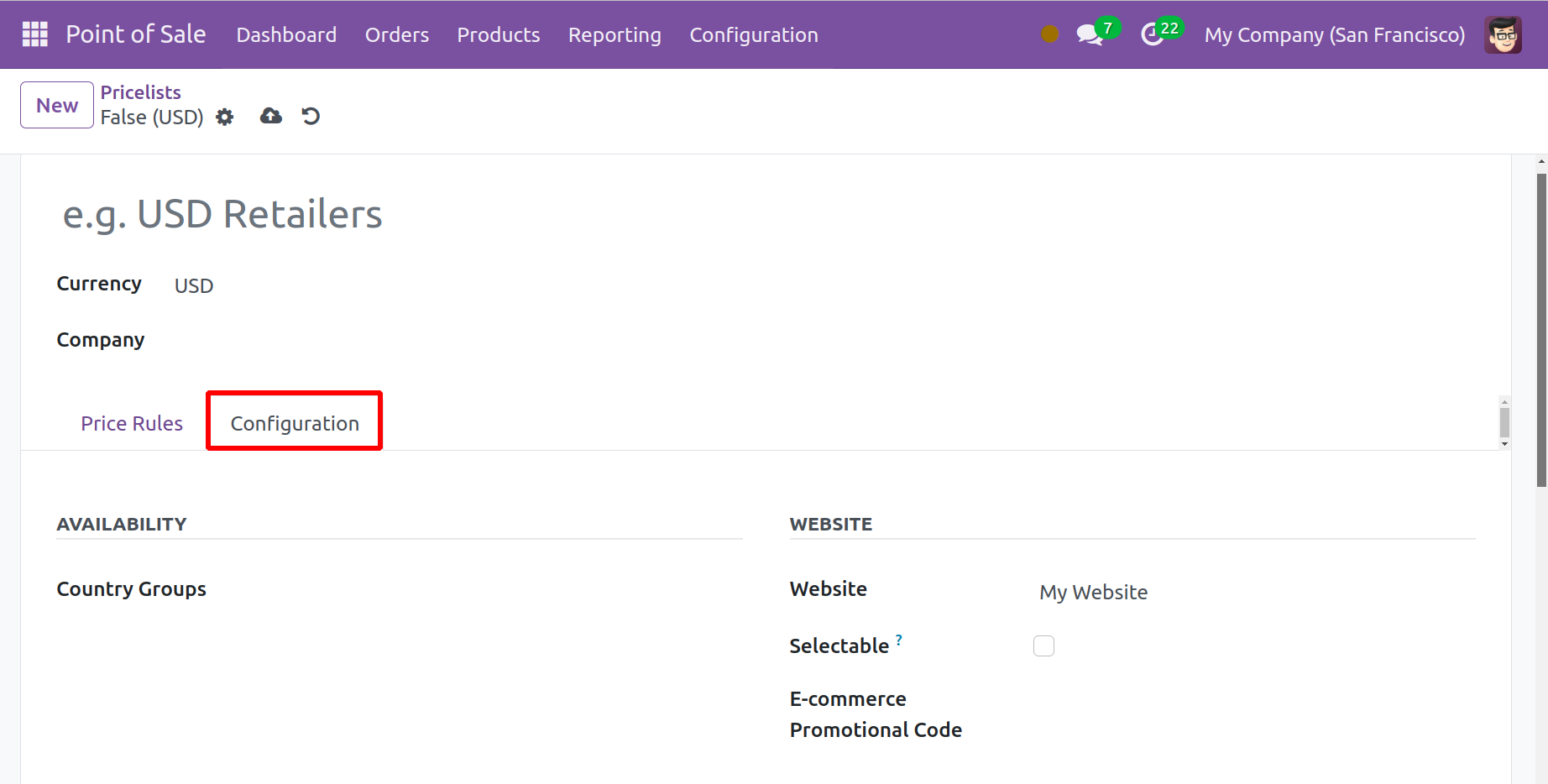
The availability option can include the country group underneath the Configuration tab. Website eCommerce promotional codes are available under the website option. The user may be able to choose this pricing list by activating the selectable option. The discount policy can be configured under the price list option to either show the public price and give the customer a discount or to include the discount in the price.
Lastly, select the Save icon to append the price list to the current list.