Reconciliation Models
It is imperative to make sure that the cash account information corresponds with the financial statements when carrying out different financial procedures in a company. With the use of the Bank Reconciliation feature, you may utilize the Odoo 17 Invoicing module to compare the cash data with the bank. The functionality makes account reconciliation simple. You can access this platform from the module's Configuration menu.
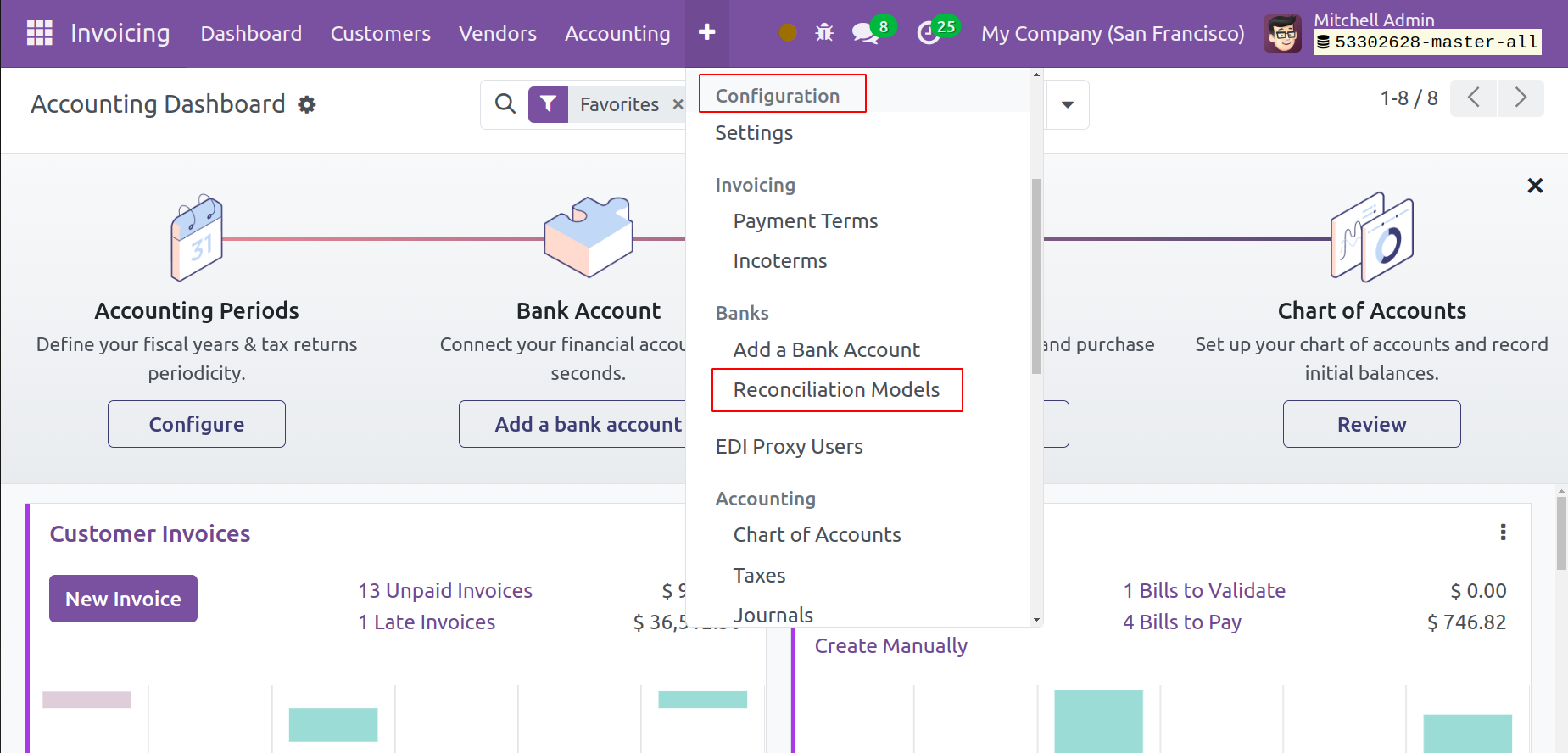
To maintain transparency, the transaction needs to be precisely documented in both the bank account and the cash. The platform will display Reconciliation Models that have already been made.
From the list preview, you can see the Name of the Reconciliation Model, Type, and Auto-Validate state. The window has a New button that you may use to build a new bank reconciliation model. As seen in the figure below, a new creation window will open and allow you to enter the specifics of the new reconciliation model.
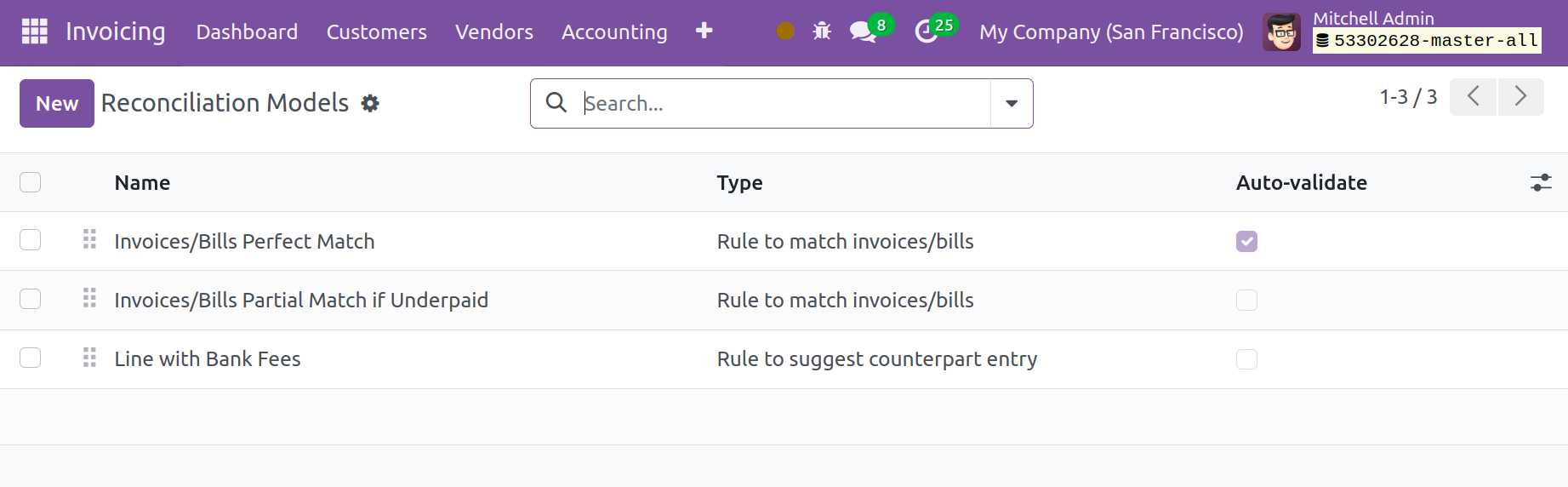
In the designated area, you can state the name of the new reconciliation model. To select the type of reconciliation, you will have three alternatives. Below is a list of the reconciliation types that are available.
- Button to generate counterpart entry
- Rule to suggest counterpart entry
- Rule to match invoices/bills
We will examine each of these categories in greater depth.
Button to Generate Counterpart Entry
When using the button to create a counter entry, you can first specify the name of the reconciliation model before choosing the appropriate type.
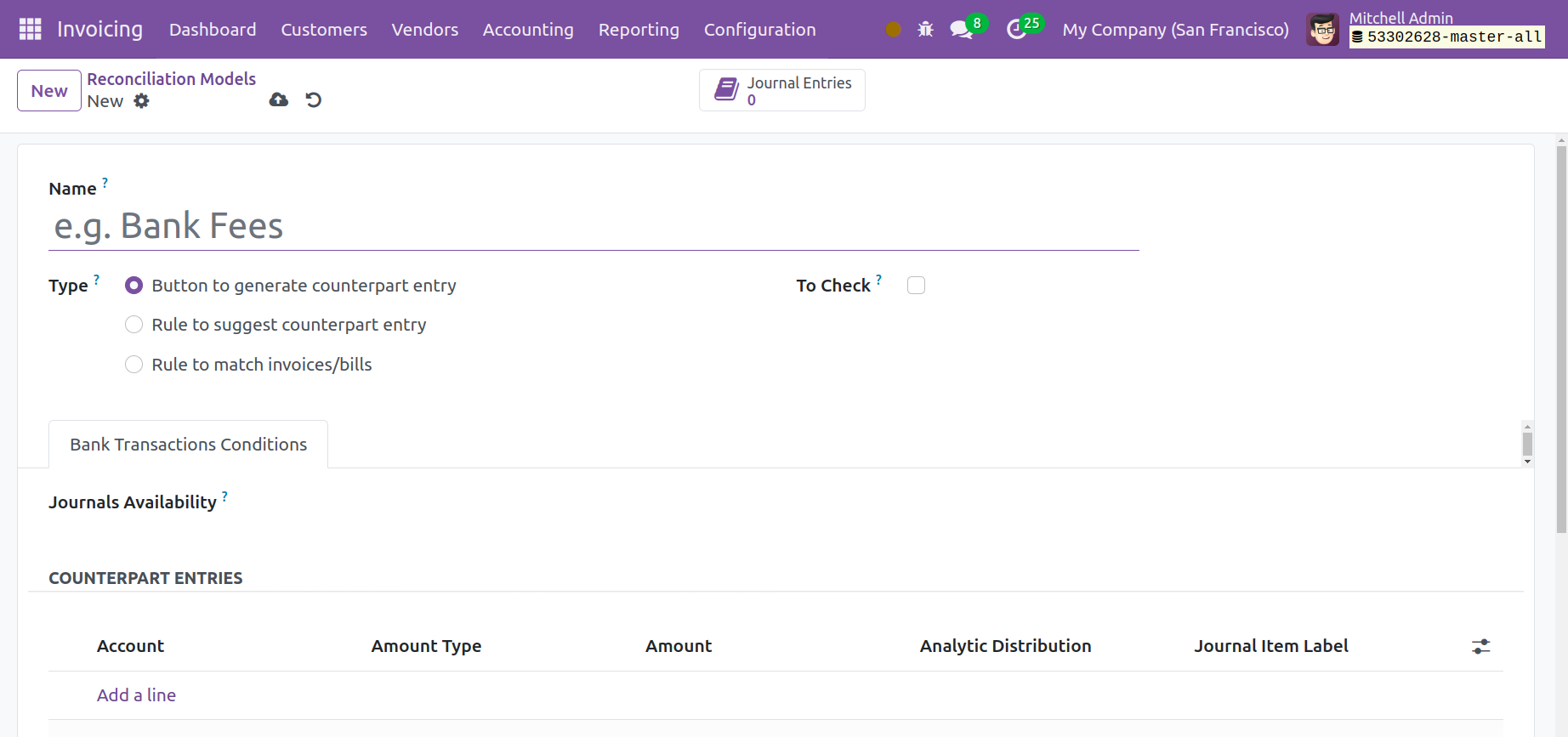
When the user selects the "To Check" option, this matching rule will be applied in cases where the user is unsure of all the counterpart's details. Enter the journal entry to be used in the Journals Availability section under the Bank Transactions Conditions. By doing this, it will be ensured that the reconciliation model will only be obtainable through the specified journal.
Using the Add a Line button, go to the Bank Transactions Conditions tab and add the counterpart entries. You can specify the Account, Amount Type, Amount, Analytic, and Journal Item Label by selecting this option. You can choose Fixed, Percentage of Balance, Percentage of Statement Line, or From Label as the amount type in the Amount Type area. When the button is clicked, counterparts will be generated using these counterpart entries.
Rule to Suggest Counterpart Entry
Choose the "Rule to Suggest Counterpart Entry" reconciliation type in the second scenario.
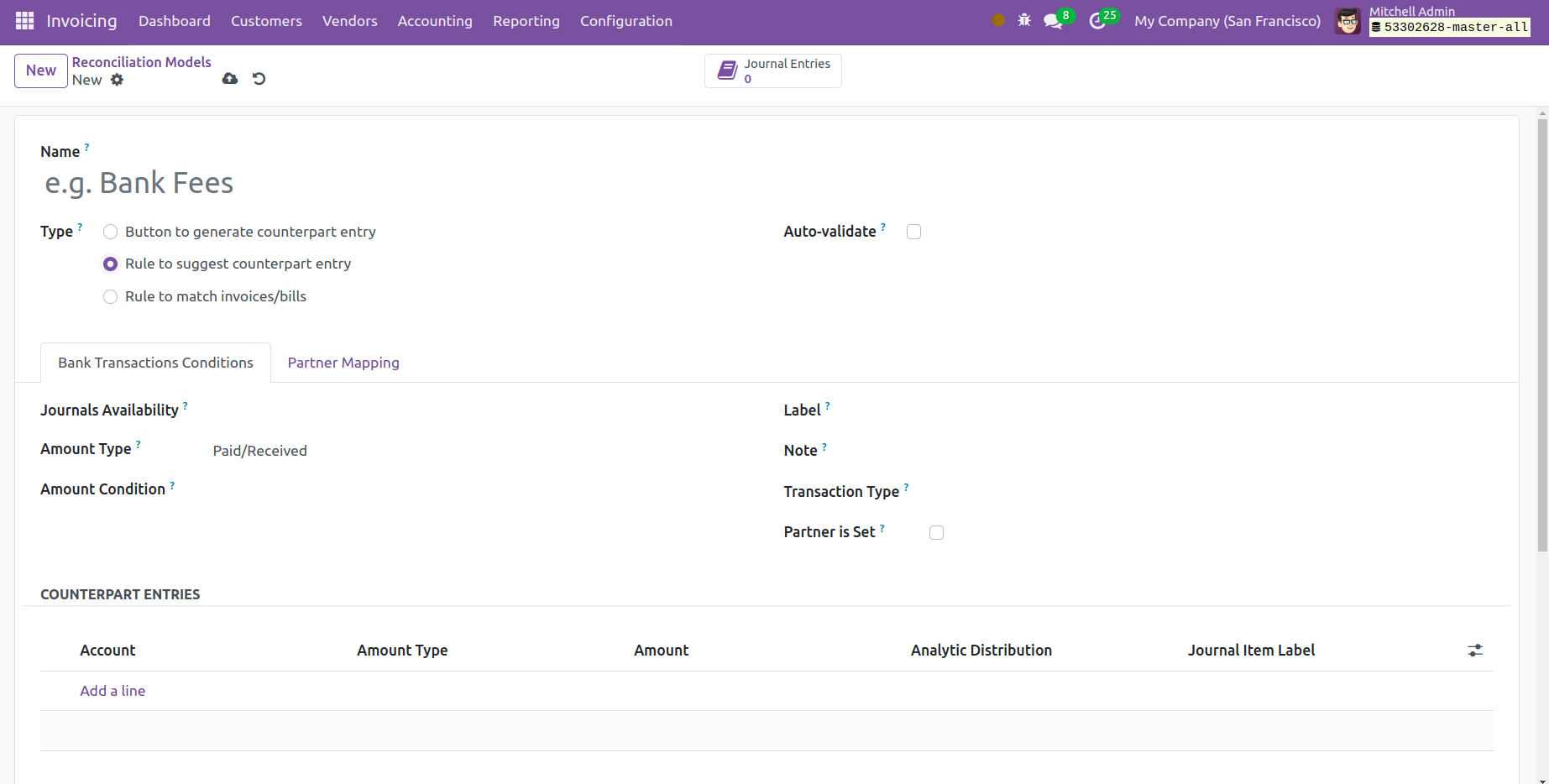
You can activate the Auto-Validate field from this location. You can automatically validate the statement line by turning on this option. Using the provided options, you can define rules for the Journals Availability, Amount Type, Amount Condition, Label, Note, and Transaction Type. If the option "Partner is Set" is enabled, the reconciliation model will only be used in the event that a vendor or customer is set. As in the previous scenario, you can click on the 'Add a Line' button under the Counterpart Entries to specify the Account, Amount Type, Amount, Analytic, and Journal Item Label details.
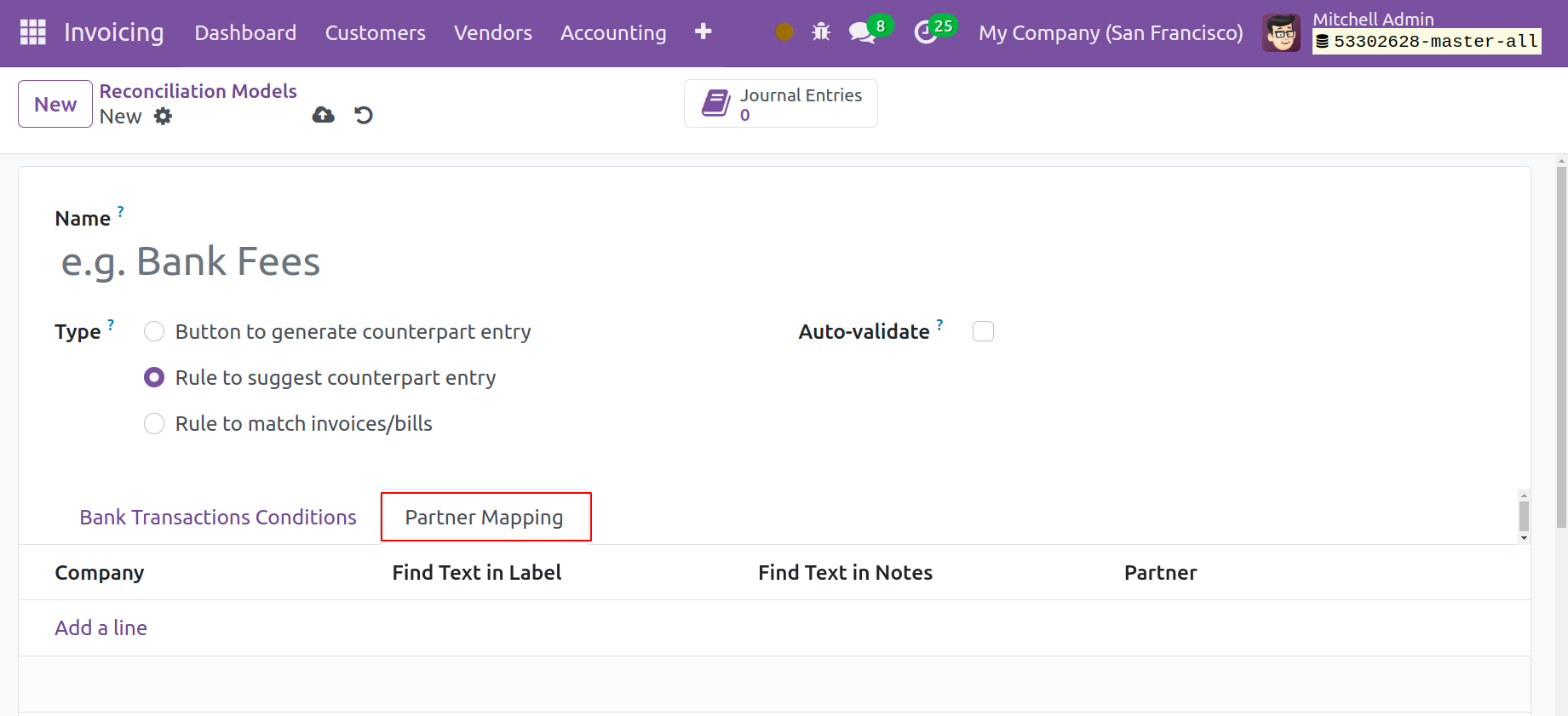
Use the 'Add a Line' option under the Partner Mapping tab to add Find Text in Label, Find Text in Notes, and Partner information.
Rule to Match Invoices/Bills
Choose "Rule to Match Invoice/Bills" as the reconciliation type in the third scenario. The Auto-validate field can be enabled, as previously mentioned. This is where you will find the Search Months Limit to Mention, which specifies how many previous months' entries should be taken into account while using this model. Either Oldest First or Newest First can be selected as the Matching Order.
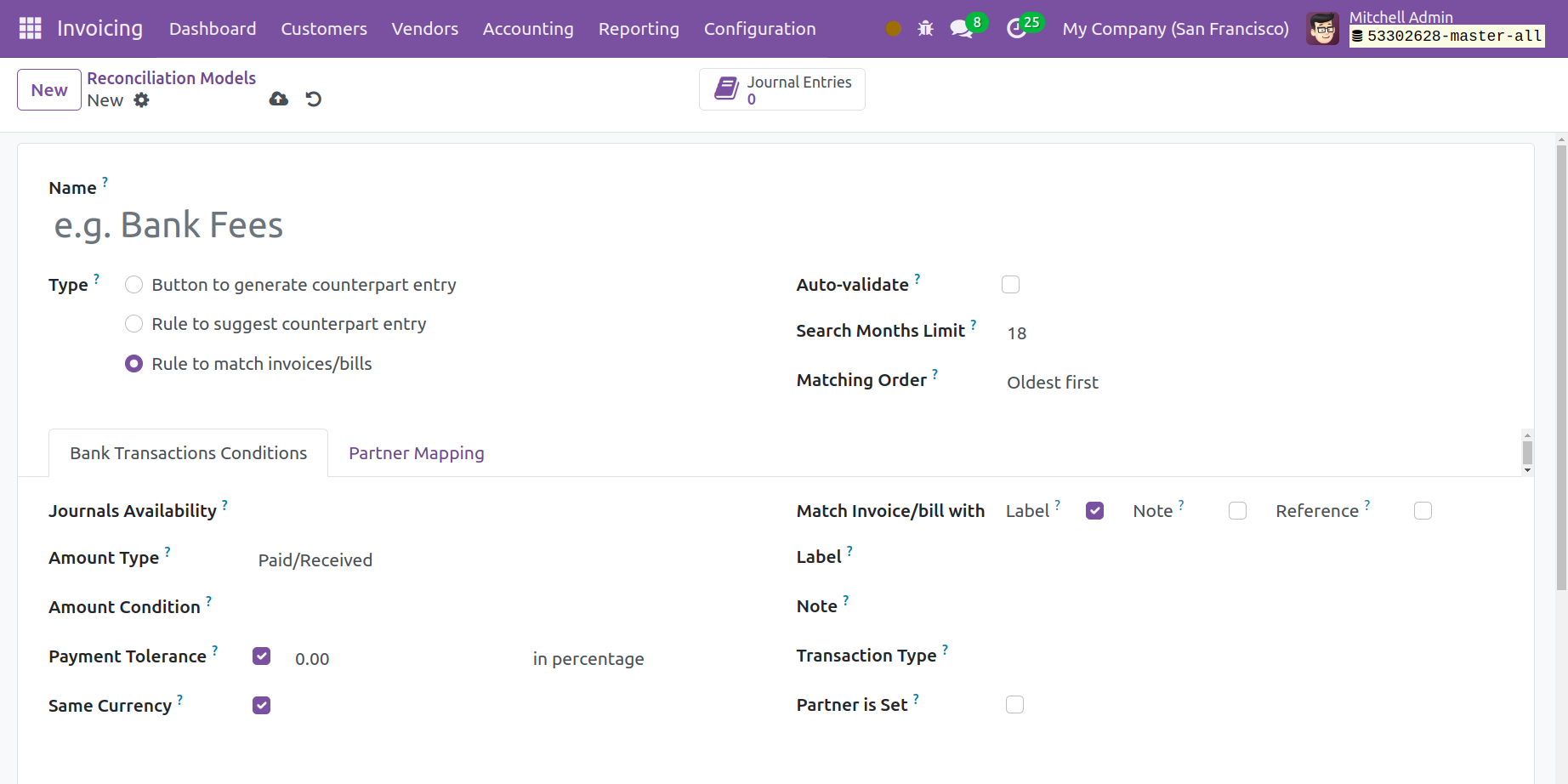
Enter the Journal Availability, Amount Type, Amount Condition, Label, Note, and Transaction Type in the appropriate fields on the Bank Transactions Conditions tab. If required, the Partner is Set field can be made active. In the event of an underpayment, the difference will be accepted if you enable payment tolerance. Propositions with the same currency as the statement line will only be allowed if the Same Currency option is activated. Establish criteria to match bills and invoices with certain Labels, Notes, and Transaction Types from the provided list.
Fill out the Partner Mapping form as previously indicated.
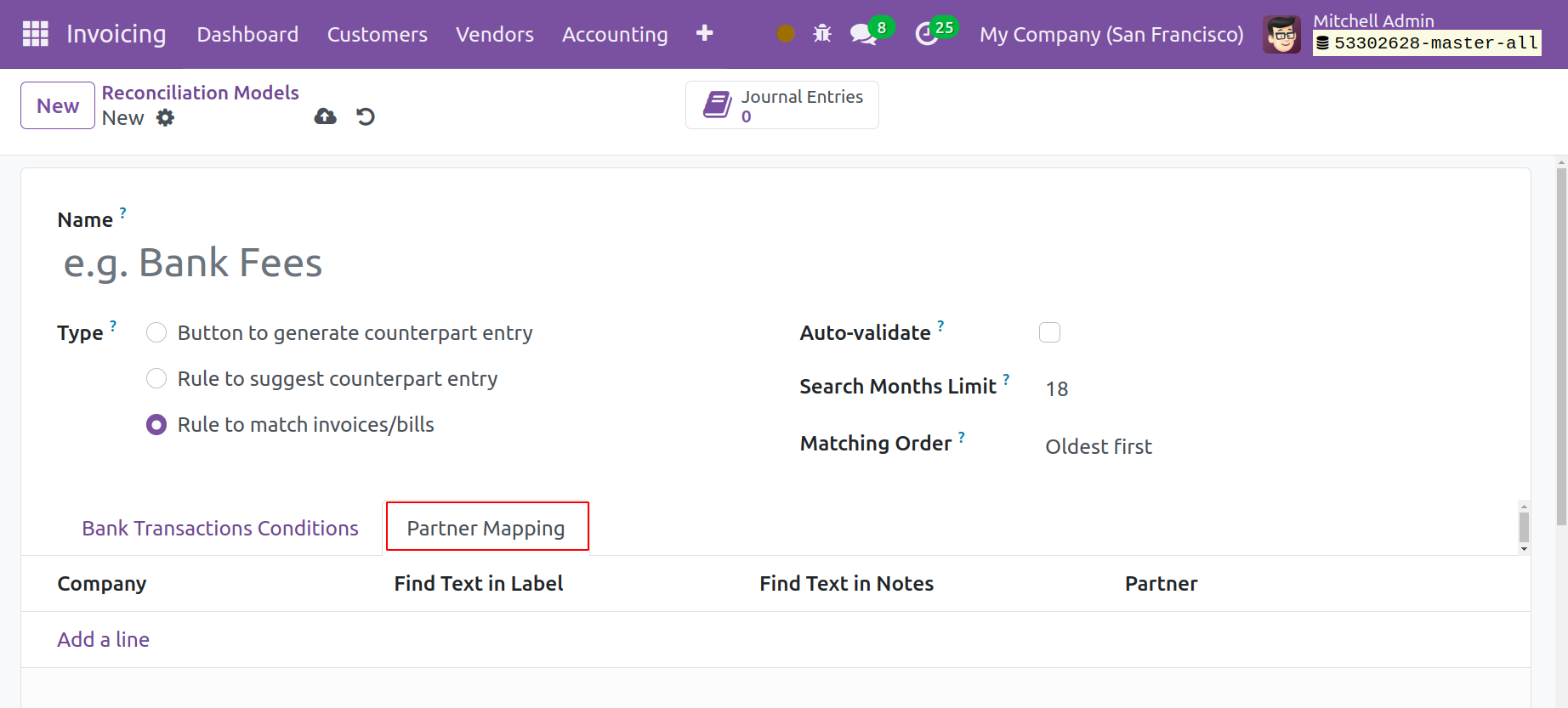
You can use the reconciliation model to reconcile your bank accounts by choosing an appropriate kind.