Payments
To manage payments in Odoo 17, you can find many settings under the Payments tab while examining the Configuration menu of the Invoicing module. The Payments tab offers choices for Payment Providers, Payment Icons, Payment Tokens, and Payment Transactions. We will discuss each of these choices in more detail later on.
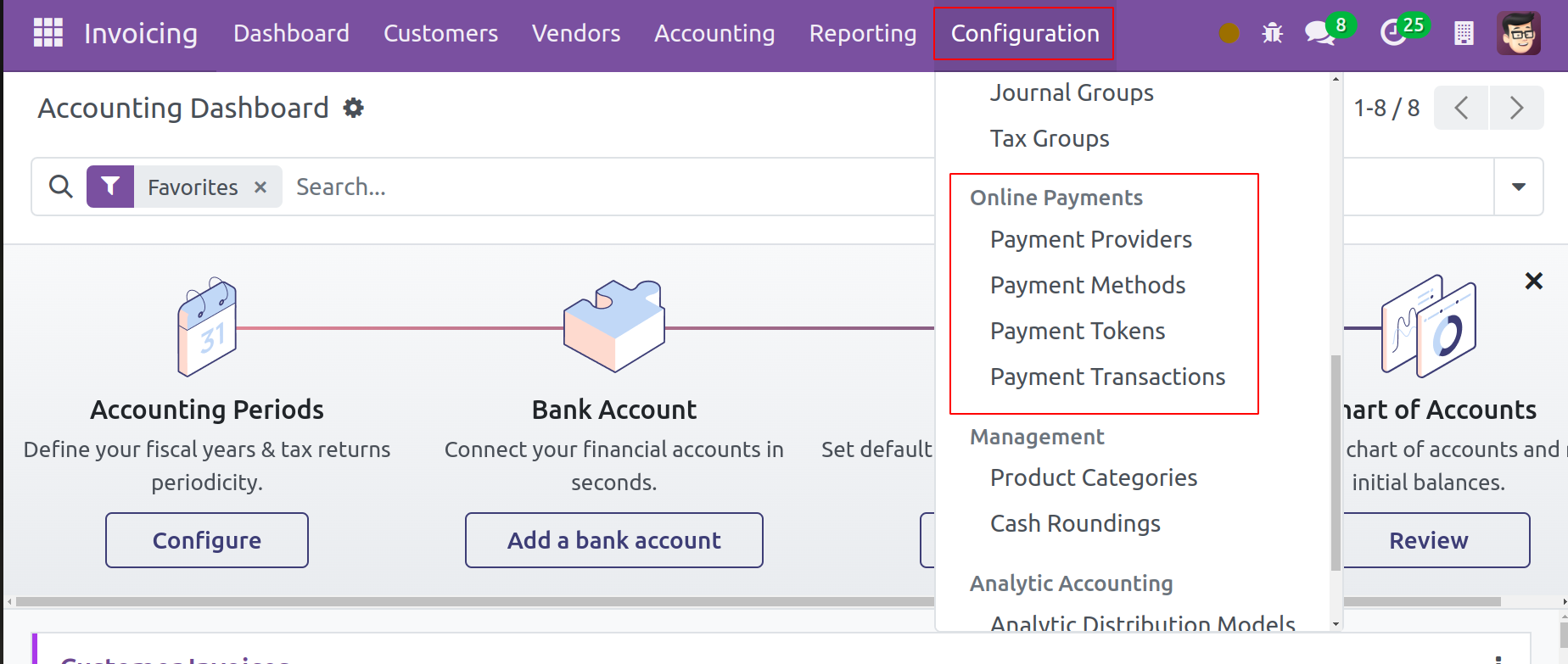
Payment Providers
Through e-payment portals, the Payment Providers in Odoo 17 will allow the consumer to select the most suitable way for paying their expenses. The Odoo ERP system supports a number of payment processors, enabling the business to enhance online transactions quickly and effectively. It gives customers the option to select a convenient payment method according to their preferences.
To get the window depicted in the figure below, click on the Payment Providers option.
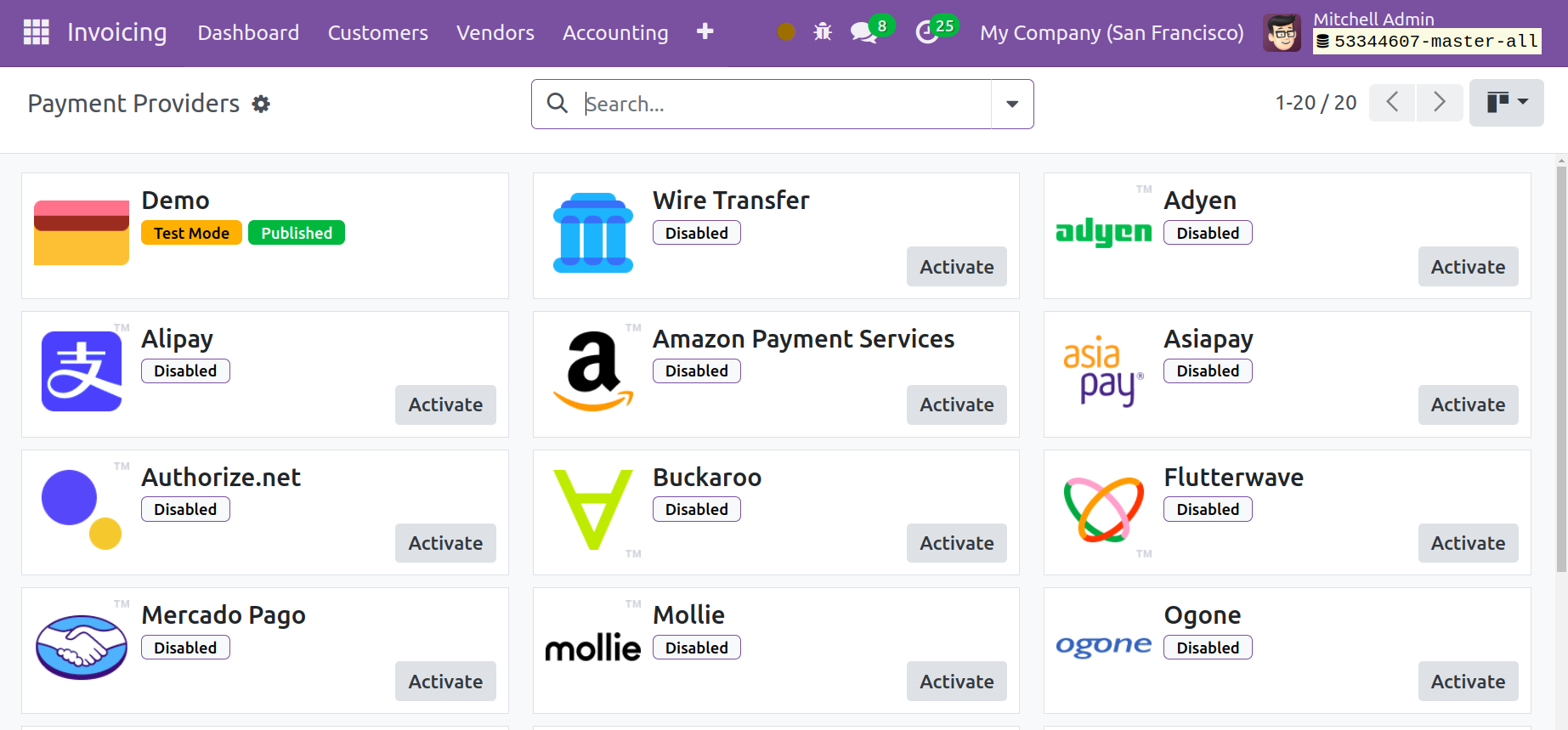
In this window, you can see every payment source that Odoo supports. You can activate the appropriate payment provider by using the Activate button found on each of them. You can click on the appropriate payment provider and adjust its settings if you would like to make any changes.
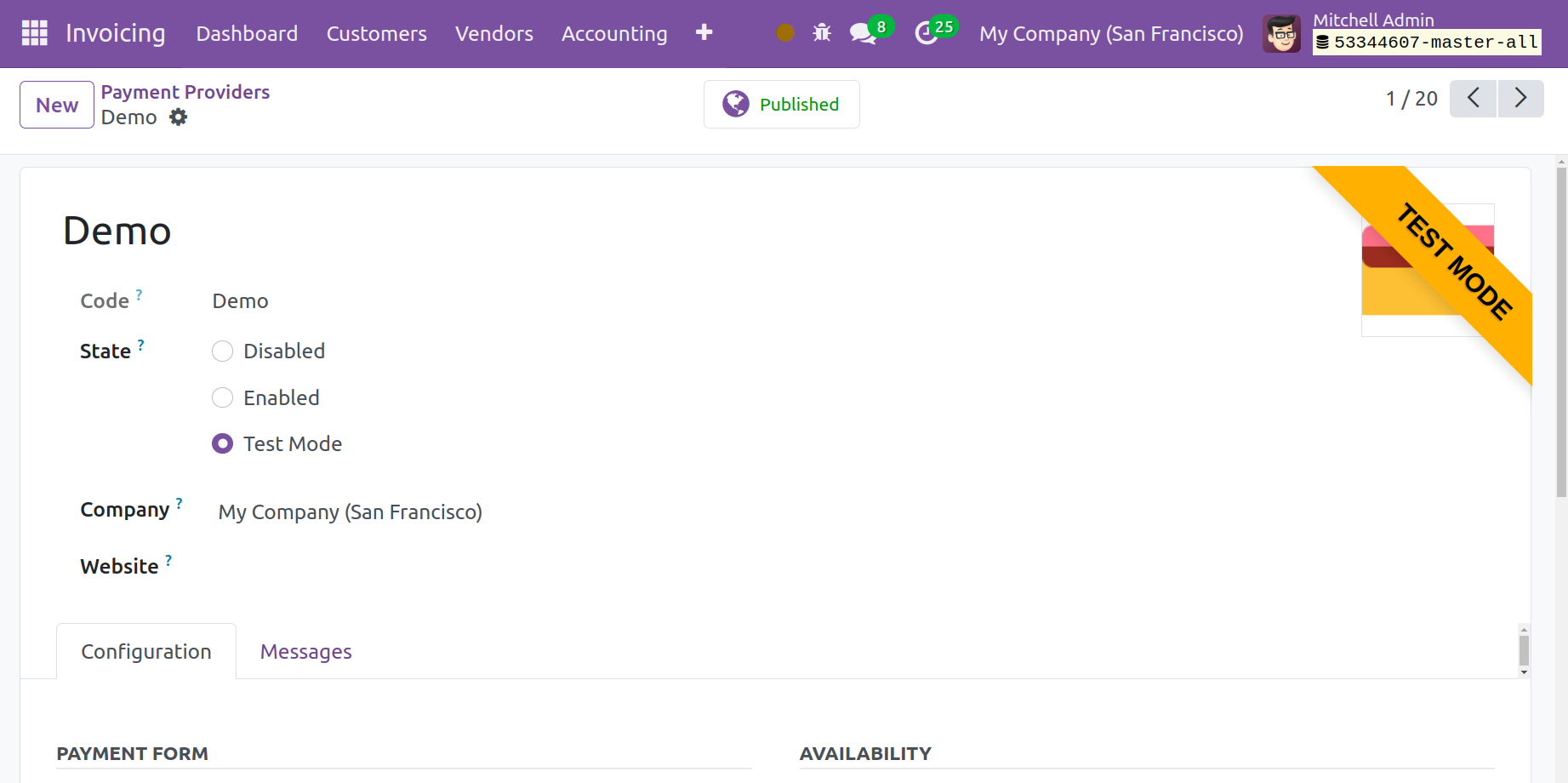
The form view will display the payment provider's name. You may find this specific payment provider's technical code in the Code box. Depending on the goal, the payment provider's state can be adjusted to Test Mode, Enabled, or Disabled. The names of the website and company are located in the corresponding fields.
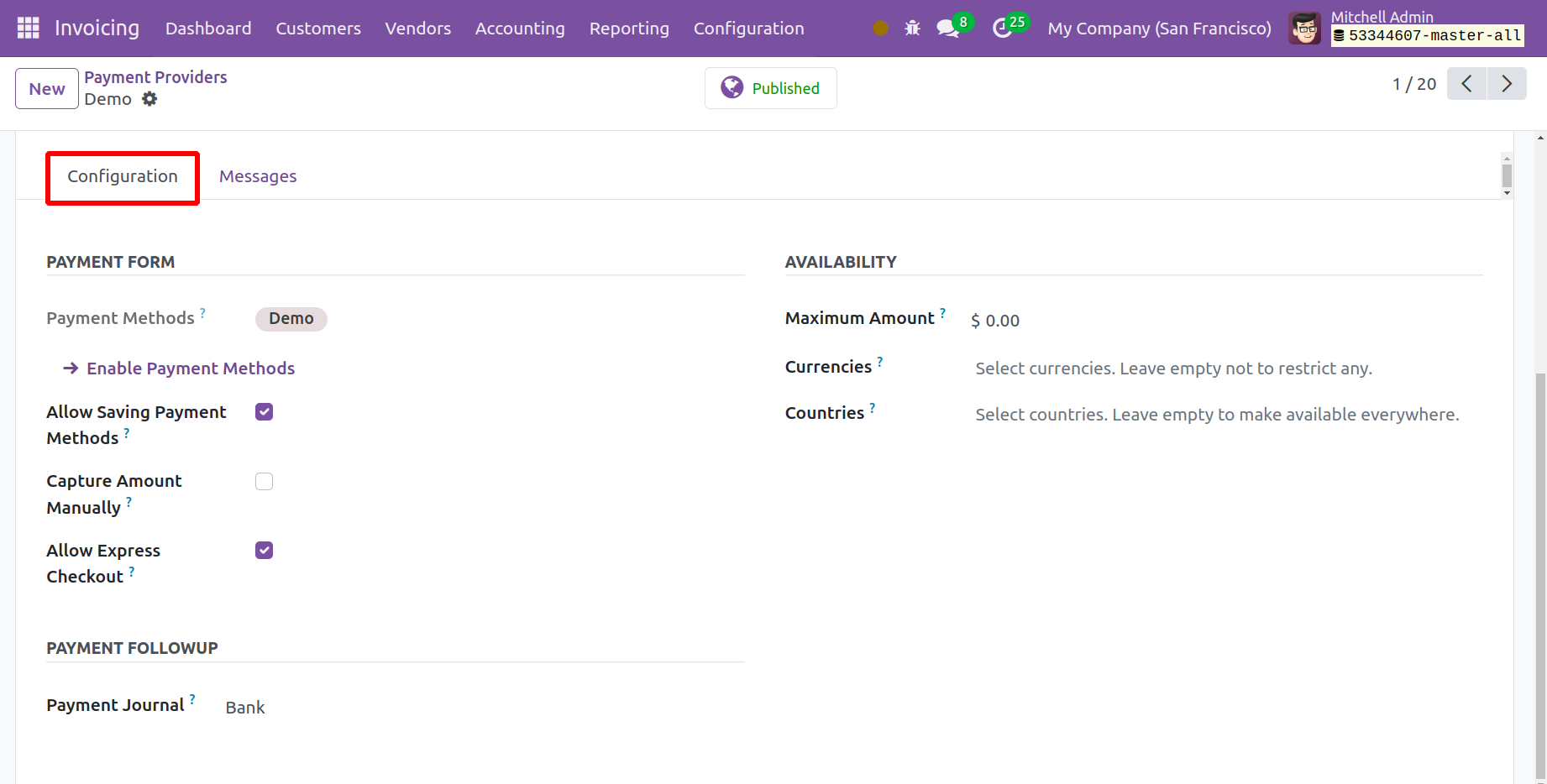
You can provide the provider's description for the customers by using the Displayed as field in the Configuration tab. To make use of QR Codes when paying with this payment provider, activate the Enable QR Codes option. Allow Saving Payment Methods allows customers to save their payment methods as payment tokens. Capture Amount Manually, capture the amount from Odoo, when the delivery is completed. Use this if you want to charge your customer cards only when you are sure you can ship the goods to them. Then the Allow Express Checkout controls whether the customers can use express payment methods. express checkout enables customers to pay with Google Pay and Apple Pay, from which address information is collected at payment. The Maximum Amount section allows you to enter the maximum payment amount that can be sent with this payment provider. In the Countries section, you can select the nations where this payment provider is accepted.
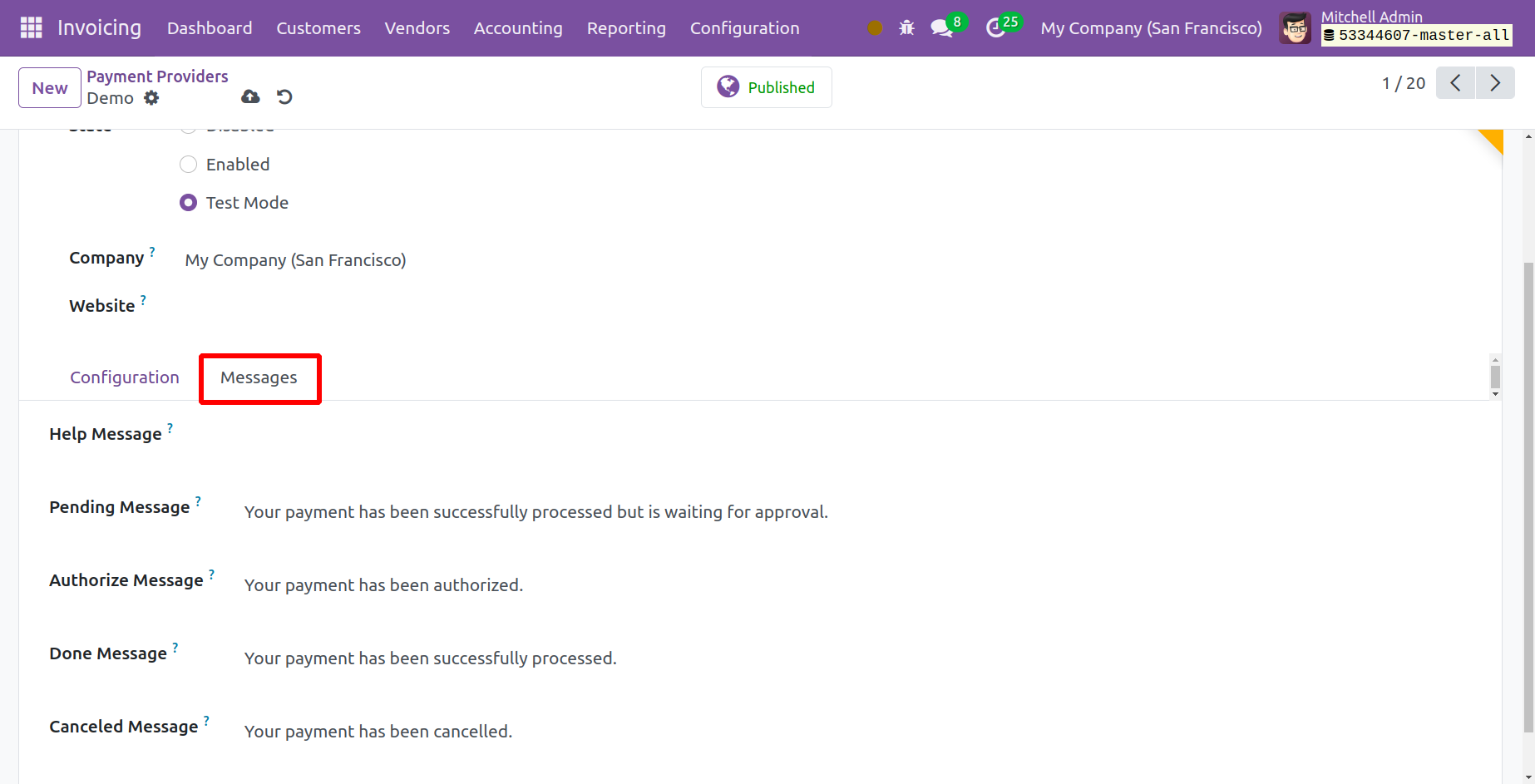
The message you choose in the Pending Message section will be displayed to the customer if the order remains pending following the payment procedure. In the Invoicing module, you can adjust the available payment providers as needed in this way.
Payment Methods
You can use the Payment Icons as identifiers in Odoo 17 to streamline the online payment process. The customer will have a clear understanding of the online payment method or payment gateway that your company's eCommerce portal accepts when you configure payment icons in Odoo 17. To manage and create payment icons, use the Payment Methods option from the Configuration menu in the Invoicing module
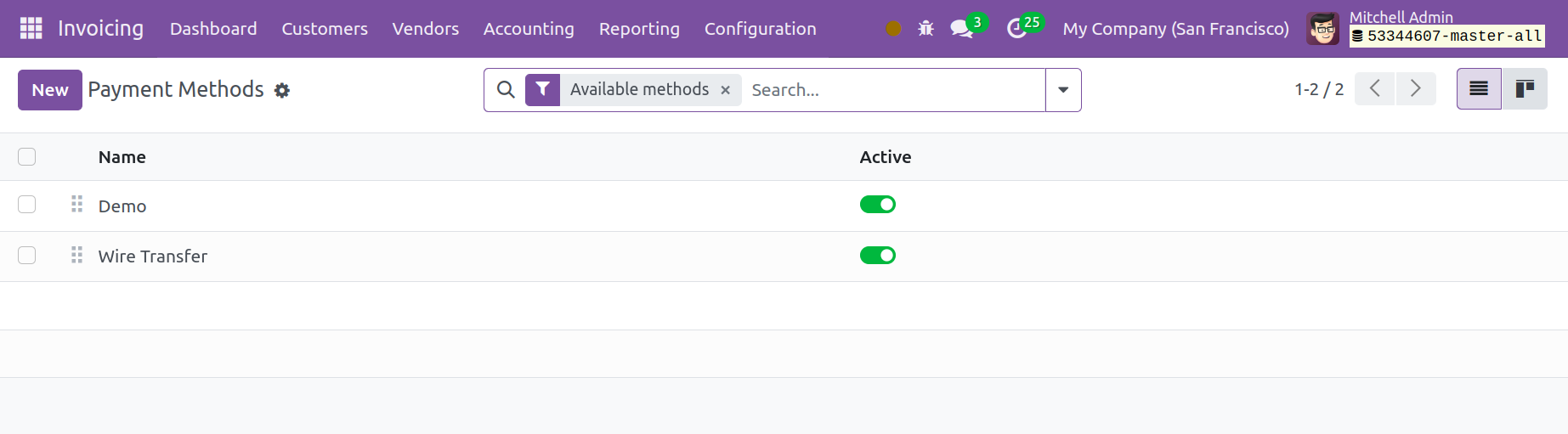
This window displays the pre-configured list of payment icons. To make a new payment icon, click the New button.
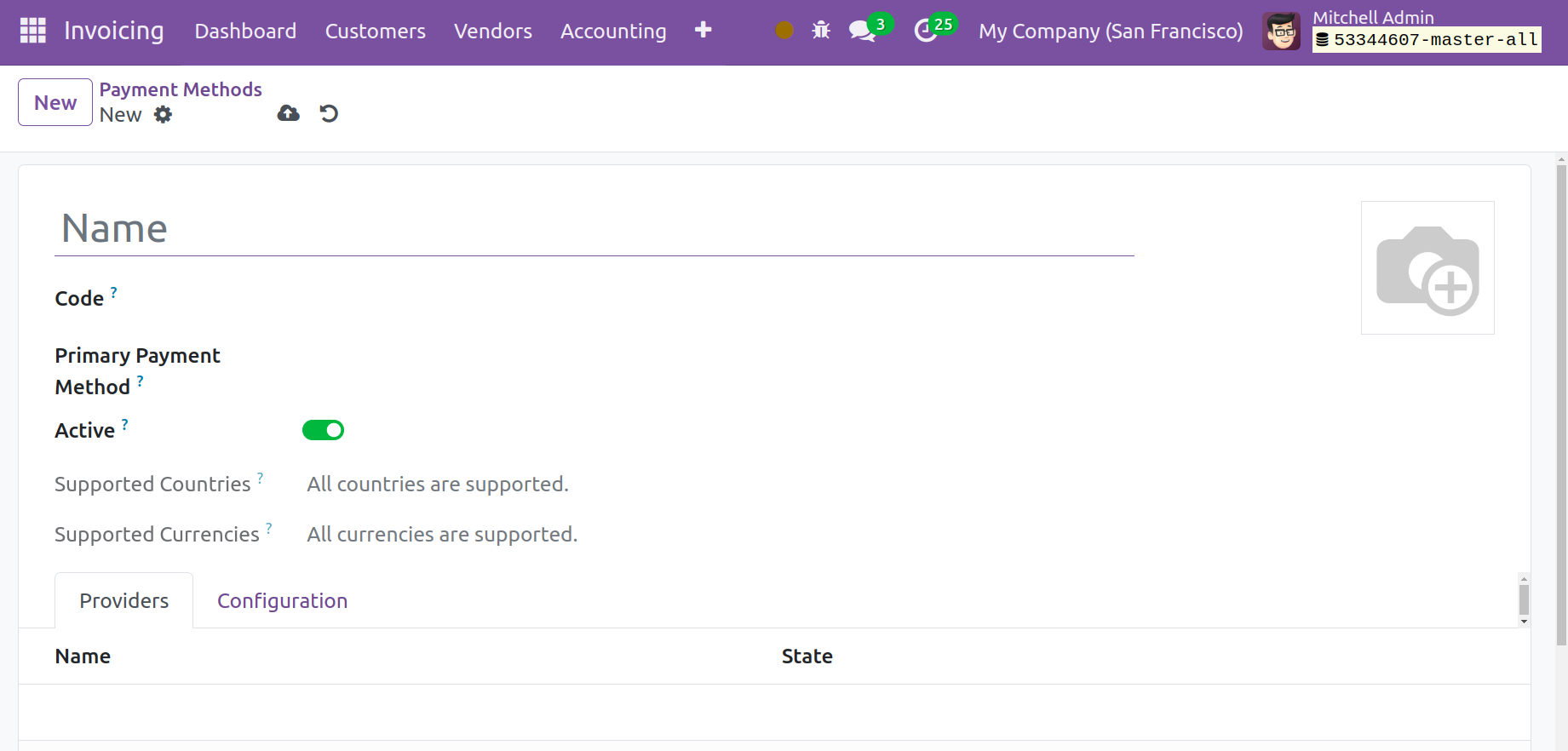
Here, you may fill in the appropriate fields with the name of the payment icon and an appropriate image for it. You can add payment providers to this payment symbol by mentioning them in the Providers List page.
Payment Tokens
When a consumer makes their initial payment, you can store the payment information as tokens based on the payment providers that are set up in your system. The next time, you can pay the amount automatically by using the previously saved payment data. When a customer wants to pay using a convenient payment provider, the option to save card details will appear on the eCommerce page. By selecting this option, the Odoo Invoicing module will store the payment information as payment tokens. This option is available to customers for recurring payments.
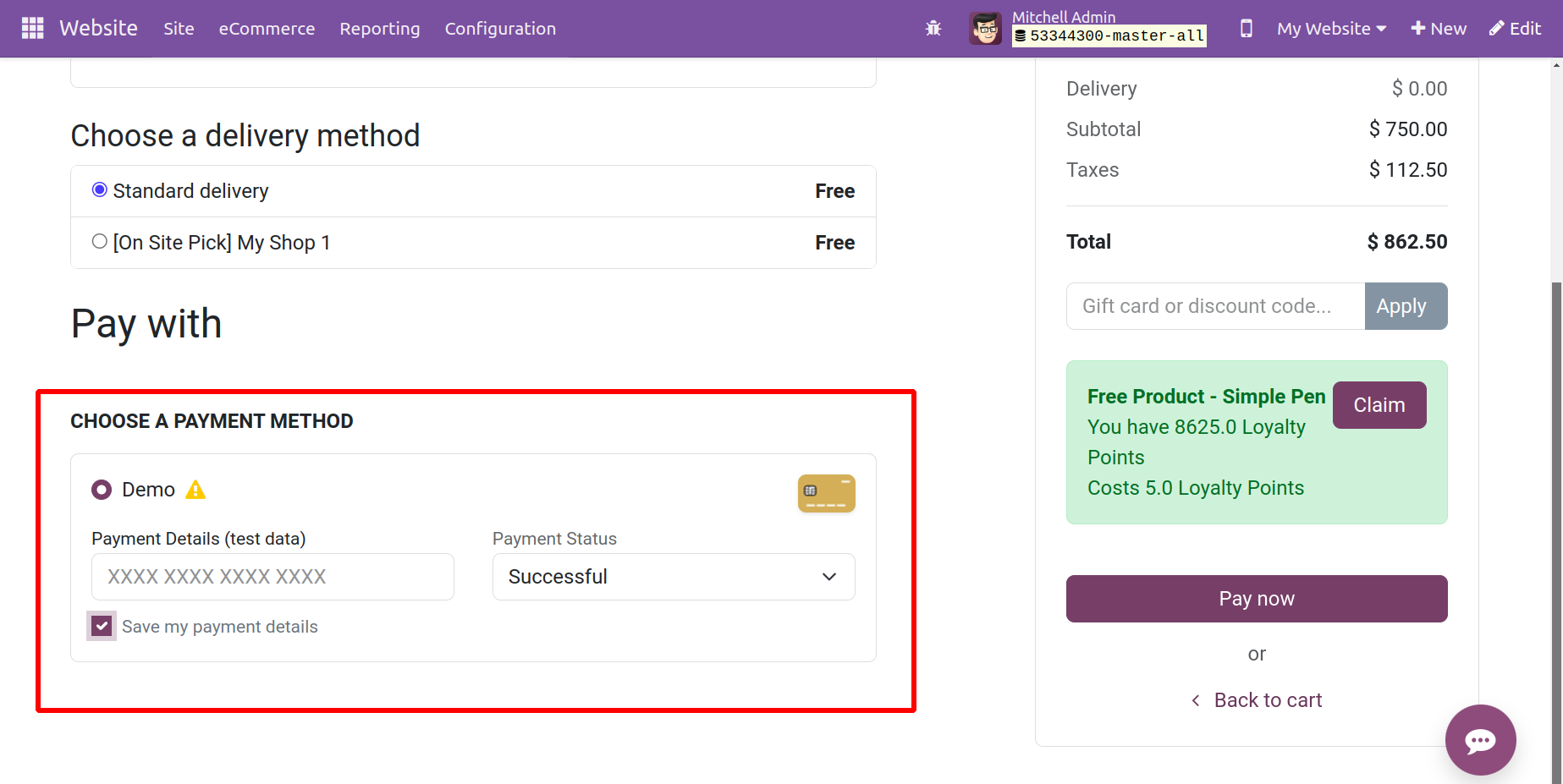
By selecting the Payment Tokens option from the Configuration menu of the Invoicing module, you can view such saved cards in the backend.
You can click on the token to view its details.
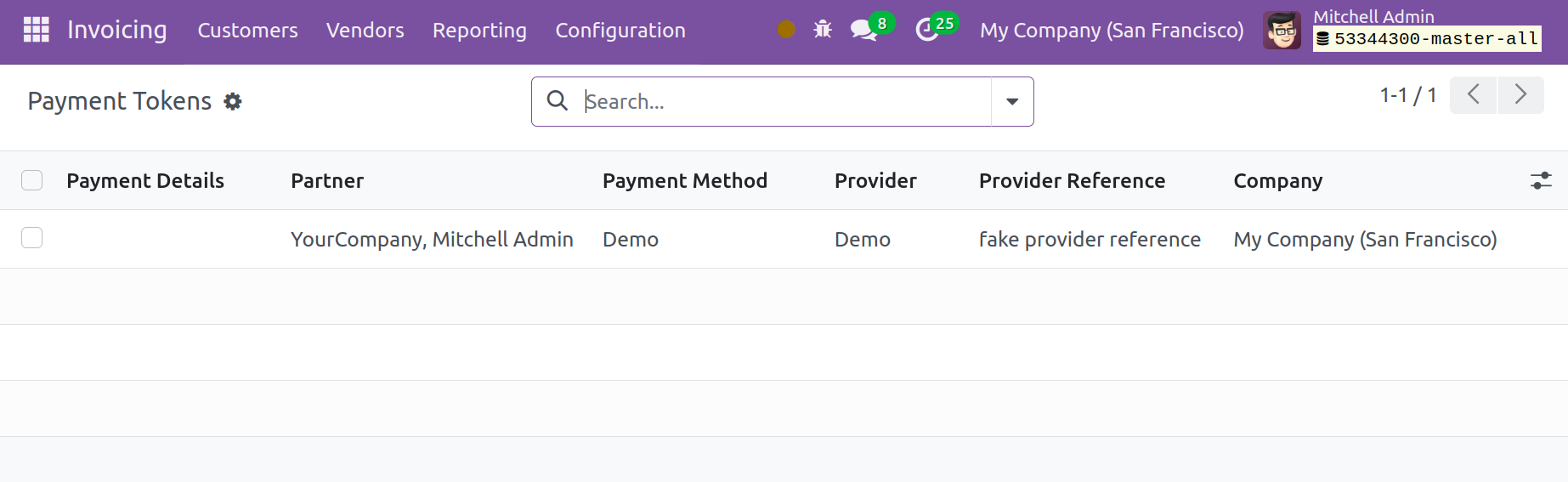
The payment token will display the Partner, Provider, Provider Reference, and Company, as seen in the image. When the user visits the e-commerce page again to make a purchase, their saved card information will be displayed on the screen for easy payment processing.
Payment Transactions
The Payment Transactions option from the Configuration menu allows you to view a history of all online transactions. The records of several transactions made in the Odoo 17 Invoicing module utilizing various payment methods will be shown on this platform.
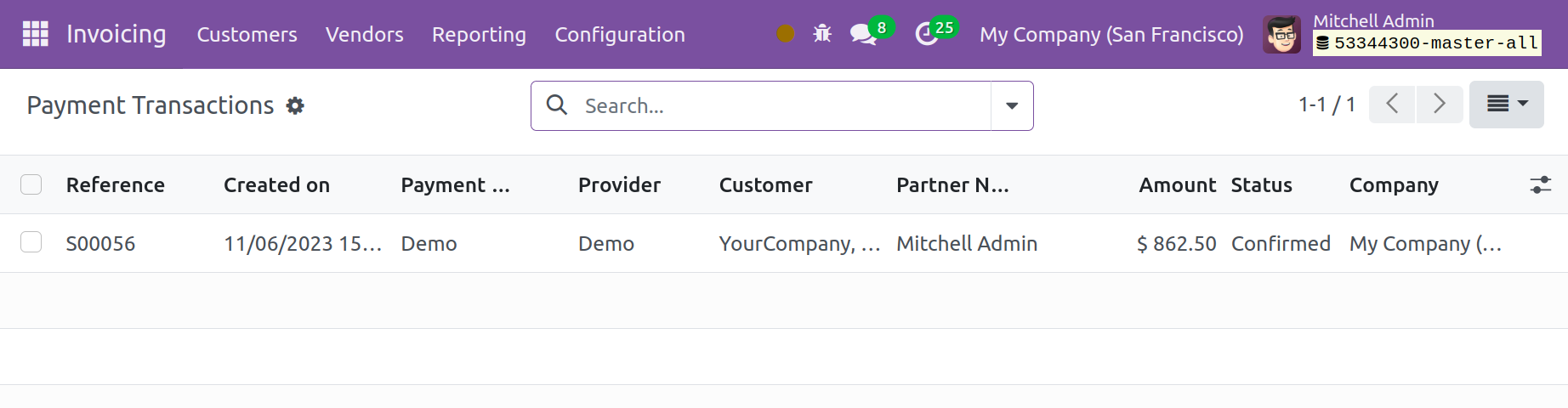
In the transaction history box, you will find the following details: Reference, Created On, Provider, Customer, Partner Name, Amount, Status, and Company.