Employee Expenses
You can better control and keep an eye on your employees' spending with the help of the invoicing module. This platform is comparable to Odoo 17's Expense Management Module. You can submit newly created costs to the relevant management for approval after establishing them. The Employee Expenses option is located under the Vendors menu, and selecting it will take you to a platform, as seen in the image below.
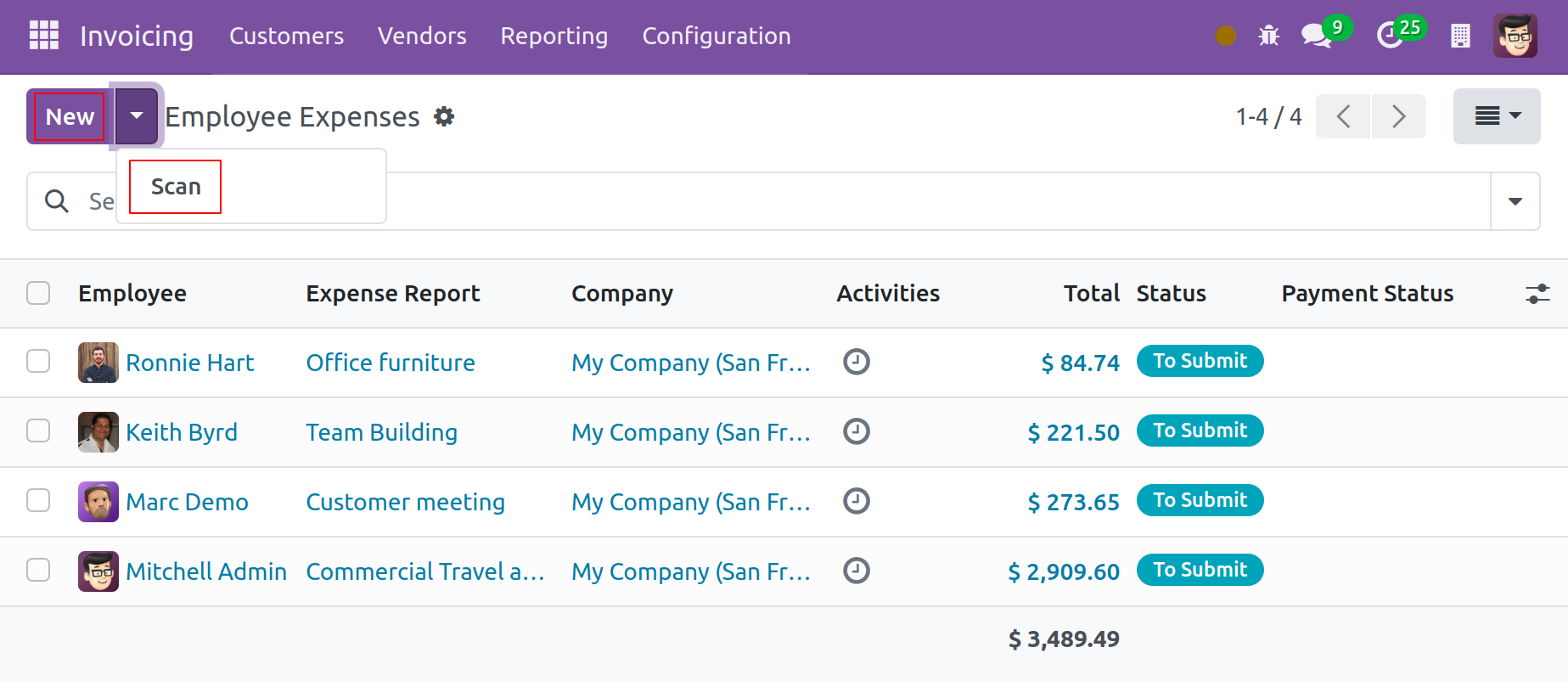
The employee, expense report, company, activities, total amount, status, and payment status are all displayed in this platform's list view. The platform's view can be altered to include pivot, graph, and Kanban views.
You can filter the spending according to My Team, My Reports, Date, and Former Employees. This platform offers Employee, Department, Company, Date, and Status as grouping options. The expense reports can be scanned by clicking the Scan button. To add a new expense, click the New button.
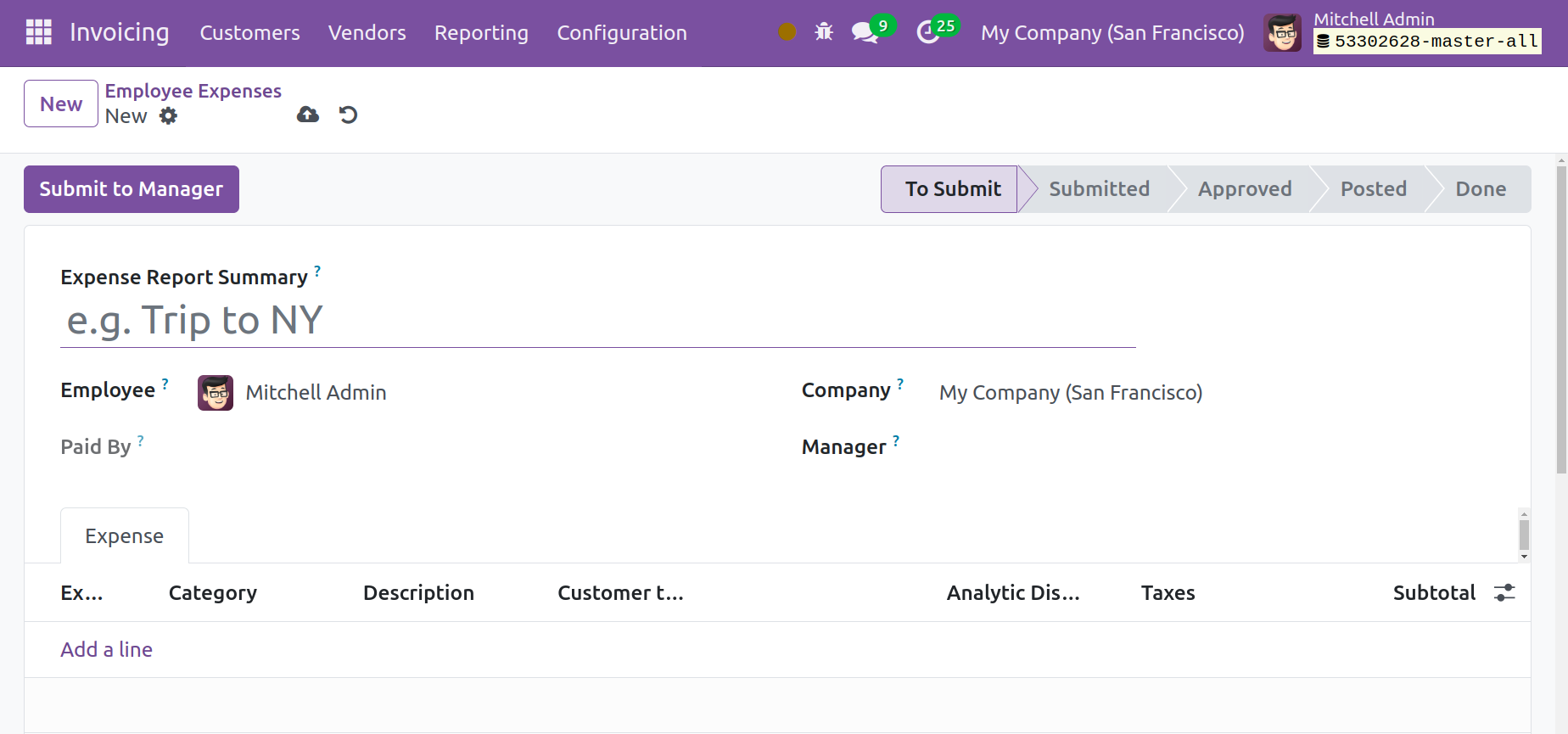
Enter the name of the company, employee, manager, and expense report summary in the designated fields. The 'Expense' tab contains information about the expense.
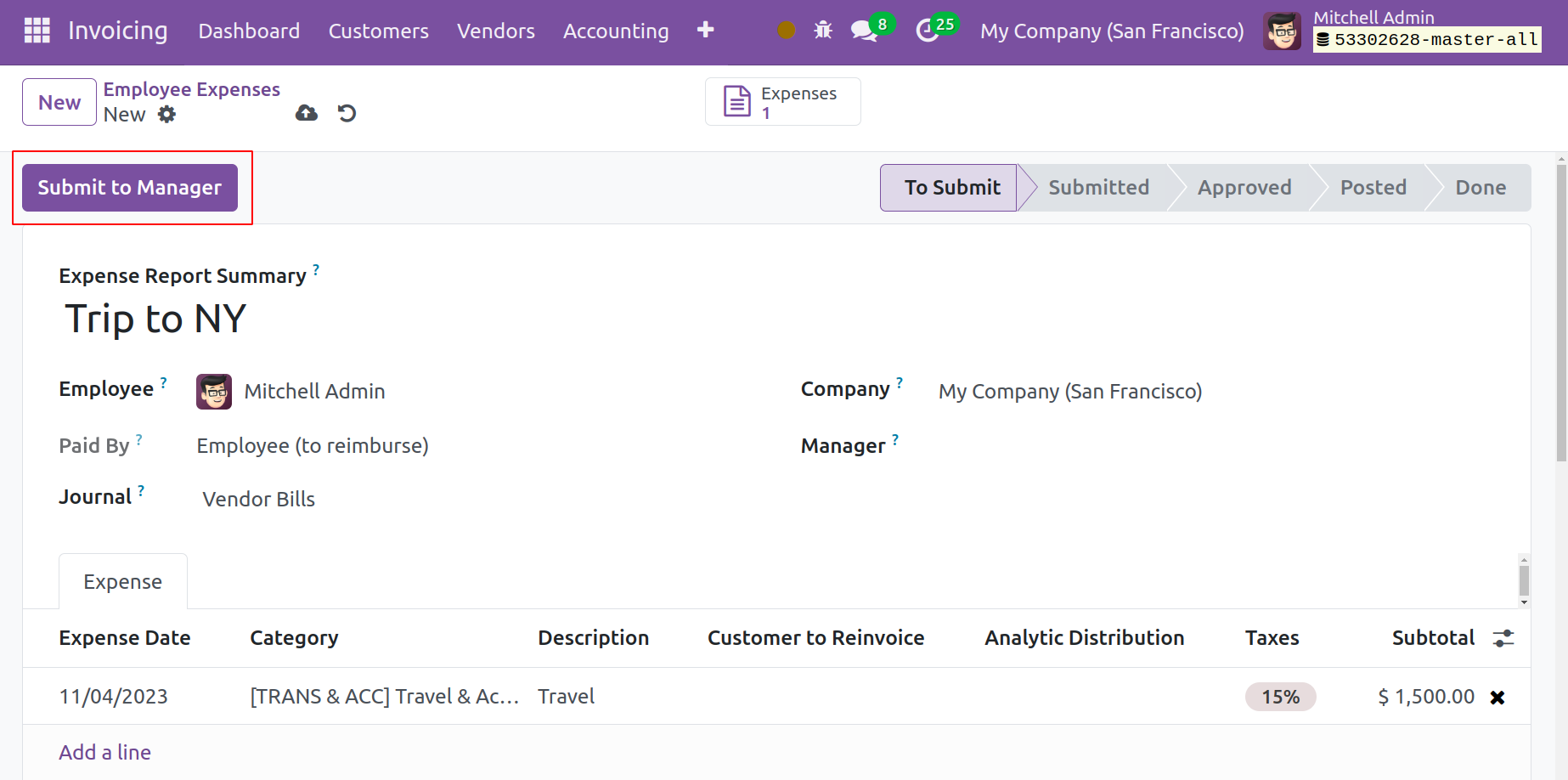
You can enter information about the Expense Date, Category, Description, Customer to Re Invoice, Analytic, Taxes, Total in Currency, and Total using the 'enter a Line' button under the Expense tab. In this field, the expense reports generated in the expense module can be selected. The spending report is available once all required information has been added.
This newly formed report can be sent to the appropriate management by using the Submit to Manager button.
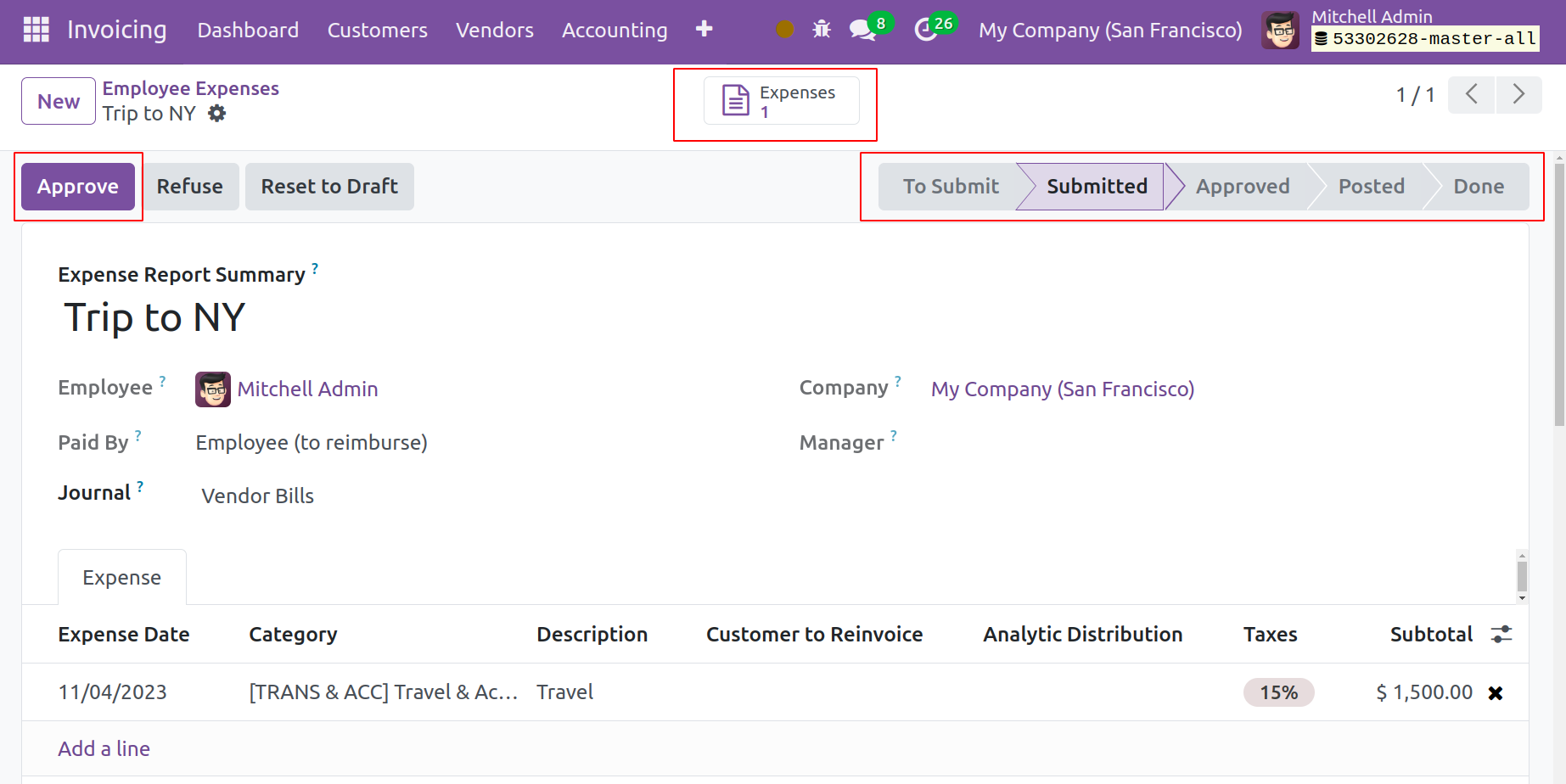
The report will be sent to the manager when you click this button. Now, the manager in question can oversee the report. Approve and Refuse buttons will appear on the screen for them to carry out the corresponding actions.
Once the expense report has been approved, you will have the option to "Post Journal Entries" in order to publish journal entries for this specific report
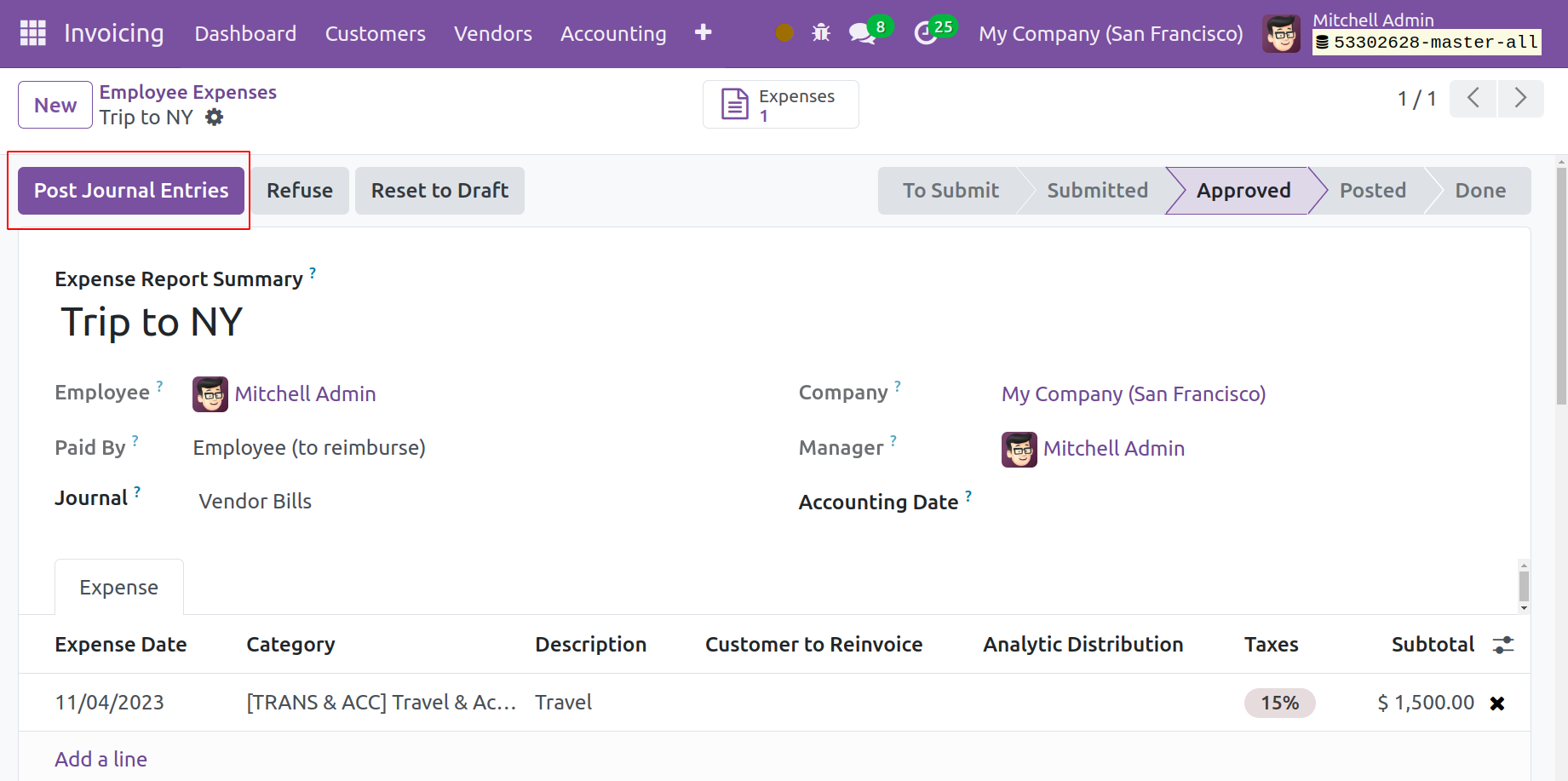
Click this button to publish matching journal entries. The Journal Entry smart button, which is displayed below, can be used to view such created entries.
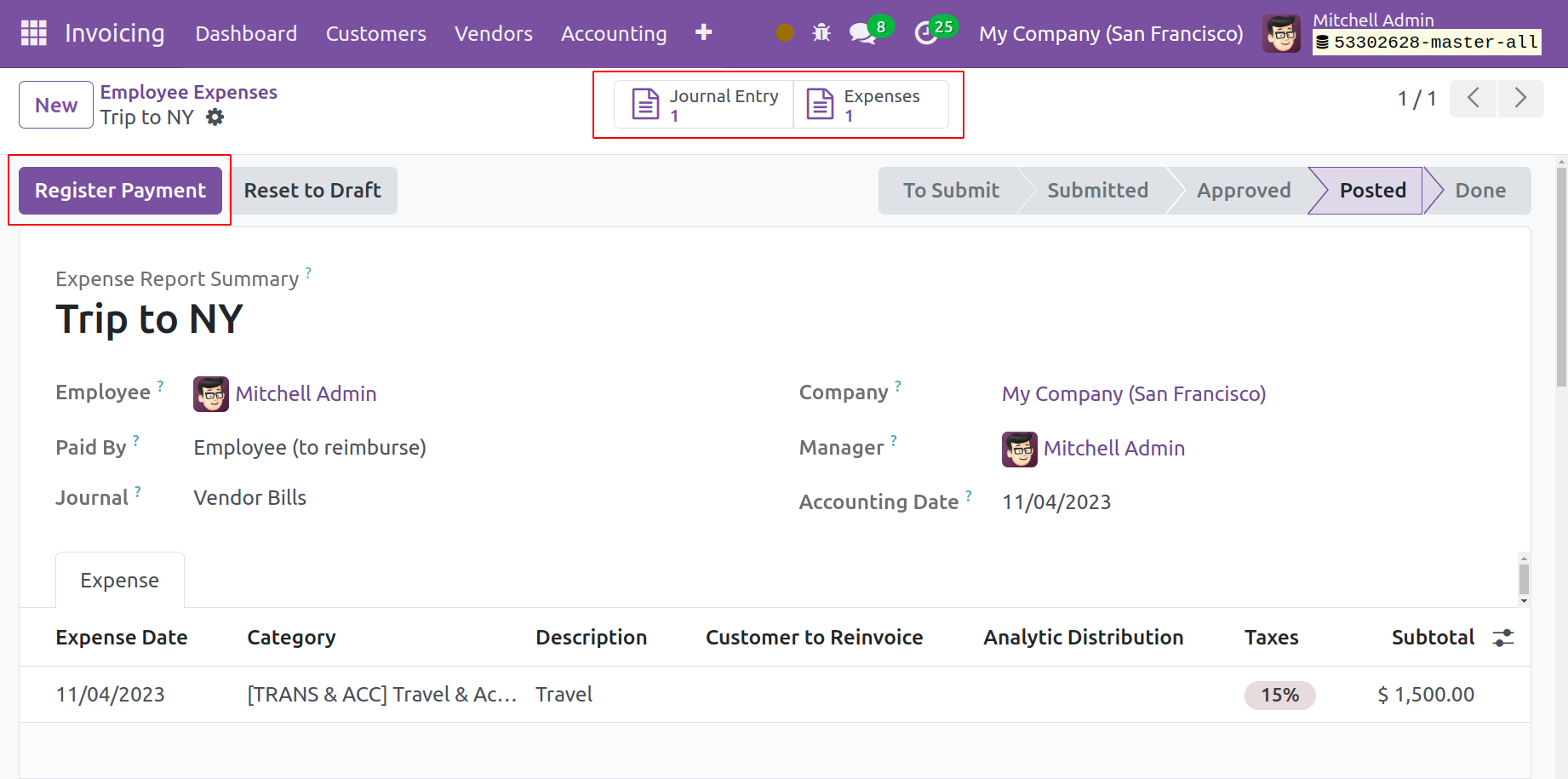
You can register payment for this expense by clicking the Register Payment button.
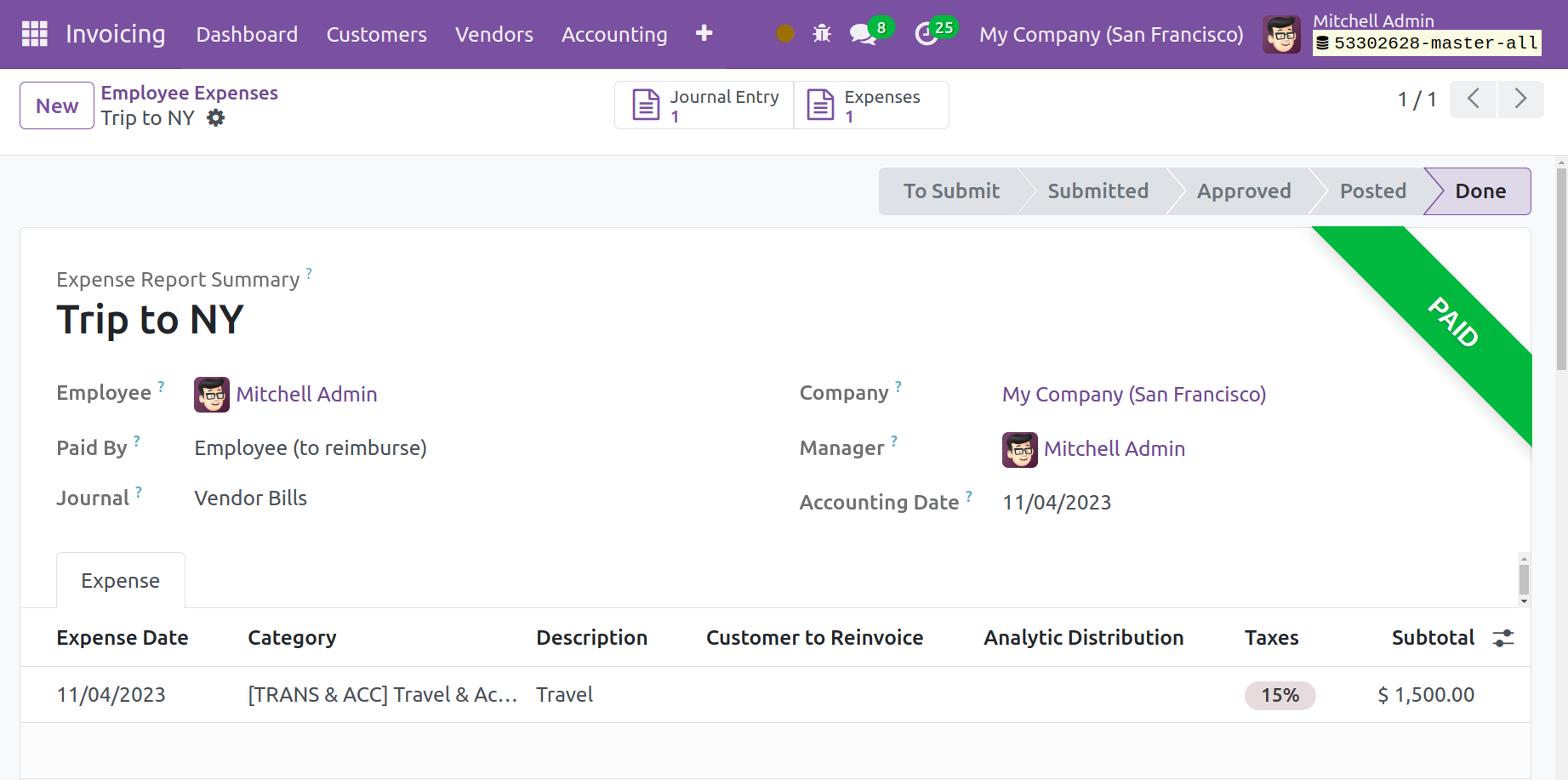
When this is done, the funds will be deposited into the employee's account, and the expenditure report will be recognised as completed.