Credit Notes
You can create credit notes in Odoo 17 in the event of a bill or invoice error, product damage, return, or cancellation. A bill can be reversed, and an invoice can be created with credit notes. Once the payment procedures are finished, the Credit Note button will appear in the invoice form view. This button allows you to create credit notes on invoices from customers. Additionally, the vendor bill will include the same button for you.
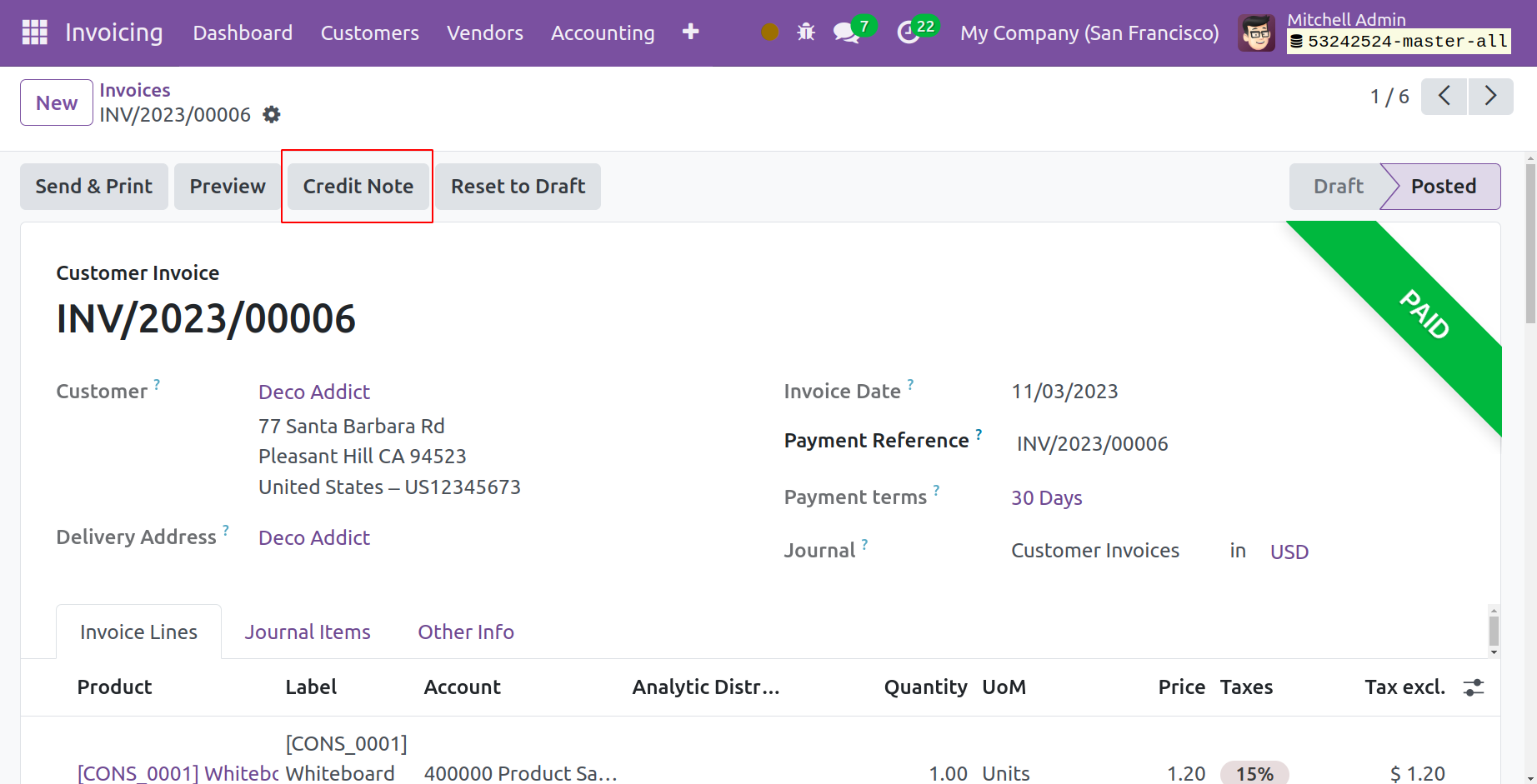
Click the corresponding button on the window to generate a credit note. As seen in the screenshot below, this will cause a new pop-up window to pop up.
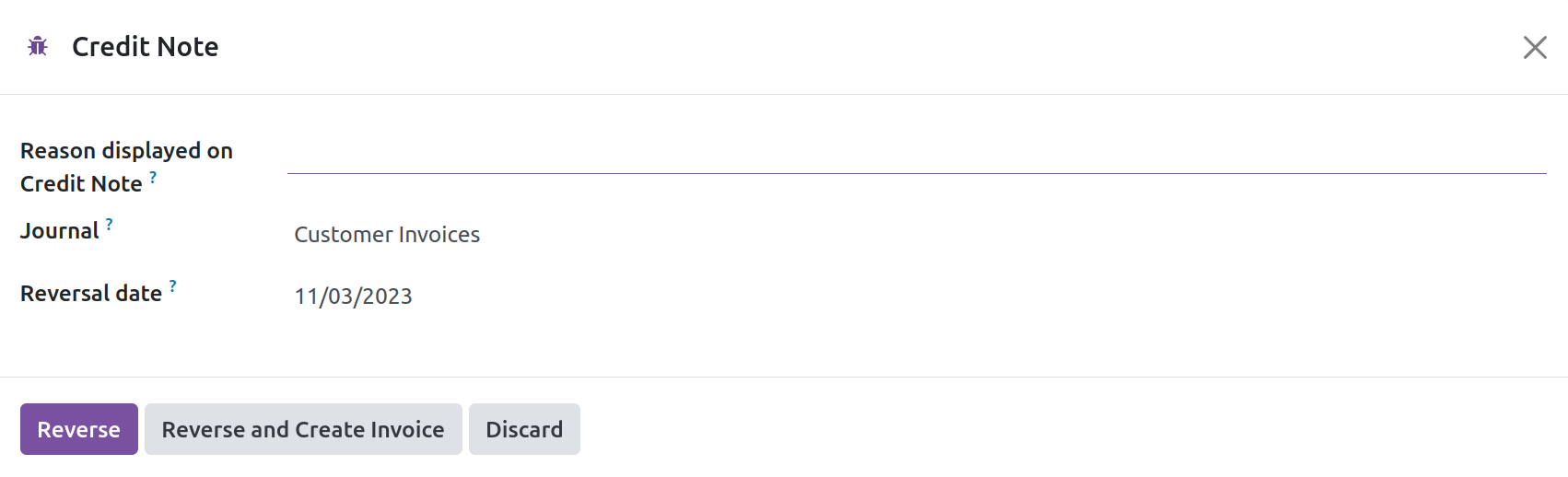
You can write the credit note's reason in the designated space. In the corresponding fields, enter the Use Specific Journal, and Reversal Date. The customer invoice will now be reversed when you click the Reverse button. The invoice will automatically advance to the draught stage after it is reversed.
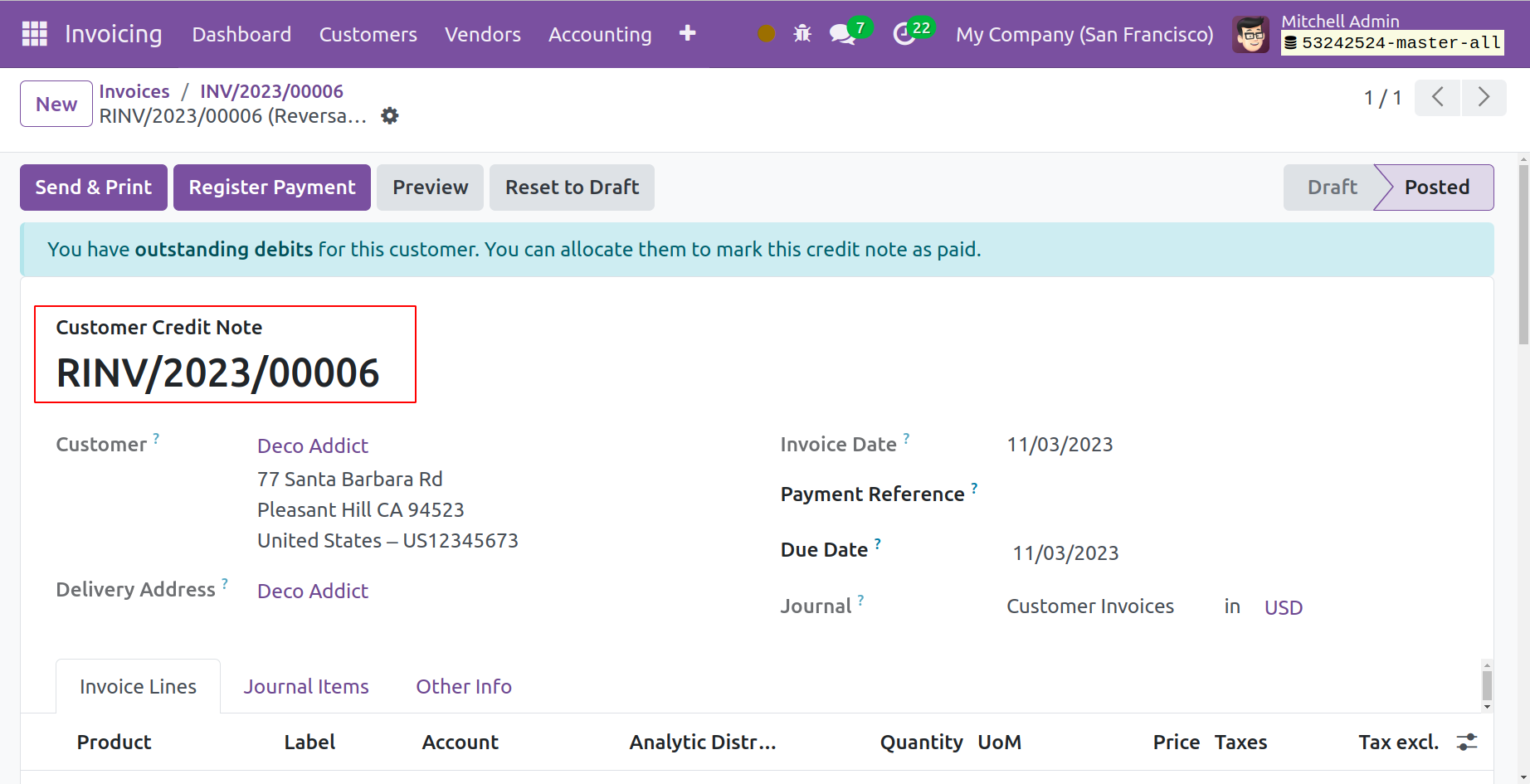
You will have access to a different platform in Odoo 17 under the Customers menu to handle Credit Notes. To manage the credit notes from vendor bills, select the Refunds option from the Vendors menu.
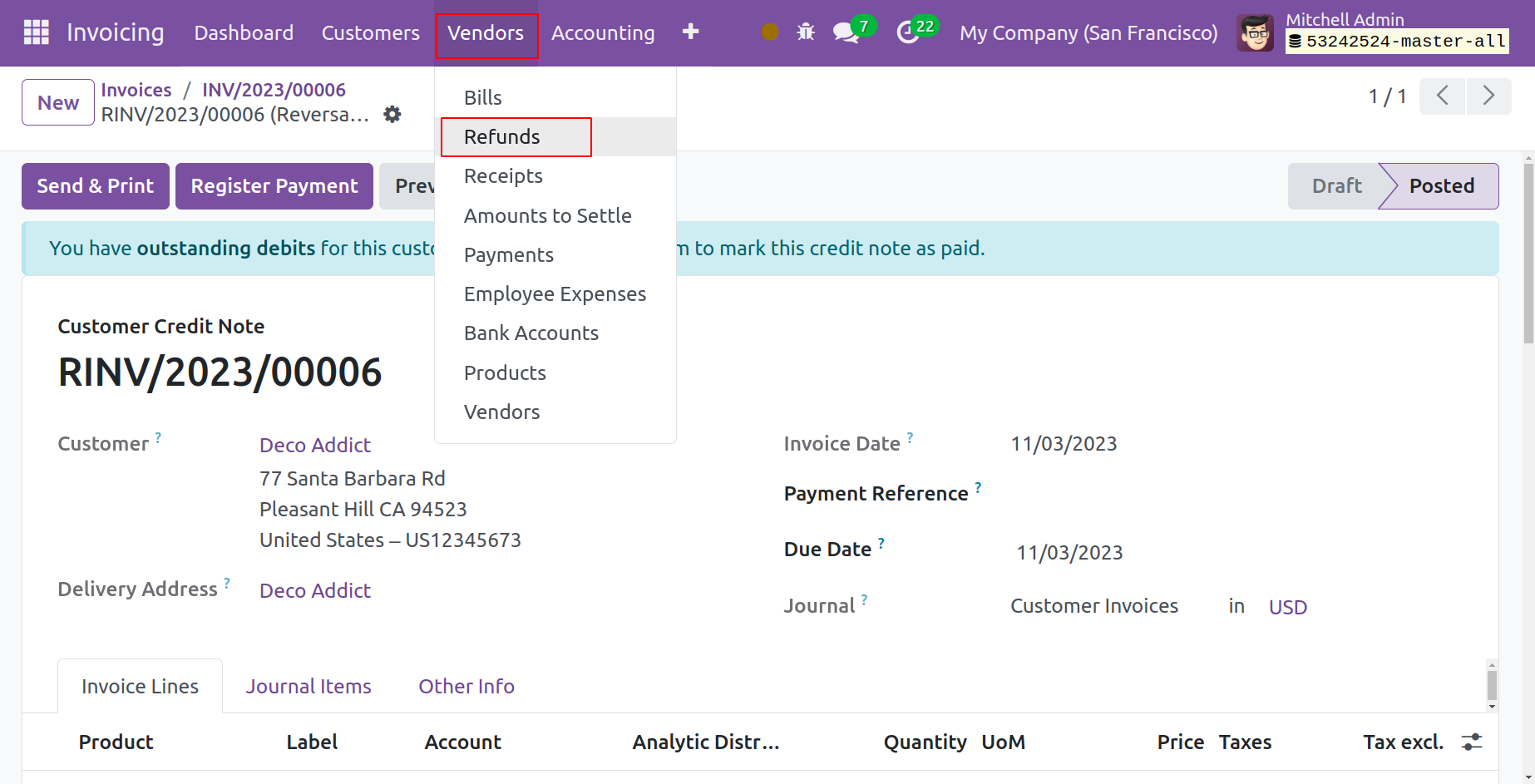
The customer credit notes' number, customer, invoice date, due date, activities, tax excluded, total, total in currency, payment status, and status will all be displayed in the list view. To start a new credit note, click the New button.
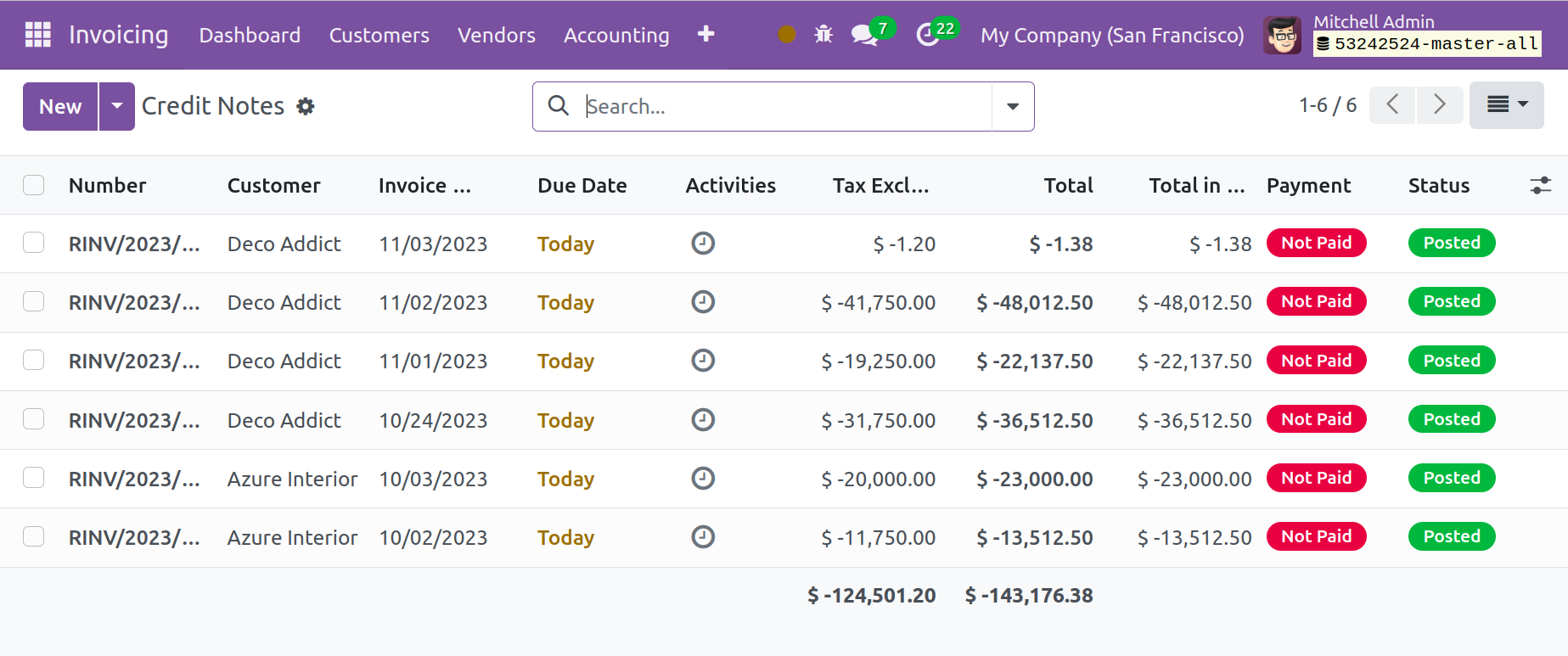
Depending on the option you choose, this will take you to the form view of invoices from vendors or customers. To use the Credit Note option, first produce a customer invoice or a vendor bill from the corresponding windows.