Charts of Accounts
As the name suggests, the chart of accounts contains all of the configured accounts in Odoo 17. In a business, these accounts are all utilized for various financial procedures. It will accurately monitor and document every business transaction. These accounts can be used to maintain a consistent log of your financial transactions. You can make sure that your company's financial administration runs smoothly with the use of the chart of accounts.
In the Invoicing module, you can manage and configure a chart of accounts based on your business needs. This platform is accessible through the module's Configuration menu. This platform allows you to handle several business accounts.
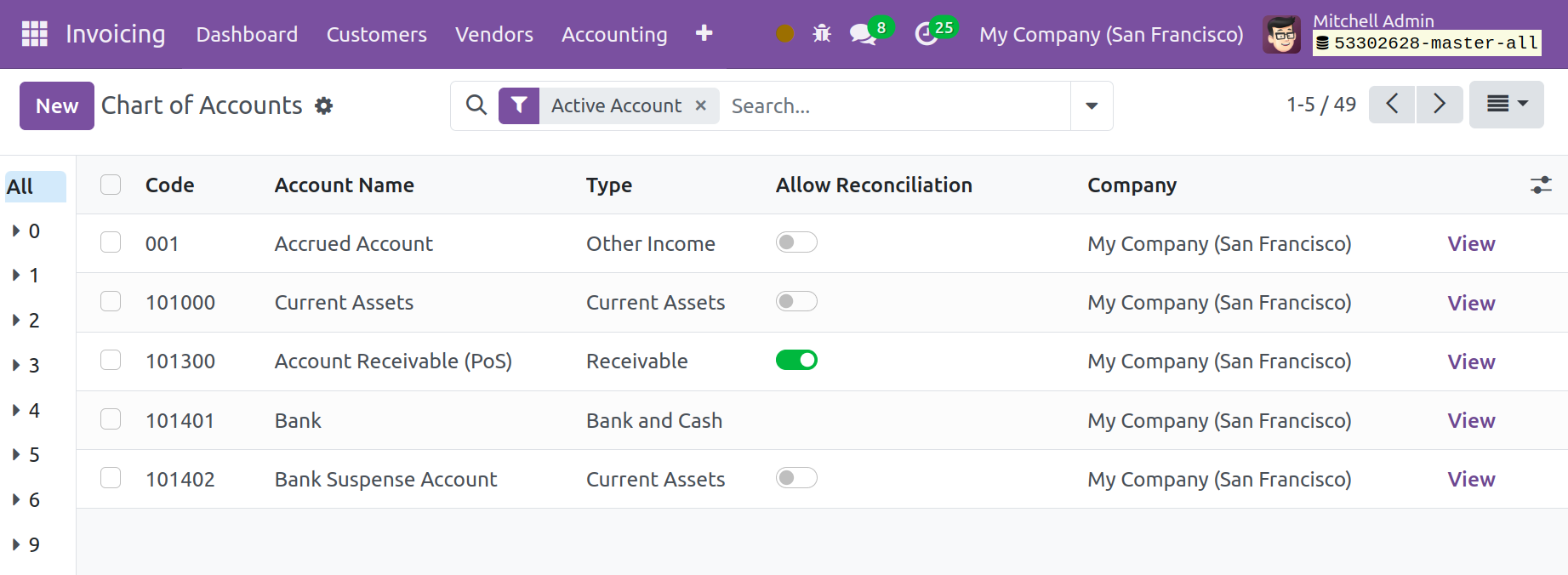
The platform will display a list of charts of accounts that have already been set up, together with information on the Code, Account Name, Type, Allow Reconciliation, Account Currency, Company name, and View option, as shown in the screenshot above.
Receivable, Payable, Equity, Liability, Assets, Income, Expense, Account with Entries, and Active Accounts are some of the available filtering options. One option to group by is the Account Type. In this chart, you can make a new account by clicking the New button.
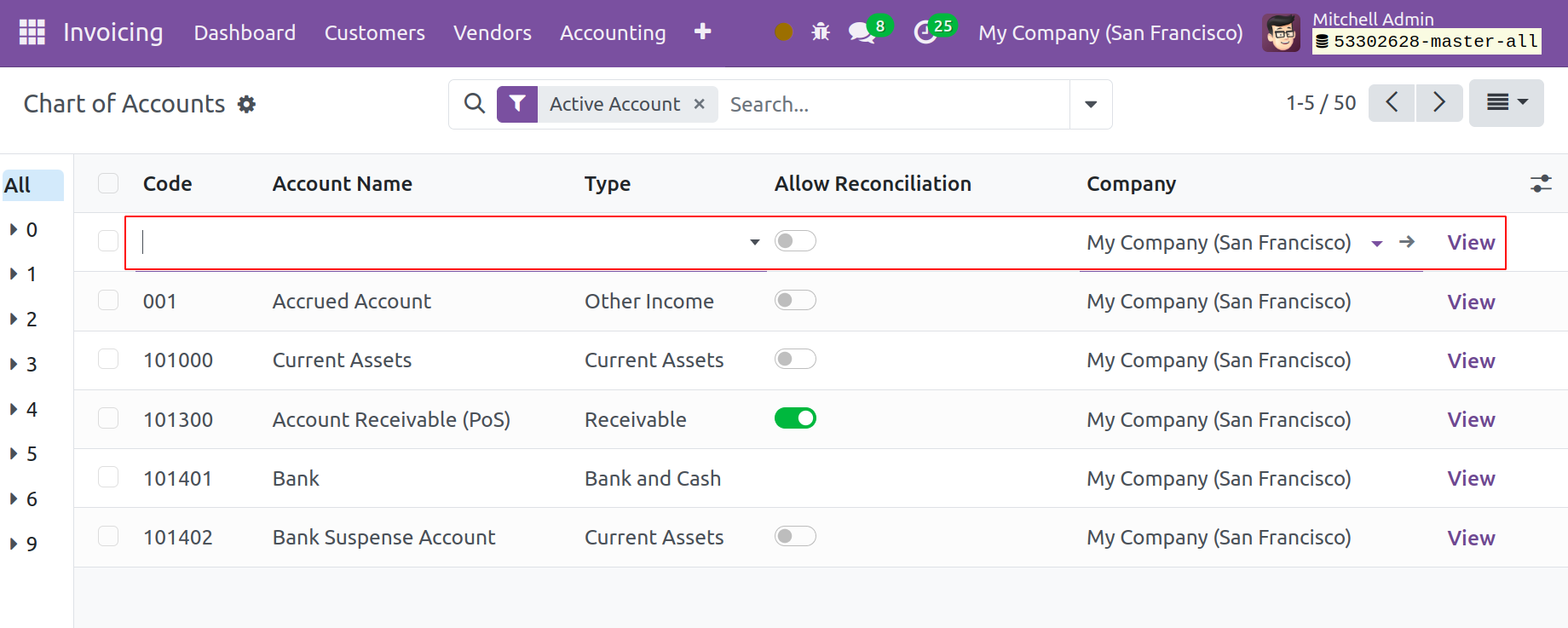
You will see a new line as soon as you click the New button, as indicated in the screenshot above. You can include the Code, Account Name, Type, Account Currency, and Company in the corresponding fields. You can check the Allow Reconciliation option to allow reconciliation for this new account. The corresponding account's accounting details can be edited using the View option that is displayed on the screen.
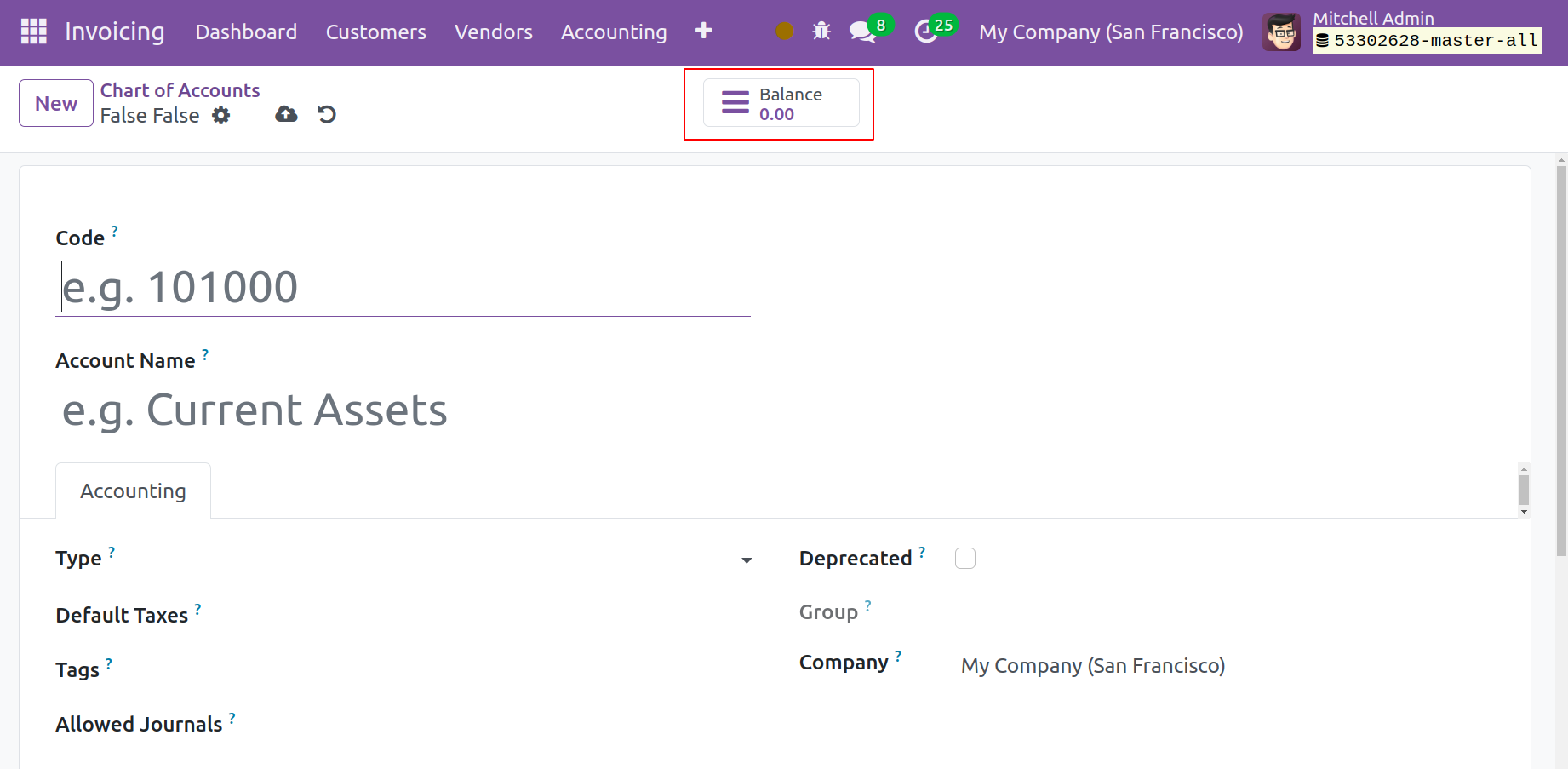
Odoo 17 will direct you to the corresponding account's form view, as seen in the above image. The associated fields will display the Code and Account Name. The Accounting Type is intended primarily for informational purposes. It can be used to set up rules to close a fiscal year and produce opening entries, as well as to generate legal reports particular to a given nation. In the designated area, enter Default Taxes. You will benefit from Mentioning Tags in custom reports. Indicate which permitted journals this account is compatible with. Odoo 17 will enable you to deactivate the account without deleting it if you enable the Deprecated option. In the relevant fields, mention the Account Currency, Group, and Company.
You will receive the Balance smart button to view the account balance after the configuration is complete.