Analytic Accounts
To monitor specific costs and income, utilize the Analytic Accounts feature of the Odoo17 Accounting module. You can set up a chart of analytical accounts in your system to record particular analytical entries based on the requirements of your business. These accounts are maintained independently in Odoo17, despite being linked to the general accounts. To use this feature, go to the Settings menu of the Accounting module and enable the Analytic Accounting option.
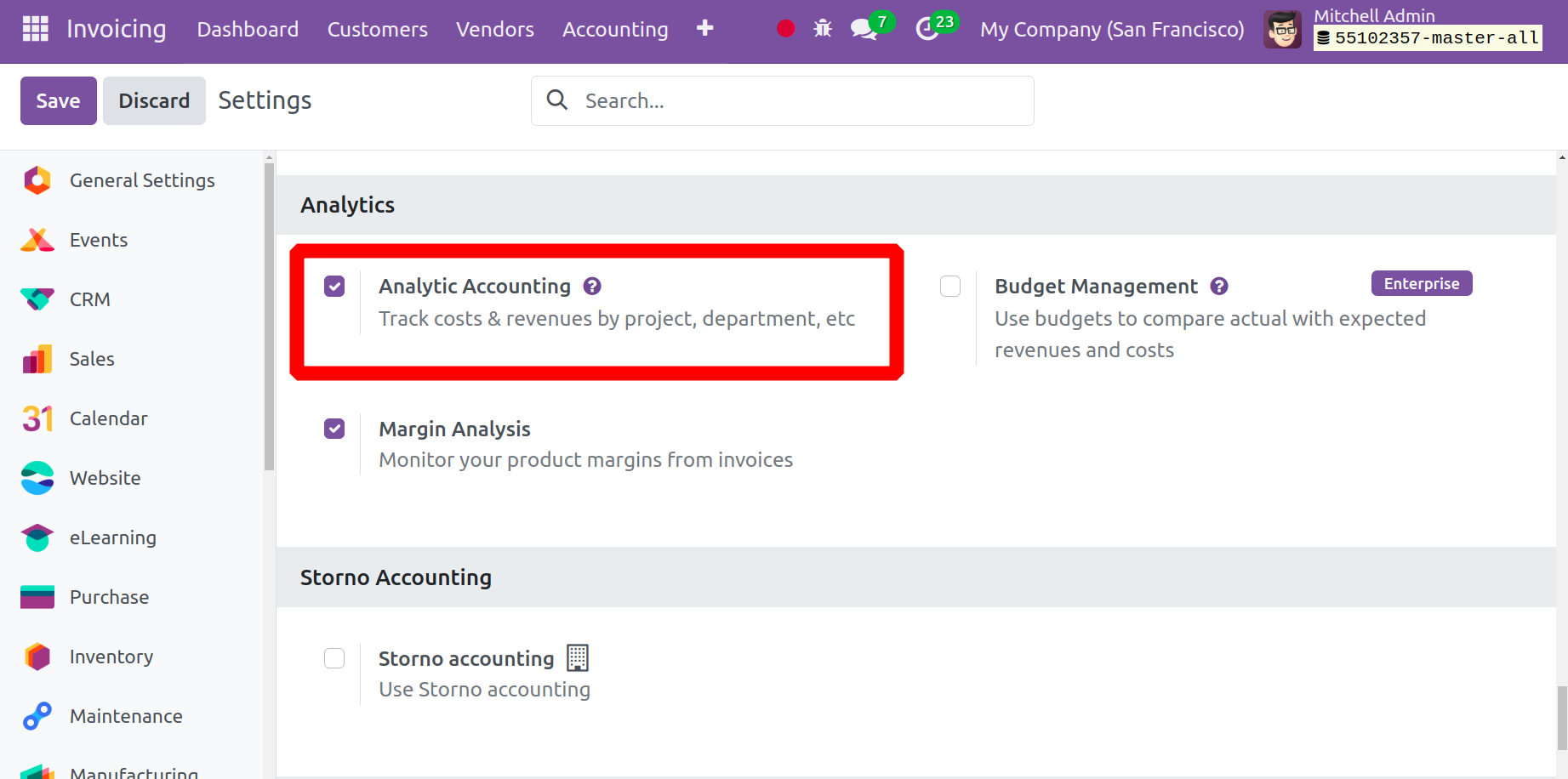
As soon as you activate this function, the Analytic Accounting options will appear in the Configuration menu of the module.
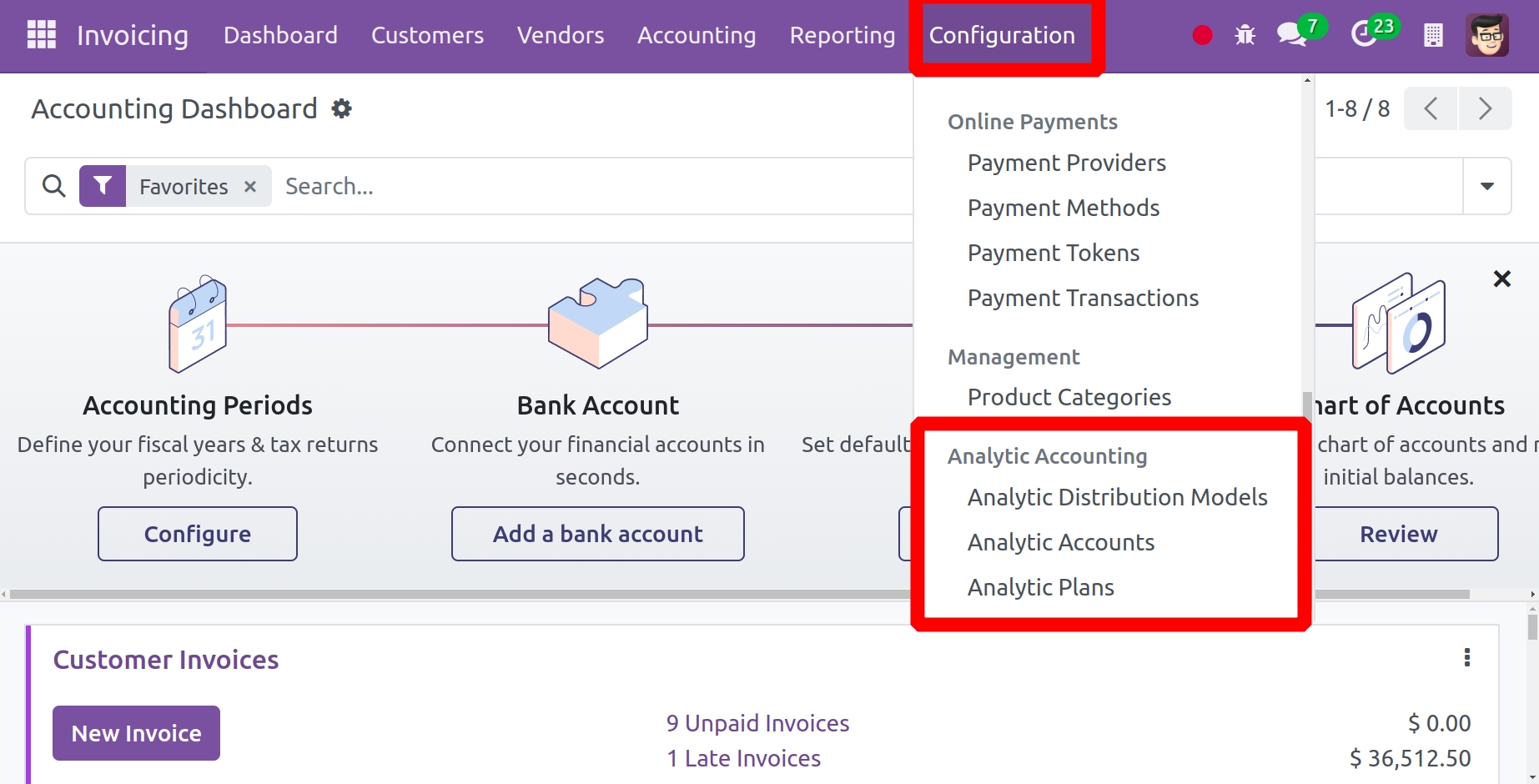
By choosing the Analytic Accounts option, you may get a list of every accessible analytic account in your system. The list view shows the Name, Reference, Customer, Plans, Company, Debit, Credit, and Balance for each analytic account.
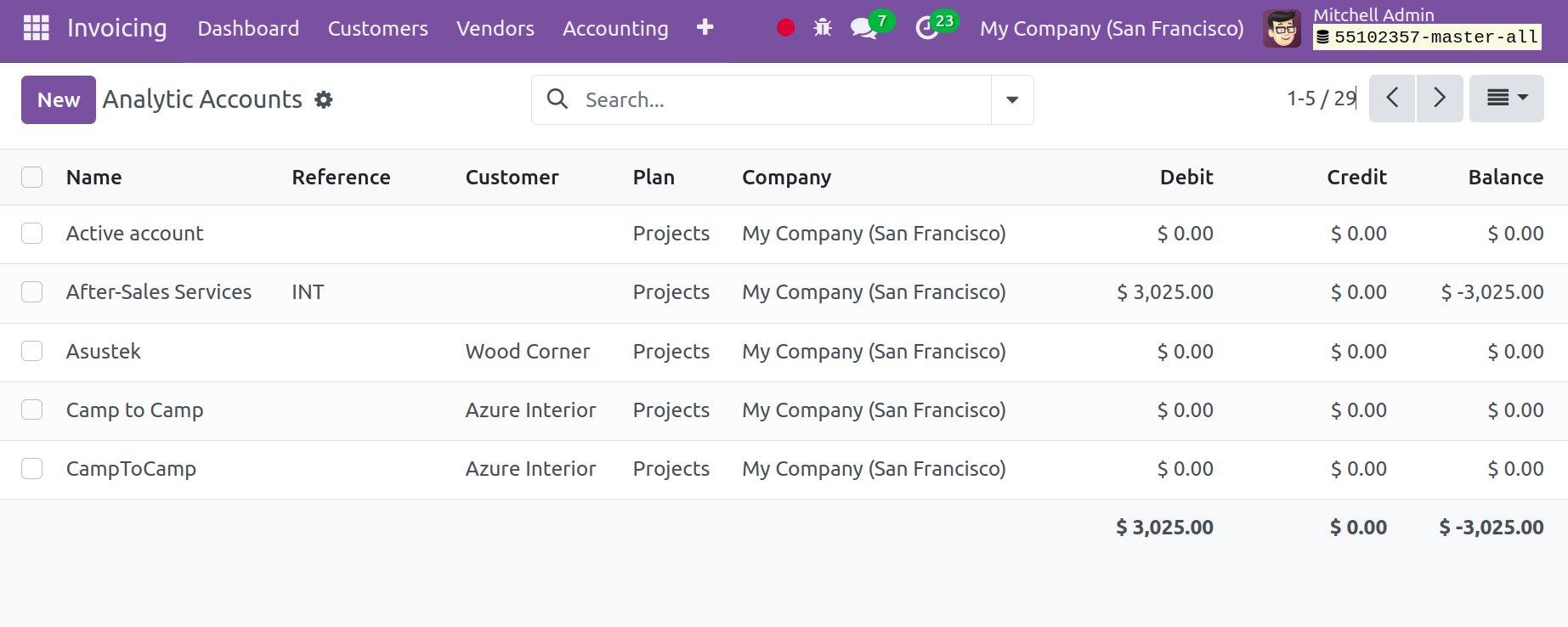
It's easy to create a new analytical account in the Accounting module. Clicking the New button will open a new setup window, as seen below.
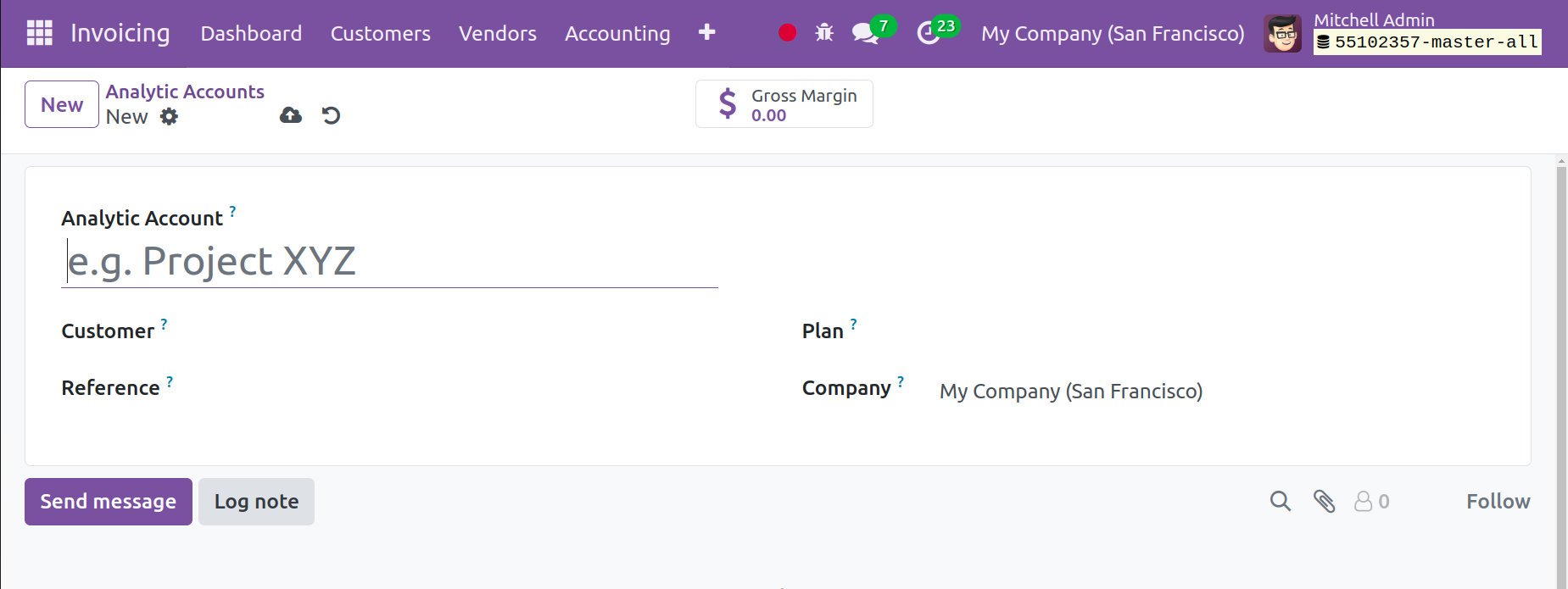
Enter the name of the account in the "Analytical Account" column. You can enter the client's ID in the Customer area if you know which individual customer this account affects. Mention the Reference, Company, and Currency that were used to document the analytical entries in the appropriate field.
Analytic Plan
Odoo 17 allows you to select the best analytic plan for this account in the new Plan field. Alternatively, the module's Configuration menu can be used to create a new Analytic Plan. As seen in the screenshot below, you can locate the list of possible Analytic Plans in this box.
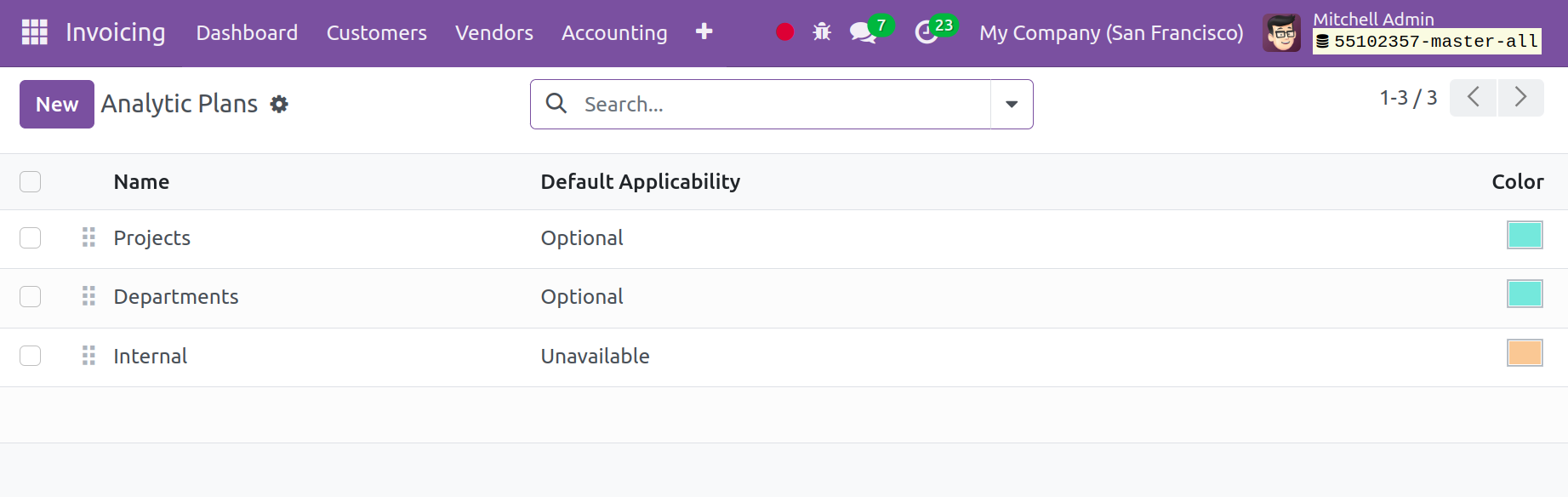
By selecting the New button, you can create a new plan.
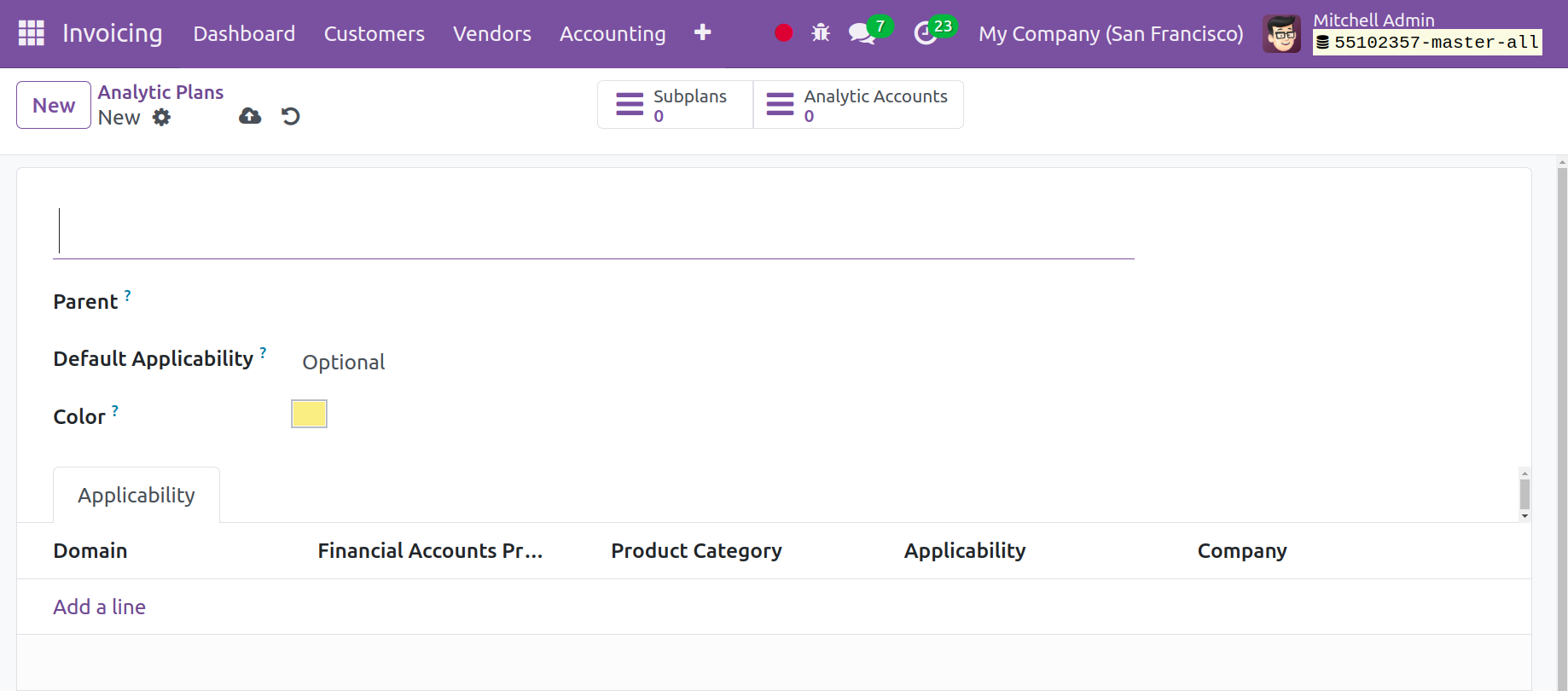
Once the plan has a name, you can fill in the necessary columns to identify its Parent plan and Default Applicability. To make your strategy easier to understand, you may use a complementary color. The name of your company will appear immediately in the relevant field. You can indicate whether or not this plan is applicable by using the Add a Line button located under the Applicability tab. You can choose an expense report, sales order, purchase order, vendor bill, invoice, or other domain. The prefix given in the Financial Accounts Prefix defines which accounts from the financial accounting this applicability should apply to. Apply this analytical technique while keeping the Product Categories in mind as well. Three alternatives are given for the Applicability setting: Required, Optional, and Unavailable.
To add Sub Plans to a Parent Plan, use the window's available smart button. You will also receive another smart button in the same window that you can use to access the Analytical Accounts that come with this package.
Analytic Distribution Model
By activating the Analytic Accounting feature in Odoo17, each journal entry can have an analytic distribution set. It allows you to divide the total amount between multiple analytics accounts. The module's Configuration menu contains a manage and create option for new Analytic Distribution Model creation. The list preview shows the specifics of the Accounts Prefix, Partner, Product, Company, and Analytic of each Analytic Distribution Model. It is possible to establish a new distribution model by choosing the NEW button.
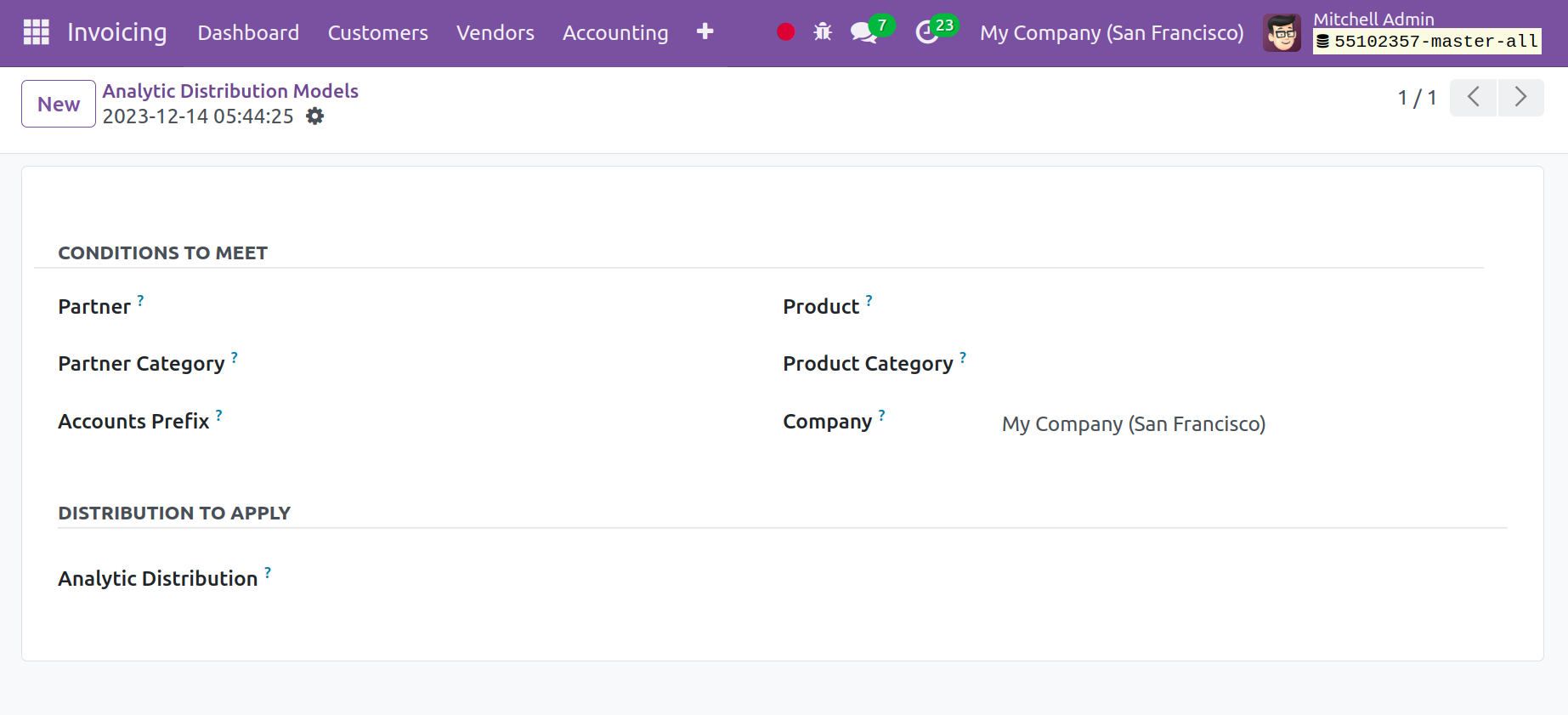
This window allows you to set the distribution model's conditions. You can apply the analytic distribution for a Partner, Partner Category, Product, Product Category, and Company by selecting them in the spaces provided. To indicate which financial accounting accounts this model should be applied to, provide the Accounts Prefix. In the Analytic Distribution to Apply section, you can designate which Analytic Accounts will get the journal item's amount distributed among them.
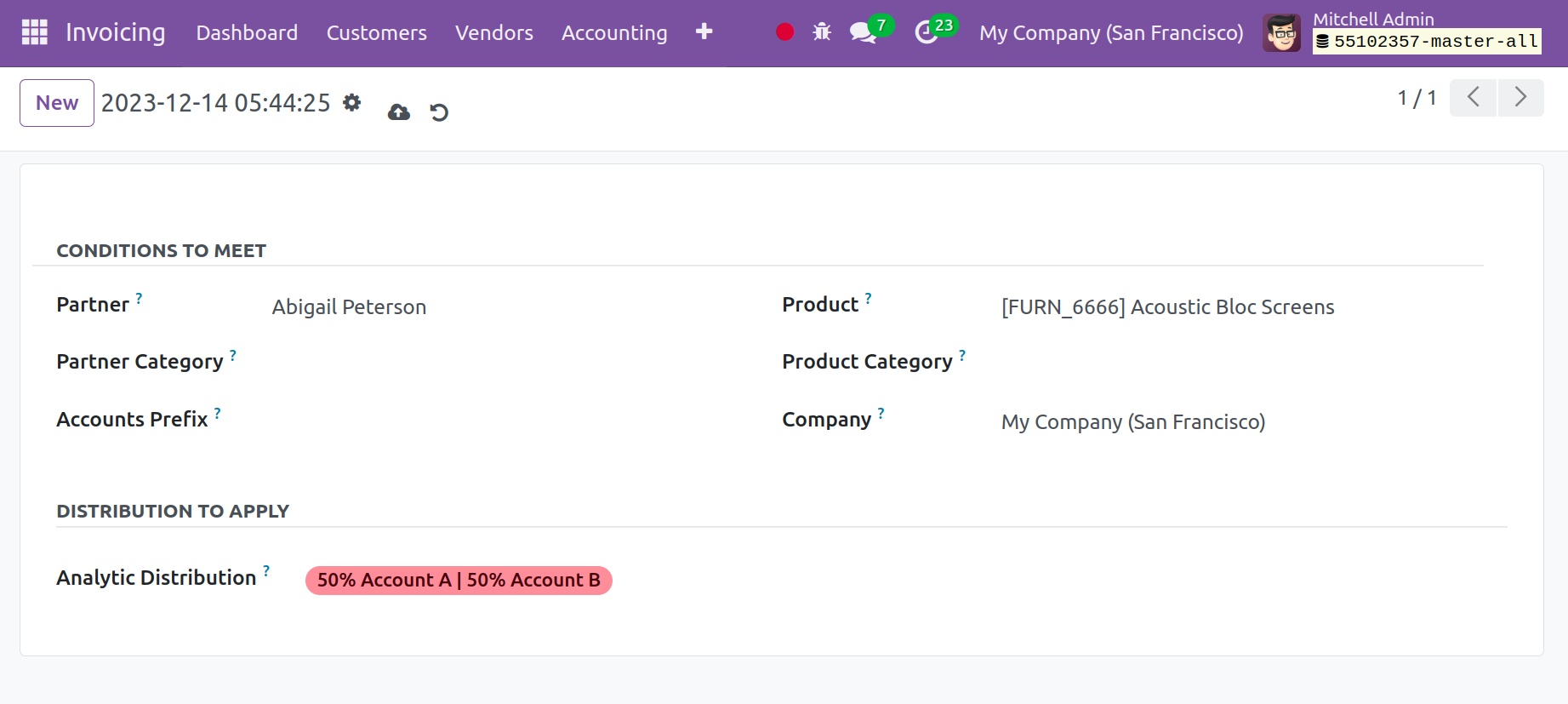
The funds will be transferred to the relevant accounts when you create an invoice for the partner that is mentioned in the distribution model after the distribution model has been created. The example that comes next.
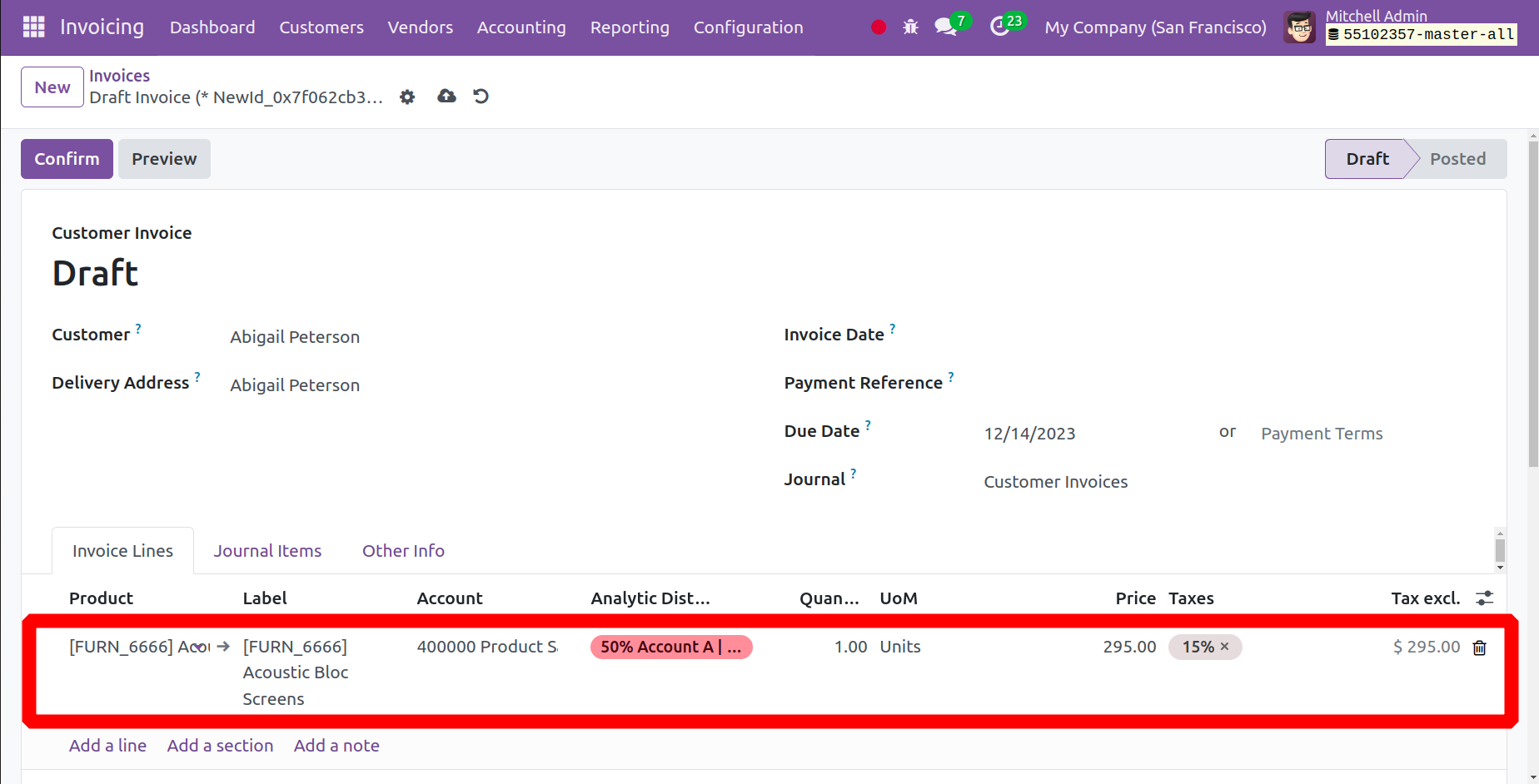
When creating a new invoice, the relevant analytic accounts will appear under the Journal Items right away. Before we examine the transactions in these analytical accounts, let's confirm the payment.
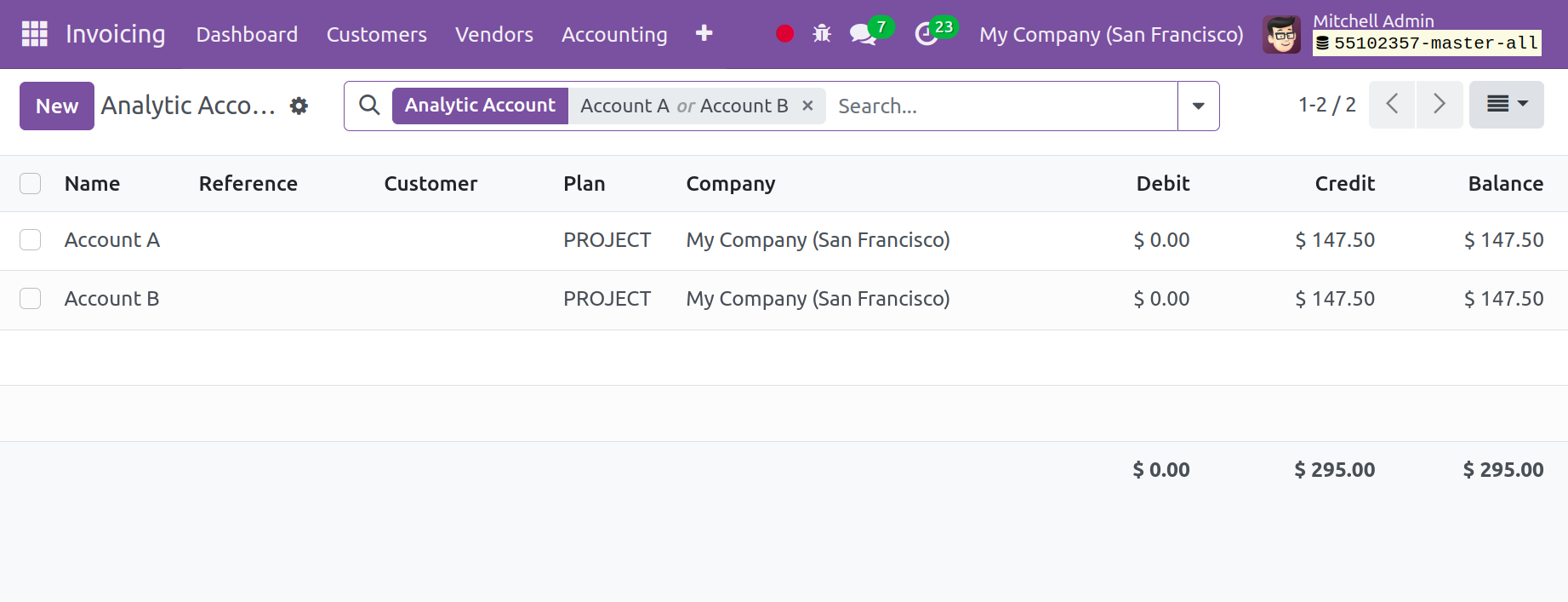
The distribution of the new analytical entry to the analytical accounts found in the distribution models is shown in the screenshots.