INVOICING
Accounting and invoicing are objective aspects of a company that needs a productive management system. The correct governance of your business's financial processes is essential to its successful operation. If not, your company will eventually experience catastrophic financial failure. You may utilize the Odoo17 ERP system to help your company's accounting department save time and effort by preventing manual accounting errors. This program will guarantee improved financial management performance for your company. Odoo provides the Invoicing module in the community version for handling many types of invoicing procedures. This module helps a lot with preparing and organizing invoices, delivering them to worried clients on prearranged dates, and keeping track of payments for each invoice. This module can be integrated with many other useful Odoo modules, such as Purchase, Inventory, Sales, and many more.
The Accounting module is not included in the Odoo 17 Community edition; instead, you will receive the Invoicing module. The Invoicing module will lack certain of the Accounting module's features and capabilities. However, by taking a few simple steps, you may access all of the accounting capabilities in the Community edition.
To begin, navigate to the Community edition's General Settings menu and select the Developer mode, as indicated in the screenshot below.
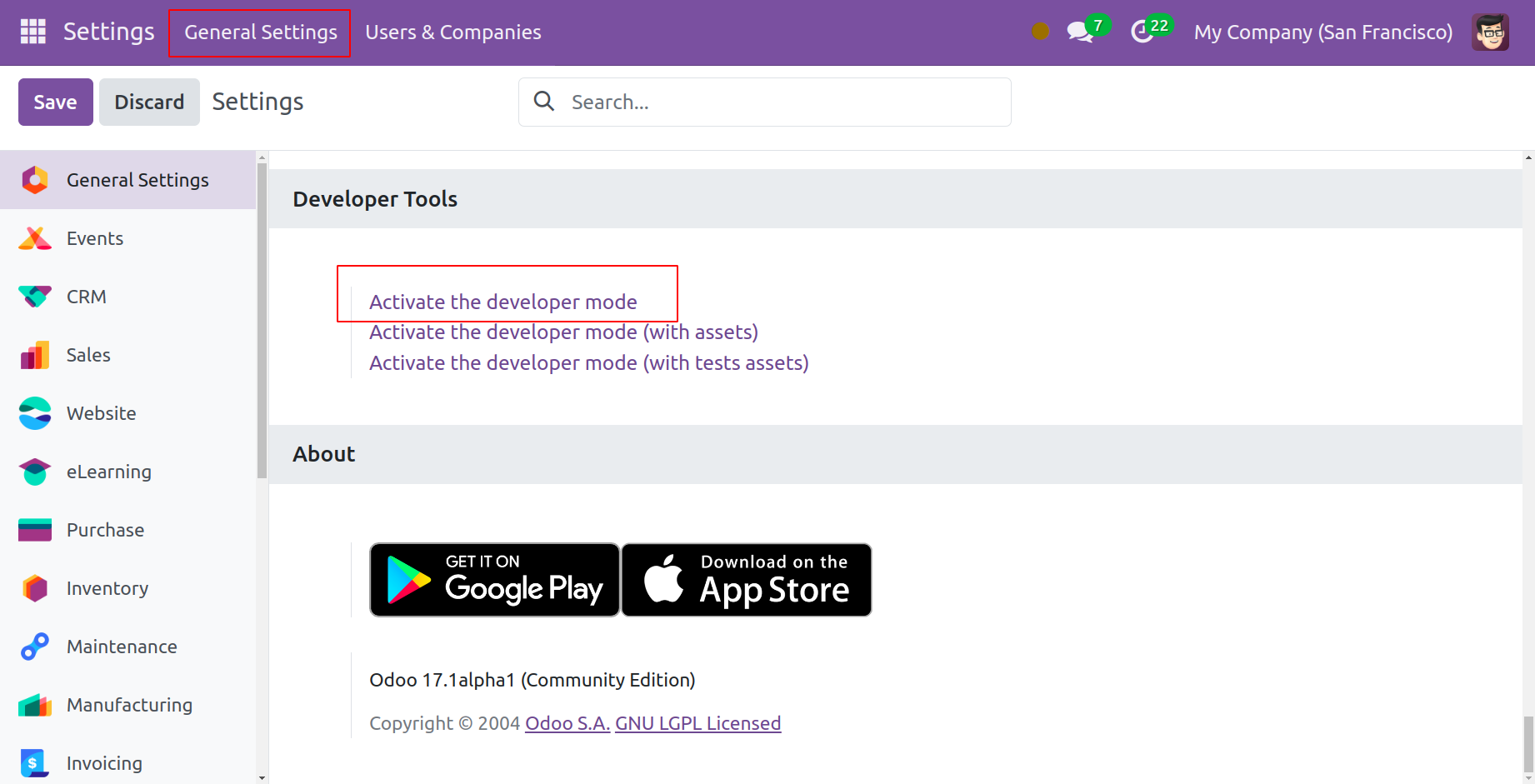
The Users & Companies menu may be found in the Settings window's main menu bar. Selecting it is the next step. The Groups sub-menu is located beneath this menu. Select that choice.
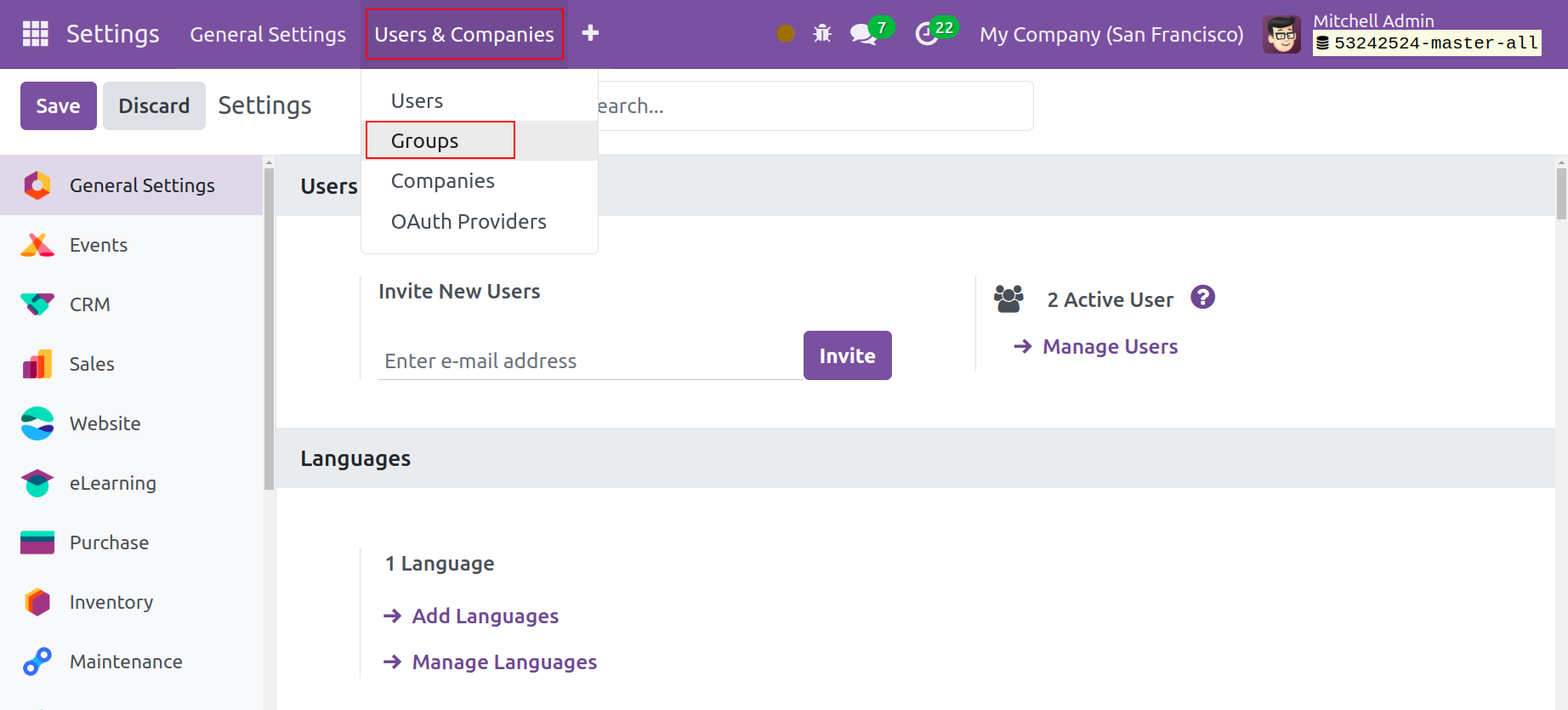
You may now search for the Accounting group using the Search bar. You can choose the Show Full Accounting Features option from the provided list.
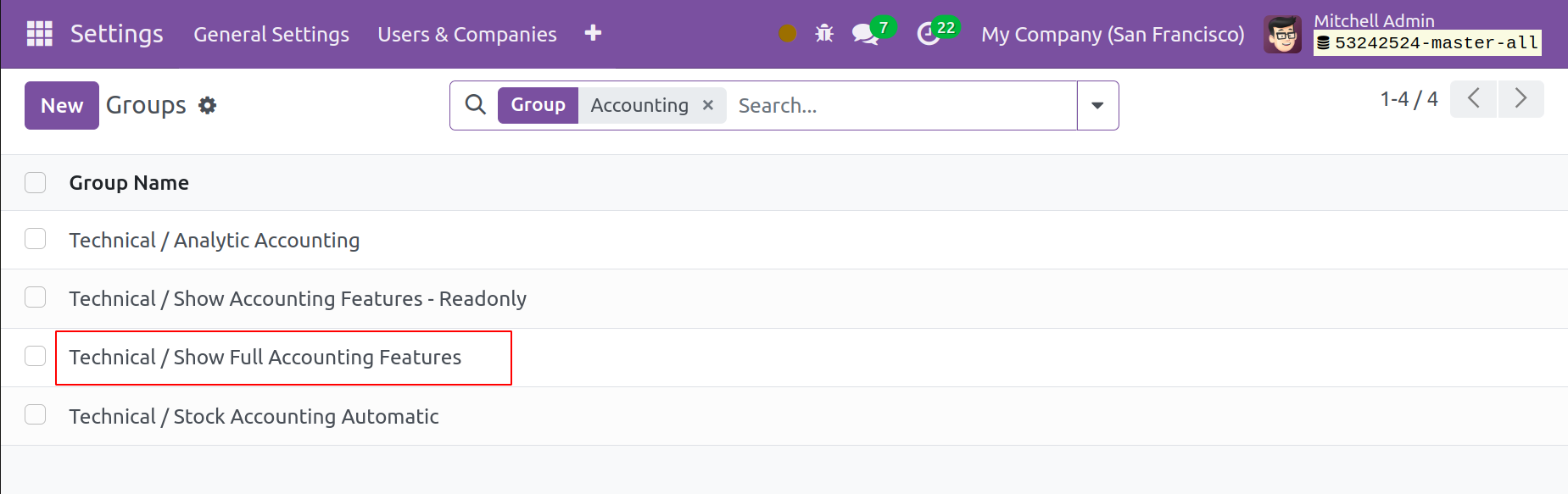
The aforementioned screenshot illustrates how this will start a new window. Under the Users tab, the user's name can be added. This is how we get the Community edition of Odoo 17 to enable complete accounting functions.

You may now view the latest modifications by checking the Invoicing module.
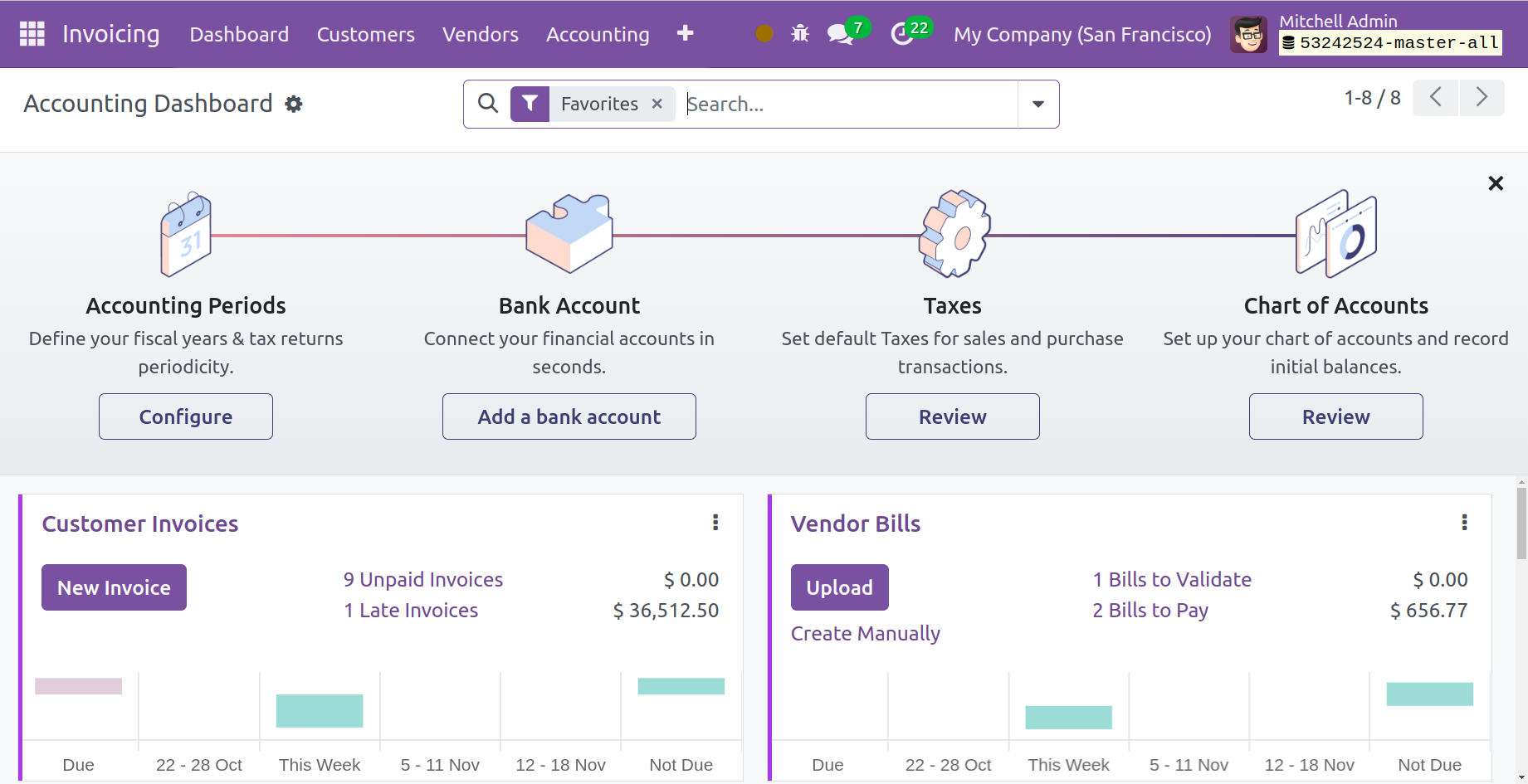
This is where you will find a new Accounting Dashboard that gives you a rundown of how the Invoicing module is operating. The setup panel will contain the settings for Bank Accounts, Chart of Accounts, Taxes, and Accounting Periods. You may handle a number of accounting operation journals, including bank accounts, cash, expenses, vendor bills, miscellaneous operations, and customer invoices, directly from the dashboard.
Let's look through the dashboard diary to see if there are any customer invoices. From this box, you can generate new invoices by selecting the New Invoice option.
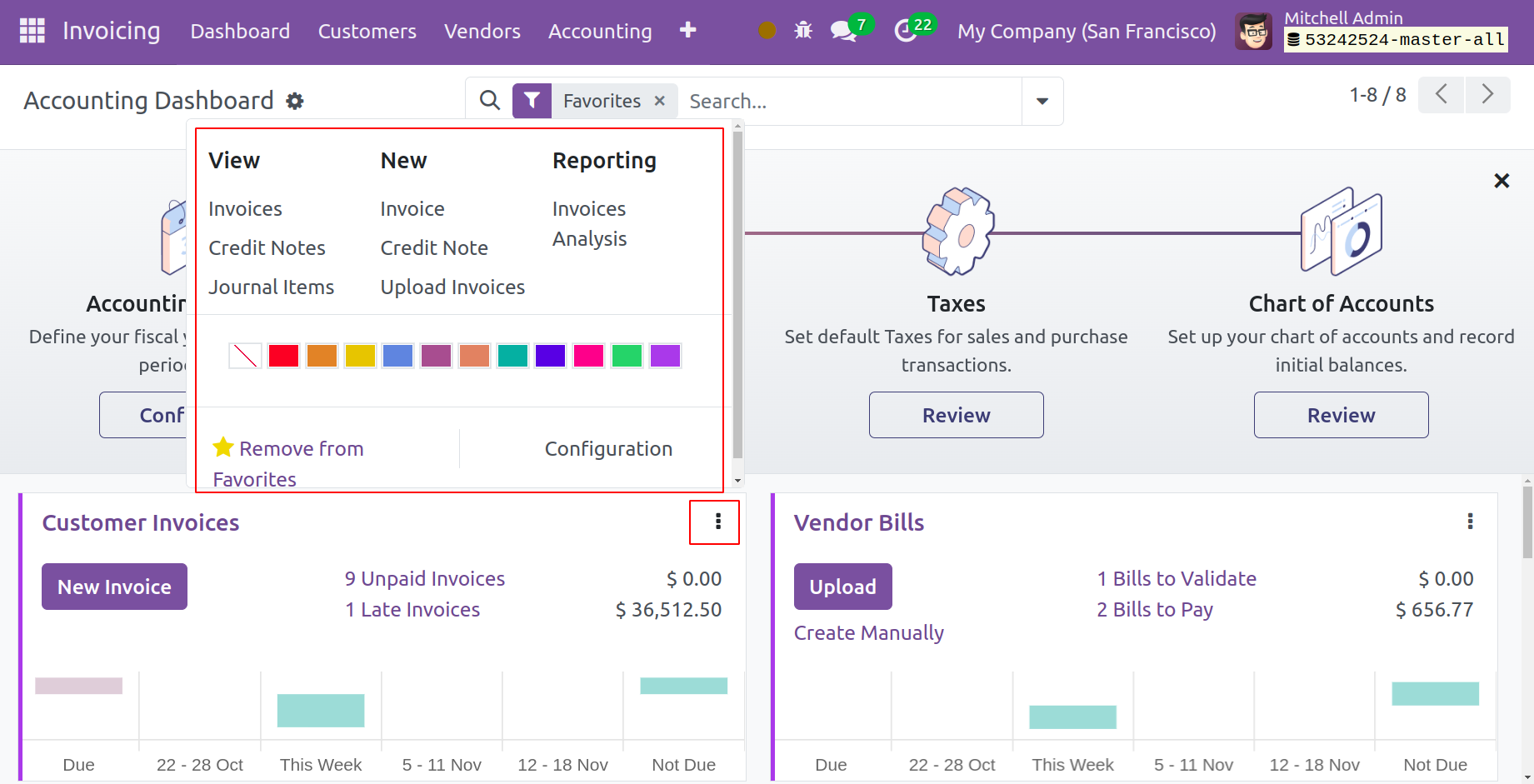
Clicking on the three vertical dots in the right corner of the corresponding journal will bring up further operating tools. The tools for customer invoices are displayed here, just like they are in the screenshot above. These choices allow you to access Journal Items, Credit Notes, and Invoices. You can use the appropriate options to produce a new Credit Note and a new Invoice. You can utilize the Upload Invoices option to upload an invoice to your database. Additionally, the Reporting option for Invoice Analysis will be available to you. You can keep an eye on and manage activities in one location with the help of our accounting dashboard.