Shipping Method
The Odoo Inventory module's Shipping Method feature can be utilized in a manner similar to what we covered in the Sales module. A business can choose to use third-party shipping connectors for assistance or distribute goods straight to consumers. You can activate the Delivery Methods option in the Settings menu to access this capability in the Odoo 17 Inventory module.
The cost of delivery shipping can be computed using the Delivery Methods feature. As seen in the screenshot, you can activate Shipping Connectors from the Settings menu to obtain outside help for delivery operations. There are several shipping connectors available, including FedEx, UPS, bpost, Sendcloud, DHL Express, USPS, and Easypost connectors. The Enterprise edition of Odoo 17 has this feature.
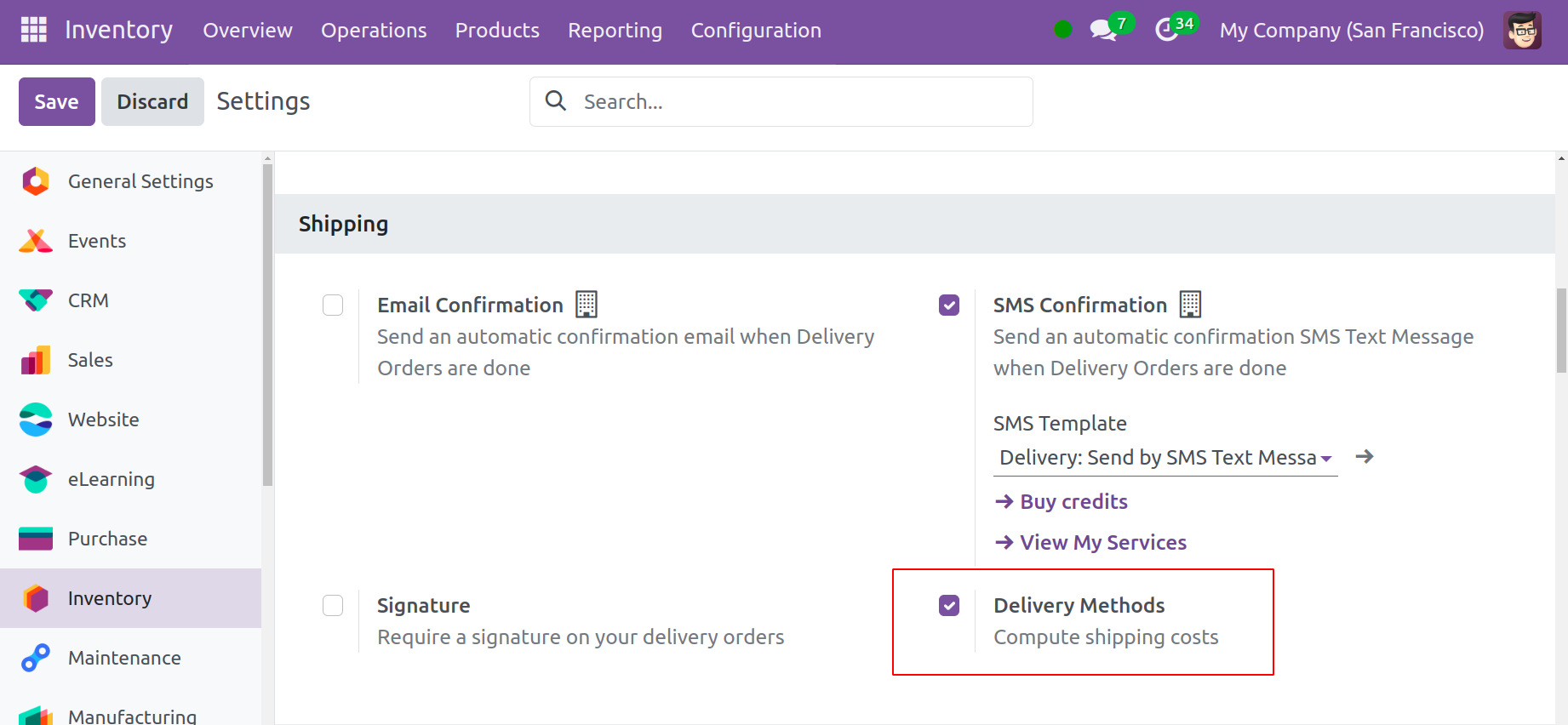
To add new delivery methods, go to the Configuration menu and select the Shipping Methods option. The list will display the shipping methods that have previously been set up, together with information about the delivery method, provider, business, and countries.
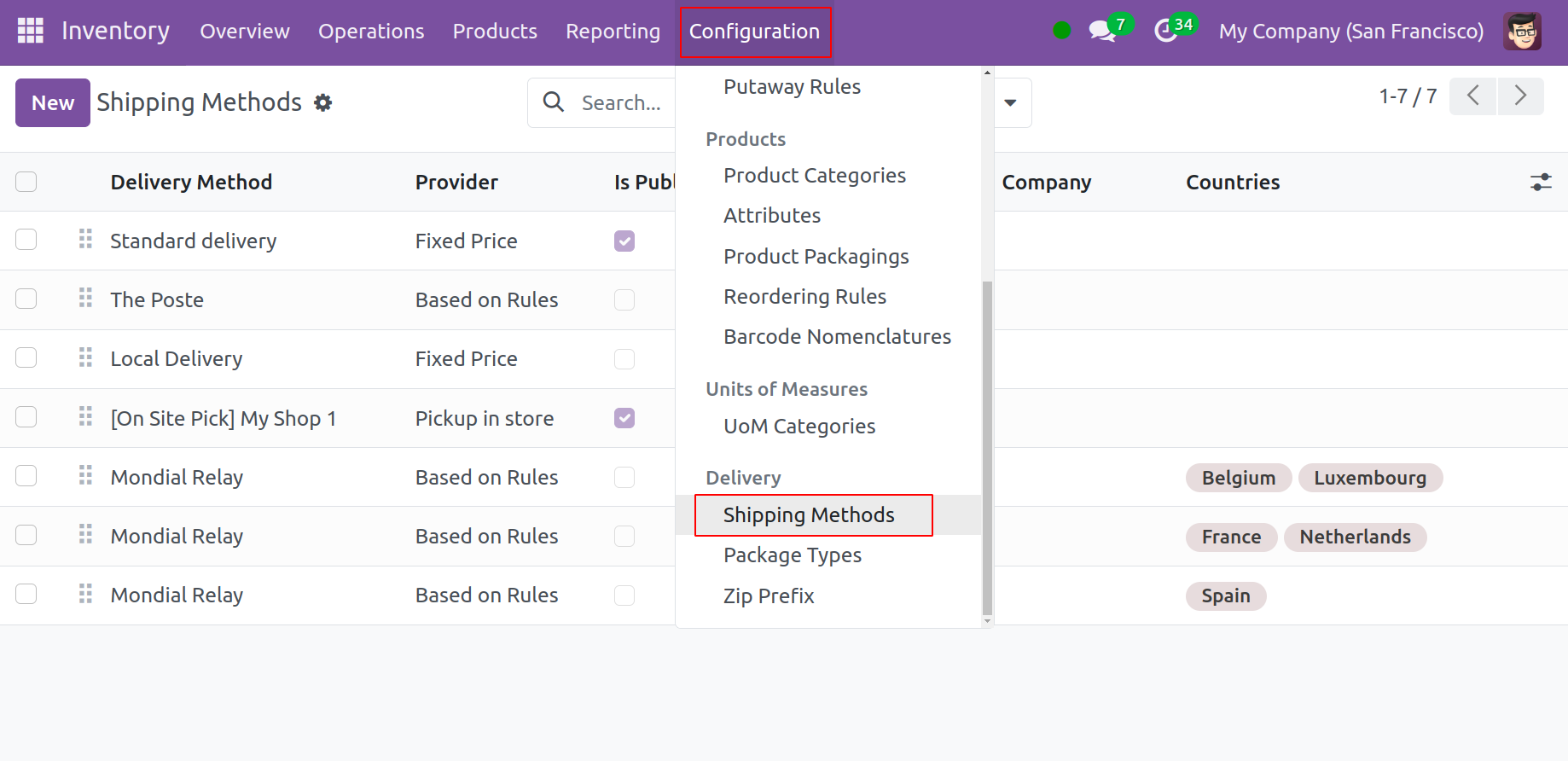
Use the New button to create a new delivery method.
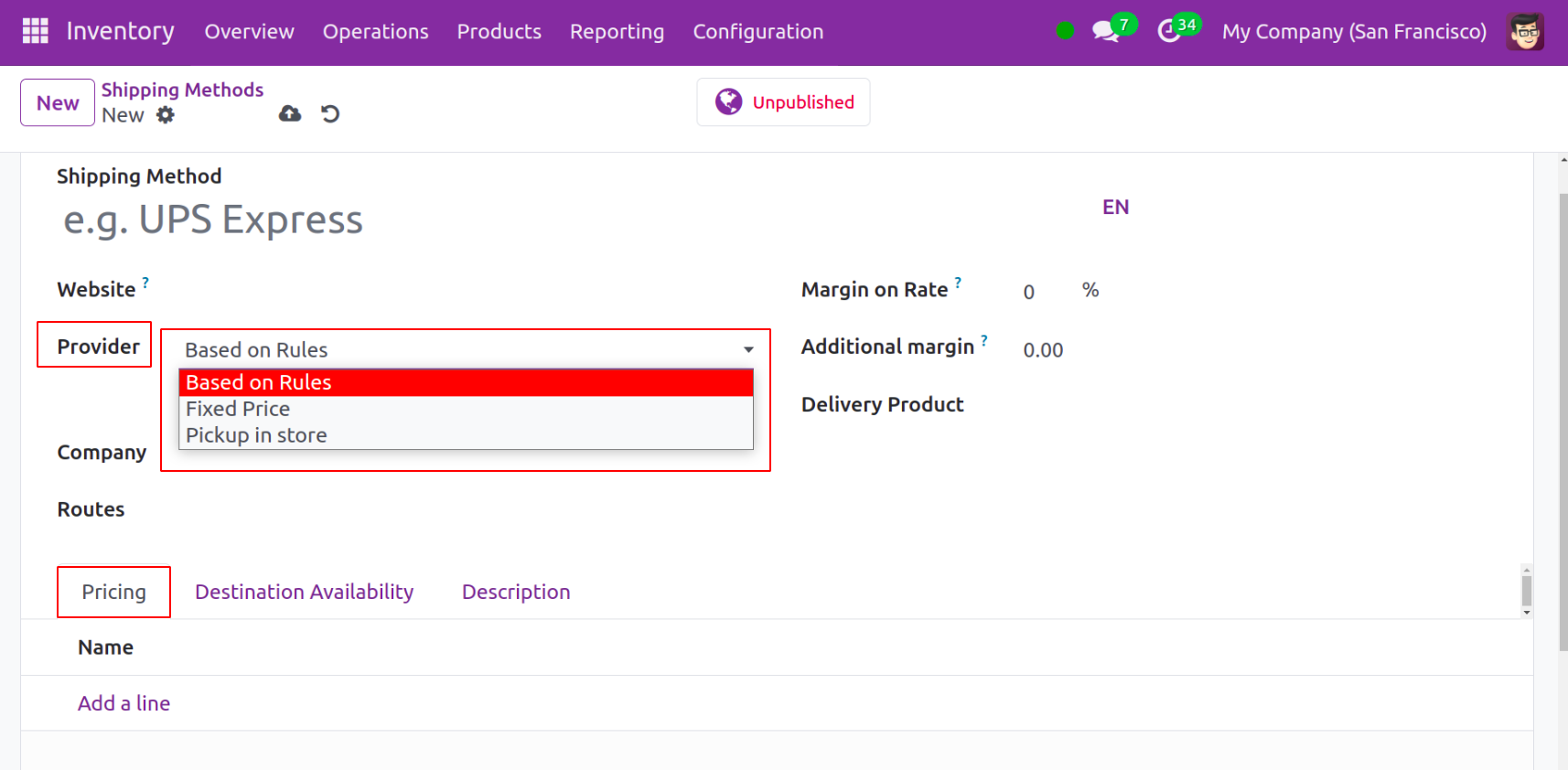
You can add the shipping method's name in the designated space. The Provider can be configured as Fixed Price, Based on Rules or Pickup in store. You can enter the delivery product's name and the company name in the corresponding fields. The shipping charge will be increased by the percentage you specify in the Margin on Rate. If the order amount is greater than or equal to the figure entered in the Amount section, you can select the option to offer free delivery for those orders. Depending on what you choose in the Provider section, the Pricing tab will alter. In this case, we went with the Fixed Price option. You can include the shipping charge as a set rate under the Pricing tab.
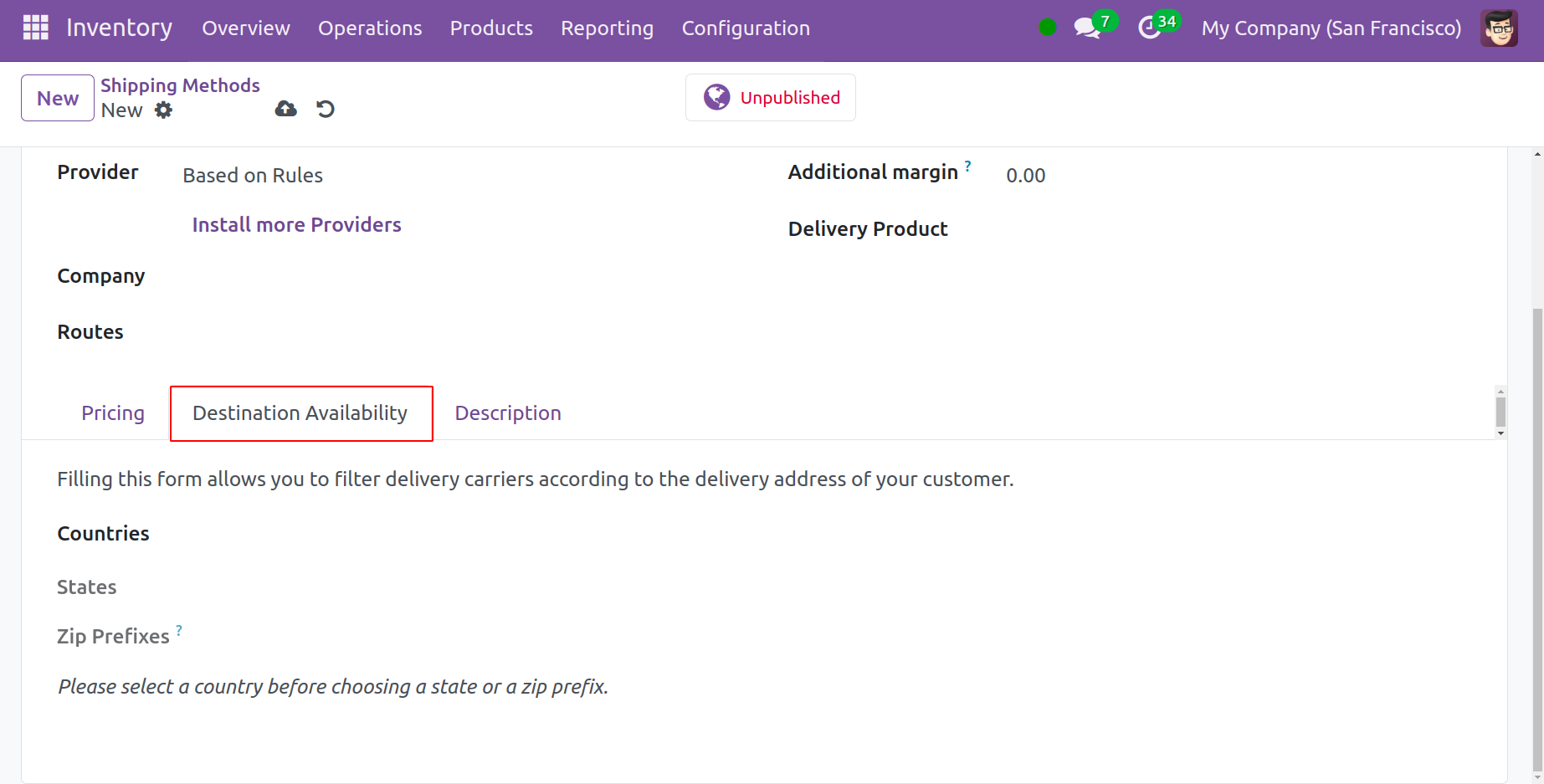
In the relevant fields, mention the States, Countries, and Zip Prefixes. You can enter any other notes you would like to add to the shipping method in the Destination Availability field. You can use the delivery method while confirming a sales order once you've finished configuring it.
To add a delivery method to the related order, click the Add Shipping button located on the Order Lines tab of a sales order.
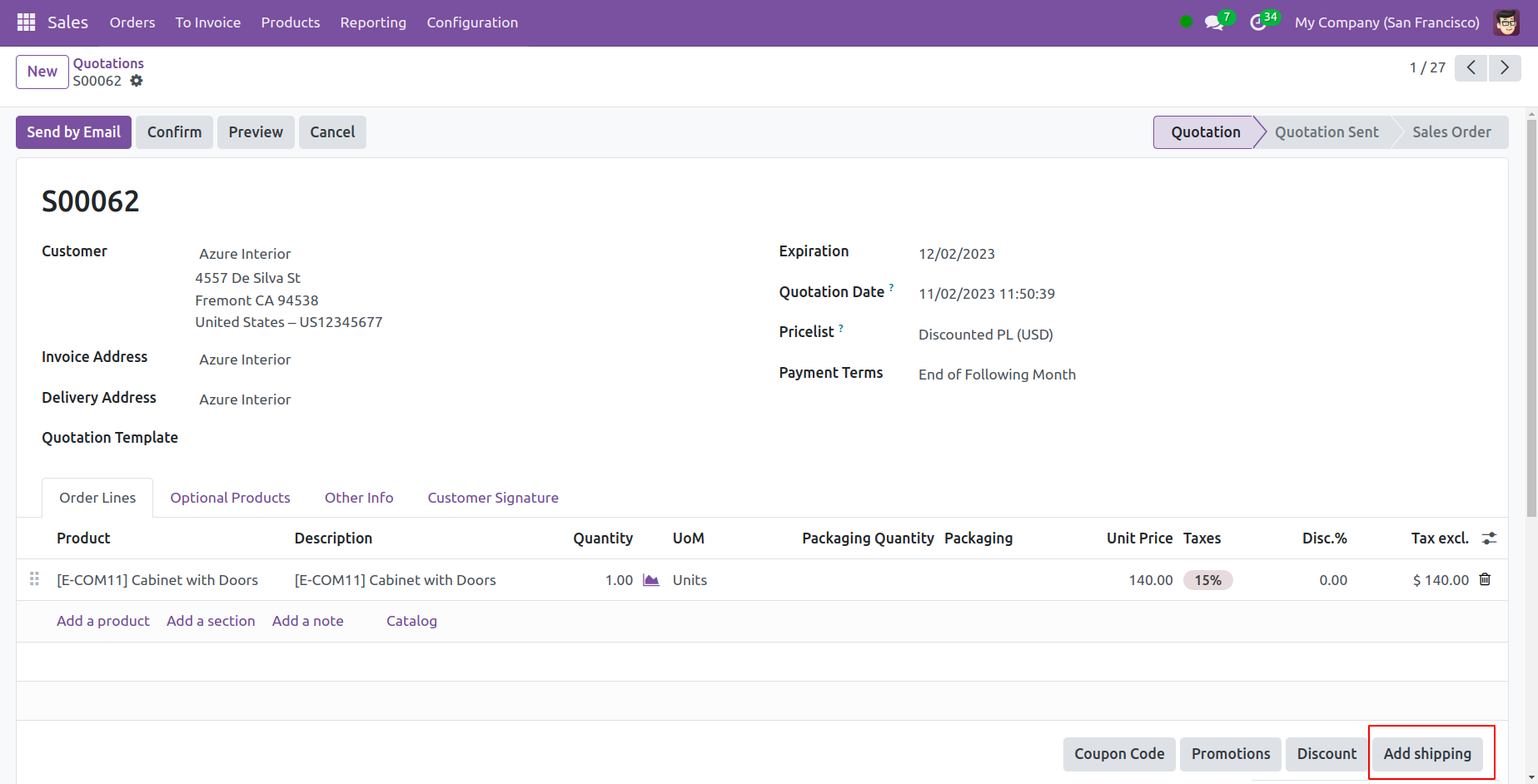
This will cause a new pop-up to appear, allowing you to choose the best delivery option for the items in this specific sales order.
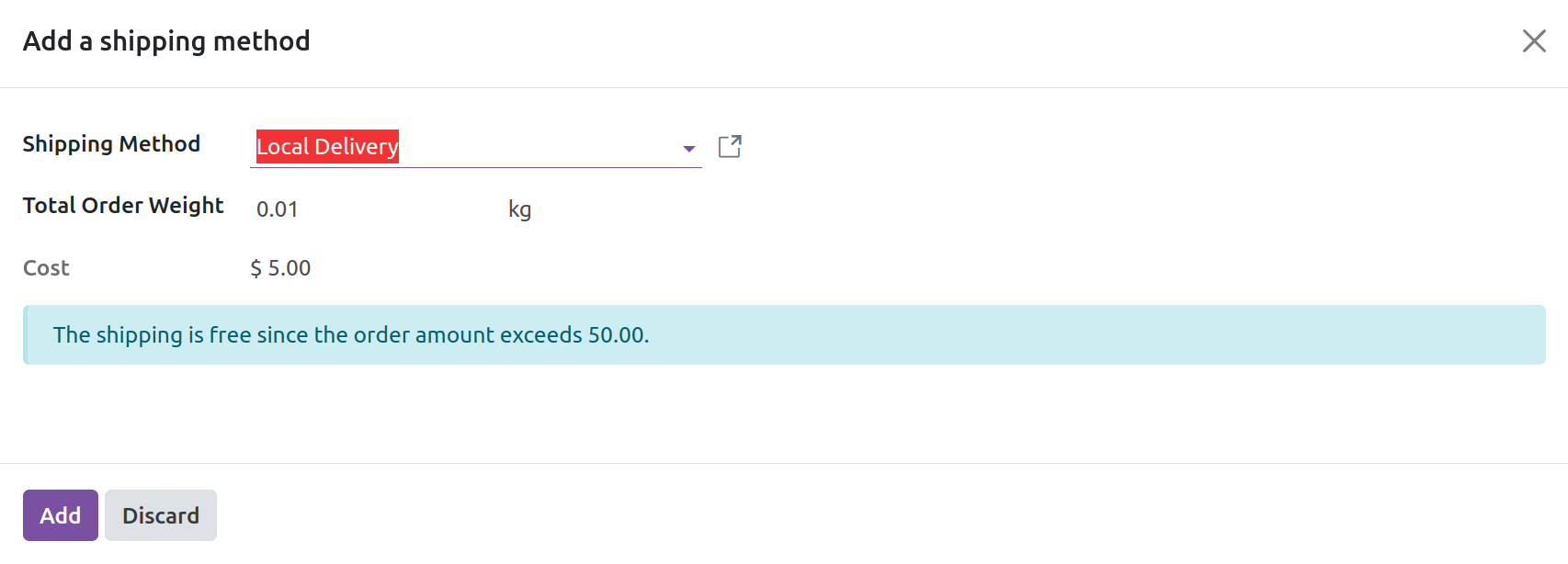
Once you choose the shipping method, the shipping cost will be displayed immediately.