Replenishment
You can replenish your depleted stock from their vendors and route with the Replenishment tool. Upon restocking, you have to set up that specific vendor's stock. Choose "Replenishment" from the Operation menu to make use of this capability. The replenishment orders that were placed in this module can be examined and managed in-depth here.
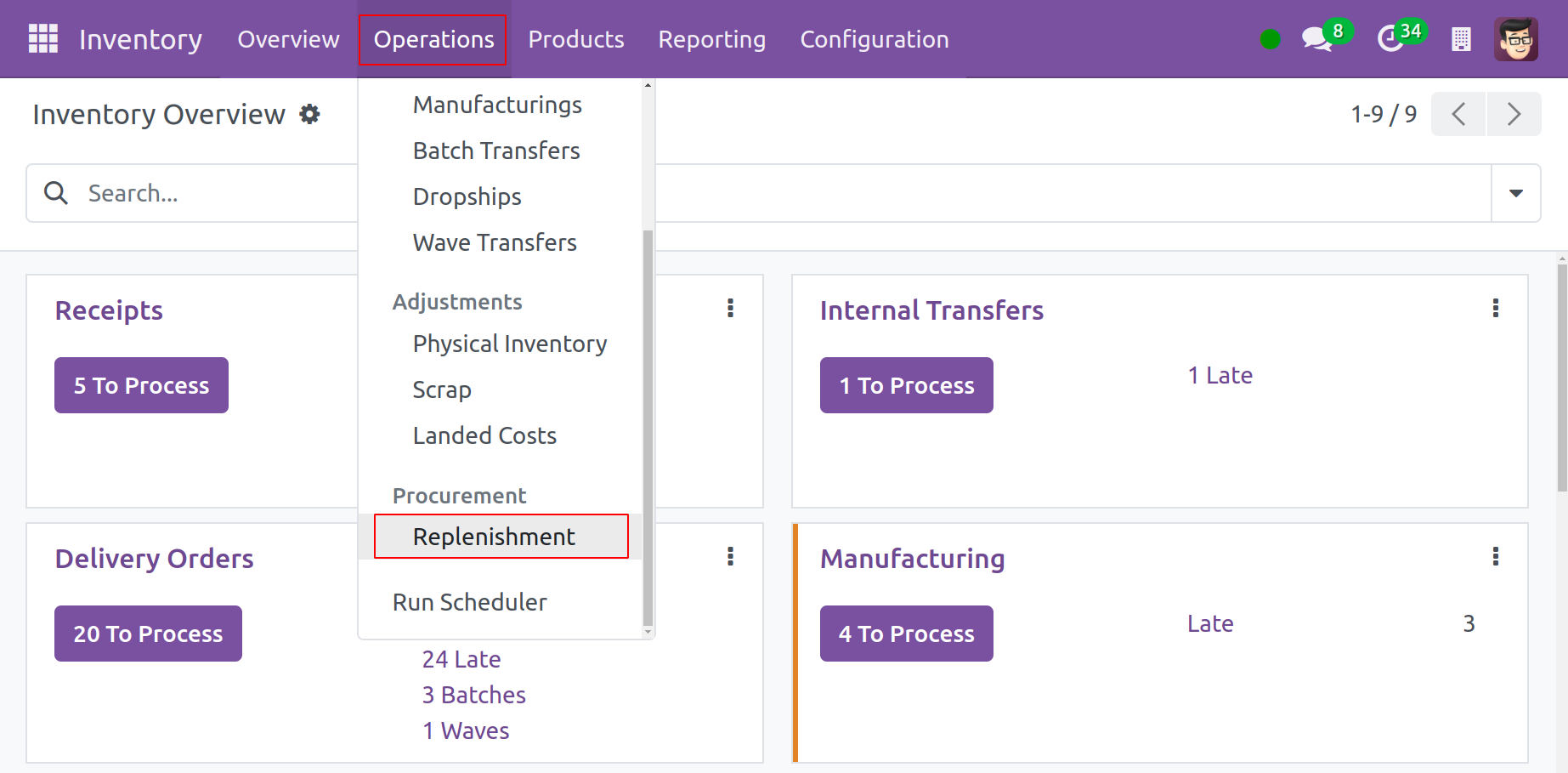
As the image above illustrates, the window's left side has a filter called "Trigger." A new feature of the Odoo 16 Inventory module is this filter area. Filtering replenishment triggers into 'All' (manual and automatic), 'Auto,' and 'Manual', it has three categories.
In order to create a new replenishment order, click the New button.
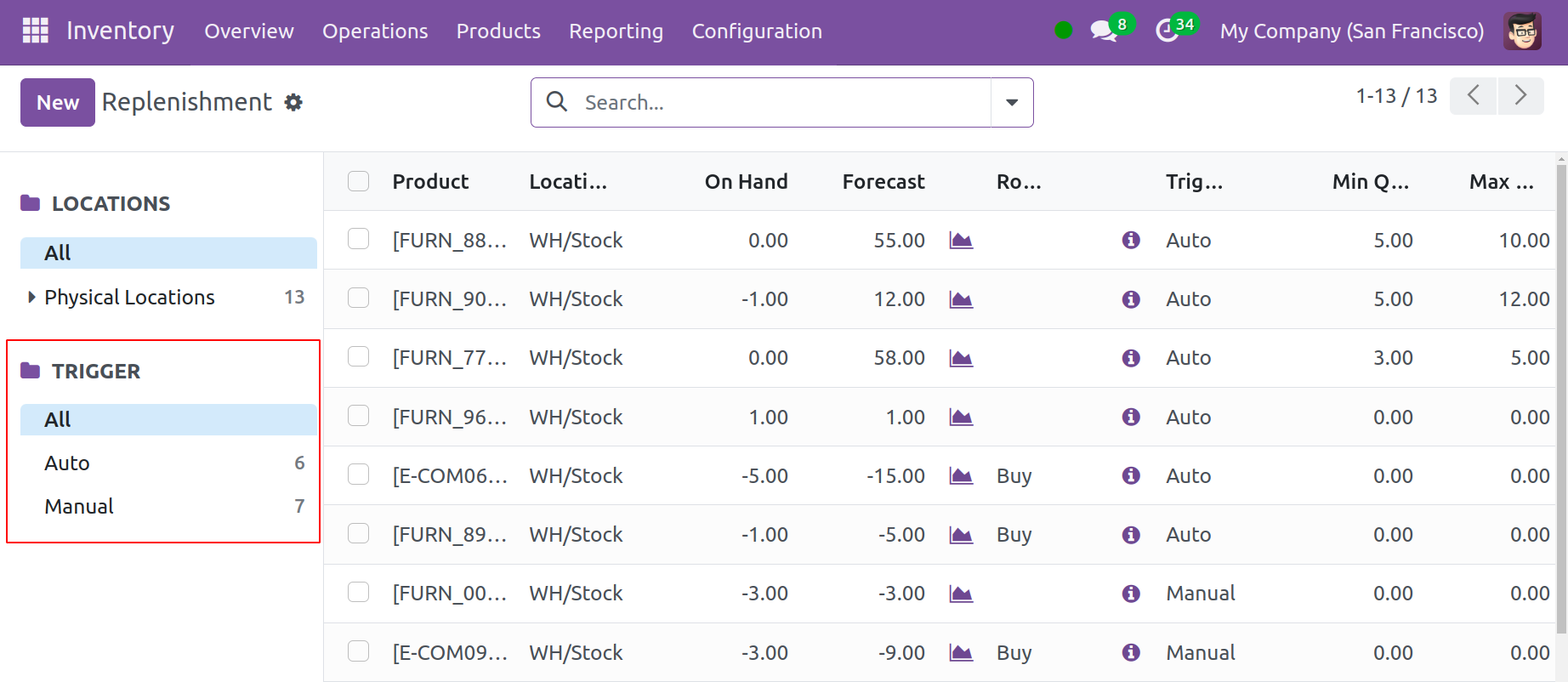
Below the current list, a new line will appear for you to input the product name, preferred route, vendor, minimum and maximum quantities, and to order. Depending on the product chosen, the fields like "On Hand," "Forecast," and "UoM" will automatically change.
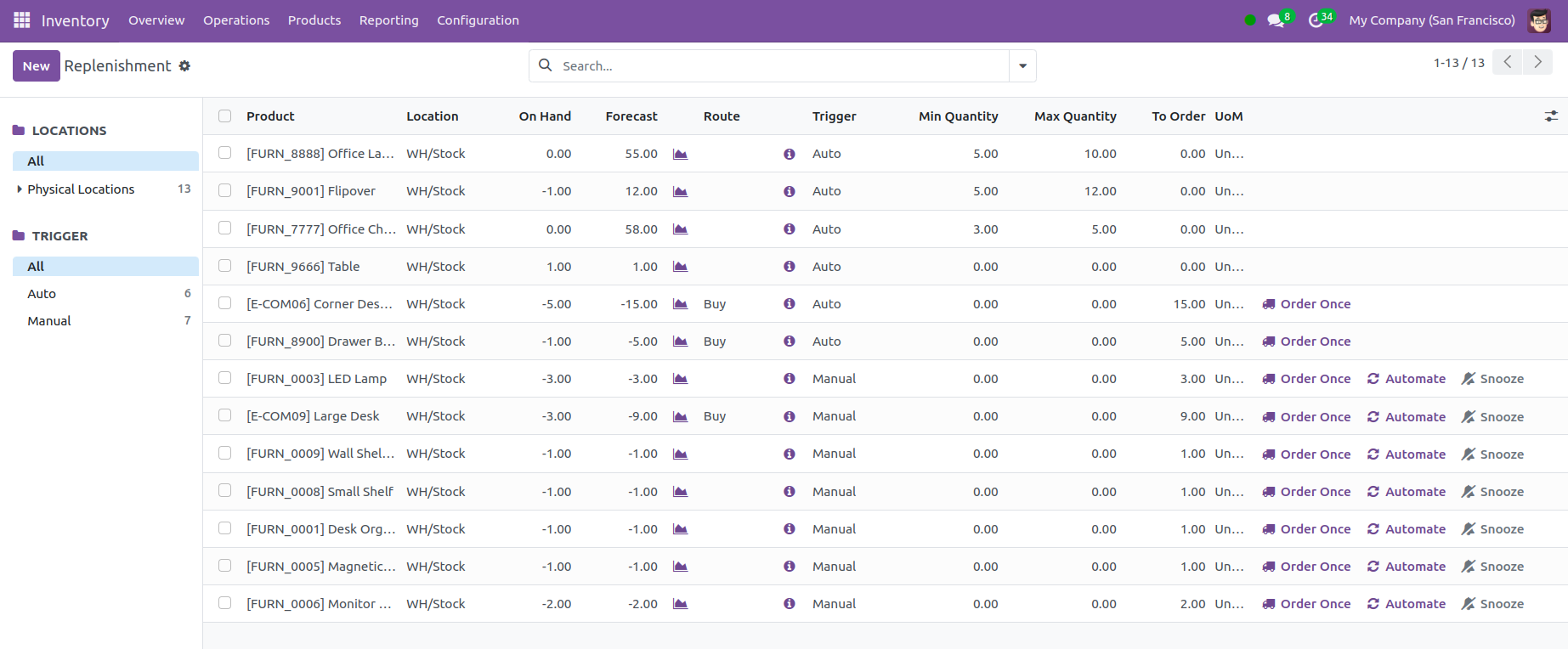
The details of replenishment are displayed by the underlined "i" icon below. To view the Replenishment details for a product, click the 'i' icon next to it. To easily place a replenishment order, use the Order Once icon. Using this button will manually restock the appropriate product. The restocking procedure will become automatic when you click the Automate Orders button. To turn off notifications for a predetermined amount of time, use "Snooze." Pressing the Snooze button will bring up the window shown below.
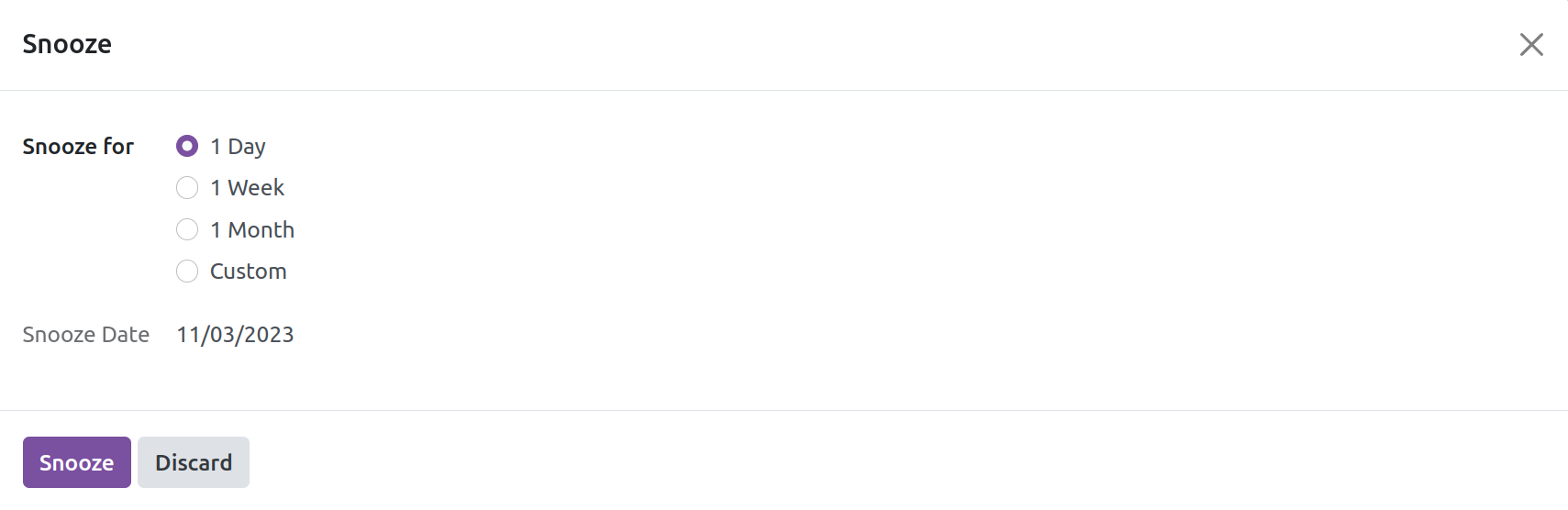
After selecting the time and day for your nap, click "Snooze."