Reception Report
In the Inventory module, received quantities can be viewed and allocated using Odoo's Reception Report feature. Go to the Settings menu and choose the Reception Report option from the Operations tab to enable this capability.
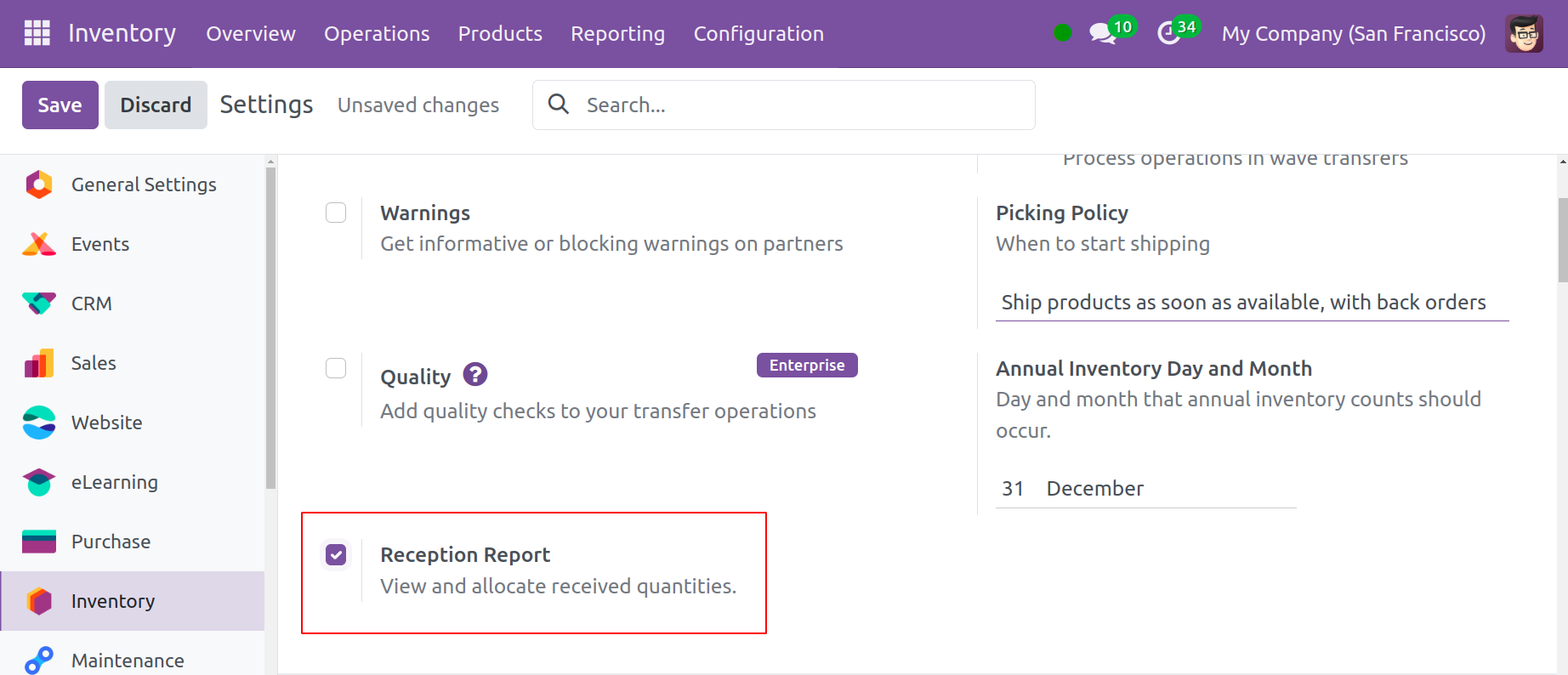
To create a new purchase order, save your modifications and navigate to the Purchase module. The purchase order can be confirmed by using the Confirm button. You can now use the Receive Product button to add this product to your inventory.
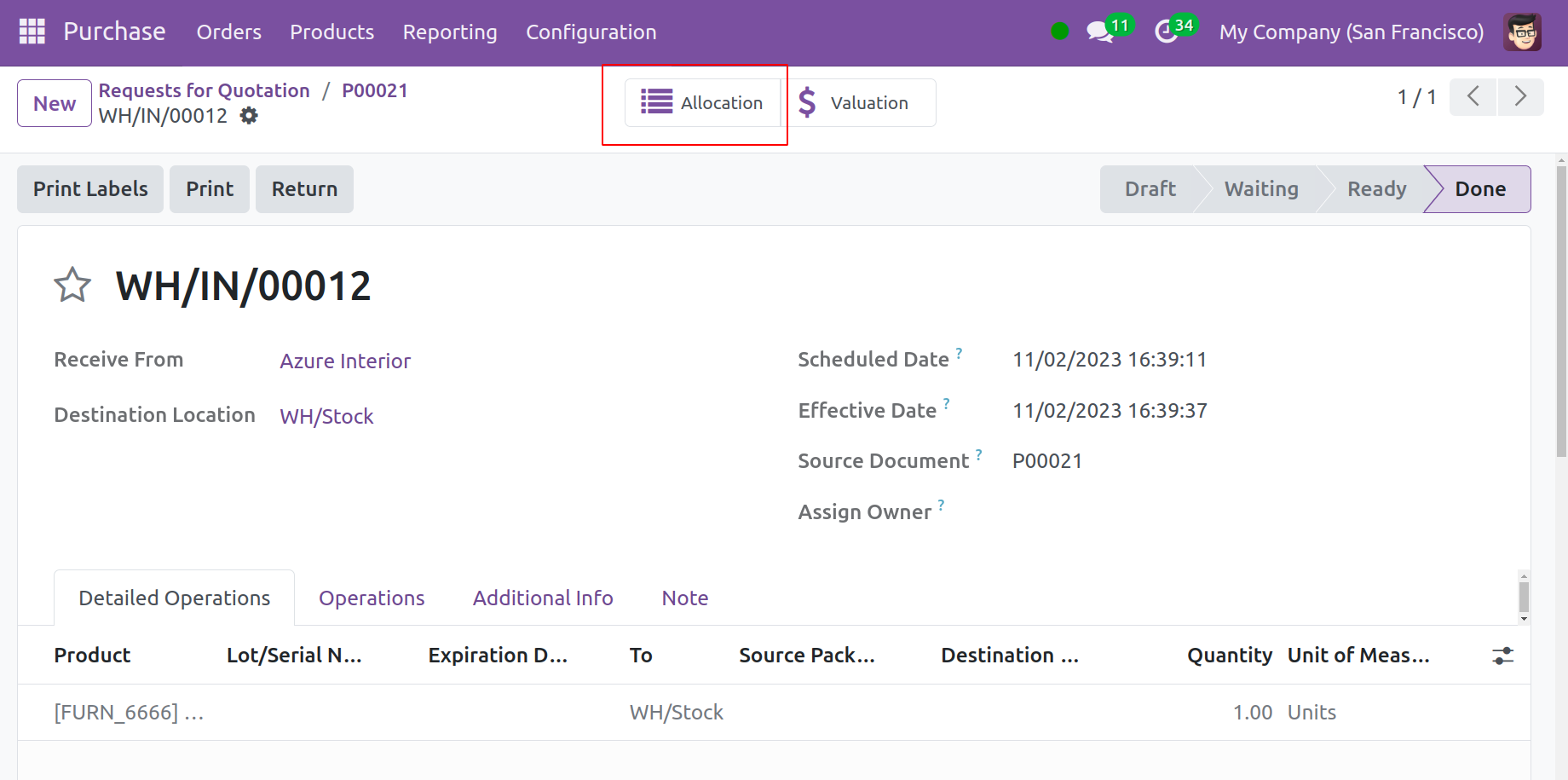
When you click this button, the Allocation smart button—which is displayed below—will appear, allowing you to verify the purchase receipt in a new window. Press the button for Allocation.
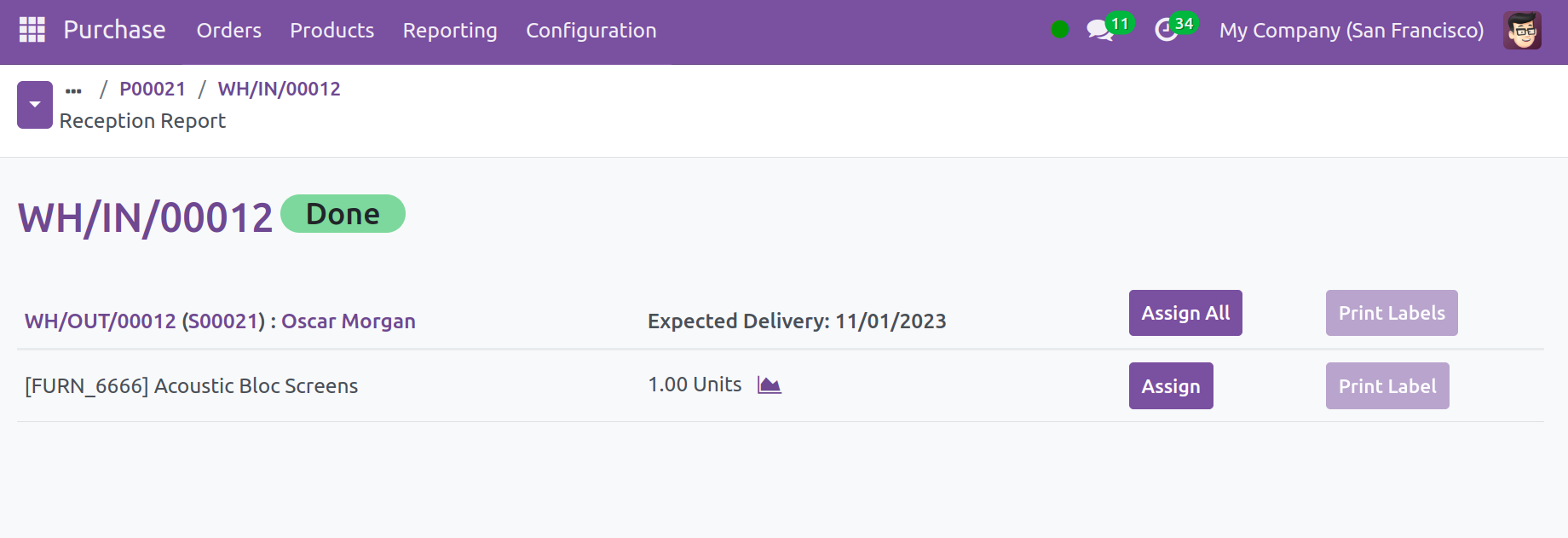
You will immediately receive the order's reception report after clicking this button. In this window, you can see the product allocation and the anticipated delivery date. To assign the product, click the Assign button. You can reverse the allocation by clicking the Unassign button. You can print labels for the given quantity with the assistance of the Print Label button.