Product Variants & Attributes
Offering your clients multiple product versions can help you increase sales. You will profit from this tactic to increase sales. As we explained in the Sales and Purchase modules, you may add several variants of a product in the Inventory module. You may access the Variants choices under the Products menu by going to the module's Settings menu.
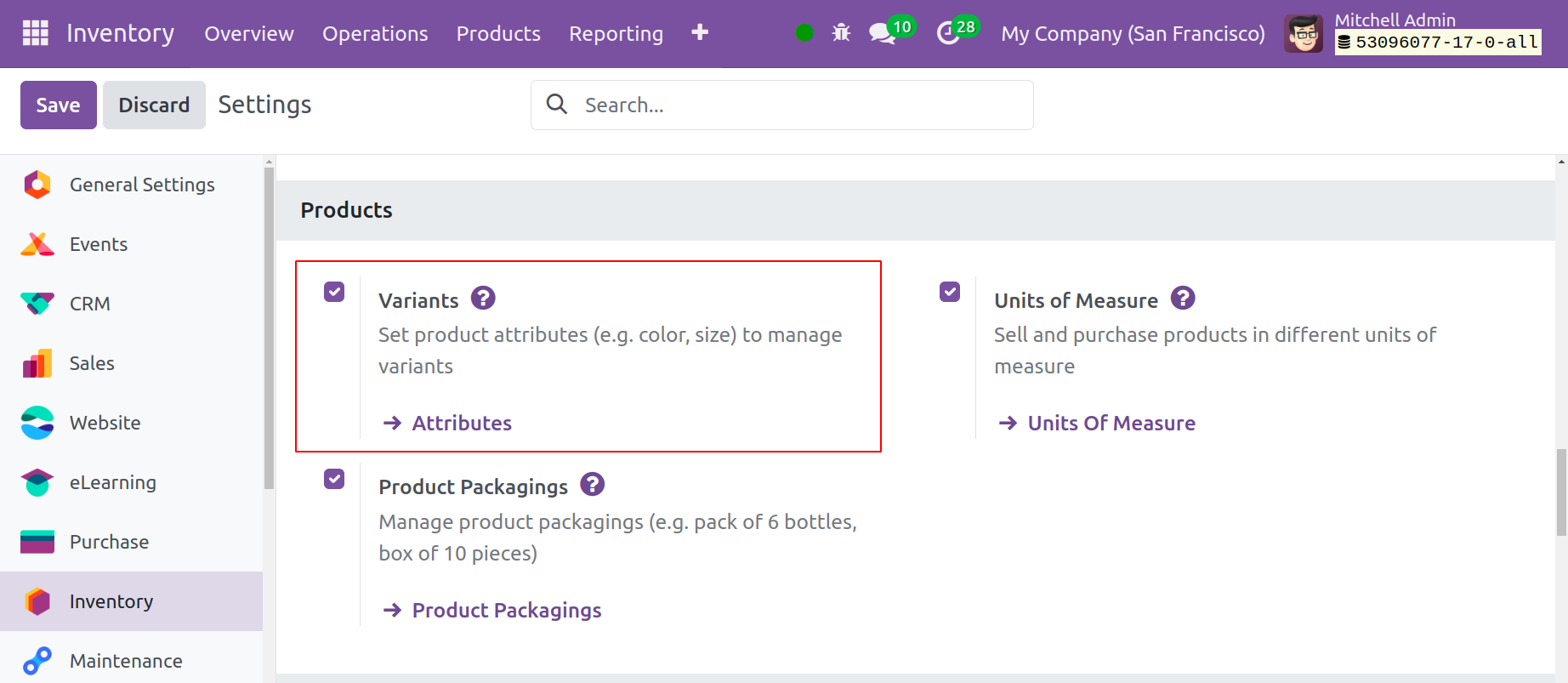
Open the Products section and select the Variants option, as seen in the screenshot above and save settings. You may now choose the Product Variants option from the Products menu. The product variant and the product configuration have the same configuration.
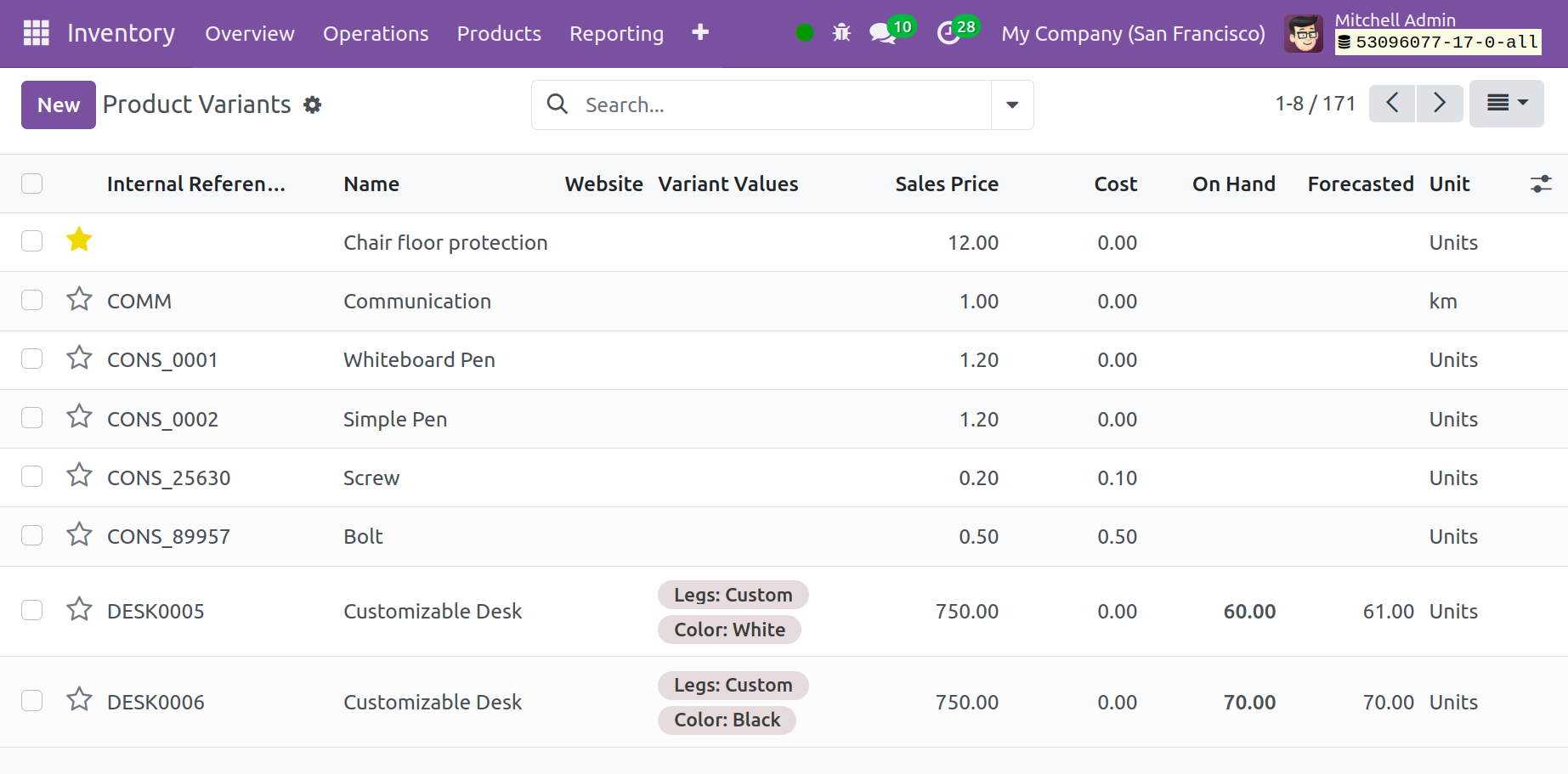
The Inventory module's versions of various products are seen in the screenshot. You can view each product's Variant Value from this window. To configure a new version of a product, use the New button. After finishing the configuration, select the corresponding product's form view and add this variant under the Attributes & Variants tab.
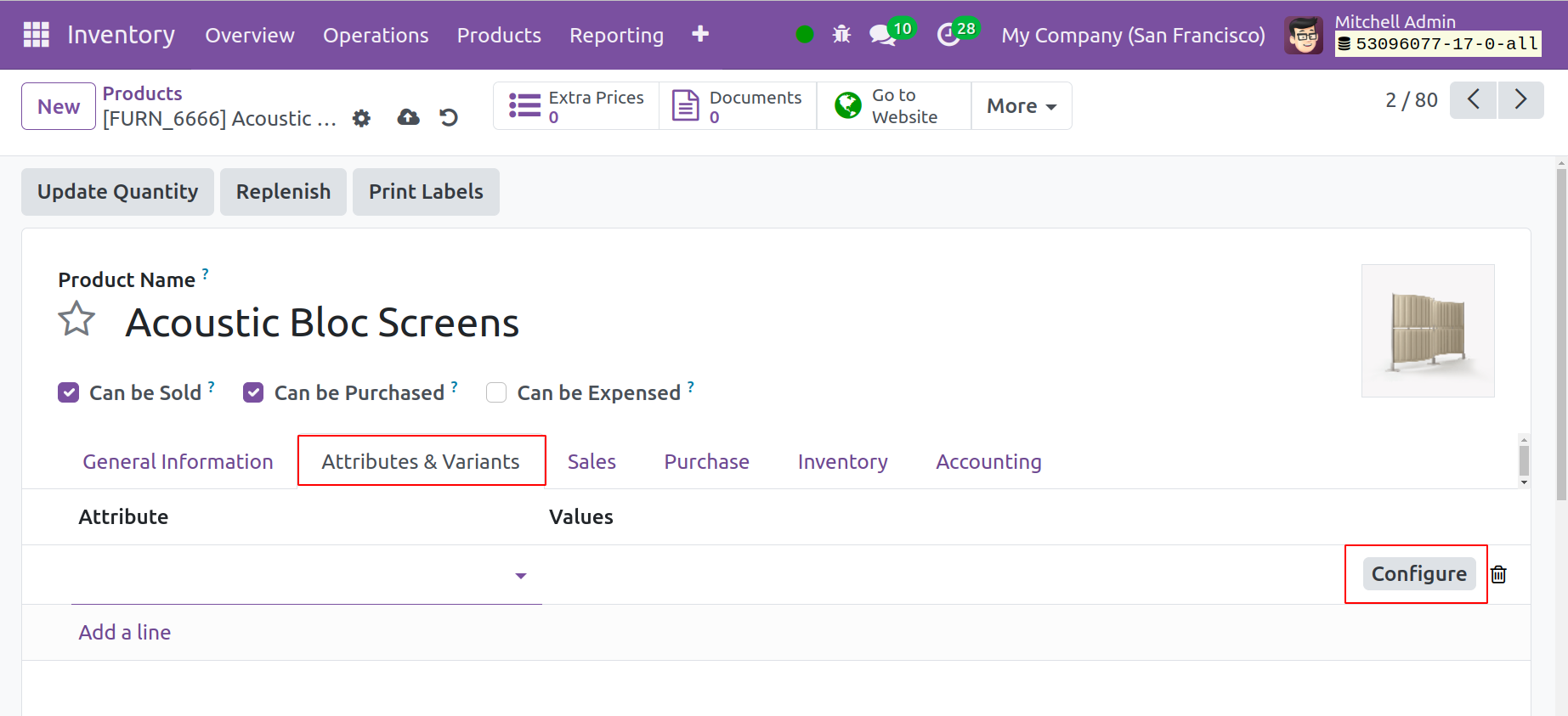
You can specify the variant's attributes and matching values in the designated fields by using the Configure button.
To configure various qualities for a product version, use the Product Attributes option found in the Configuration menu. Selecting this option will cause a new window to emerge, as seen in the illustration below, where you can view attributes that have already been established.
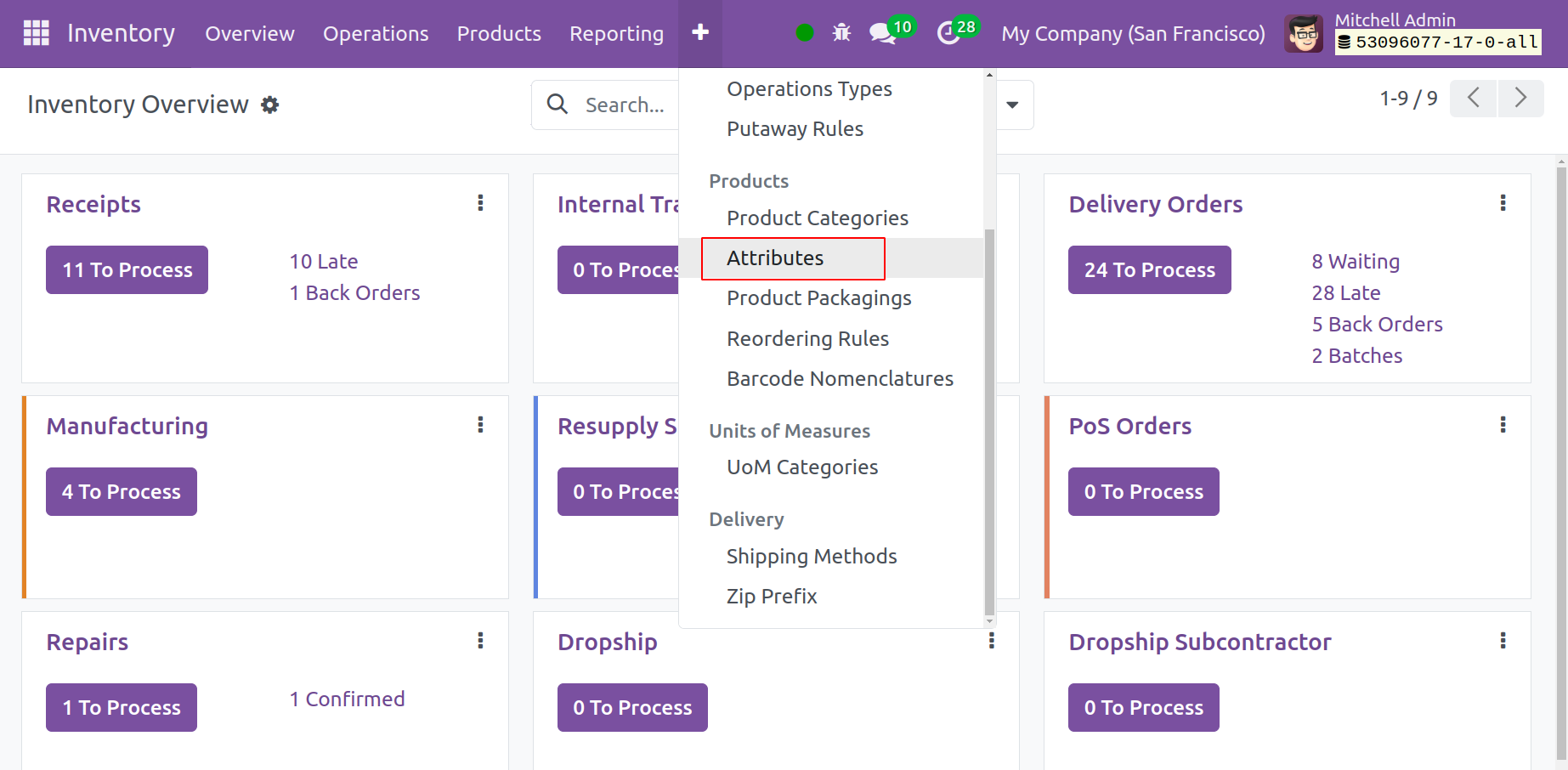
Details about Attribute, Category, Display Type, Variants Creation Mode, and eCommerce Filter Visibility are shown in the list view. To add a new product attribute, use the New button.
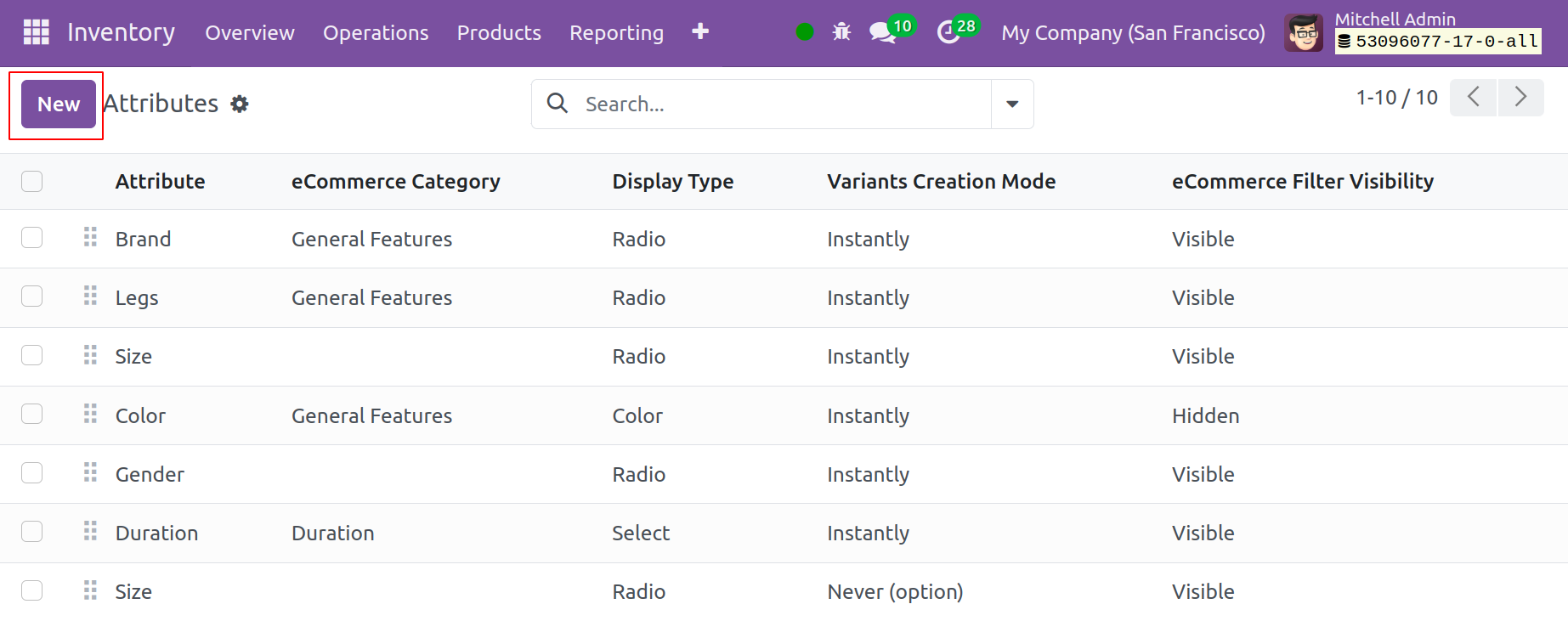
In the Attribute Name field, give the attribute a fitting name. In the eCommerce comparison page, it is possible to aggregate related attributes under the same section by declaring Category. From the available options, such as Radio, Pills, Select, Colour, and Multi-checkbox (option) and you can choose a suitable Display Type that will be utilized in the Product Configurator window.
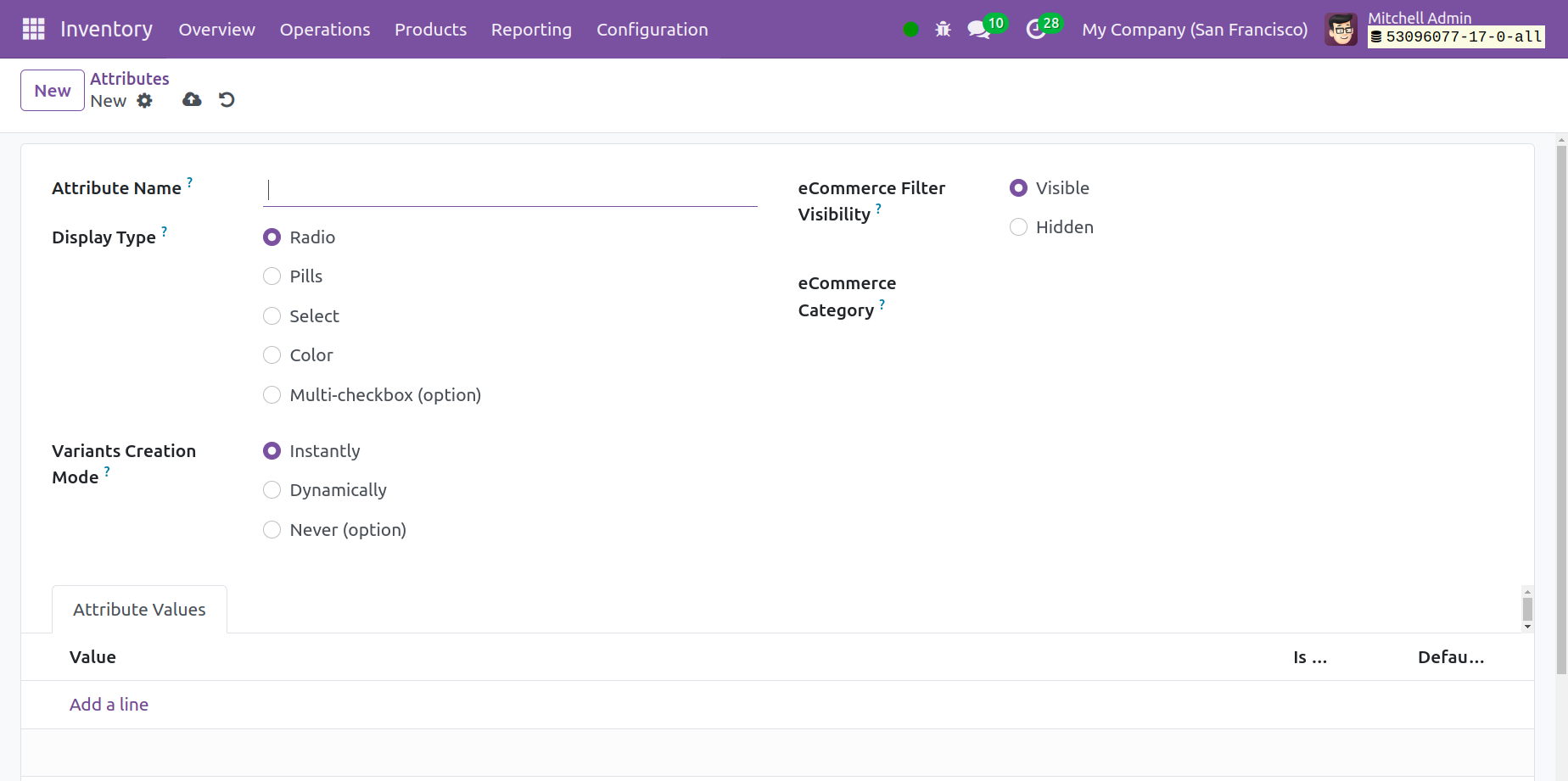
You can utilize the Variants Creation Mode field in Odoo to specify the processes used to create variants. The choices that exist are;
● Instantly: When you add attributes and their values throughout the product configuration process, you can utilize this option to create every possible variant.
● Dynamically: If you choose this option, the variant won't be generated until you apply the relevant variables and attributes to a sales order.
● Never: You can use the Never option if you don't want to create any versions for the attributes.
You can choose the Visible option from the eCommerce Filter Visibility box to make this characteristic visible as a filter on the eCommerce page. This attribute will not be seen in the available filters if the Hidden option is selected. The Add a Line button can now be used to add values under the Attribute Values tab.
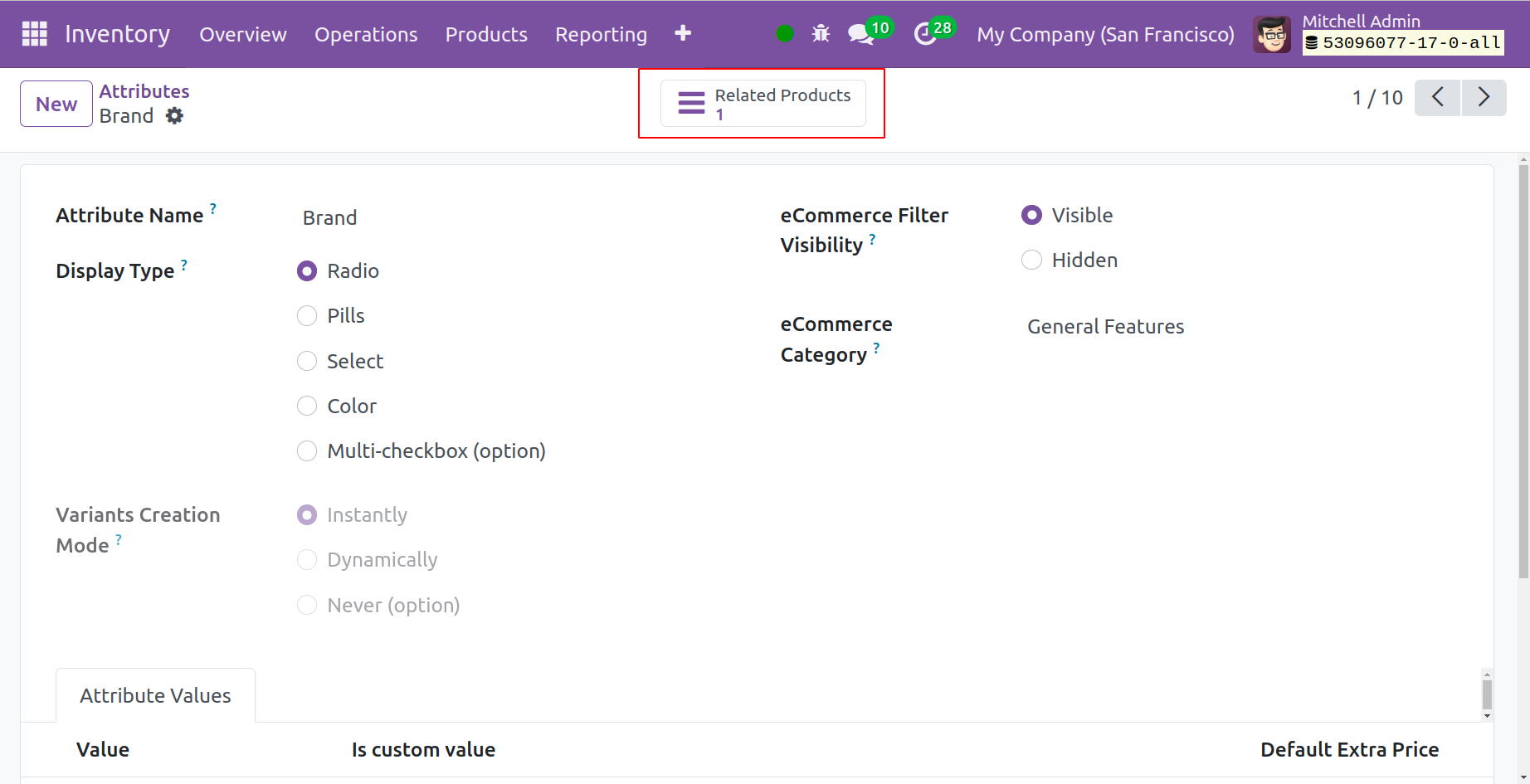
You can use this property to goods in the form view after configuration. Products with this specific attribute will be displayed when you click the Related Products smart button.