Product Categories
You can classify and organize products under several categories by configuring the categories for your products. A crucial first step in managing different product-related operations is defining product categories. Additionally, products can be filtered according to their categories. The Inventory module's Configuration menu contains the Product Categories option.
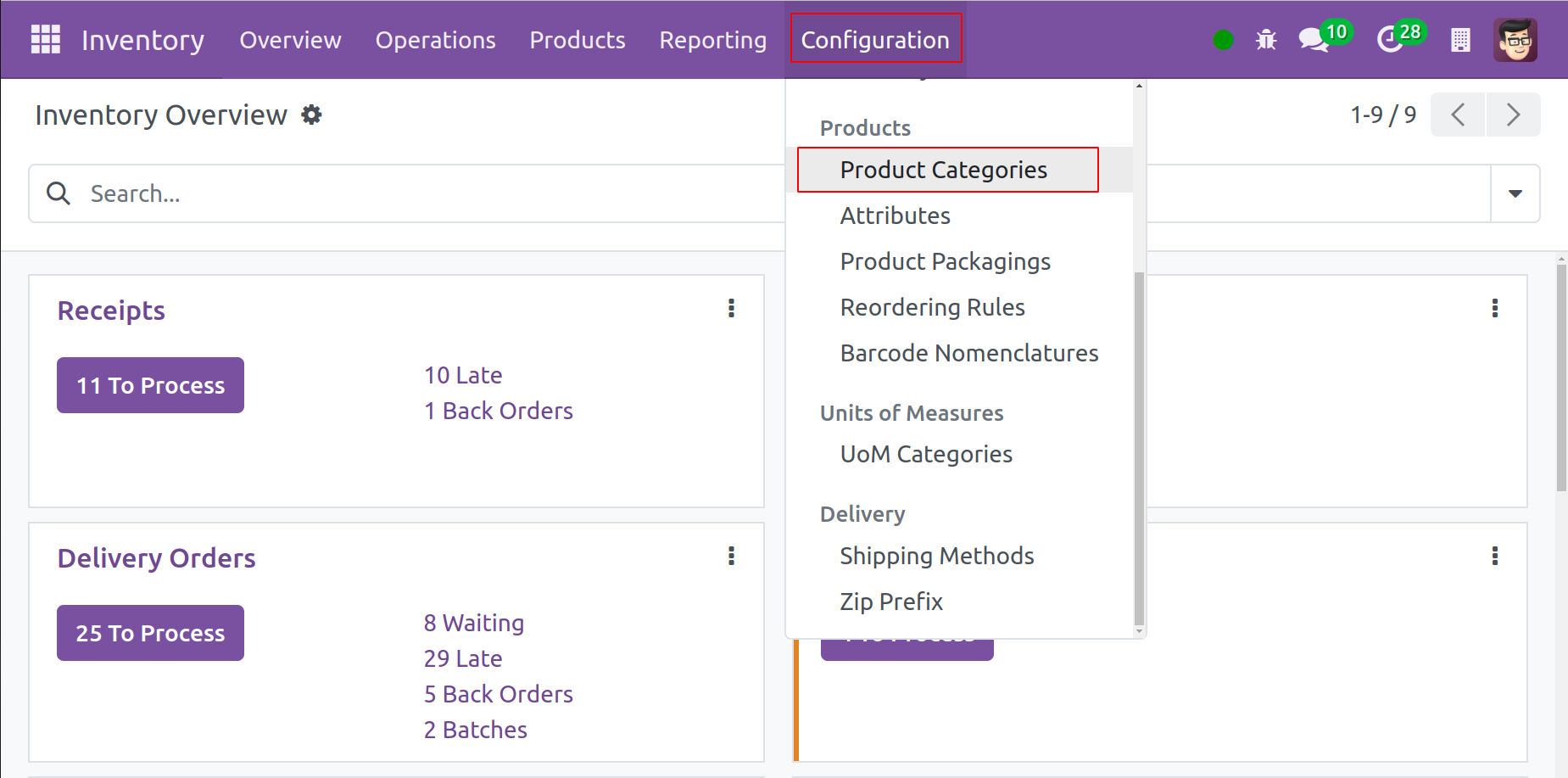
When you first access this platform, you can see the many product categories that have been set up in the Inventory module.
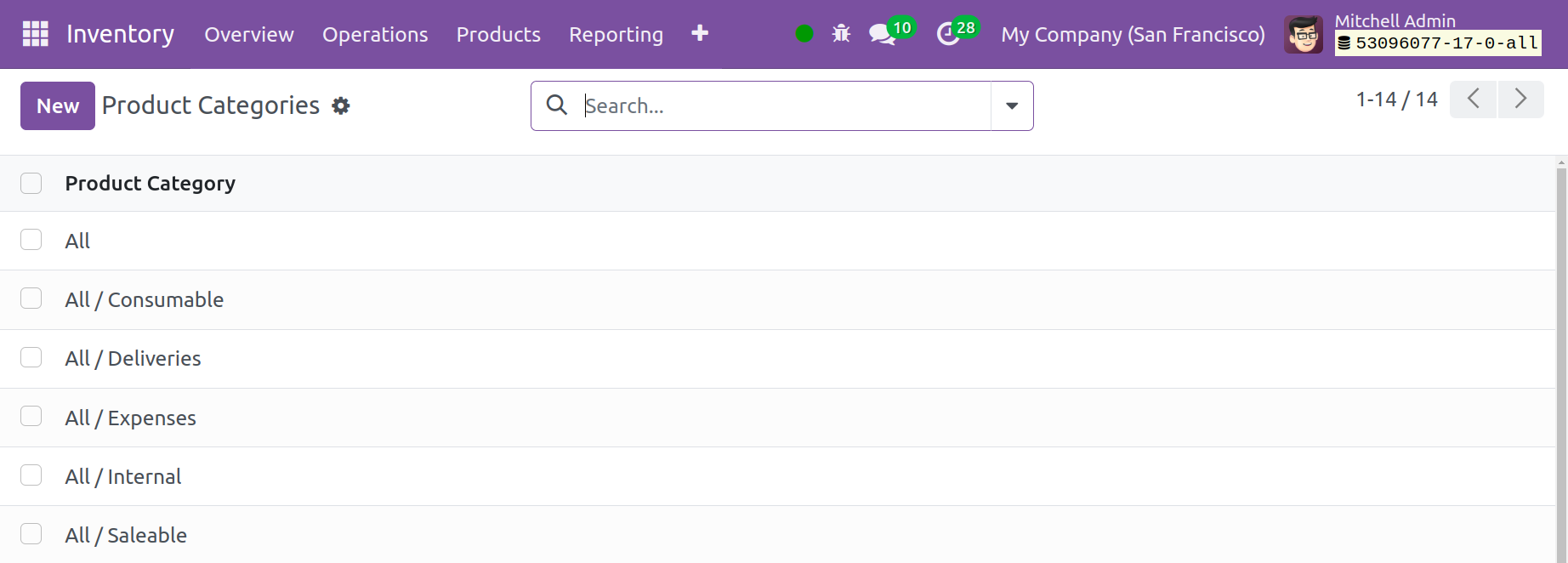
You may easily create a new category by using the New button.
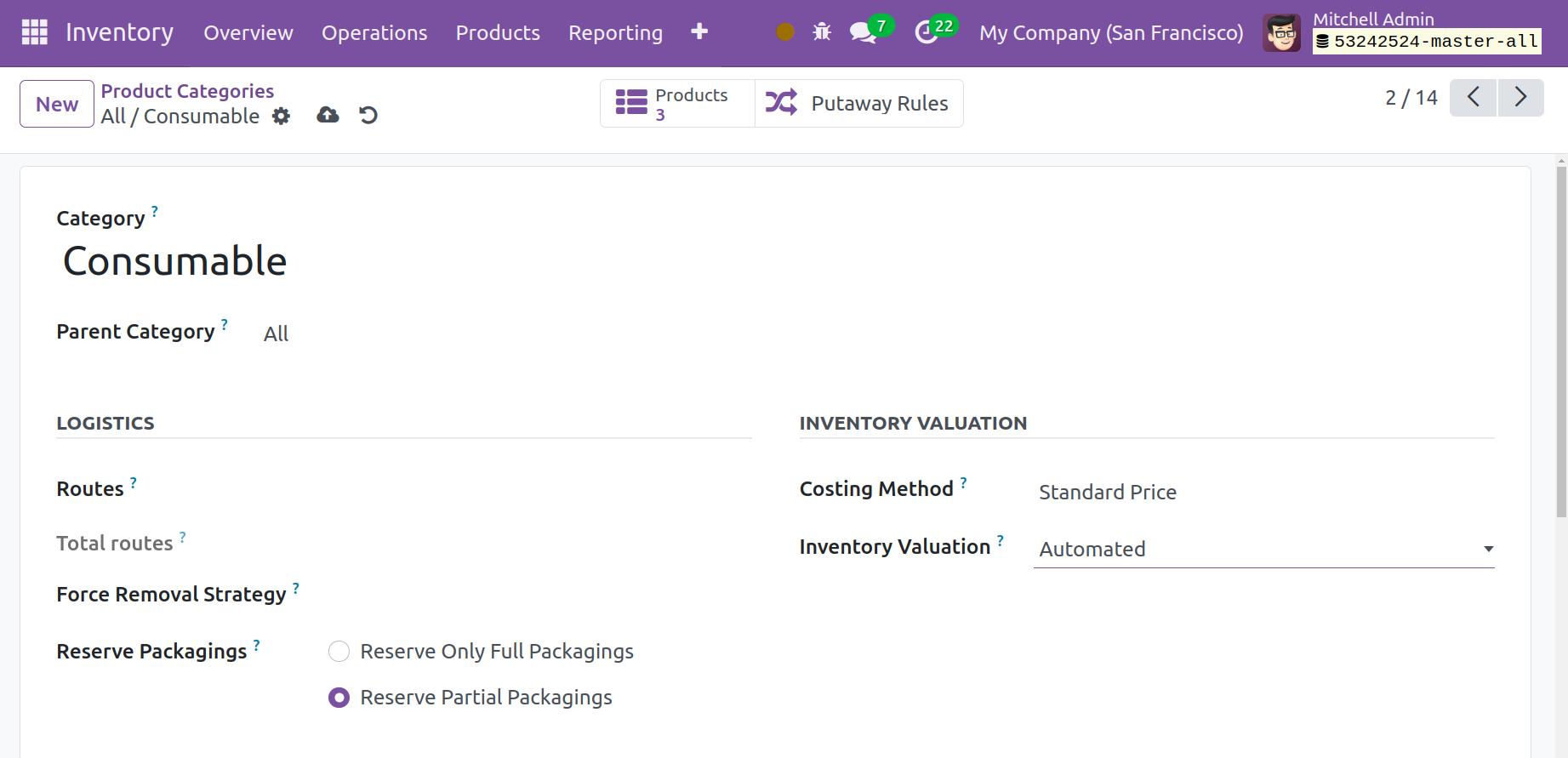
Give the new category a name and fill in the provided space. In the corresponding field, you can indicate whether this category is a part of any Parent Category. The Logistics tab's Route field contains the Route information for this specific category. The plan for extracting a product from its original place will be outlined in the Force Removal Strategy. Reserve Only Full Packaging and Reserve Partial Packaging are two options available in the Reverse Packaging field. You can reserve complete packaging exclusively by using the Reserve exclusively complete Packaging option. However, partial product packaging may be reserved in the case of Reserve Partial Packaging.
You can specify the Costing Method that was used to determine the price of the product falling under this category on the Inventory Valuation page.
● Standard Price: Each product's standard price will be used to determine how much it will cost overall.
● Average Cost (AVCO): The weighted average cost will be used to determine the product costs
● First in First out (FIFO): It will be assumed that whoever enters the company first will also depart it first when calculating the cost of the products.
There are two options for inventory valuation: automated and manual. The accounting entries to value the inventory should be posted manually if the Manually option is chosen. However, when a product enters or exits the inventory in the case of automated inventory valuation, an accounting item for inventory valuation is automatically created. You will see more fields to configure under the Account Stock Properties as soon as you pick Automated Inventory Valuation.
● Stock Valuation Account: This account will include the products' current values when automatic inventory valuation is turned on for a certain product.
● Stock Journal: This is the account journal where entries are automatically recorded when stock transfers are completed while performing automated inventory valuation.
● Stock Input Account: Unless a special valuation account is configured on the source site, counterpart journal items for all incoming stock changes will be posted in this account. This is how all goods in this category are set by default. Additionally, it can be placed directly on every item.
● Stock Output Account: Unless a special valuation account is configured for the destination site, corresponding journal items for all outgoing stock moves will be posted in this account when doing automatic inventory valuation.
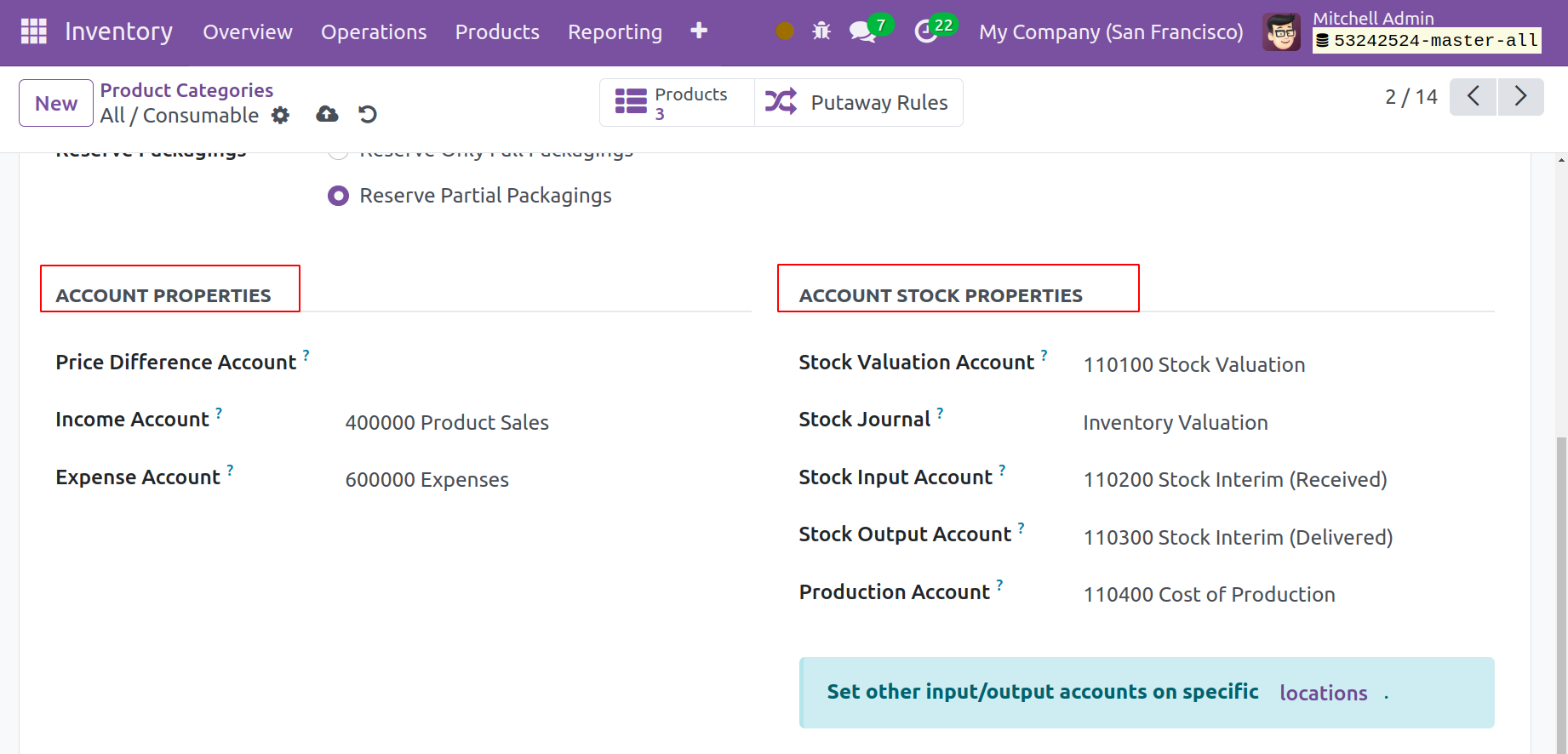
The accounts that are utilized in the process of verifying a vendor bill and customer invoice can be found in the Expense Account and Income Account, respectively.
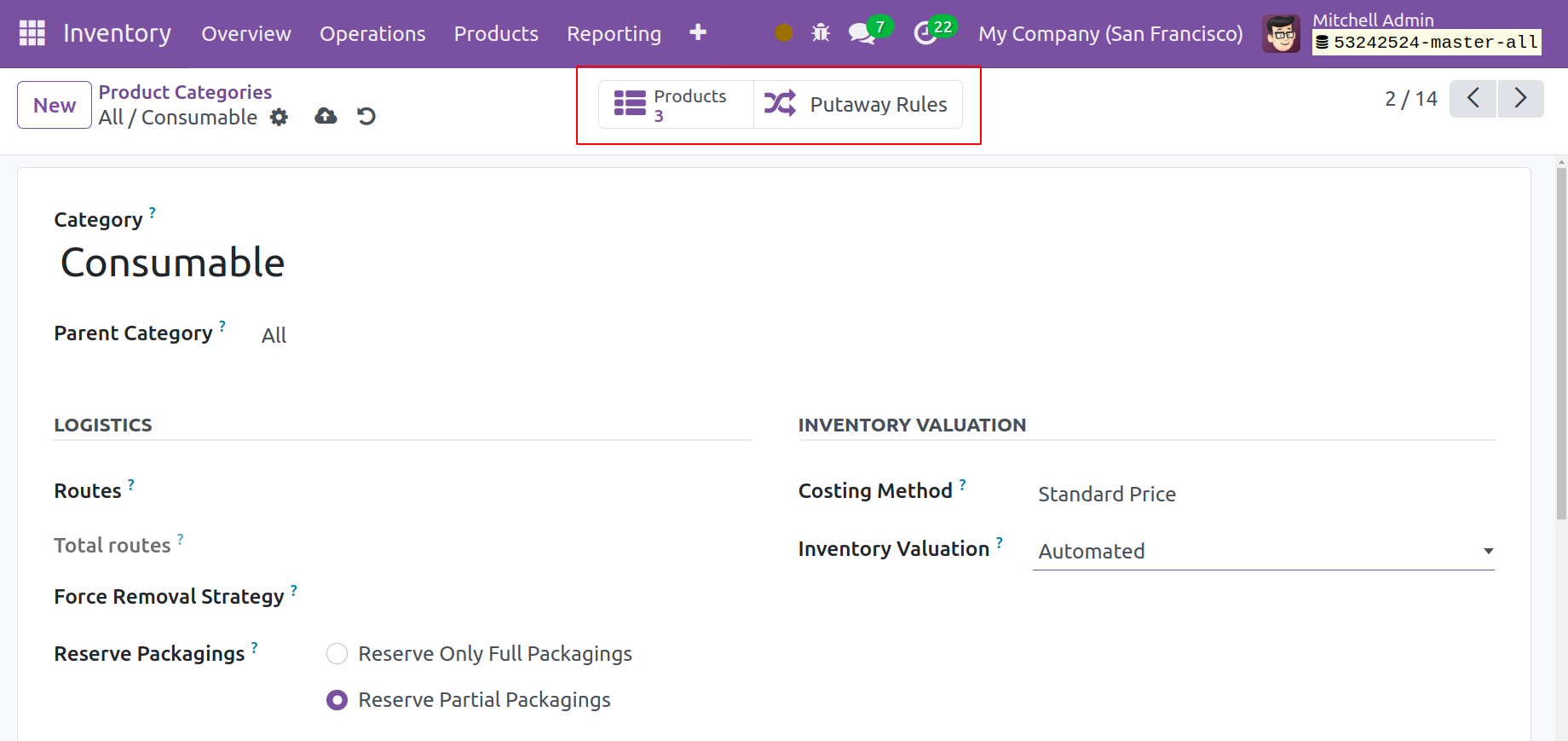
You will receive the Putaway Rules smart button to modify the putaway rules of this product category and the goods smart button to view the Products under this category once you have finished configuring the new product category.