Multi Teams
You may allocate salespeople to different sales teams with this capability. Turn on
"Multi Teams," as indicated below.
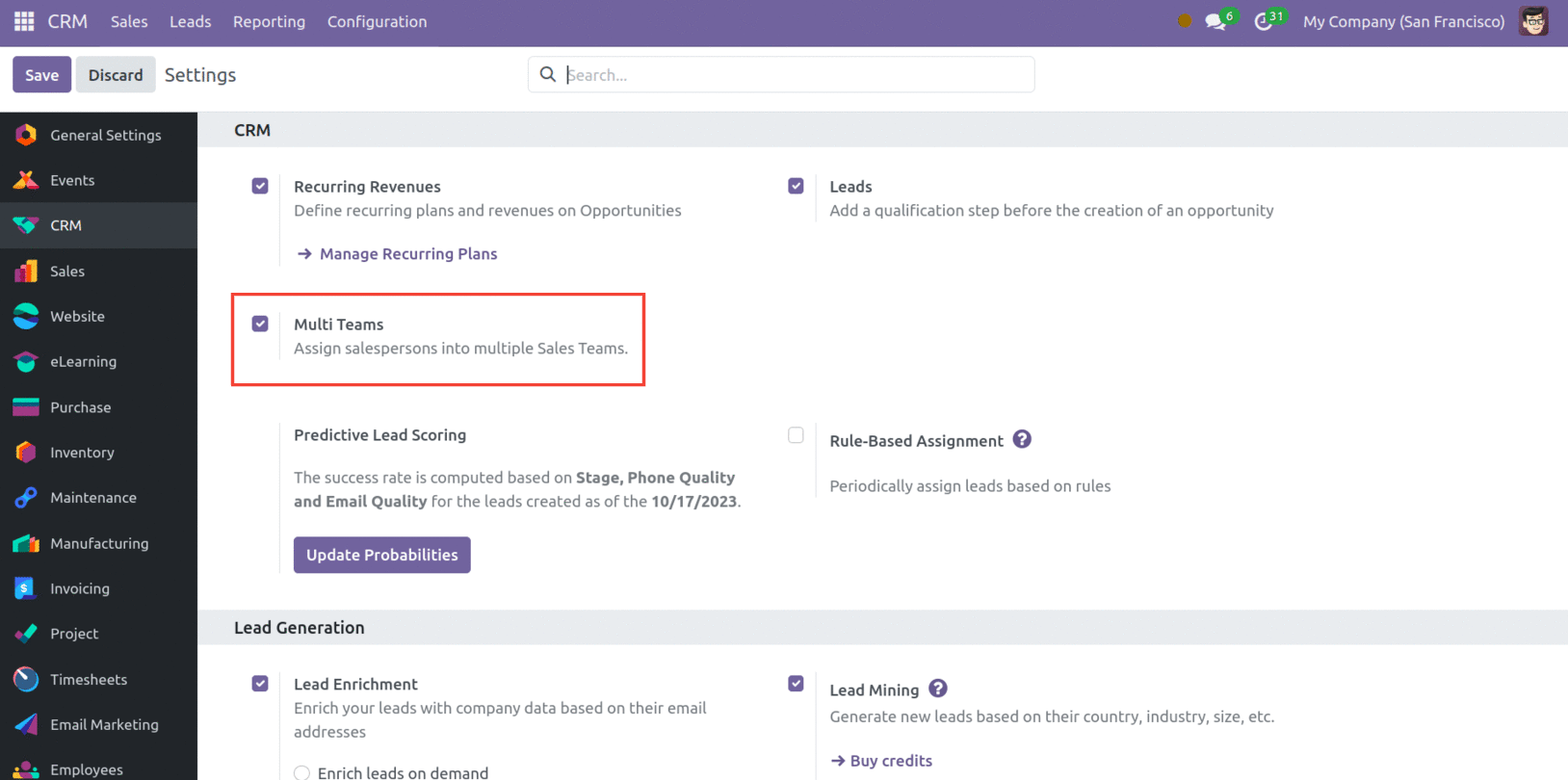
Under the Sales Teams option, you can now hire a salesman to assist several teams. For
illustration, let's establish a new Sales Team and staff it with two salespeople.
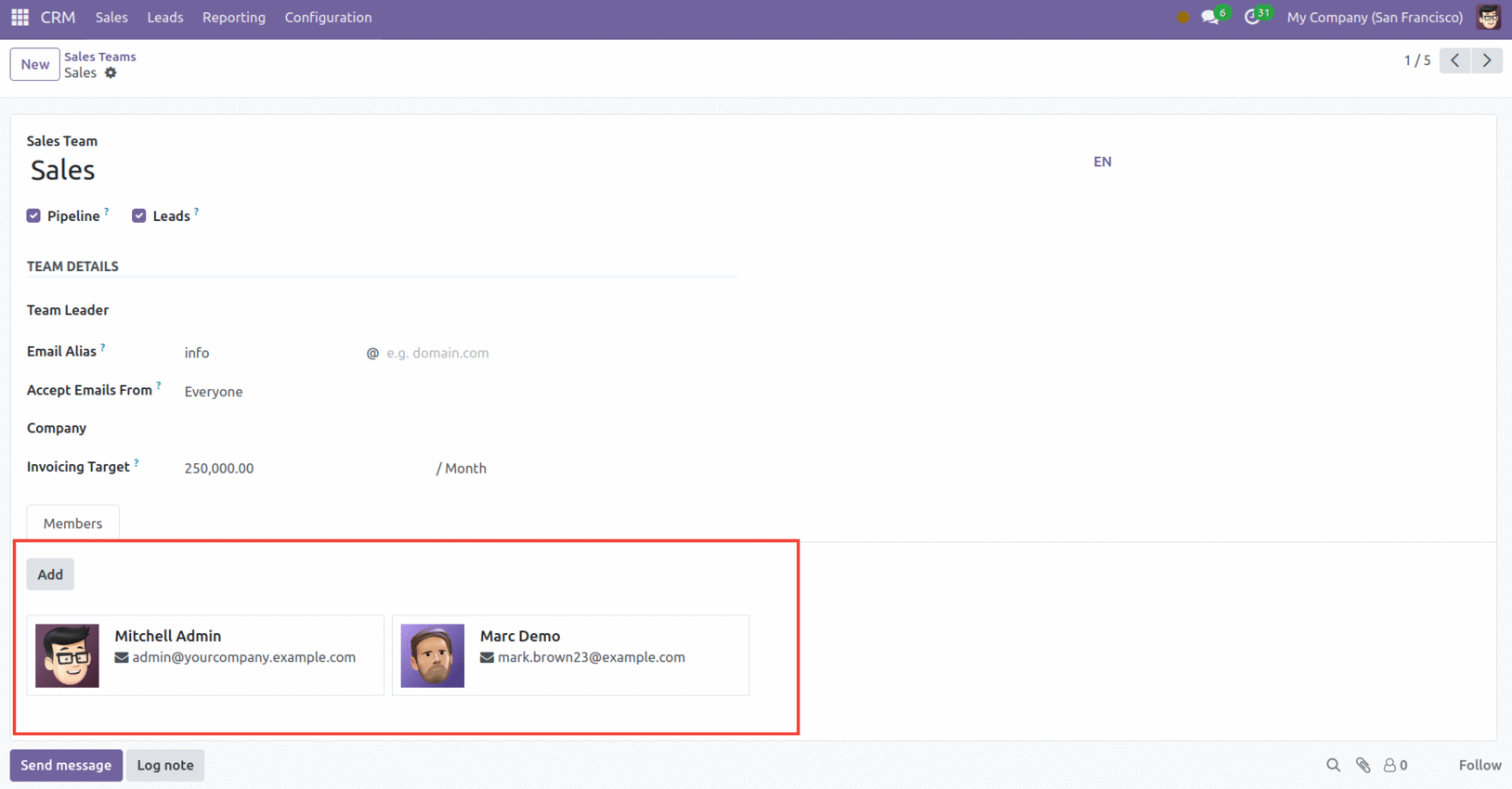
Since ‘Multi Teams’ is enabled, you can add these salespersons to any team.
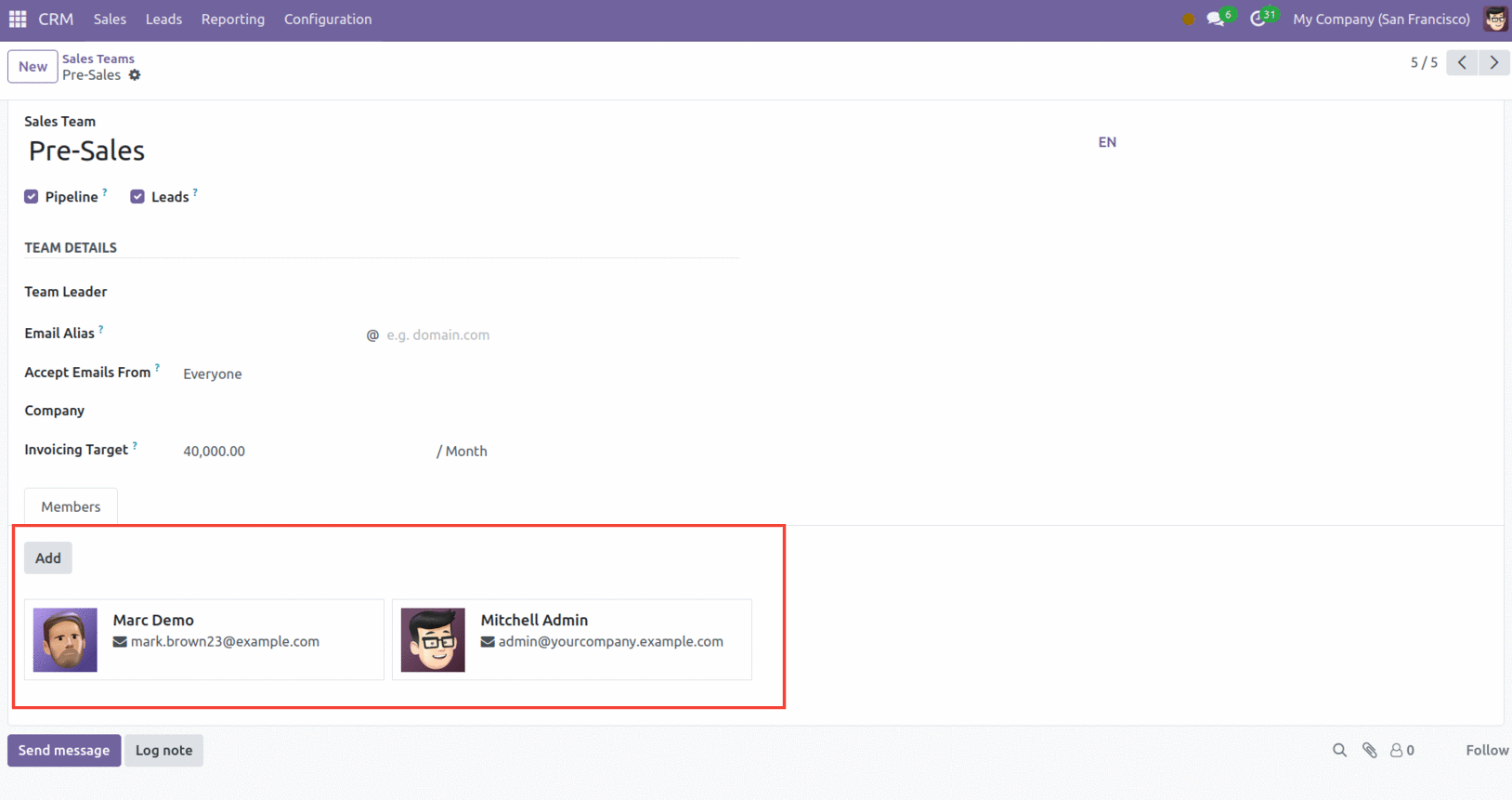
Rule-Based Assignment
With a Rule-based assignment, you may assign leads to salespeople regularly according to
predetermined guidelines. Turn this feature on in the Settings menu, as indicated below.
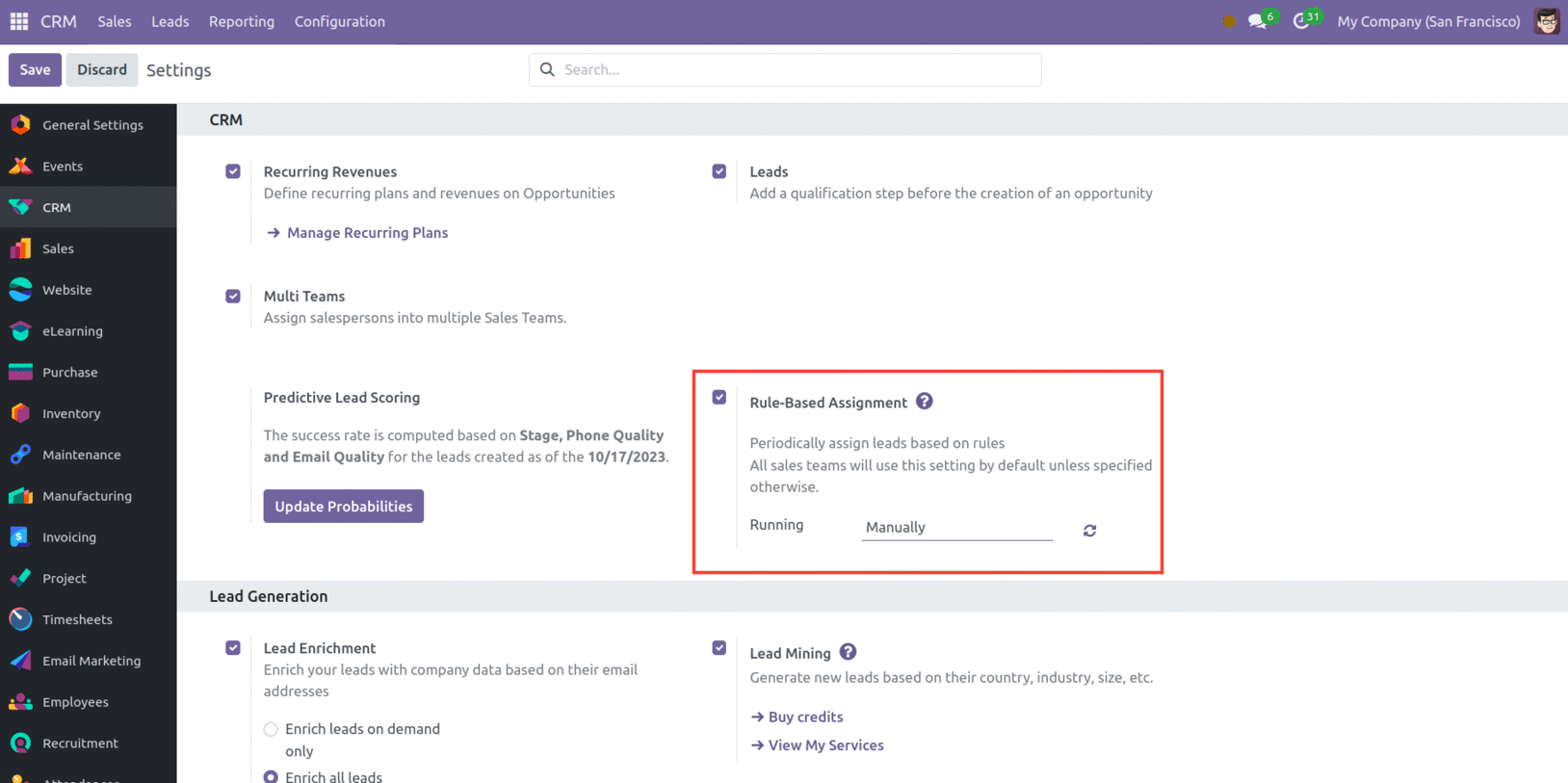
There are two choices under the "Running" selection list: Manually and Repeatedly. With
the former, you may use an action button from the Sales Teams form view to assign leads.
You can adjust the time between subsequent cron runs by choosing "Repeatedly."
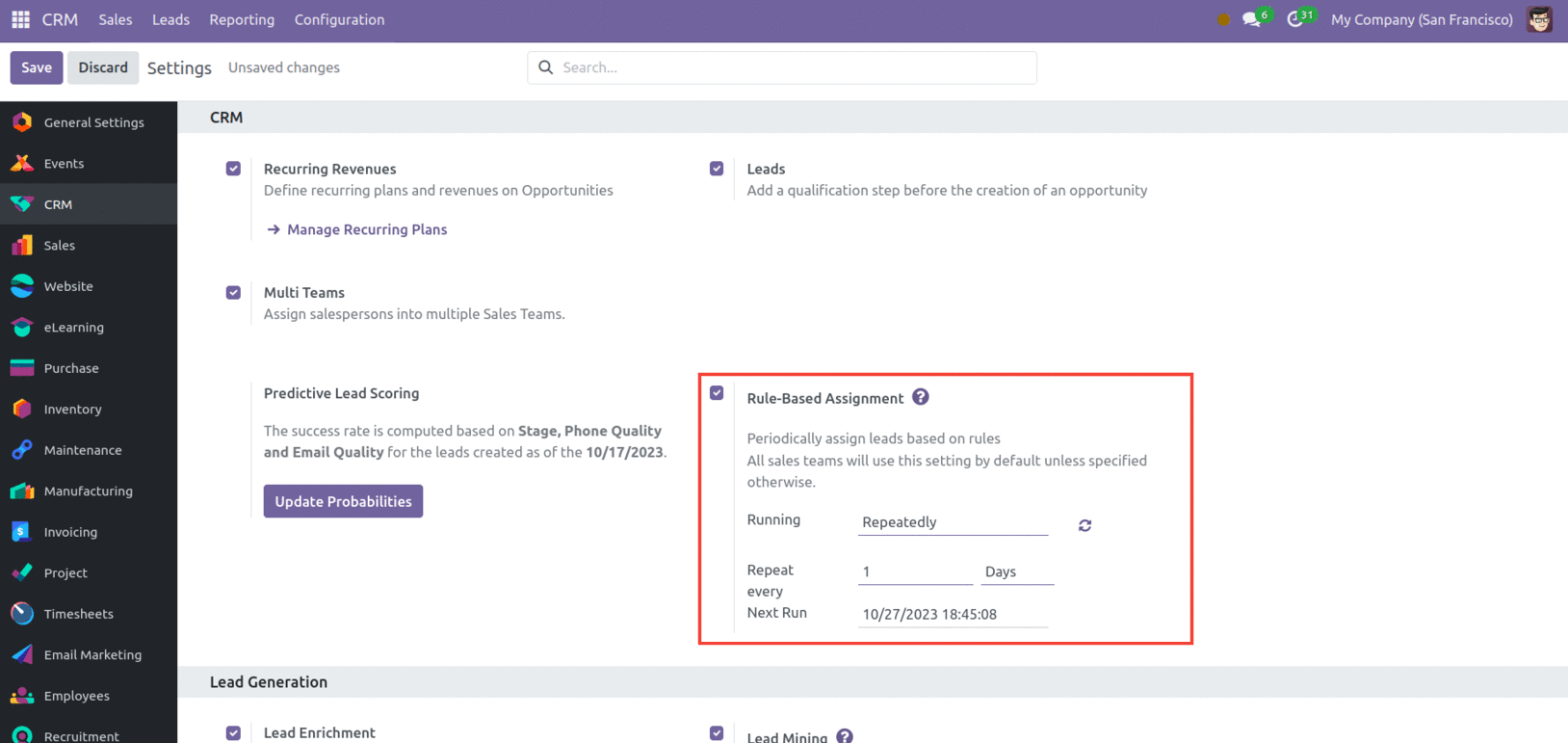
The gap is set to "1 Day" in this case. Up to the cron run, the system allows the
following day.
In the Sales Teams form view, a new area named 'Assignment Rules' may be seen.
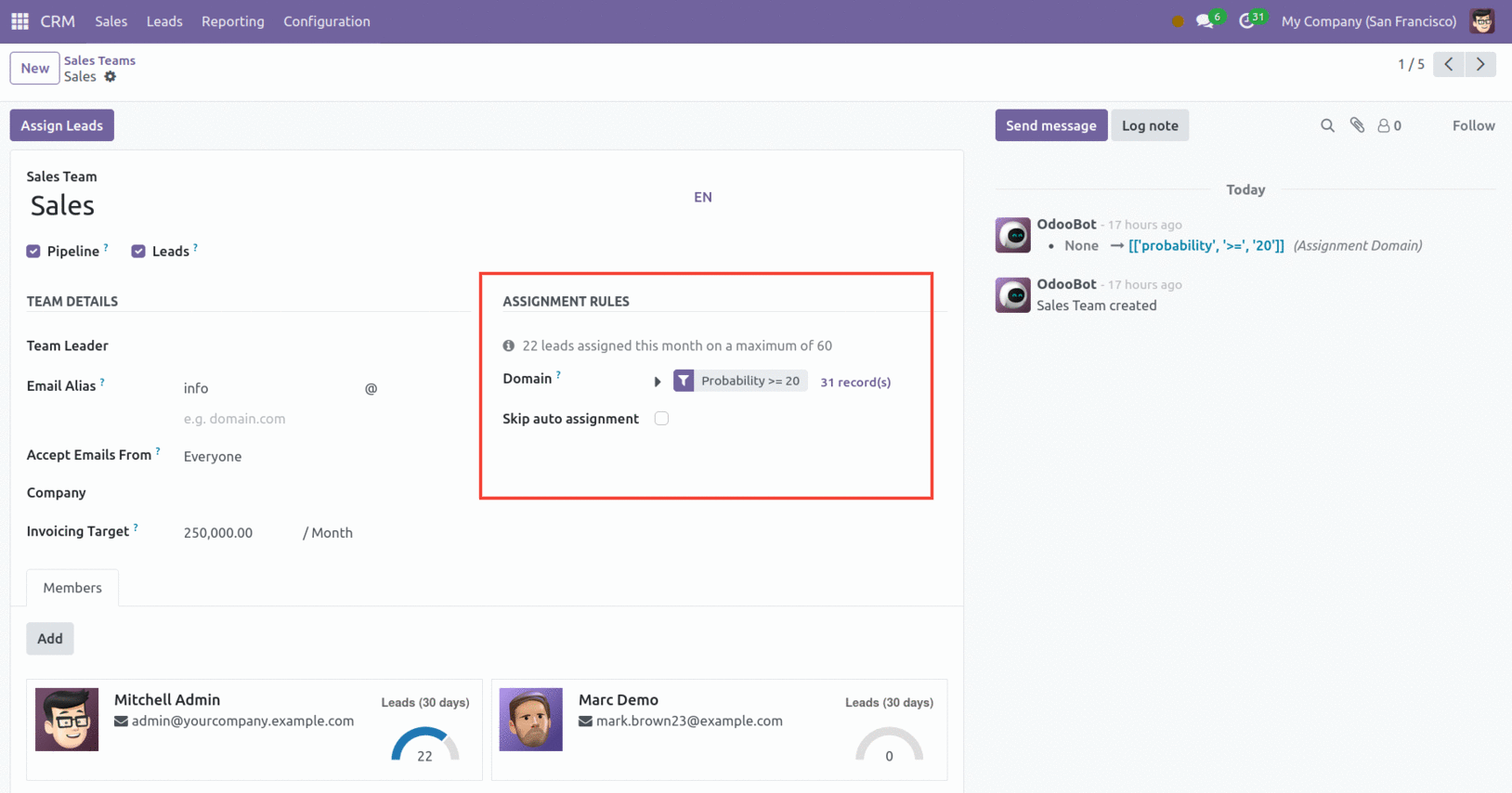
To specify the rules for the assignment, click "Edit Domain." As seen below, a pop-up
window will appear.
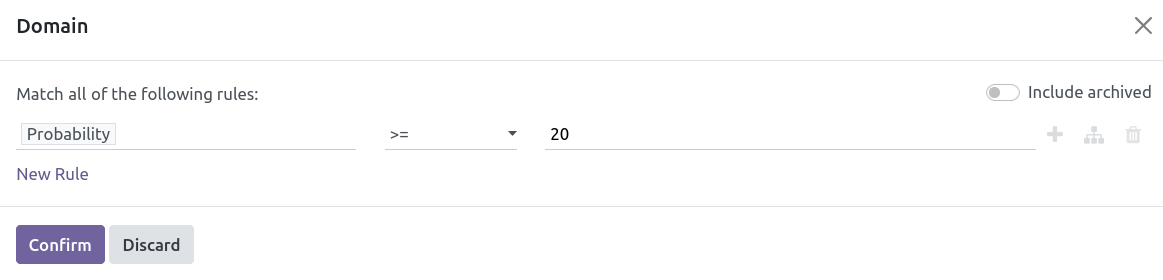
This window allows you to apply your condition. The criteria applied in this case is
"Country contains US." This filter will match this sales team with US leads.
Odoo also allows you to provide a different domain to each salesperson. When you click
"Add" on the Members tab, a pop-up box will open where you may specify it.
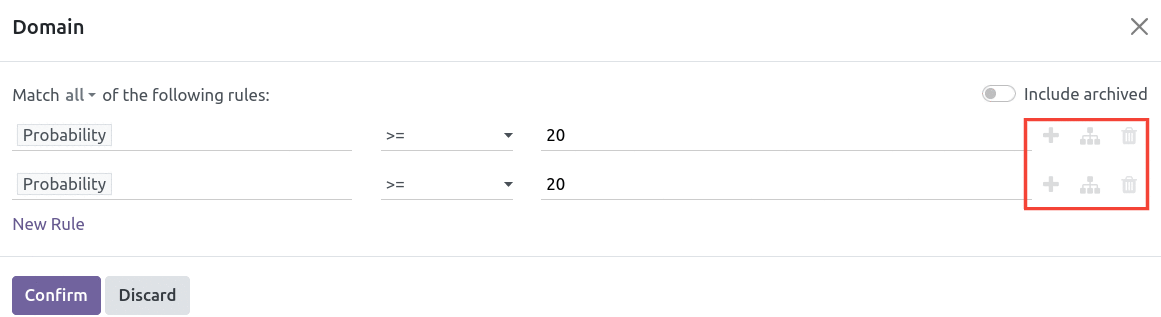
To add filters to the domain, click "Add Filter." In this manner, based on the domain
selected, any member of the same team may receive a distinct lead.
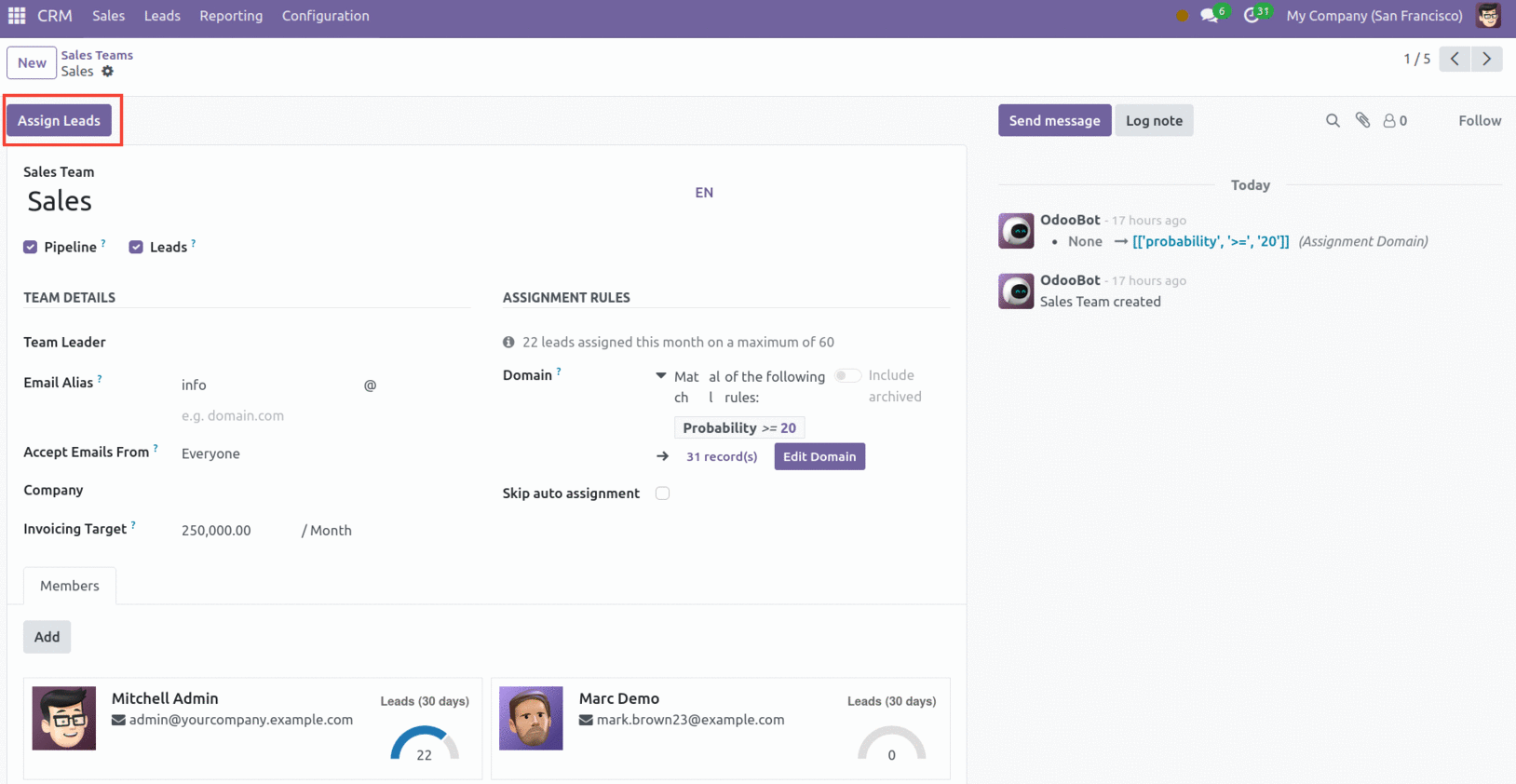
To assign leads to the team, click the Assign Leads button.
Predictive Lead Scoring
This feature's primary purpose is to support lead management by adjusting the statistical
likelihood that a lead will be closed. Each lead's score is determined by a set of
factors, including phone quality, stages, and email quality.
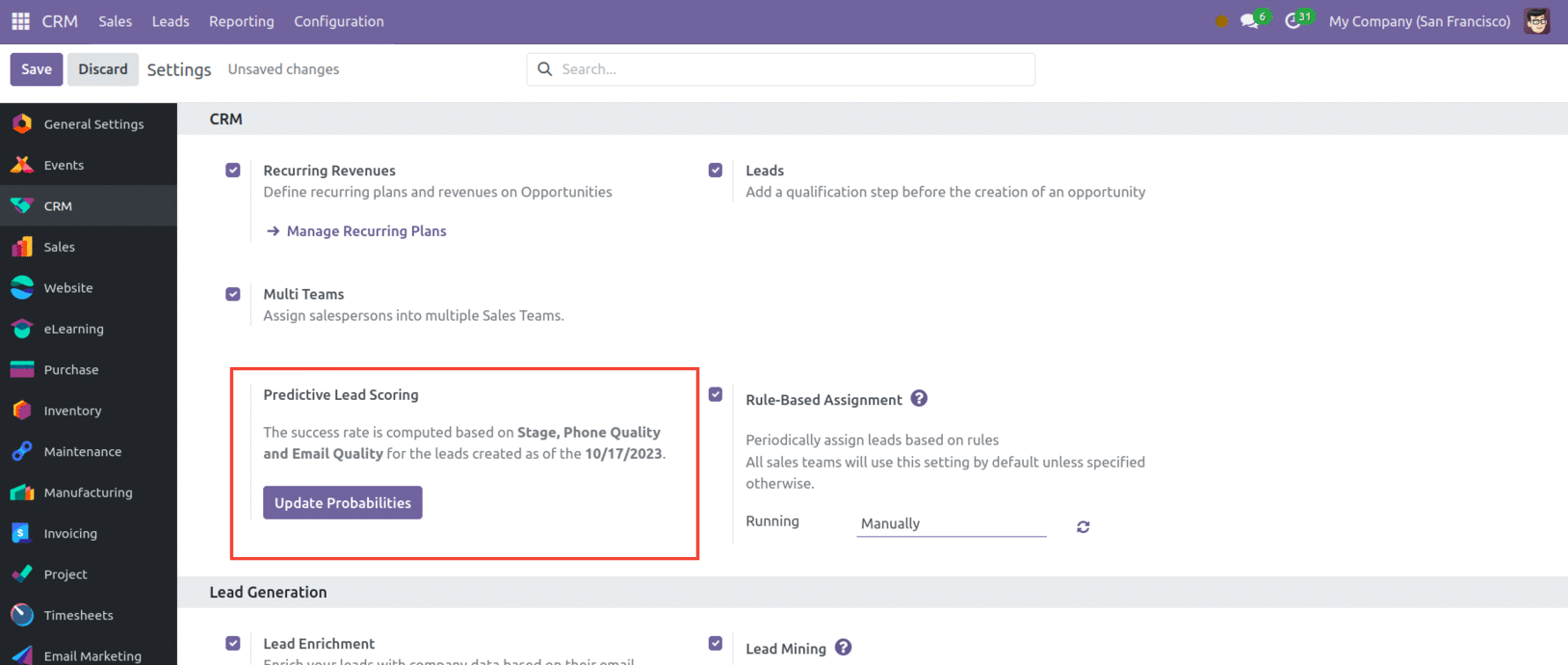
Clicking "Update Probabilities" will open a pop-up box where you may add additional
calibration criteria in addition to the ones that are pre-installed.
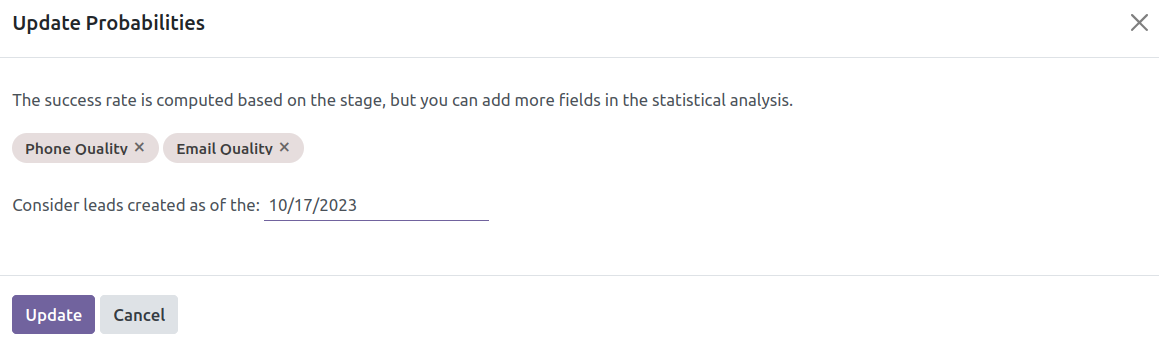
After adjusting the date, click on ‘Confirm.’ Now, you will be able to view