Time-Off
The HR department of a company is required to manage various HR operations simultaneously. Management of leaves and time off requests of employees is one among such HR operations that should be done in a systematic manner. It is essential to keep time off records of the employees accurately since it is considered for the payroll calculation also. With the assistance of an ERP solution, you can easily manage the leave management of your company. Within the same platform, you can request time off, and the manager can approve them. Without opening any other applications, the leave records will be saved in the same database. We are talking about the Odoo 16 Time Off module.
The Time Off module can simplify the process of leave applications. The advanced dashboard of the module will show the time off taken by employees so that the HR manager can easily identify each employee’s leave record. If an employee wants to apply for leave, they can create a leave application from the dashboard itself. The request will be sent to the concerned department and the manager can approve or refuse the request from the same platform.
You can select the Time Off module from the main dashboard of Odoo 16. As soon as you open the module, you will land on the My Time Off dashboard of the module. You can observe the time off taken by you on this dashboard.
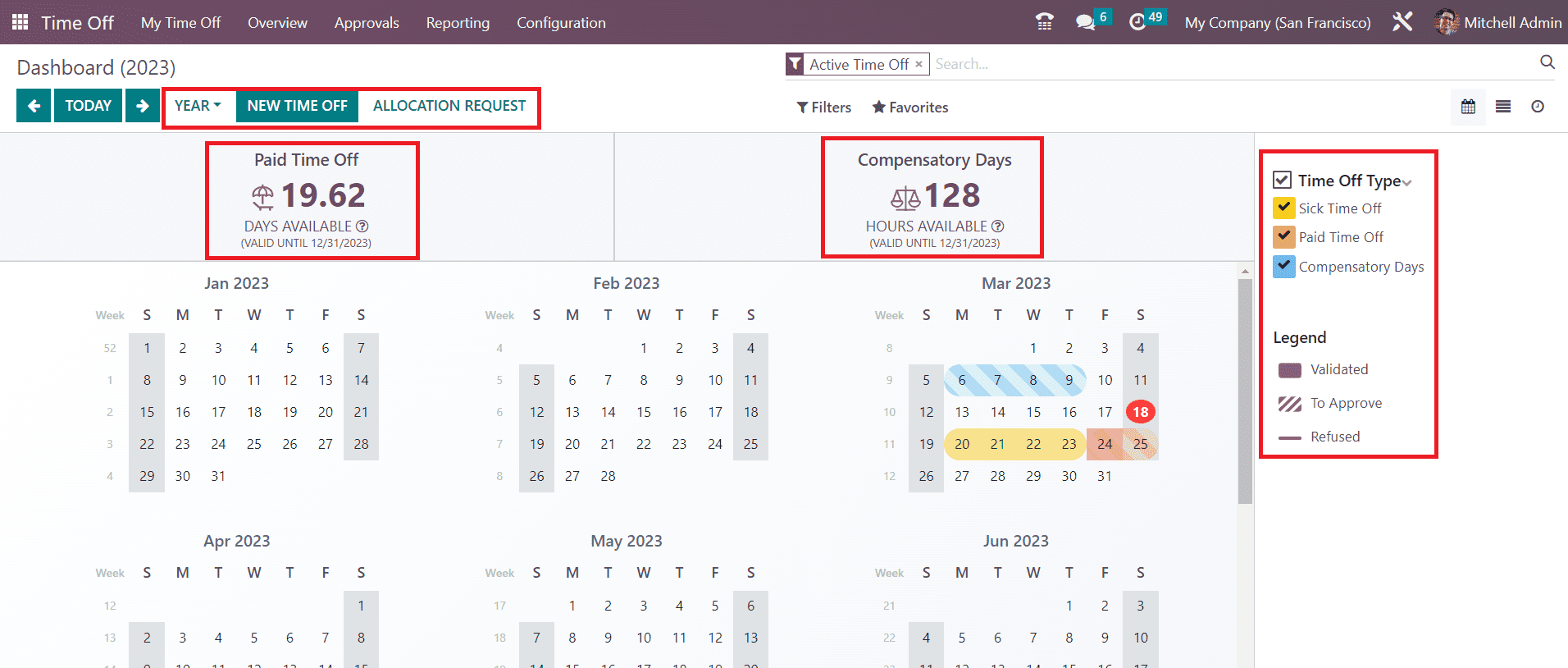
As you can see in the screenshot above, the dashboard can be viewed on a daily, weekly, monthly, or yearly basis. Here, we selected the yearly time off calendar. The time off taken by the employee can be viewed in different colors on the dashboard according to the Time off Type. The available time off types is shown on the right side of the dashboard. The patterns on time off dashboard will change based on whether it is Validated, Approved, or Refused. The pattern for each type is shown on the right side of the dashboard. The total Paid Time Off and Compensatory Days available for the employee in the working period can be seen on the screen.
The available Filters for this window are To Approve, Need Second Approval, Approved Time Off, Current Year, Start Date, Active Time Off, Archived Time Off, and Canceled Time Off. In order to create a new Time Off request, you can click on the New Time Off button. You can also click on the date on which you want to take a leave of absence. It will open a pop-up window as shown below.
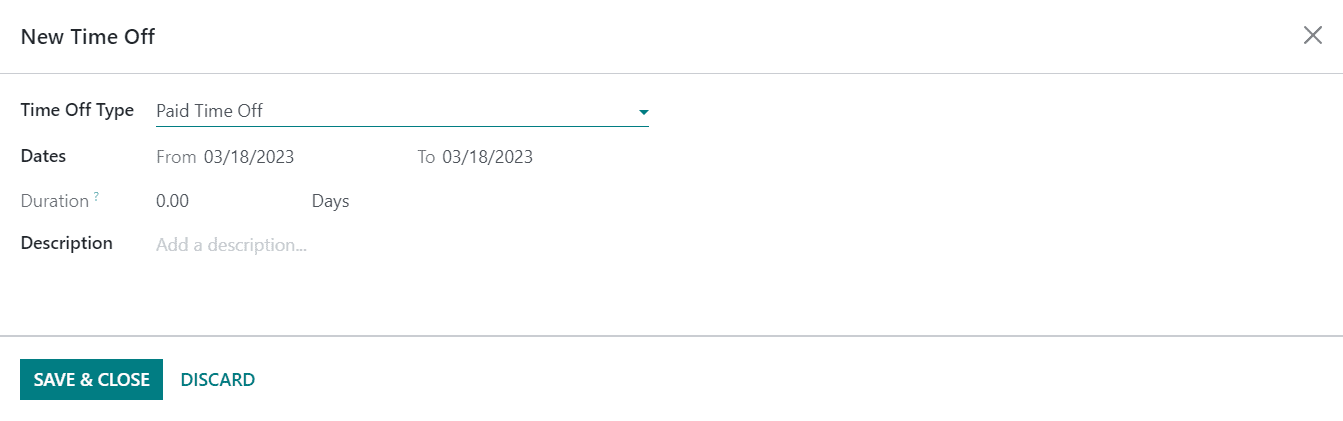
Here, you can specify the Time Off Type in the given space. You can select the suitable one from the drop-down menu. The Dates of time off can be selected in the corresponding field and according to the selected days, the Duration of the time off will automatically appear. In the Description field, you can add a description related to the time off. Click on the Save & Close button, and the request will be sent to the concerned manager for approval.
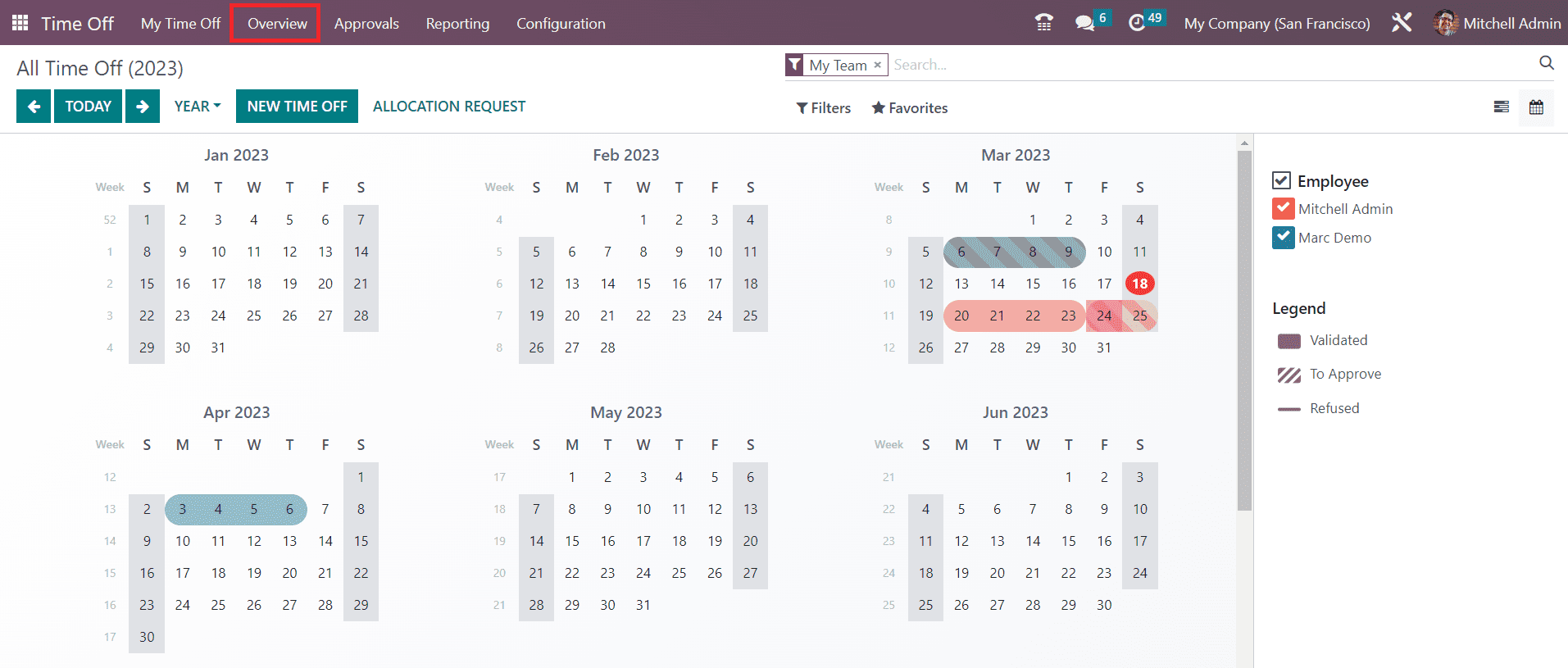
The Overview menu available in the Time Off module will show the time off calendar of all employees. The HR manager can use this window to monitor the time off calendar of all employees in a company. The time off taken by each employee will be shown in different colors. The colors assigned for each employee can be viewed on the right side of the dashboard.