Units of Measure
Configuring units of measure is essential to measure the quantities of the products configured in your database. When purchasing and selling products, you need to depend on different types of measures. You can easily configure such units of measure in the Odoo Sales module. To get this feature, you can go to the Settings menu.
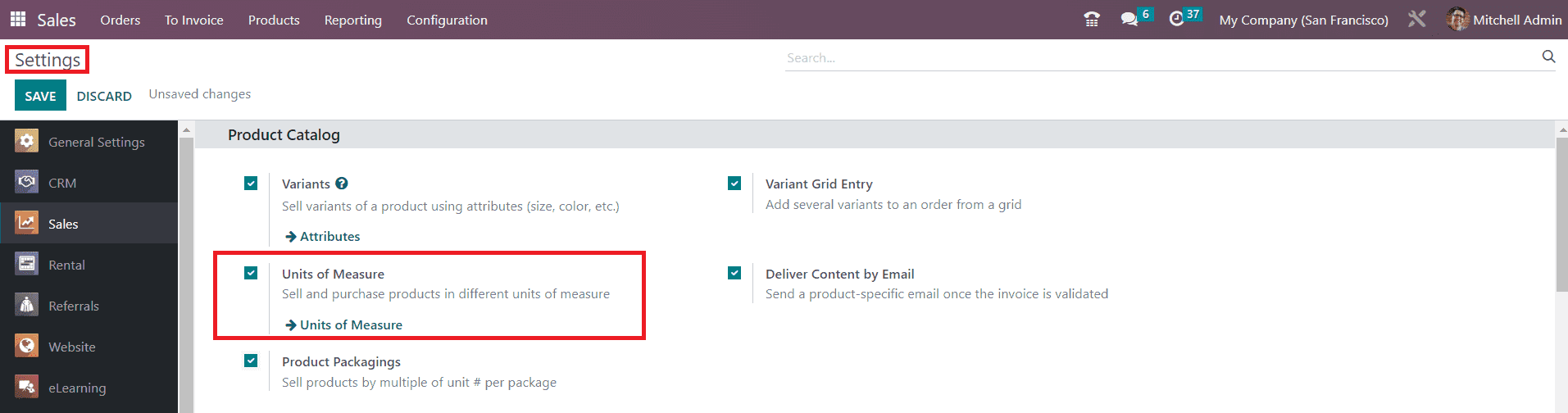
As shown in the image above, you can enable the Units of Measure feature from the Product Catalog tab. After activating this feature, you can configure new units of measure from the settings menu itself using the external link given near the UoM option. Or else you can go to the Configuration menu from where you will get access to the UoM platform.
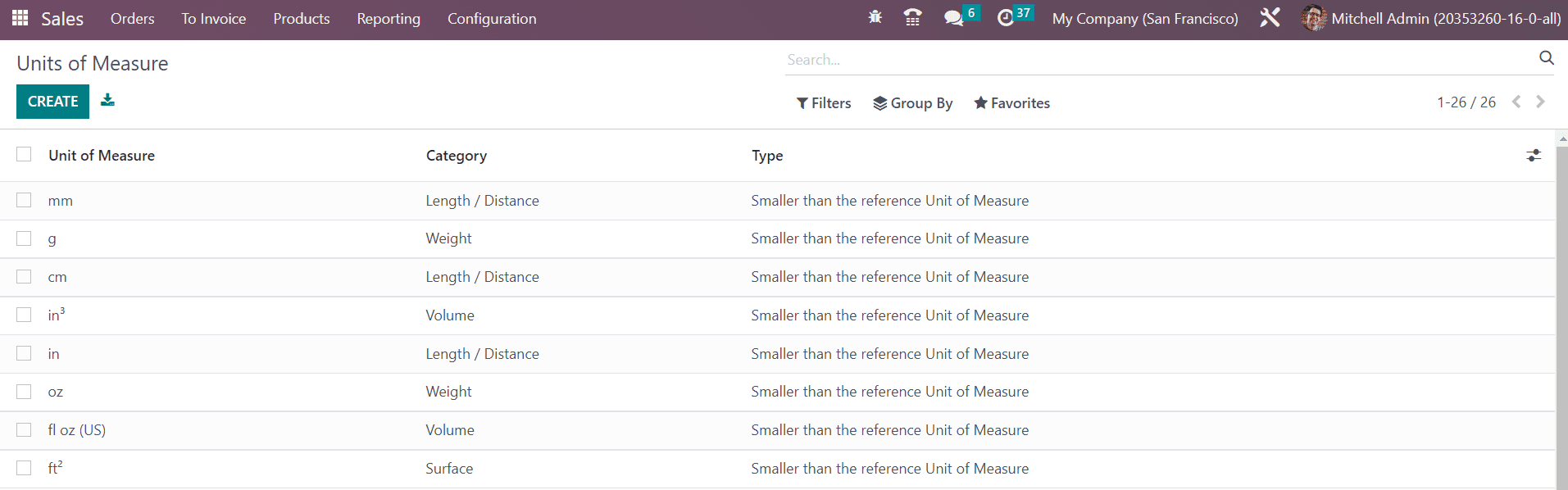
The list will show already configured Units of Measure with the details of the respective category and type. Using the Create button, you can create a new UoM.

The name of the new UoM can be specified in the Unit of Measure field. Specify the Category of the UoM in the respective field. Conversion between units of measure will be only possible if they belong to the same category. The UoM Type can be the Reference Unit of measure for the category, Smaller than the reference Unit of measure, or Larger than the reference Unit of measure. You can select a suitable type for the new UoM. The UNSPSC code of this UoM can be mentioned in the UNSPSC Category. In the Rounding Precision field, you can add the rounding value to calculate the most appropriate value of the UoM. By enabling the Active field, you can activate the new UoM.
From the Configuration menu, you will get another option called Units of Measure Categories which will help you to define the category of each UoM. As you can see in the image below, you will get the list view with the details of the Unit of Measure Category, Group Products in PoS, and UoM.
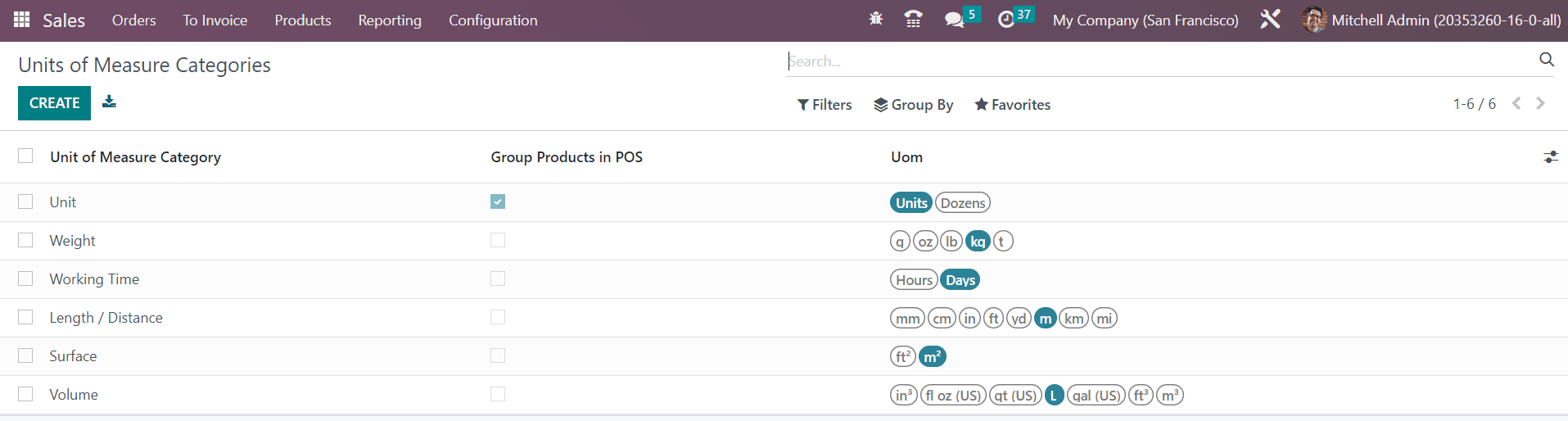
Click the Create button. A new window will appear to configure a new UoM category. You can start the configuration by mentioning the name of the UoM Category.
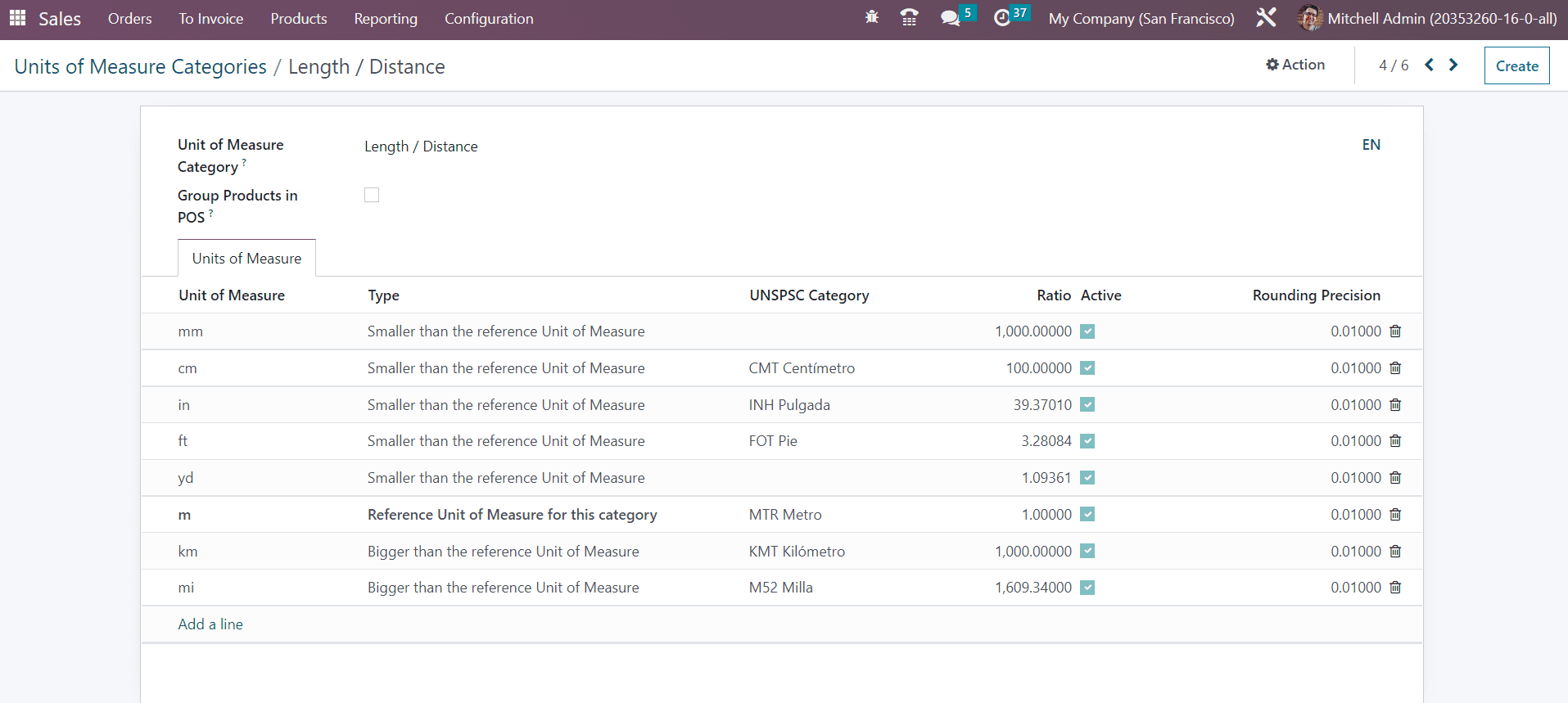
If you want to group products of this category in point of sales, you can activate the Group Products in POS field. Under the Unit of Measure tab, you can add the list of UoM that belong to this category one by one with the help of the Add a Line button.
Now let’s check the options available under the Settings menu of the Sales module.