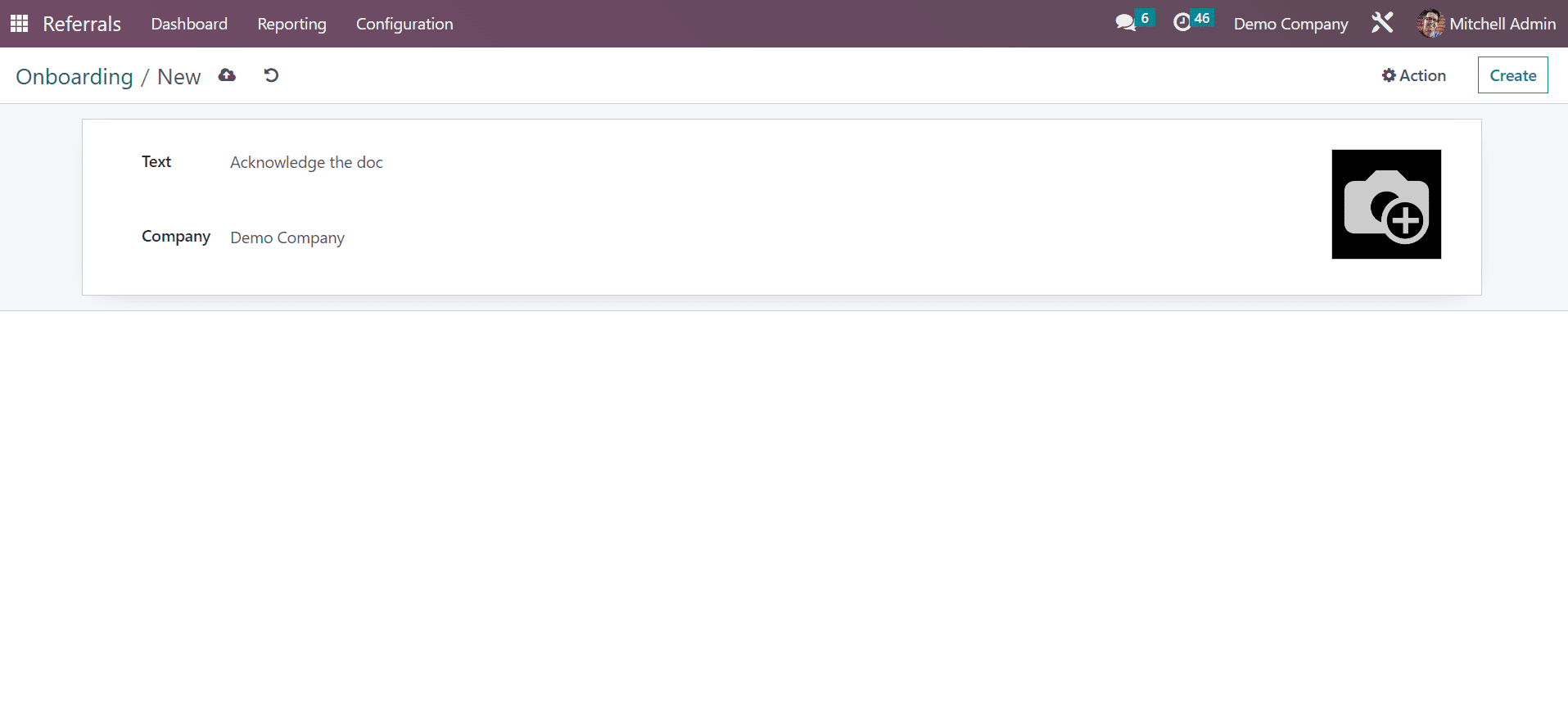Configuration
The Configuration feature of Odoo 16 Referrals contains levels, alerts, rewards, onboarding, and friends. Users can manage each of these functions easily in the Odoo 16. Let’s discuss every feature in the Configuration below.
Rewards
Rewards are given in recognition of achievement, service, and effort. It is provided to a company or person once they become successful. The functioning of the Odoo Referral module depends on rewards and points for each referral forwarded by employees within recruitment. These referral points can be used by workers for product buying from the company website or store. You can list out all rewards after choosing the Rewards menu in Configuration. The list view of the Rewards window denotes Cost, Company, Product Name, Activities, and Awarded employees. Pressing the CREATE icon, you can define a new reward.
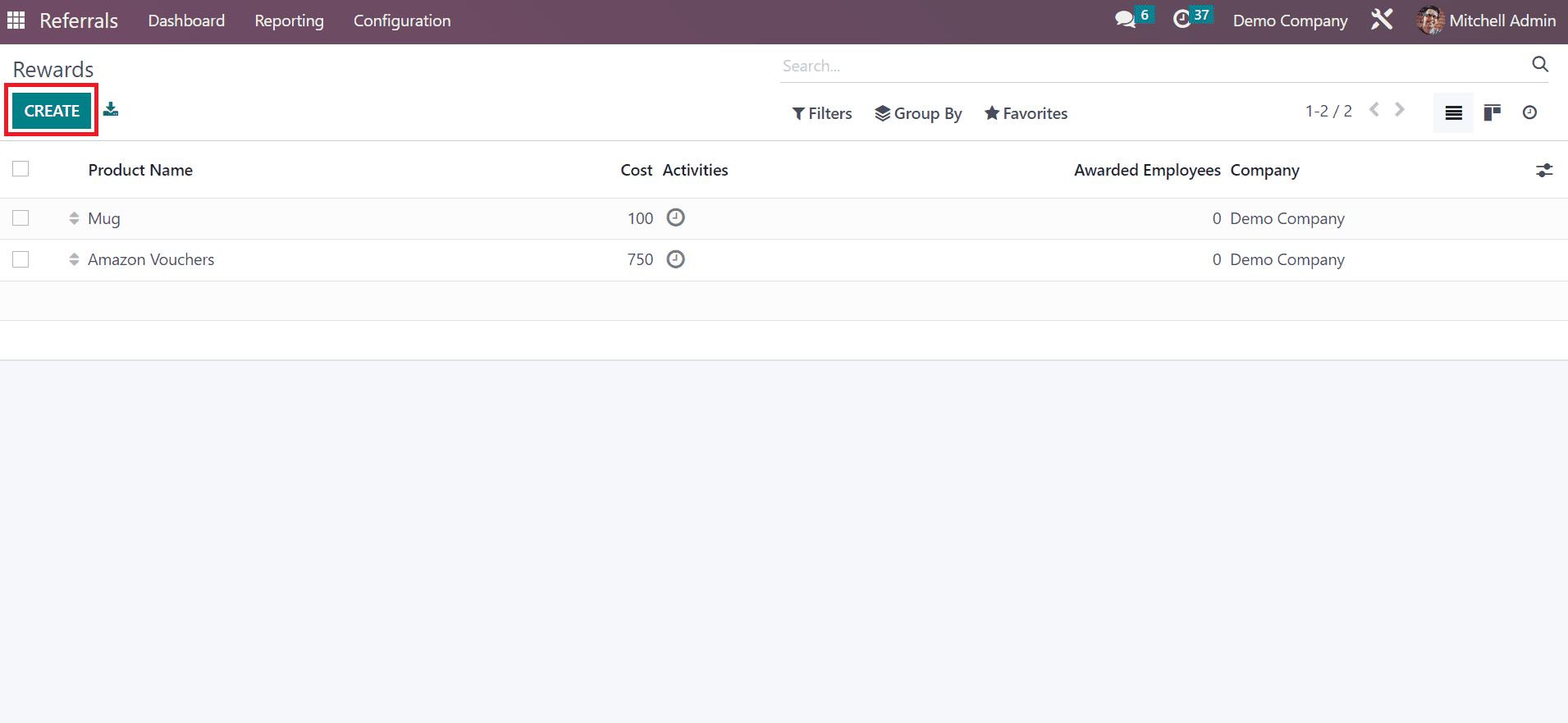
In the open screen, enter the Product Name and Cost per point. Later, you can pick the Company Name and choose the responsible user for the gift in the Gift Responsible field. You can mention the necessary details of the reward below the Description tab.
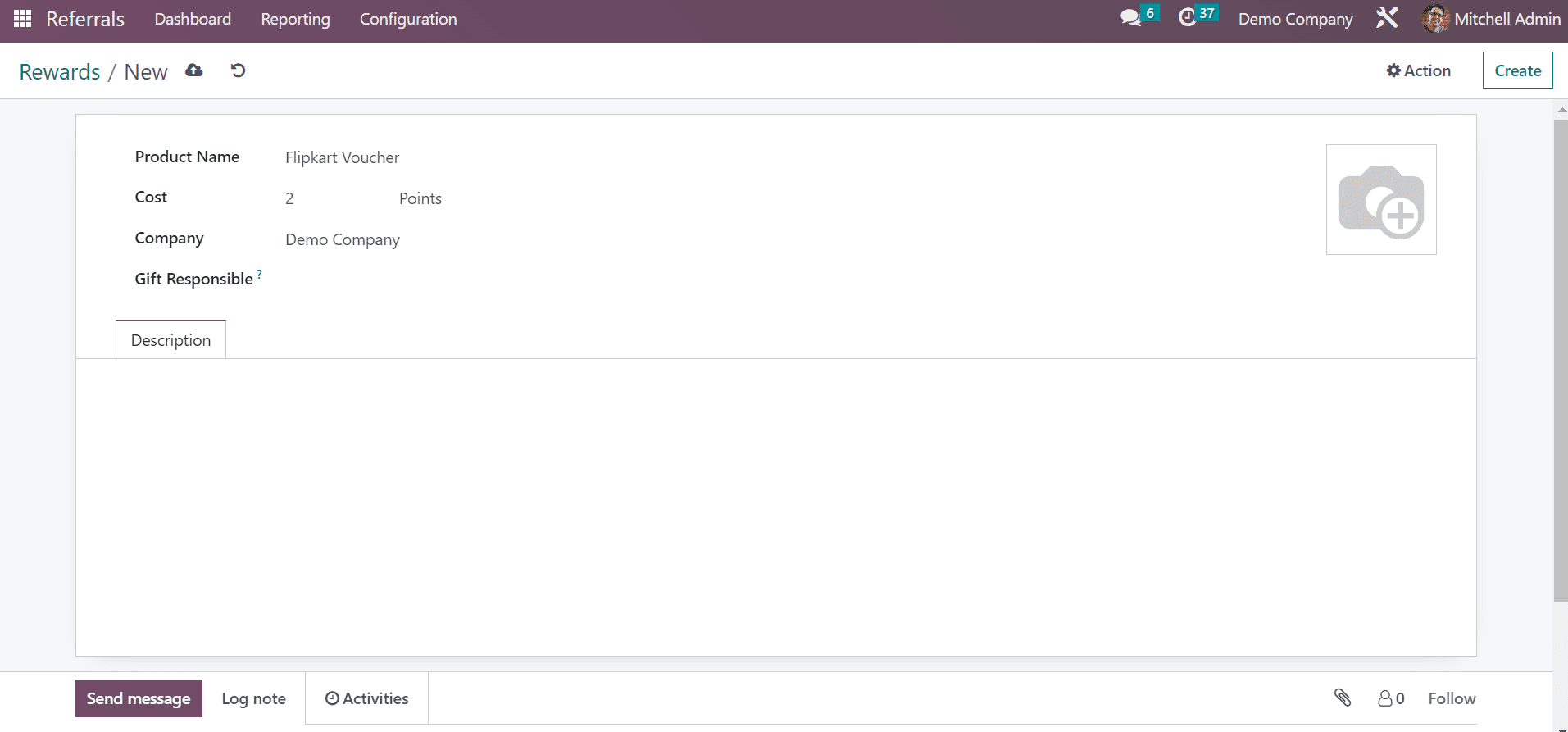
So, we can easily describe rewards within the Odoo 16 Referral module.
Levels
It is easy to assign different levels of recruitment operations to employees related to each referral within the Odoo system. Below the Configuration tab of Odoo 16 Referral, you can view the Levels menu. Several levels contain data such as Level name, image, and points that are acquirable to a user in the Levels window. By choosing the CREATE button, users can define a new level.
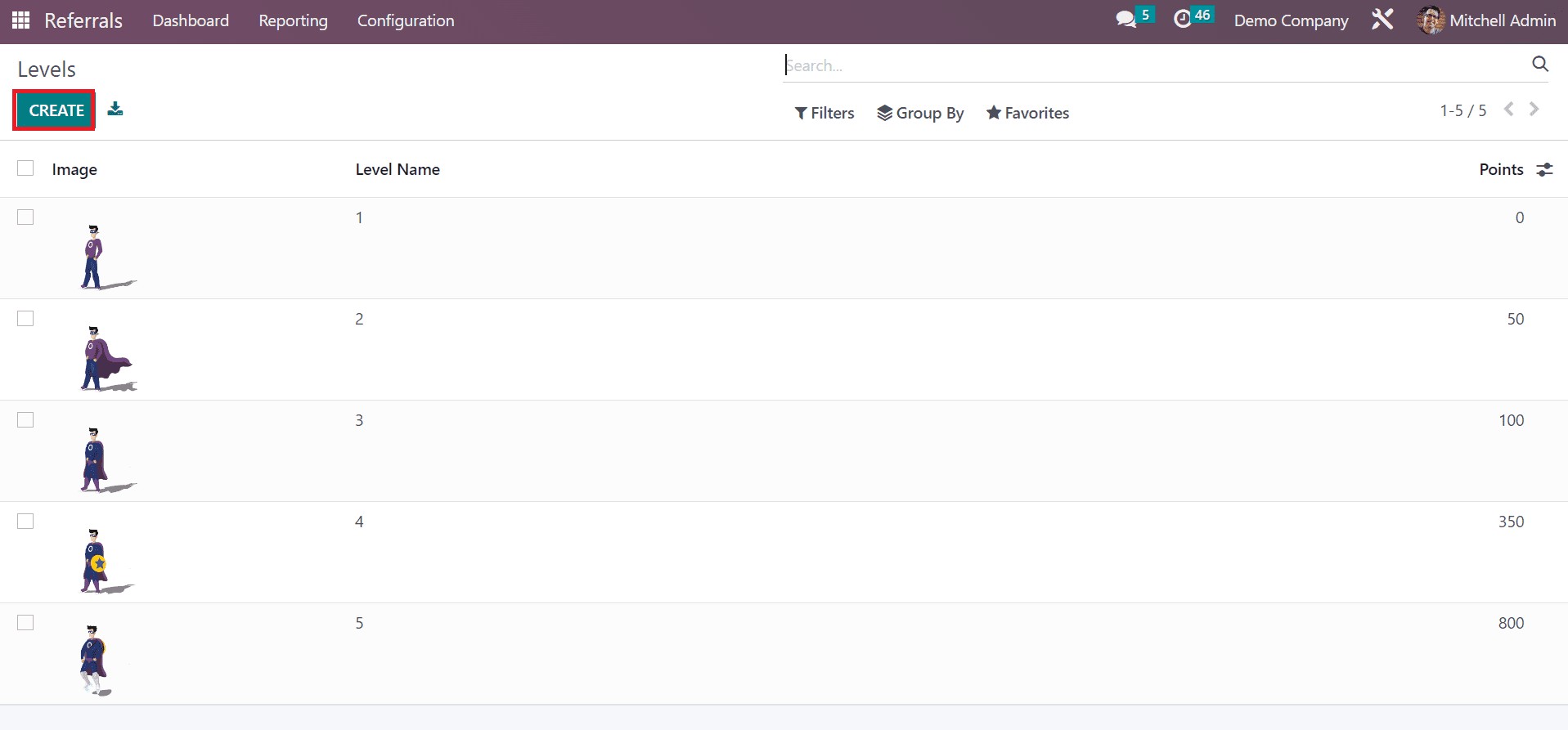
In the Levels window, you can specify the Level Name and number of requirements in points. Users can also apply pictures related to the level in the Image option. After entering all data, each data is saved automatically in Odoo 16.

Friends
Odoo Referral module functioning is also based on appealing options and different animations. We can manage different images and animations to illustrate applicants in specific referral operations in a firm. Odoo configures a distinct Friends window to manage different animation images into a platform. Choose the Friends menu in Configuration, and all respective images are visible in the open window. You can obtain the Friend Name and Dashboard image on the Friends screen. It is possible to describe new friend data after selecting the CREATE button.
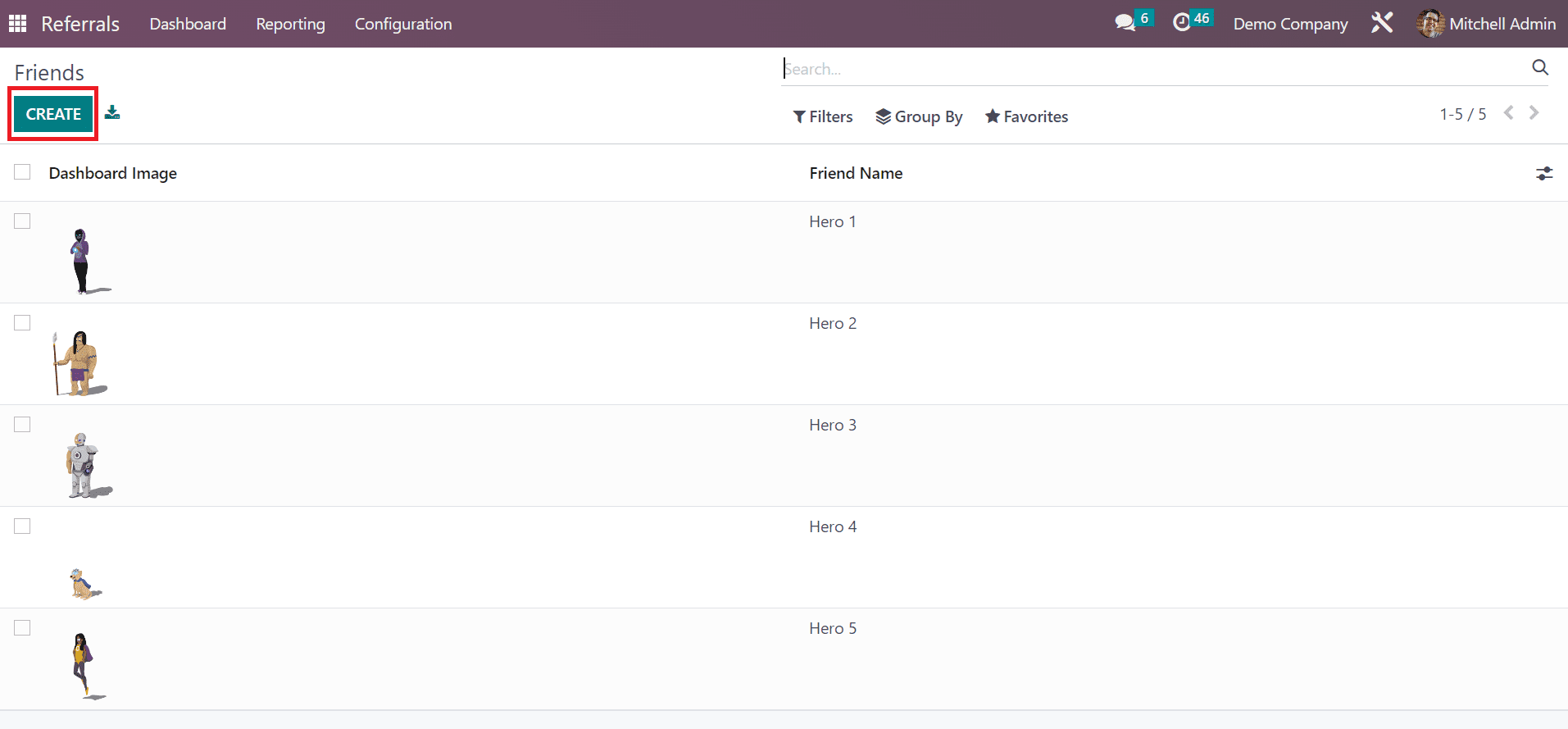
In the new Friends window, add the Friend Name, and you can set the Position as Back or Front. After mentioning these fields, you can apply images for the friend on a dashboard within the Dashboard Image field.
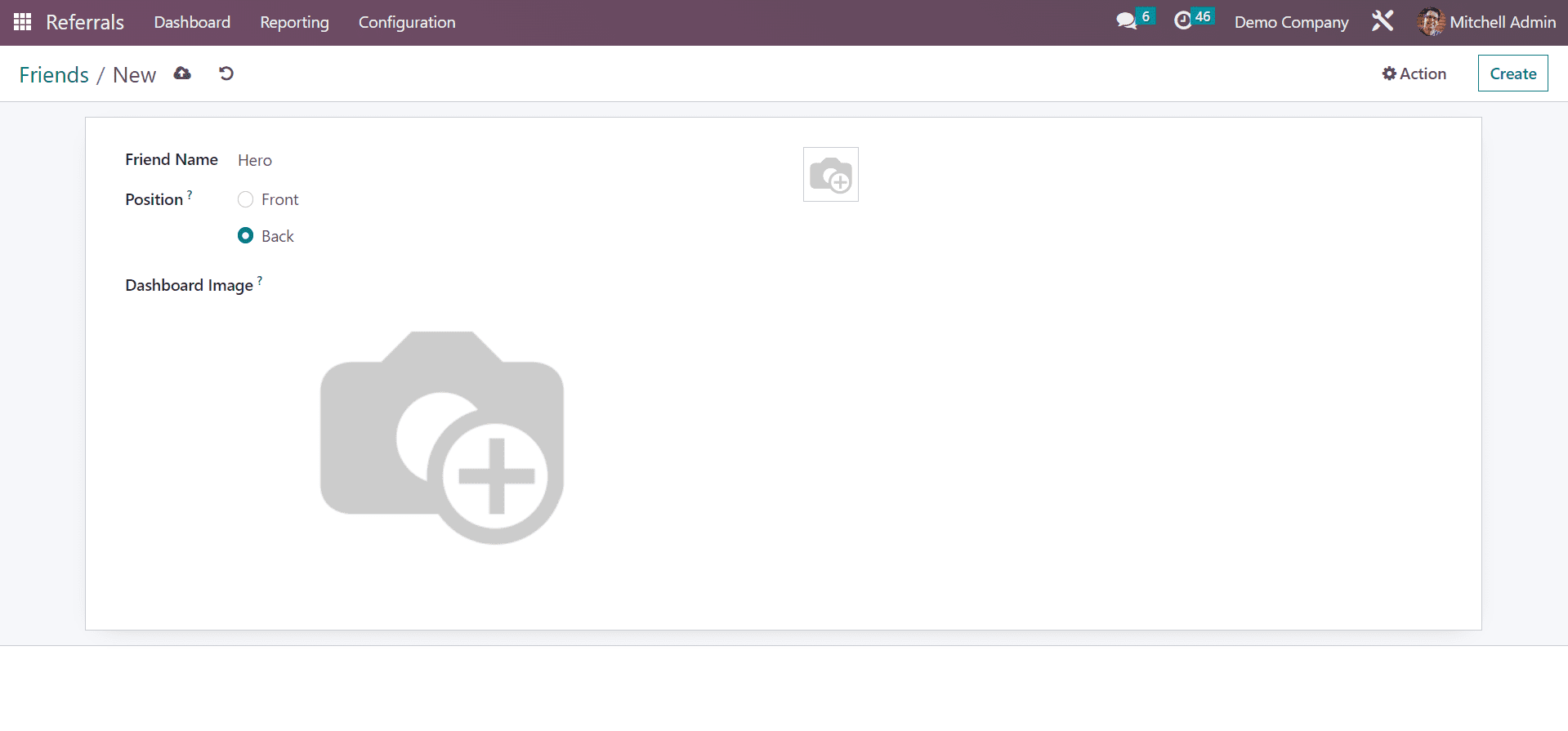
Hence, we can quickly describe the friends' information in Odoo 16.
Alerts
Users can set an informational alert by choosing Alerts menu in the Configuration tab. You can forward emergency alerts and messages within the Alerts window. This is helpful for receiving notifications and upcoming events for employees in an organization. In the Alerts window, a list of all pre-configured alerts is visible, containing the Date From, Alert name, and Date To information. Clicking on CREATE button ensures you provide new alert data.
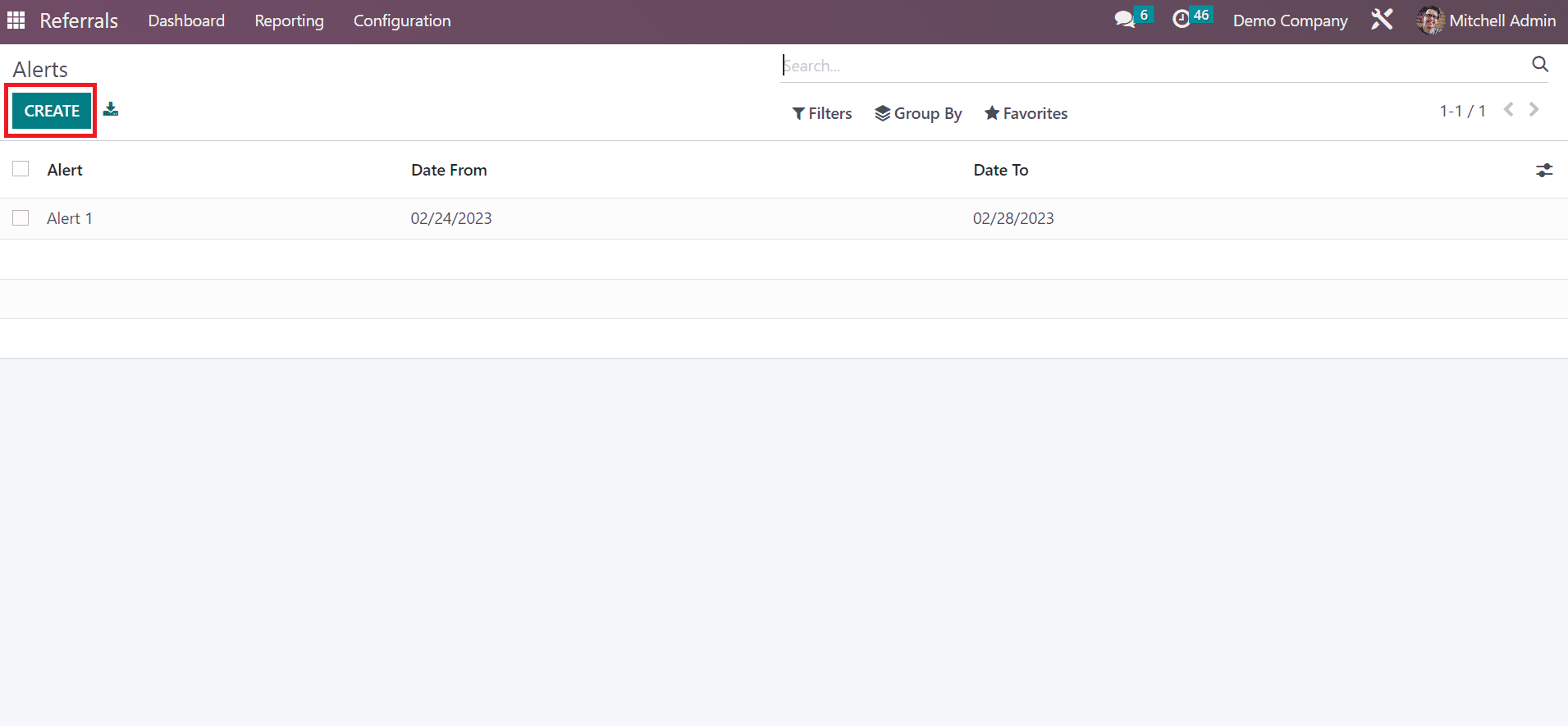
In the open page, enter the start date in Date From field and the last date in the Date To option. Additionally, you can mention the company name and name of the alert in Alert field.
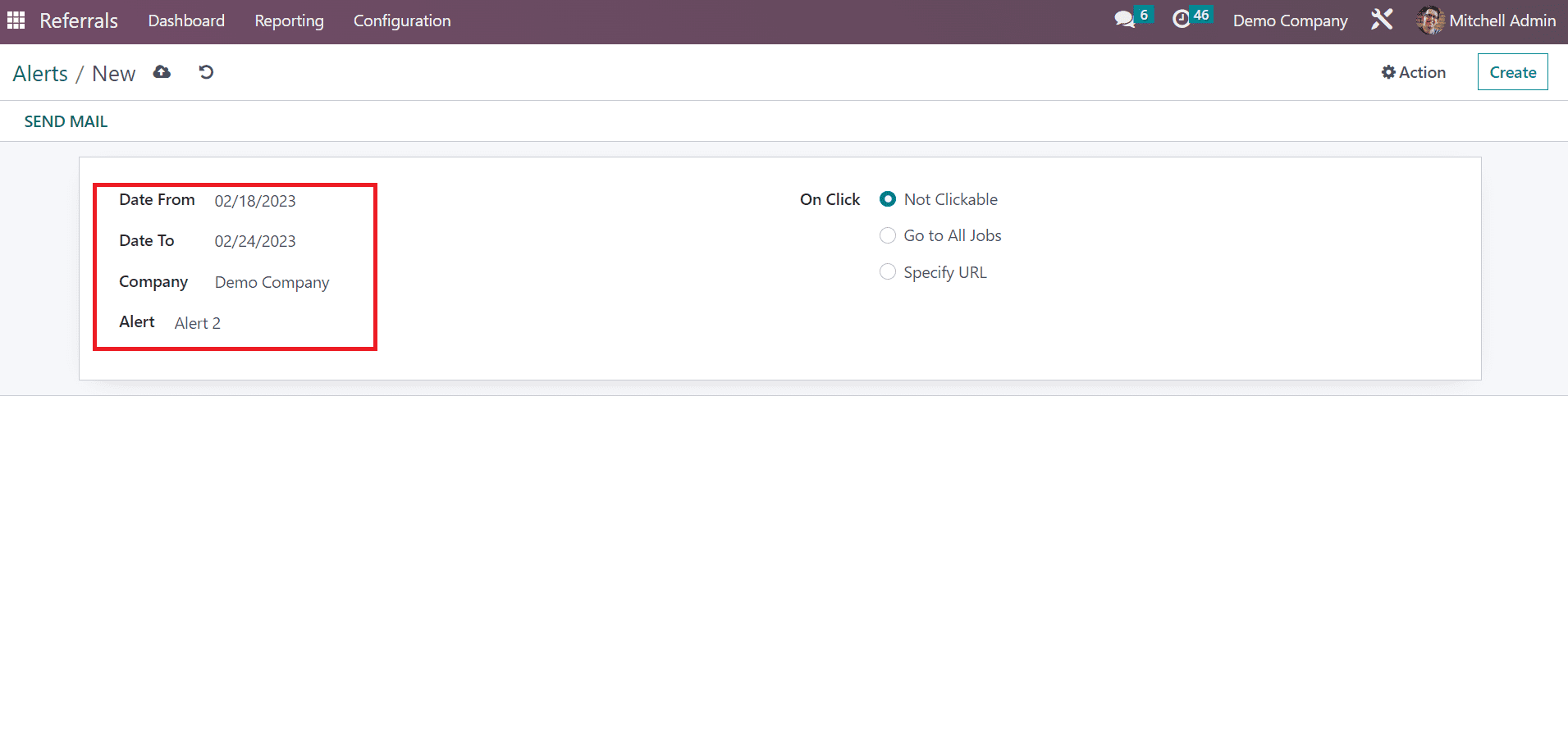
In the On Click field, you can choose options like Go to All Jobs, Not Clickable, and Specify URL. To forward the alert mail to employees, click SEND MAIL button in the Alerts window.
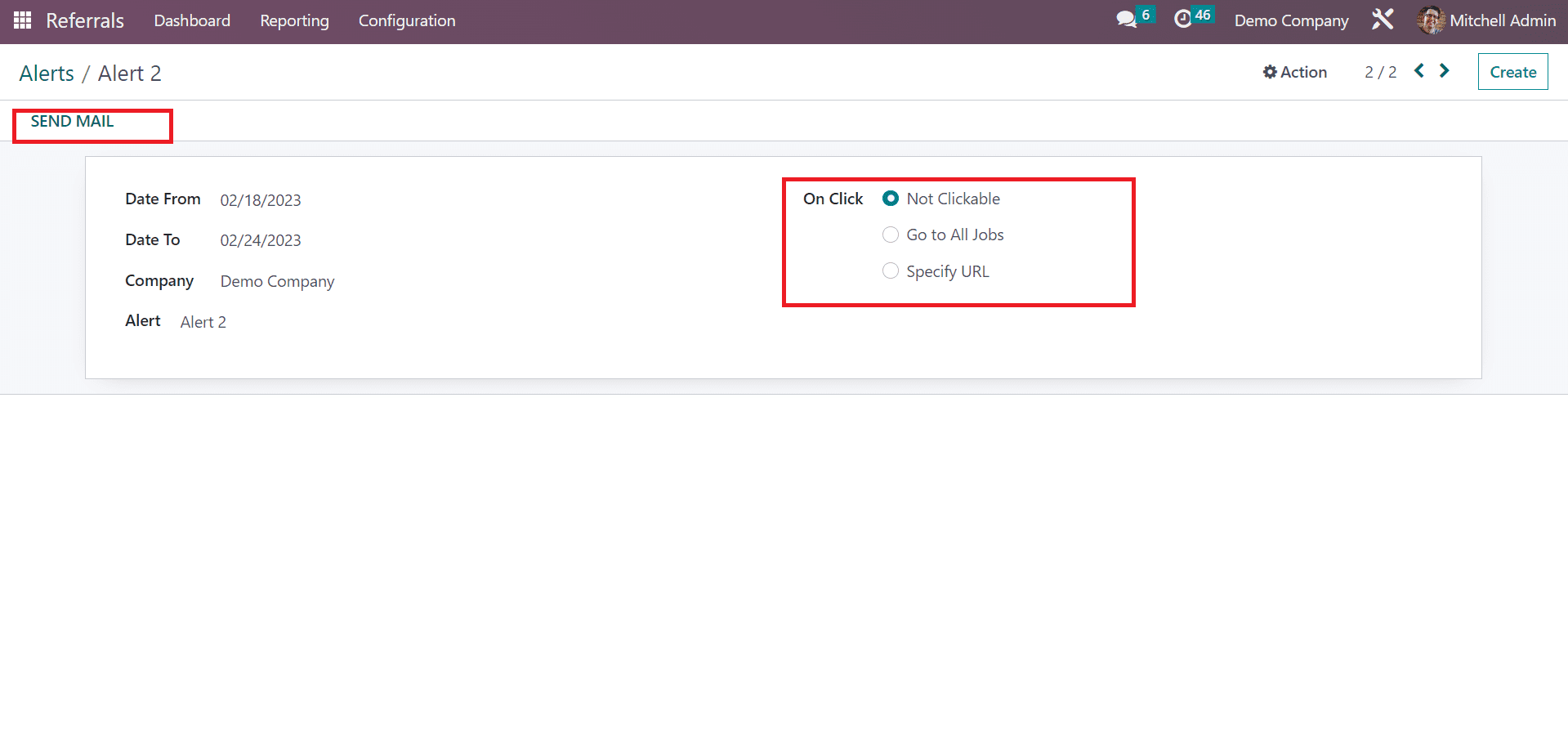
Onboarding
All list of onboarding messages is accessible to the user after selecting the Onboarding menu in Configuration. It is possible to view all created texts within the Onboarding window. By choosing the CREATE button, we can formulate a new onboarding message.
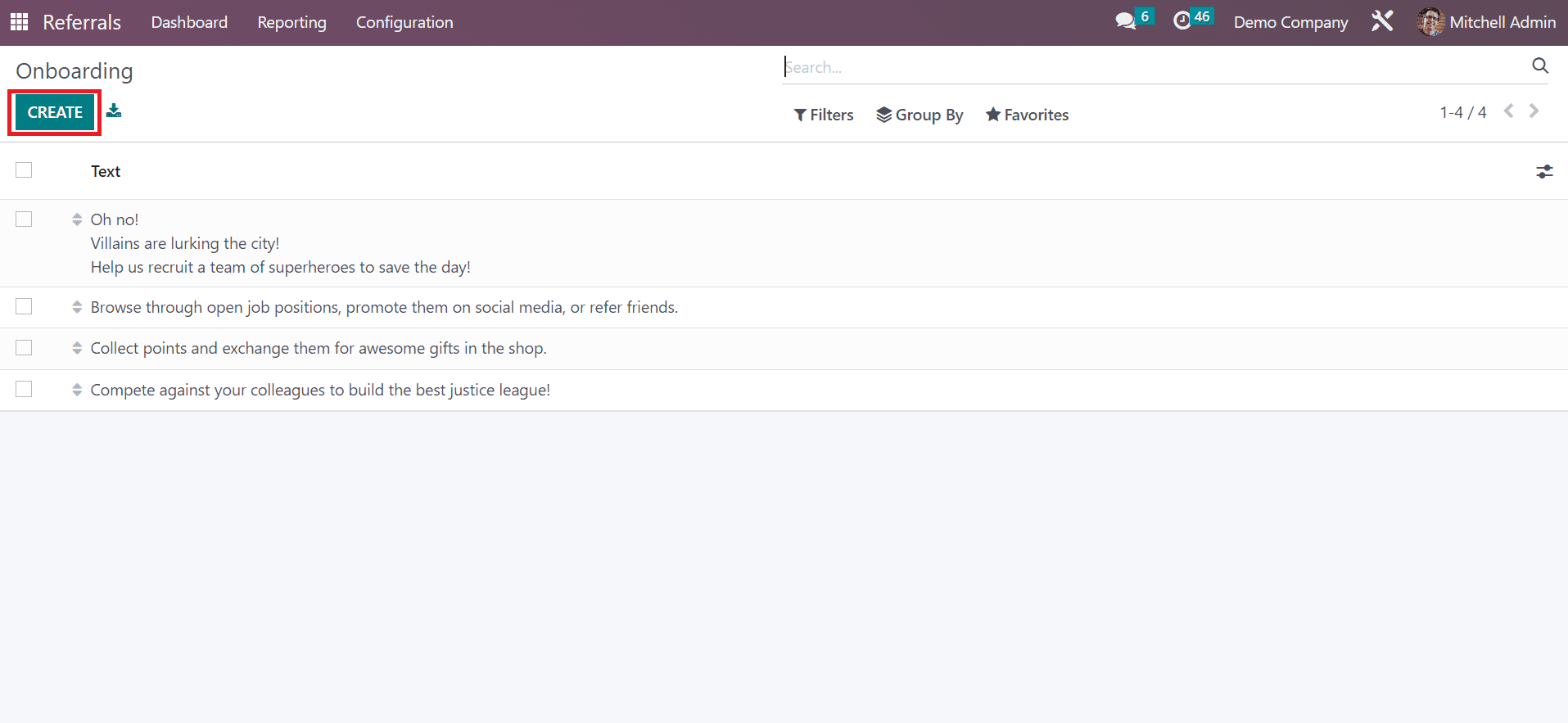
On the new page, apply the onboarding message in a Text field and choose the Company. After specifying each data, all data are saved easily in the Odoo 16 automatically.