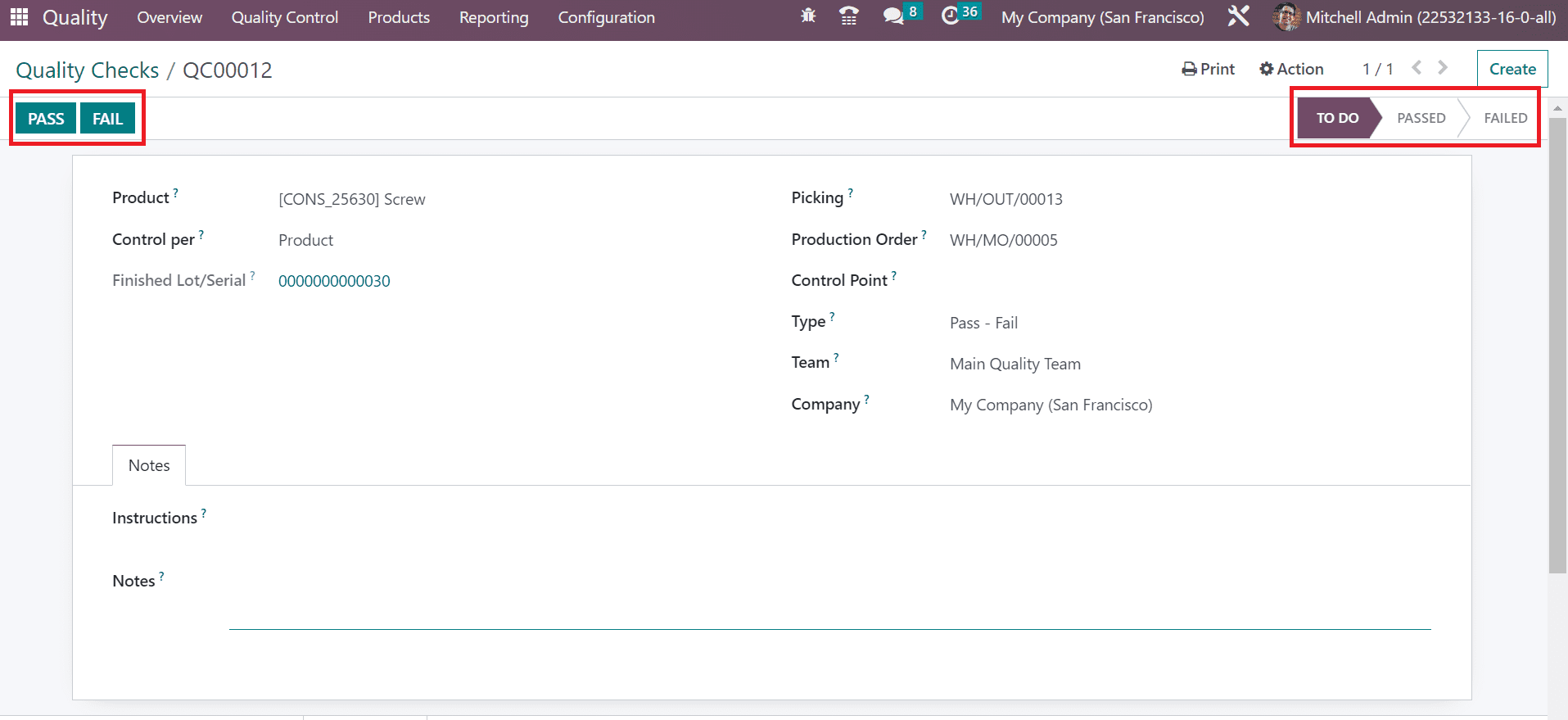Quality Checks
Quality checks refer to verification for finding necessary errors in a specific product/service. It generates automatically during manufacturing orders and transfers. You can obtain the details of all products needed to be checked in your company once selecting the Quality Checks menu in the Quality Control tab. In the List view, we can see that each product data that needed to be checked included Reference, Product, Team, Lot/Serial, Status, etc. A new quality check formulates quickly by selecting the CREATE button in the Quality Checks window.
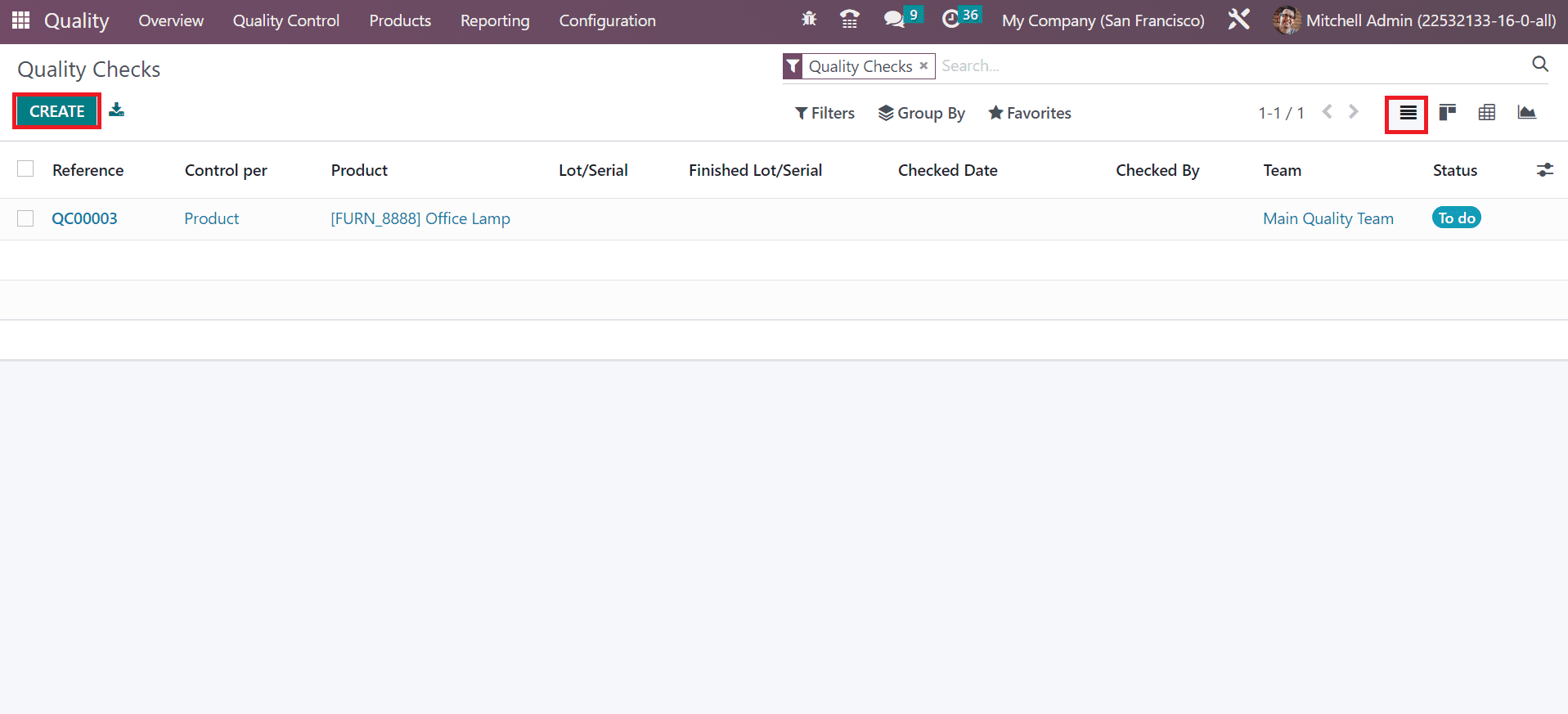
In the open screen, you can choose the commodity needed to be checked in the Product field. Define the process by which quality checks should do in Control per field. It is easy to run quality checks based on Quantity, Product, or Operation level. Later, mention the primary warehouse where manufacturing products are processed in the Picking field.
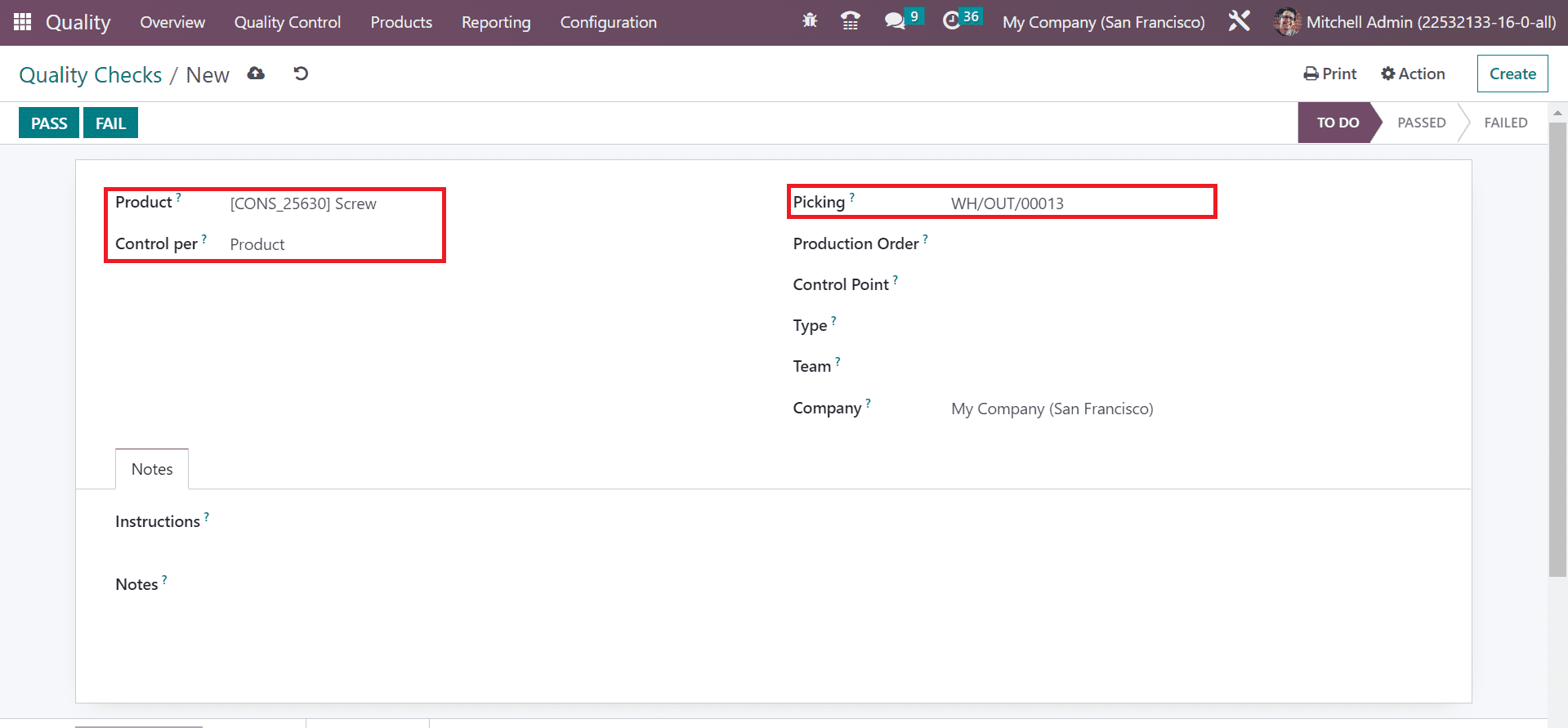
You can choose the item's order number within the Production Order field. Moreover, you can select the point id of the product in the Control Point field. Afterward, pick your group for a quality check in the Type field. We can set the type as Worksheet, Print Label, Instructions, Measure, Pass-Fail, etc.
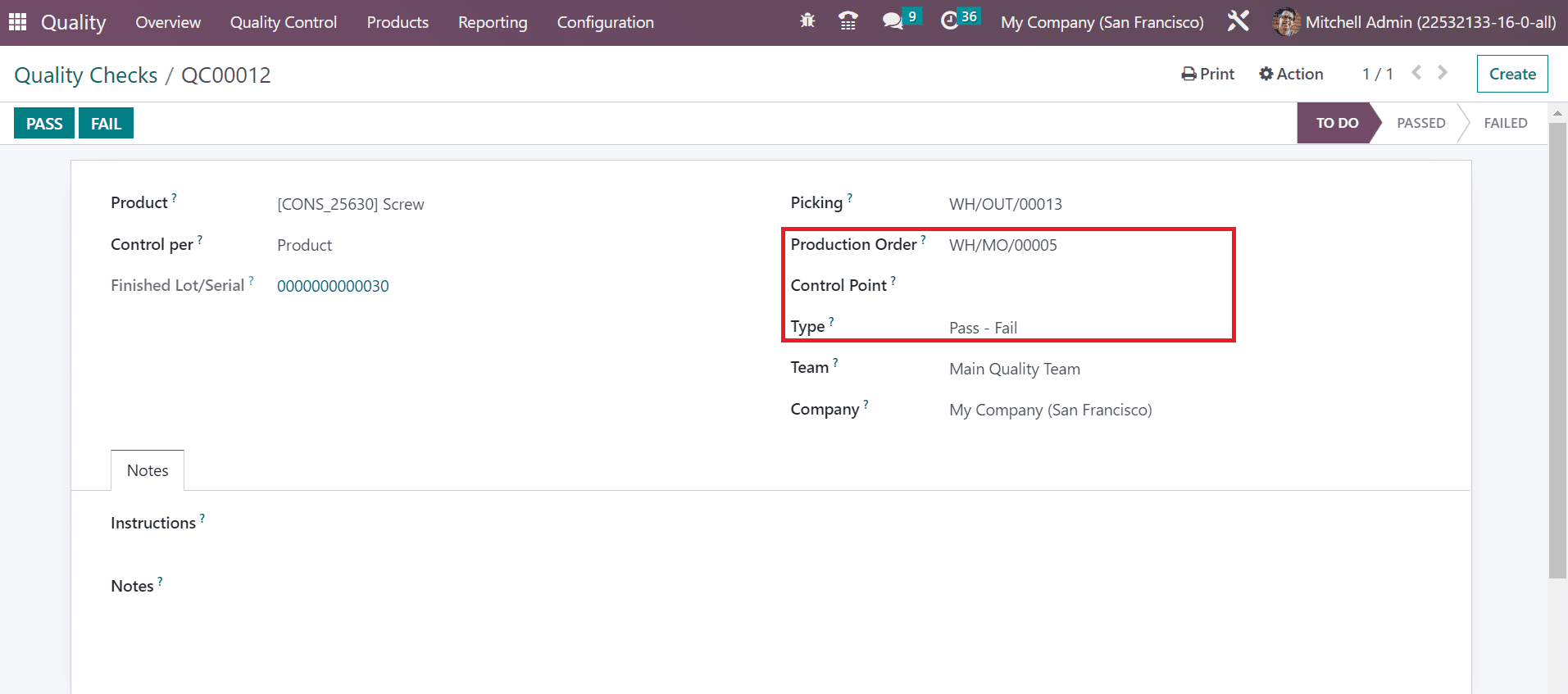
Assign the team to evaluate your product quality check in the Team field. Once selected the team, choose the company name within the Company field. Users can find extra information on product quality checks under the Notes tab. It is easy to apply additional remarks for your quality check in the Notes and Instructions fields inside the Notes tab.
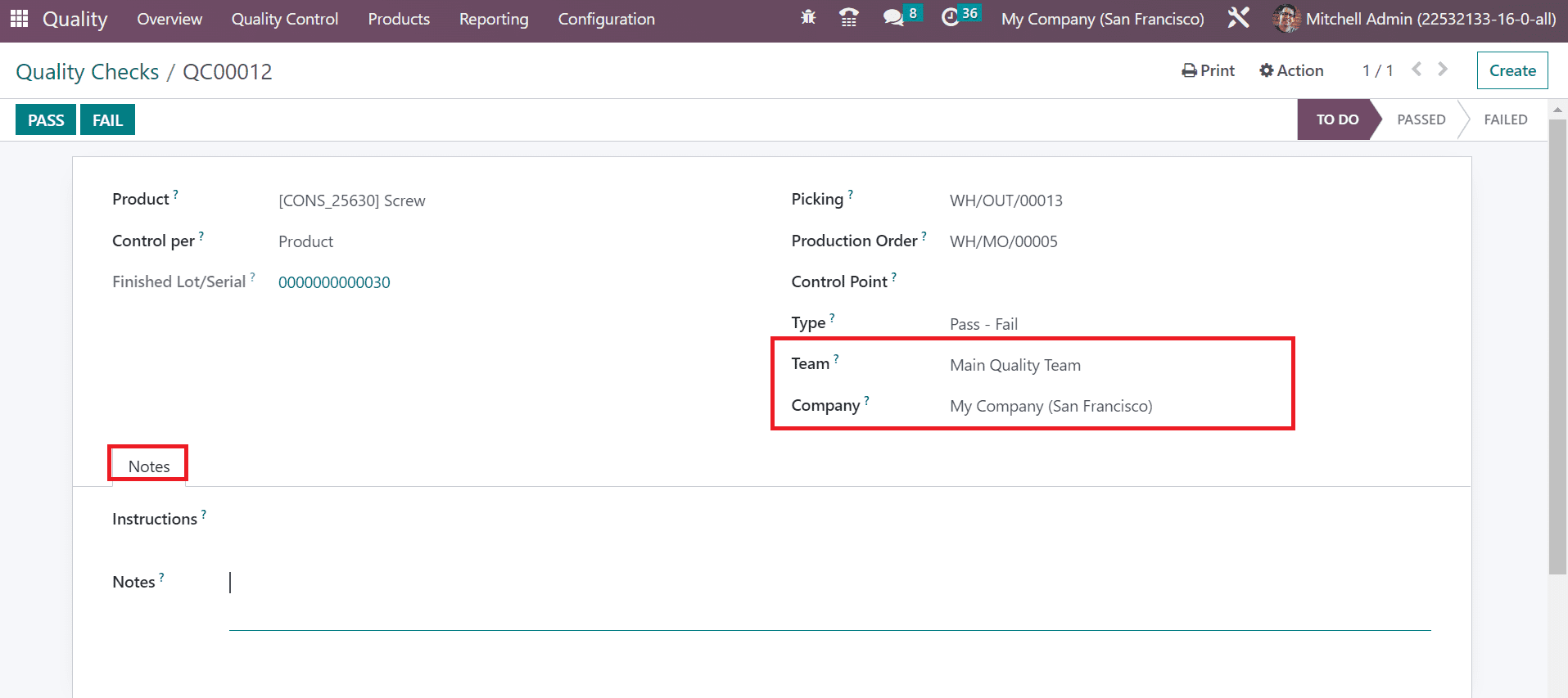
The PASS and FAIL buttons in the Quality Checks window assist you in determining whether the product is passed or failed. Users can select the quality check status of a product by choosing these buttons. If you select the PASS button, the stage changes to PASSED. In contrast, the FAIL button specifies the product failure, and the stage is viewable as FAILED.