Vendor Pricelist
Pricelist acts as one of the inevitable factors that help to run the sales operations of a company successfully and profitably. Vendor price lists will help you to define a set of prices for specific vendors for a specific period of time on particular products. While purchasing products from a vendor, specific vendor pricelists are applied to the products. You can effortlessly create such vendor pricelists in the Purchase module using the Configuration menu.
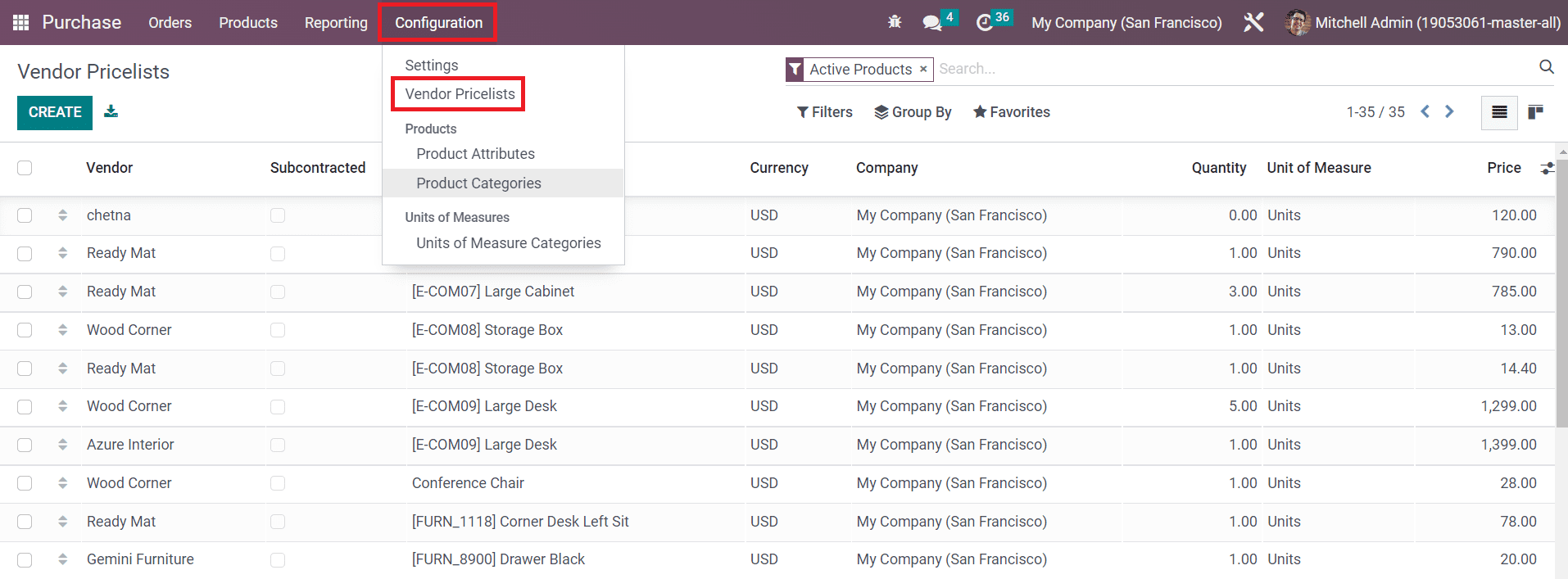
The Vendor Pricelists option will be available under the Configuration menu as shown in the image above. As soon as you click on this option, Odoo will display the vendor pricelists window where you can observe the list view with the details of the Vendor, Subcontracted, Product, Currency, Company, Quantity, Units of Measure, and Price.
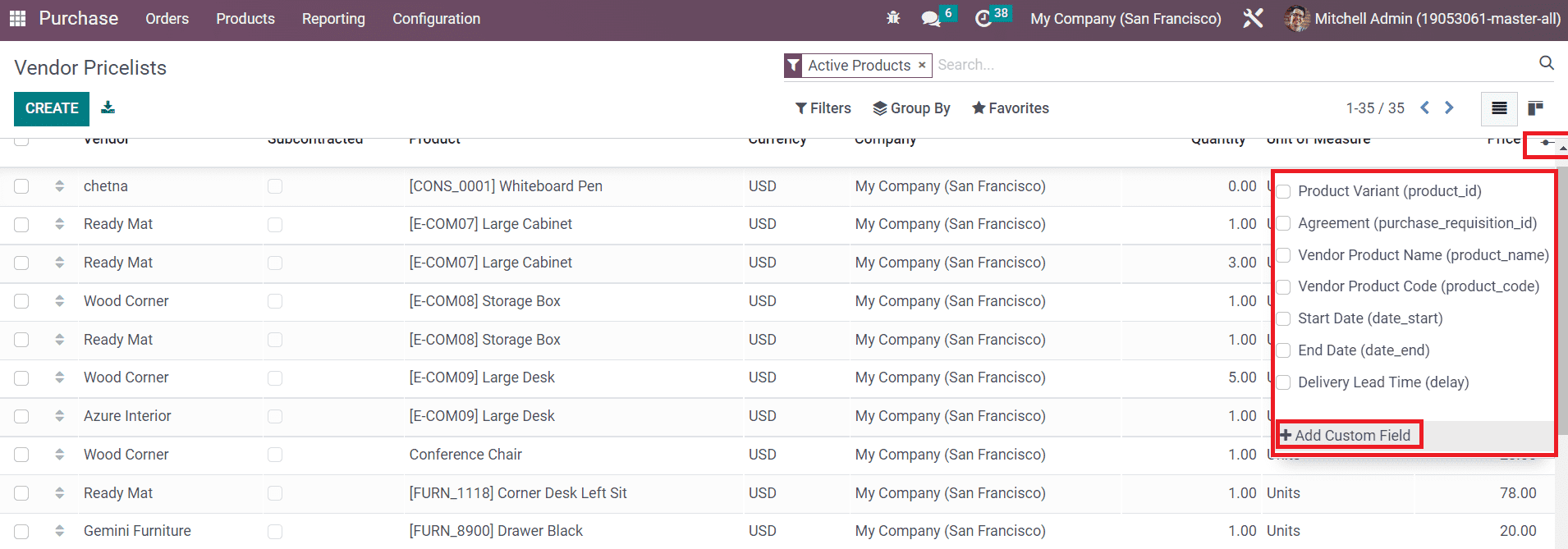
Odoo allows you to add custom fields to your list view using the Add Custom Field button shown in the image above. If you want to add more fields to the list view you can activate the options from the options shown in the screenshot above or create a new custom field. Just like any other platforms in Odoo, you will be able to use the default and customizable filters and group by options in this platform also.
The Create button will guide you to the widow for the creation of a new vendor pricelist. Here, you can mention the name of the Vendor in the given field.
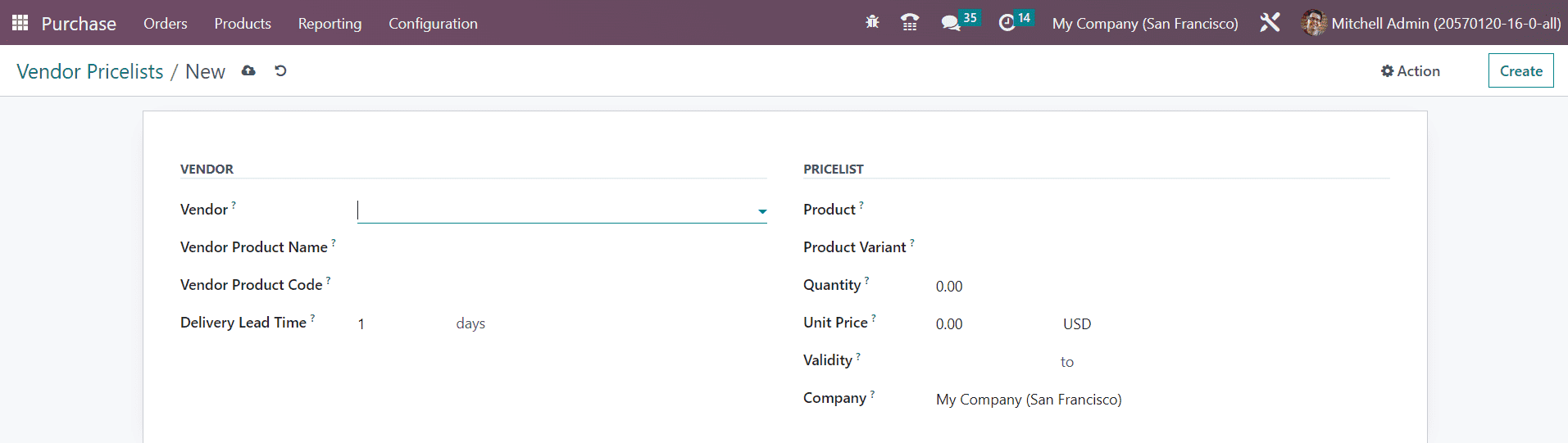
Then you can mention the Vendor Product Name which will be used when printing a request for quotation by using this vendor pricelist. You can keep it empty if you want to use the internal one. Similarly, you can mention the Vendor Product Code also in the corresponding field. Mention the Delivery Lead Time in days in the given field. It is the number of days usually calculated between the confirmation of the purchase order and the generation of the receipt of the delivery order.
Under the Pricelist tab, you can mention the Product and its Variants that you want to add to this vendor pricelist. Along with this, the quantity of the product that you are intending to purchase from this vendor can be specified in the Quantity field. Mention the Unit Price, Validity of the pricelist, and Company in the respective fields. The Save button will help you to save the new vendor pricelist.
Now, let’s check how to create a request for quotation in the Purchase module.