Product Management
The products that you want to purchase from particular vendors can be configured and managed using the Purchase module. The Products menu available in the Purchase module works in the same way that we discussed in the Sales module.
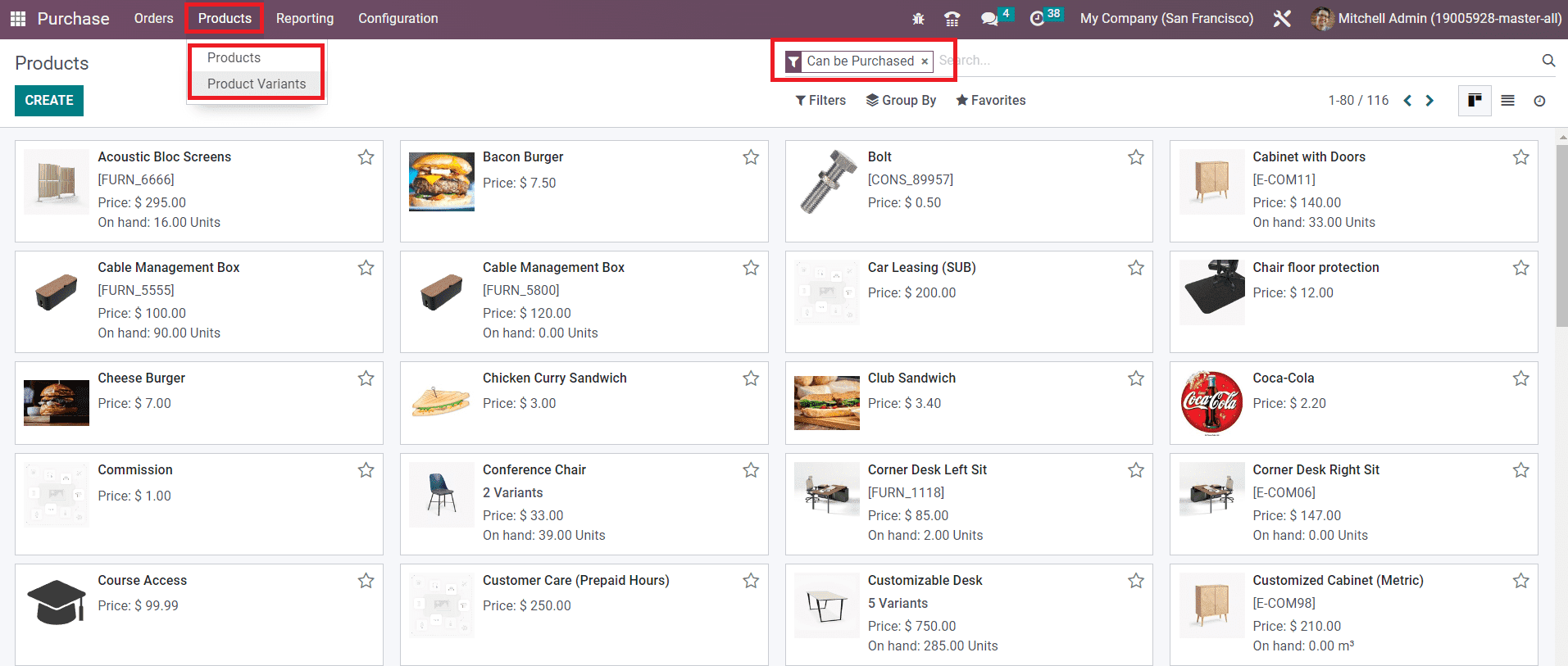
Under the Products menu, you will get the Products and Product Variants options which will help you to configure purchasable products and their variants respectively. Using the filter ‘Can be Purchased’ , you will be able to get the list of products that can be purchased with the help of the Purchase module.
While configuring a product in the Purchase module, you can activate the ‘Can be Purchased’ option to configure this product as a purchasable product.
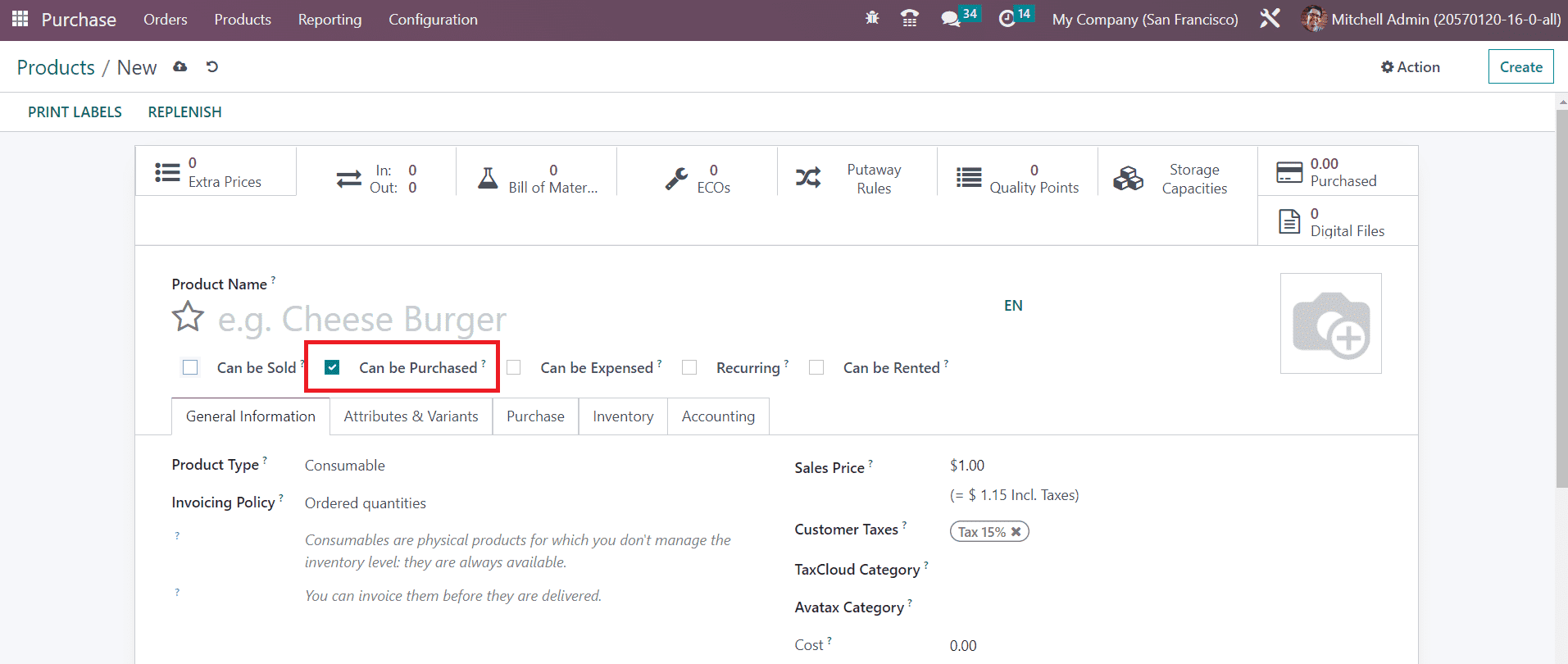
Under the Purchase tab in the product configuration window, you will be able to mention the list of vendors from which you are intending to purchase this product. Using the Add a Line button, you can add the vendors one by one. Here, you can add multiple vendors to a product. You can select the name of the Vendor from the given list or configure the new vendor in your contact list. If the selected vendor is a subcontractor, you can activate the Subcontractor field. In Odoo, you can subcontract products which we will discuss while detailing the Manufacturing module. Mention the suitable currency for the vendor in the Currency field. The quantity of the product that you want to purchase from this vendor can be specified in the Quantity field. The default UoM used for purchase orders of this product can be defined in the Unit of Measures field. Mention the price to purchase this product in the Price field. The Delivery Lead Time indicates the lead time in days between the confirmation of the purchase order and the receipt of the product in your warehouse.
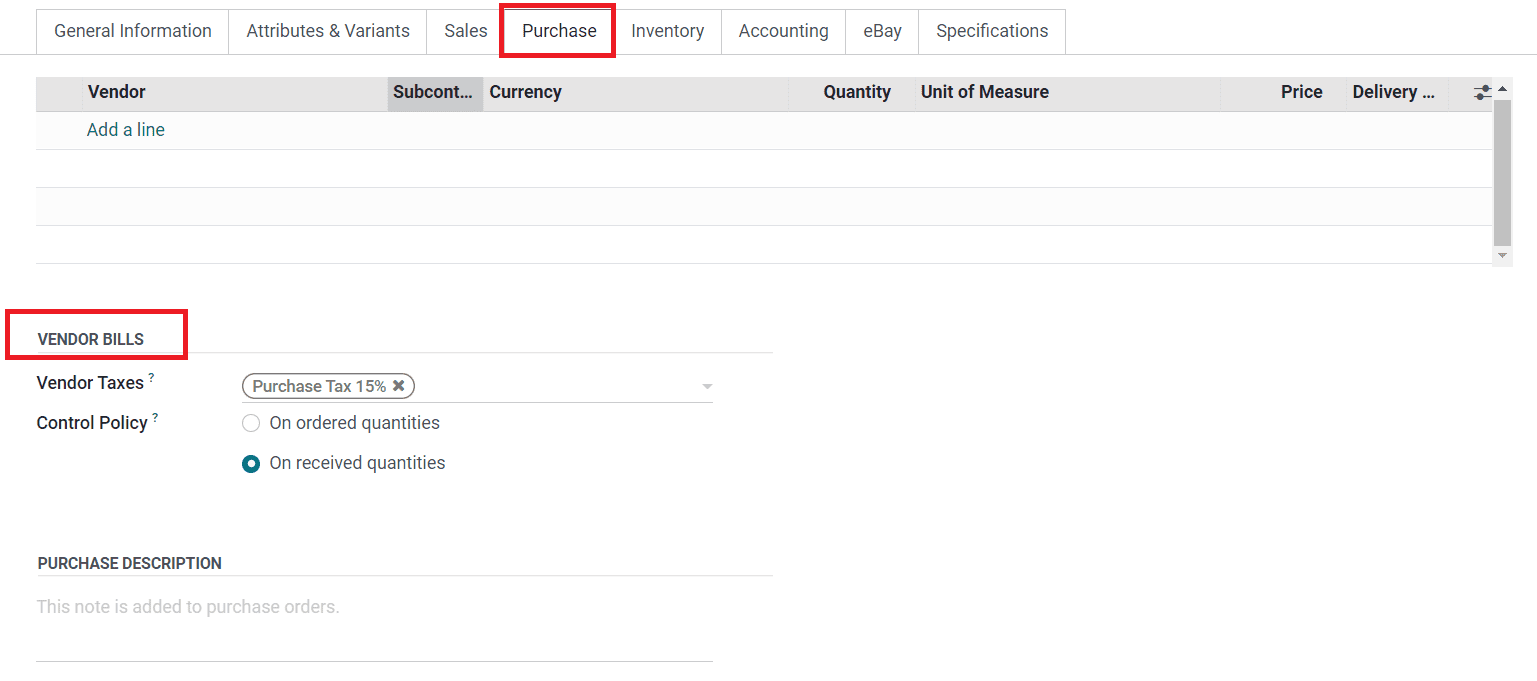
The Vendor Taxes field is used to mention the default taxes used when purchasing this product. You can set the Control Policy on Ordered Quantities or Received Quantities.
On Ordered Quantities: Control bills based on ordered quantities.
On Received Quantities: Control bills based on received quantities.
You can set a suitable Control Policy as default for all products from the Settings menu of the Purchase module.
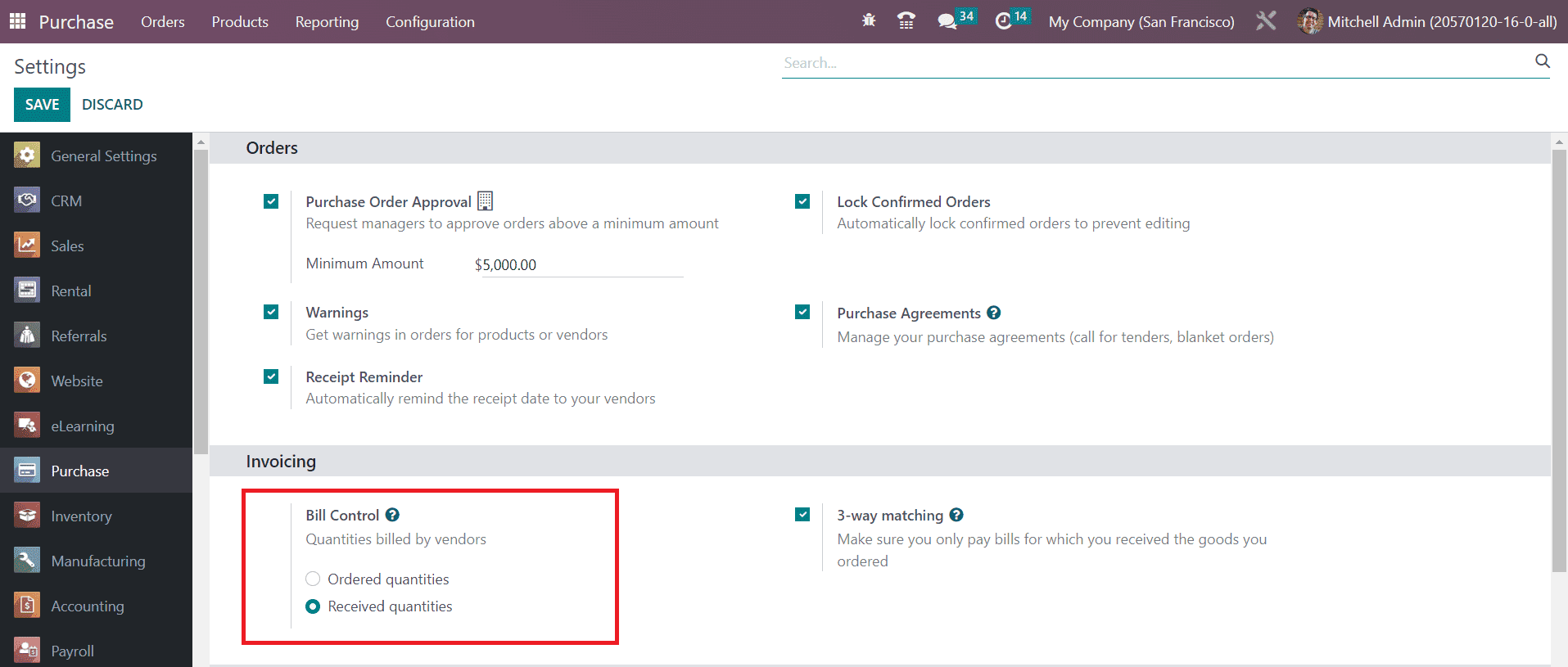
Under the Invoicing tab, you can set the Bill Control for all products. This default value will be applied to all new products. If you want, you can change the bill control policy from the respective product detail form.
Under the Purchase Description field, you can add notes related to the product which will be later added to purchase orders. You can set warnings while purchasing this product under certain circumstances. This feature can be activated from the Settings menu of the module.
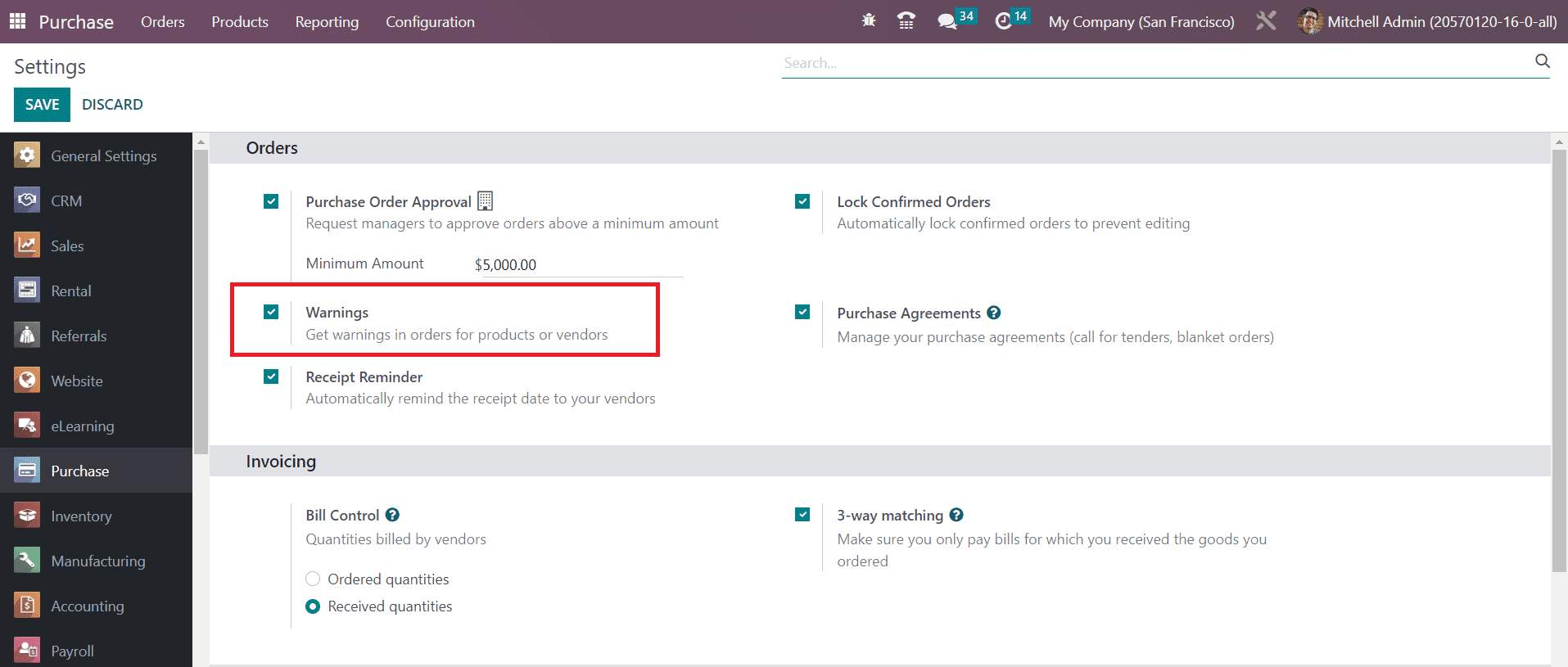
In the Orders tab, you will get the Warnings option to activate. As soon as you activate this feature, you will be able to get an additional field under the Purchase tab of the product details form as shown below.
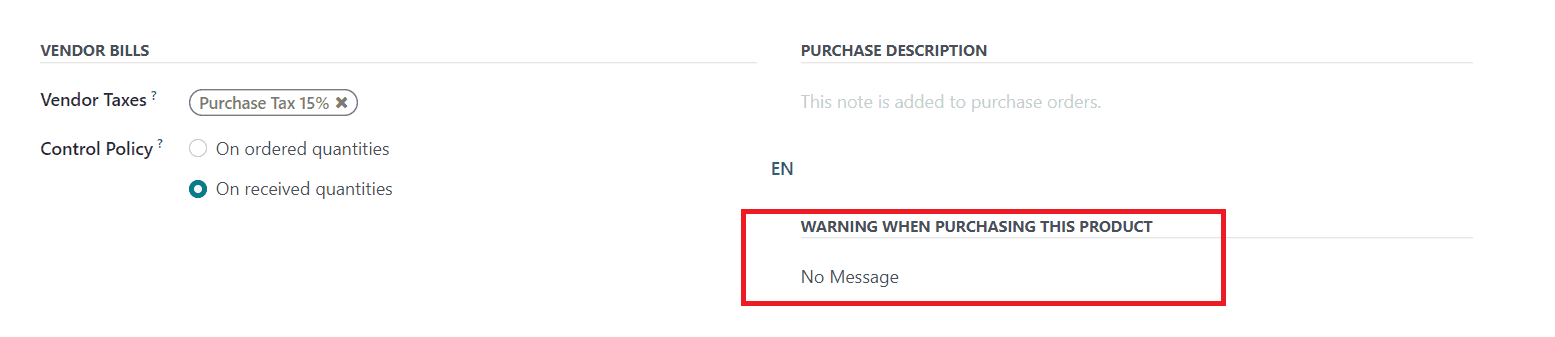
Here, you can set Warnings for orders while purchasing this product. Detailed information regarding the configuration of Products, Product Variants, Product Attributes, and Product Categories will be discussed in the chapter of the Inventory module.
Now, let’s detail how Odoo manages vendors using the Purchase module.