Dropshipping
The Dropshipping method is one of the convenient shipping methods available for suppliers who are not intending to keep an inventory. This method will allow you to ship products directly from vendor to customer. It will be more beneficial to the retailers because the deliveries are straight from the suppliers to the customer, there is no need to keep warehouses. Instead of keeping an inventory, the dropshipping method will help you to ship the products to the customer directly from the supplier or manufacturer.
The Dropshipping method in Odoo can be activated from the Settings menu of the Purchase module. As you can see in the image below, the option will be available under the Logistics tab.
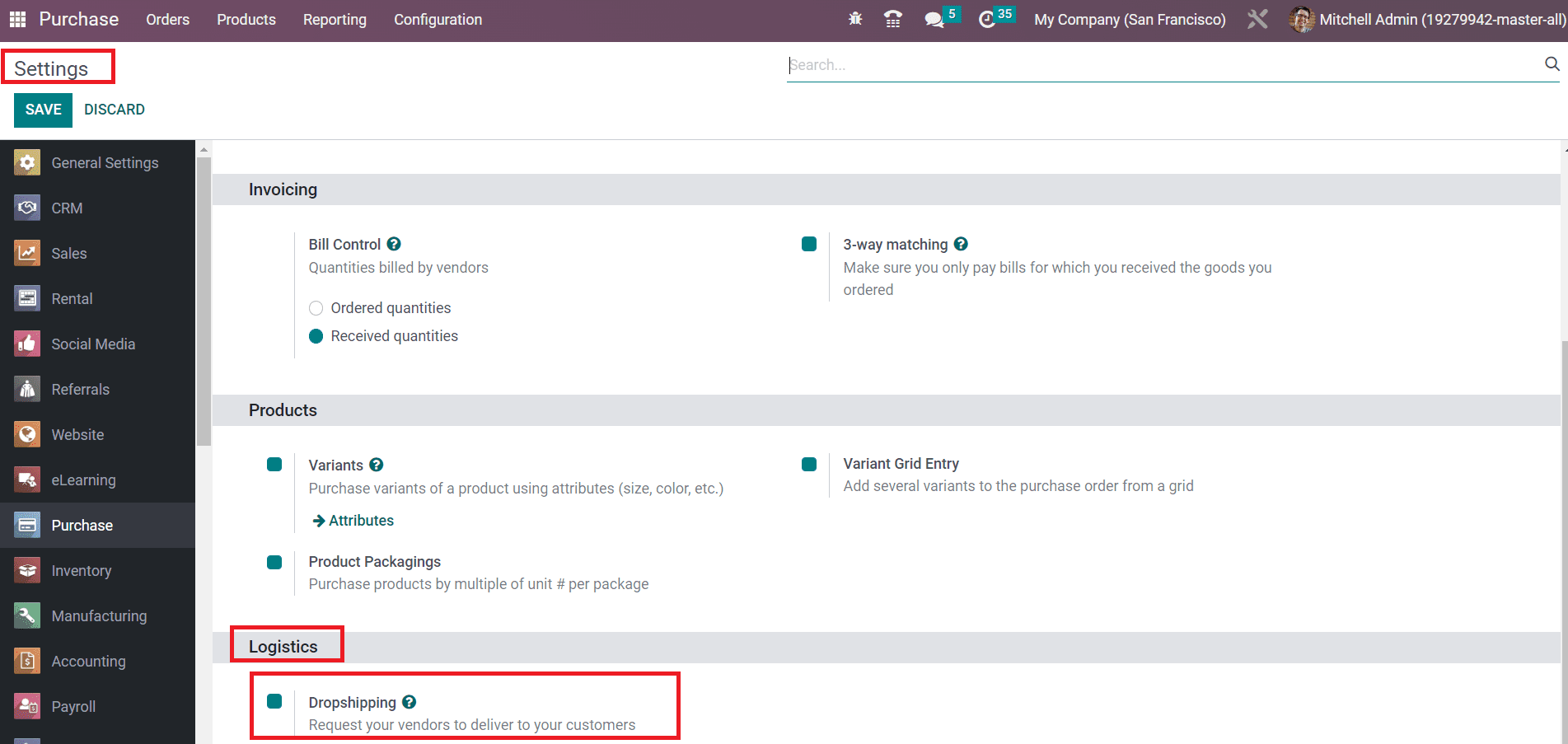
Now, you can configure the product that you want to dropship and set the routes of operation as Dropship as shown in the image below. The option can be seen under the Inventory tab of the product detail form.
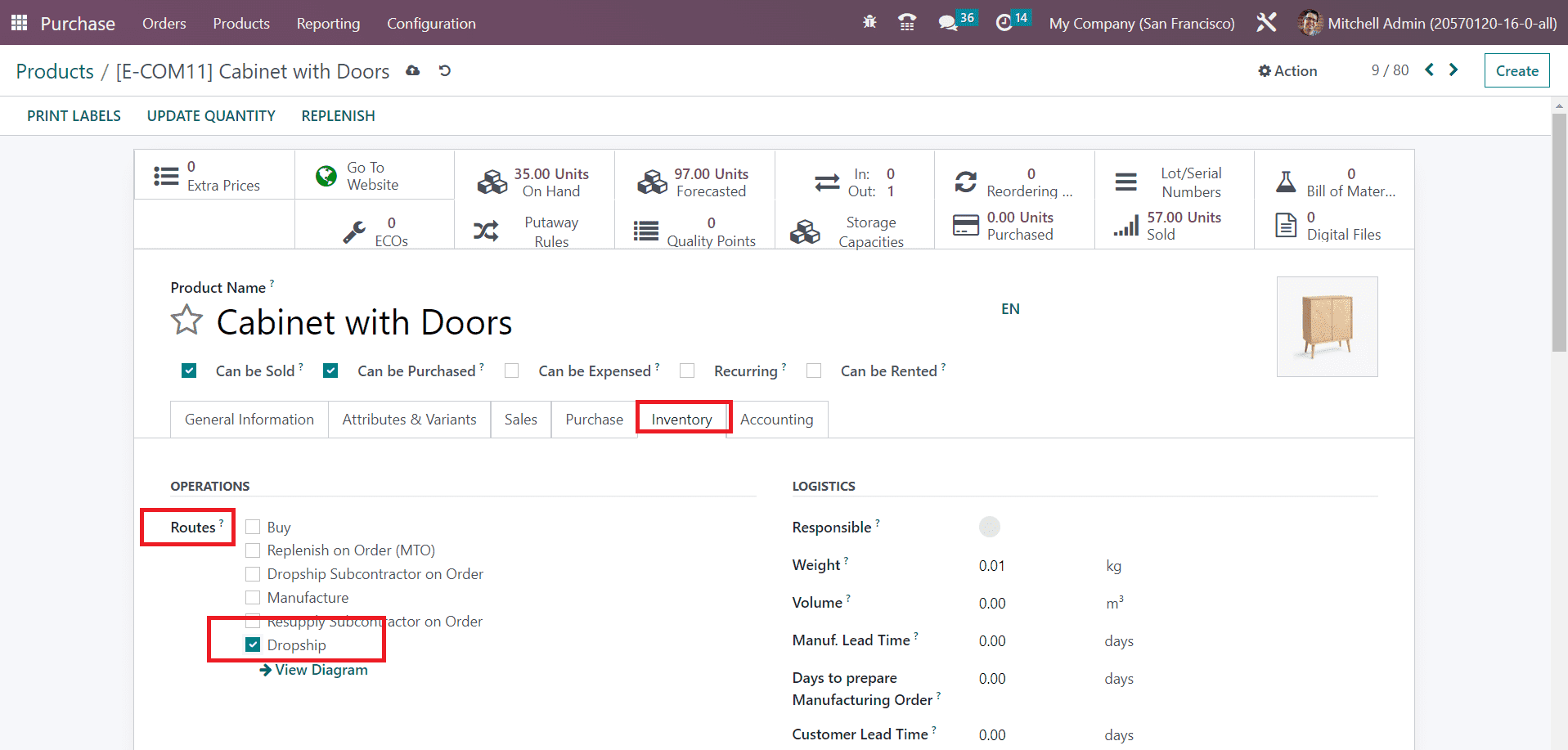
You can manage the routes of operations of a product with the assistance of the Inventory module.
Now, you can create a sales order for this product from the Sales module. The details of the customer can be mentioned in the respective field.
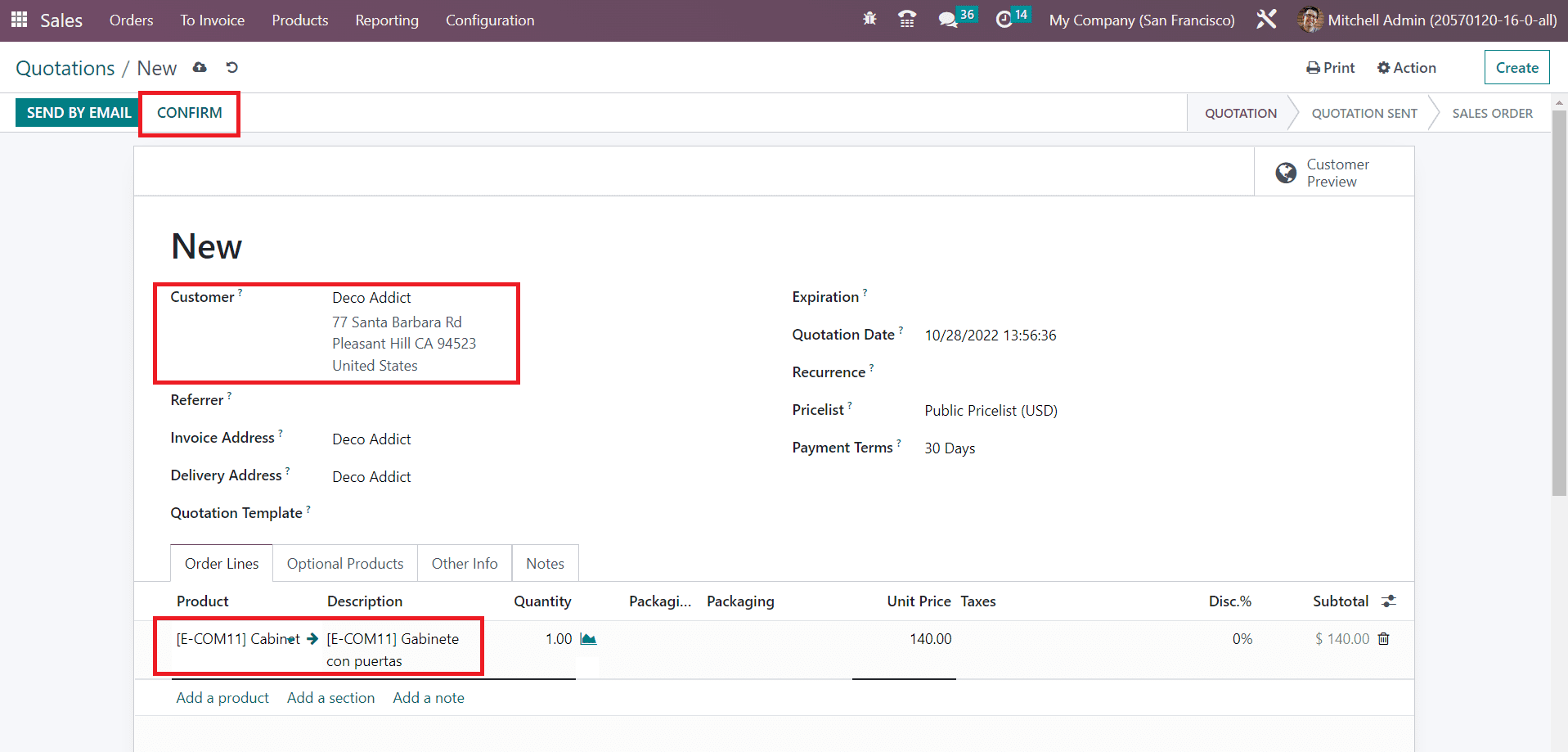
As soon as you confirm the sales order by clicking on the Confirm button, an order to purchase this product from the respective vendor will be automatically generated.
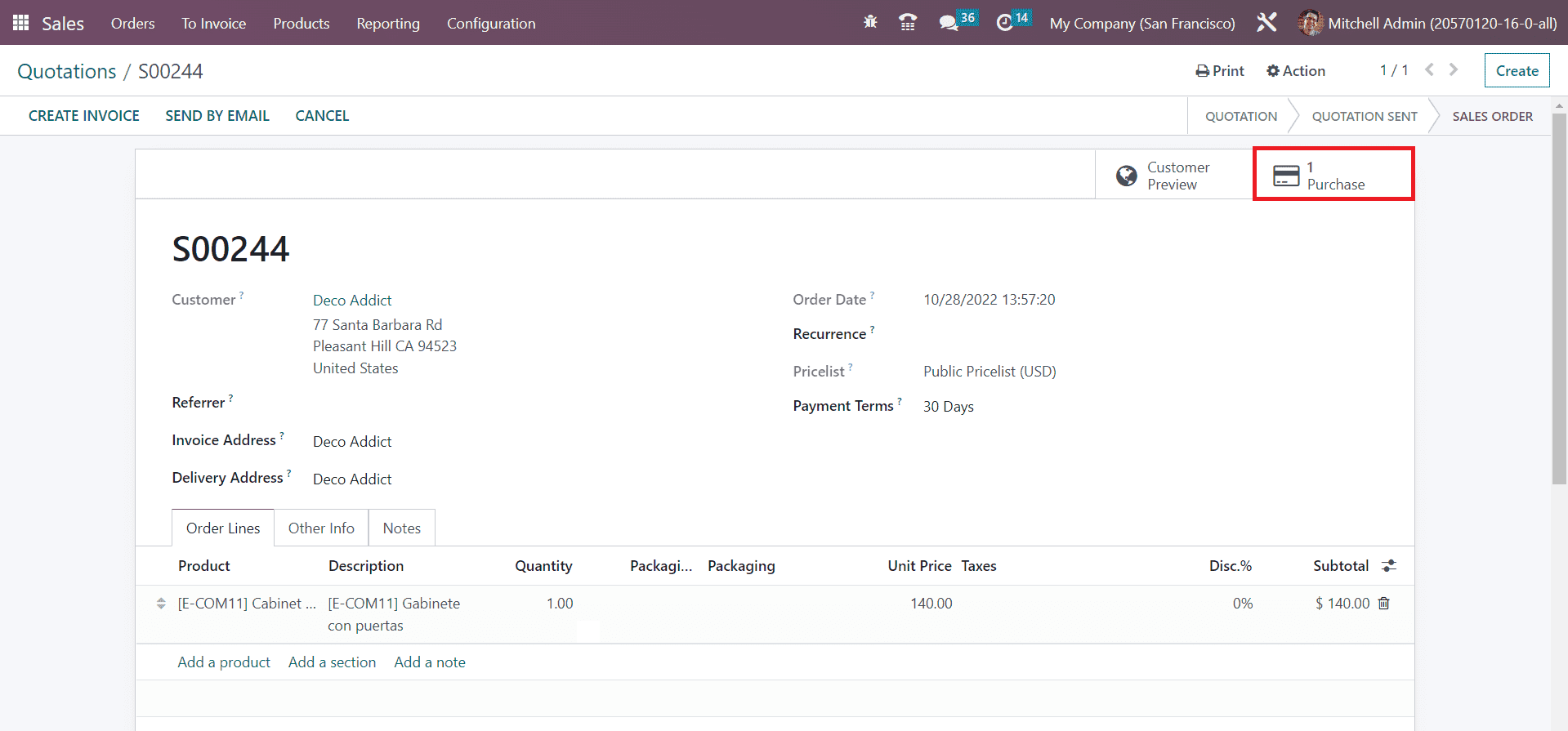
You can observe the newly generated purchase order using the smart button available on the window.
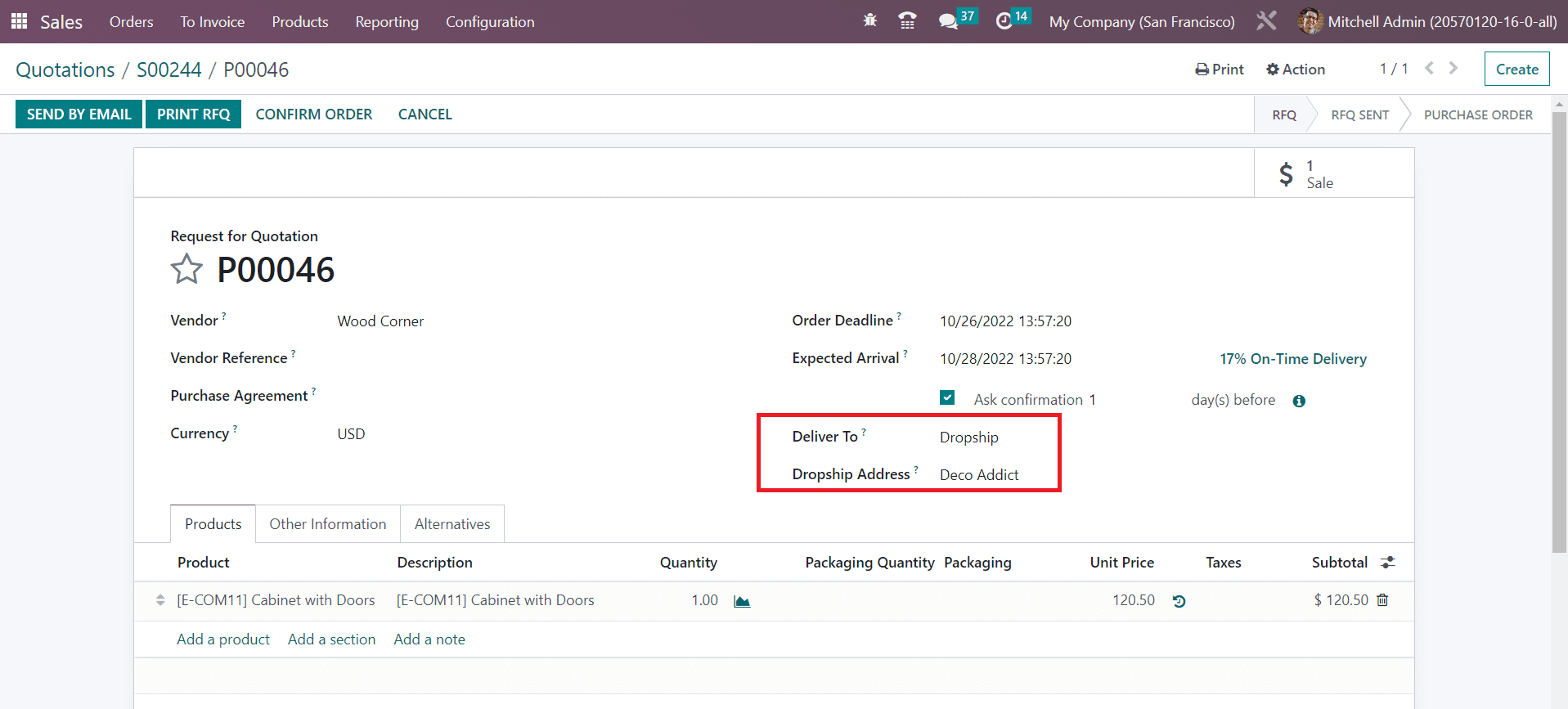
Here, you will get the operation type of the incoming shipment and the Dropship Address. Once you confirm the purchase order, the product will be directly delivered to the customer from the respective vendor. You don’t need to keep an inventory for this product in the case of the dropship.
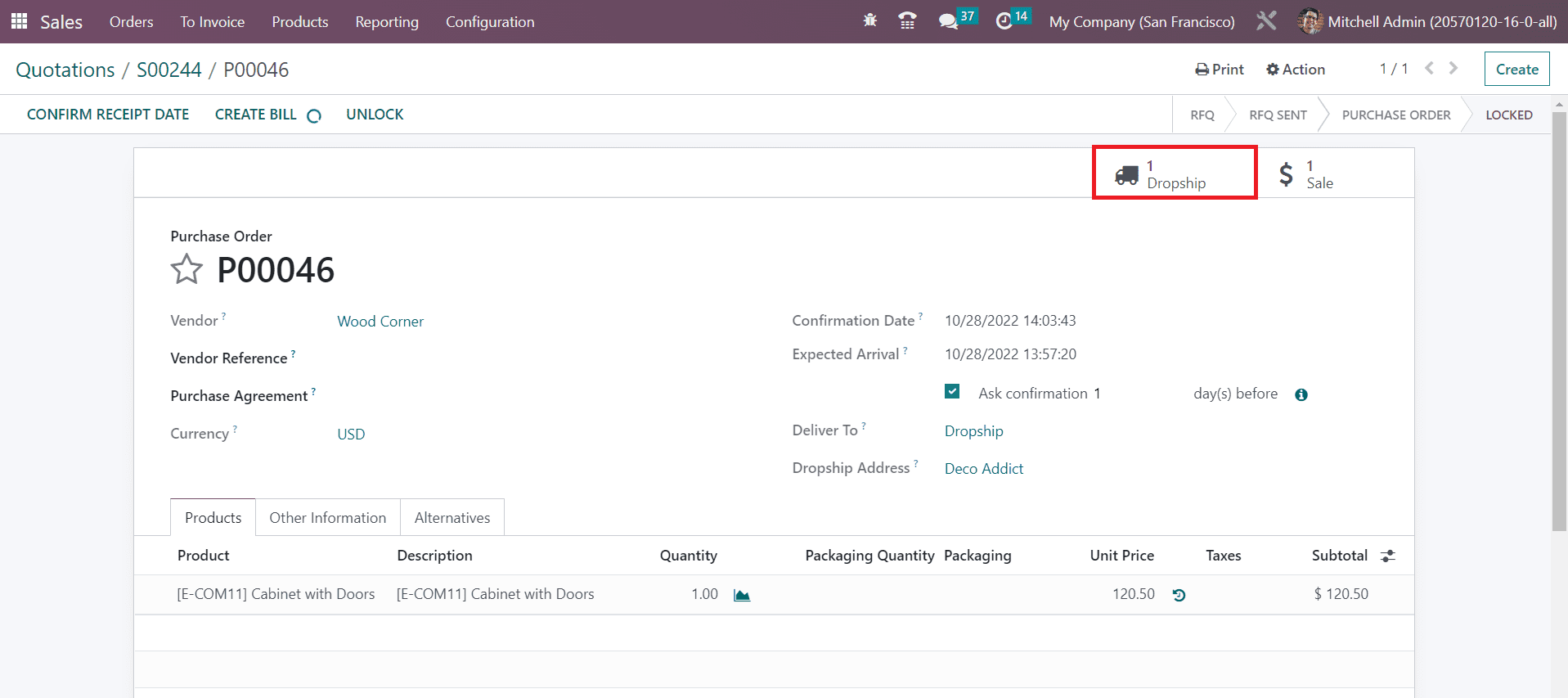
Clicking on the Dropship smart button will lead you to a new window where you can Validate the Dropship.
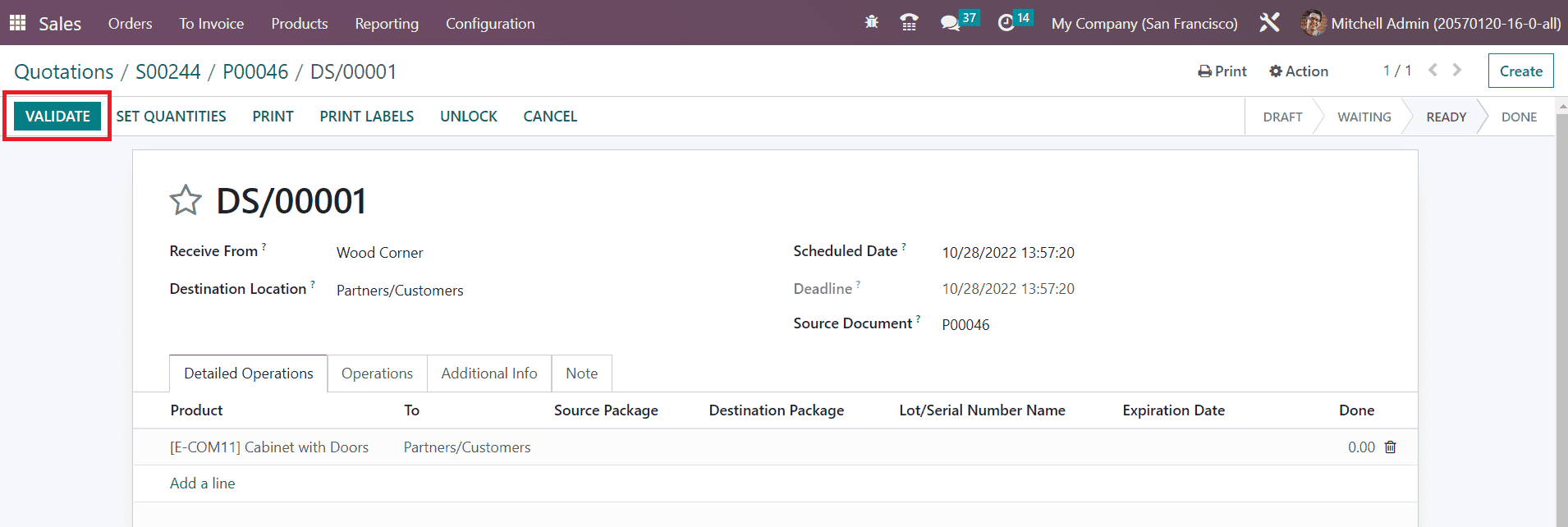
This is how Odoo manages dropships
Purchase Order Approval
In the Odoo Purchase module, you can request your manager to approve orders above a minimum amount. This can be done by activating the Purchase Order Approval feature from the Settings menu as shown below.
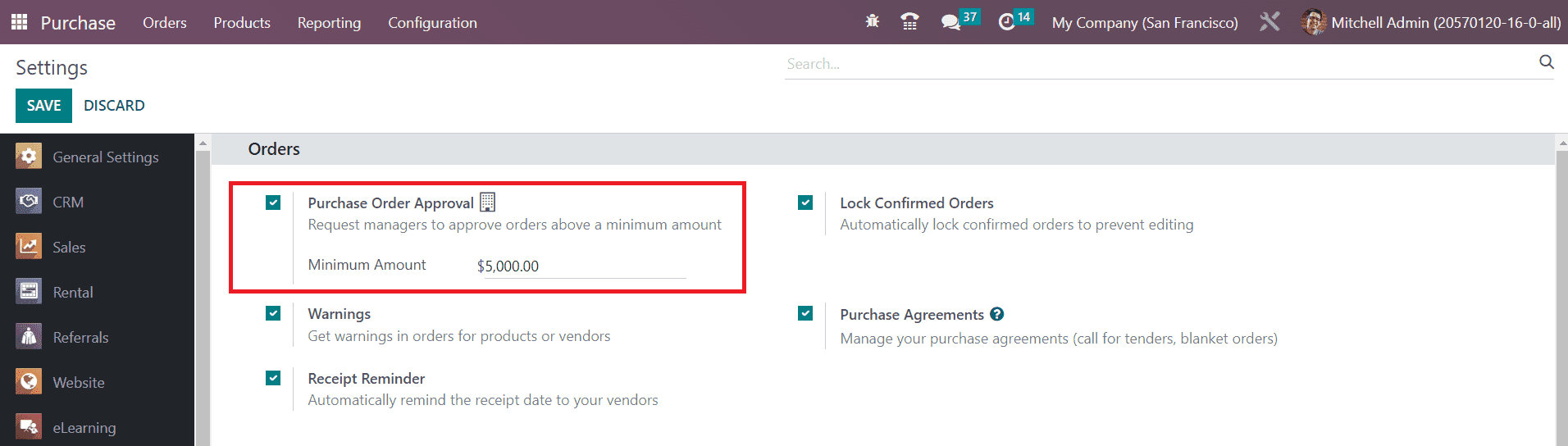
As soon as you activate this feature, you will be able to get an additional field to mention the Minimum Amount.