3 Way Matching Purchase Receptions and Bills
The 3 Way Matching Purchase Receptions and Bills feature in the Odoo 16 Purchase module will help you in ensuring that you only pay the vendor bill for the products which are delivered to your address. You may receive vendor bills from vendors before receiving the ordered products in the purchase order. However, you may desire to postpone the payment until the products are delivered. In such cases, you can use the 3 Way Matching Purchase Receptions and Bills feature available in Odoo to decide whether the vendor bill should be paid or not. This will compare the information available on the purchase order, vendor bill, and receipt. This feature will stop you from paying inaccurate or fake vendor bills.
Initially, you have to activate the 3 Way Matching Purchase Receptions and Bills feature from the Settings menu of the Purchase module.
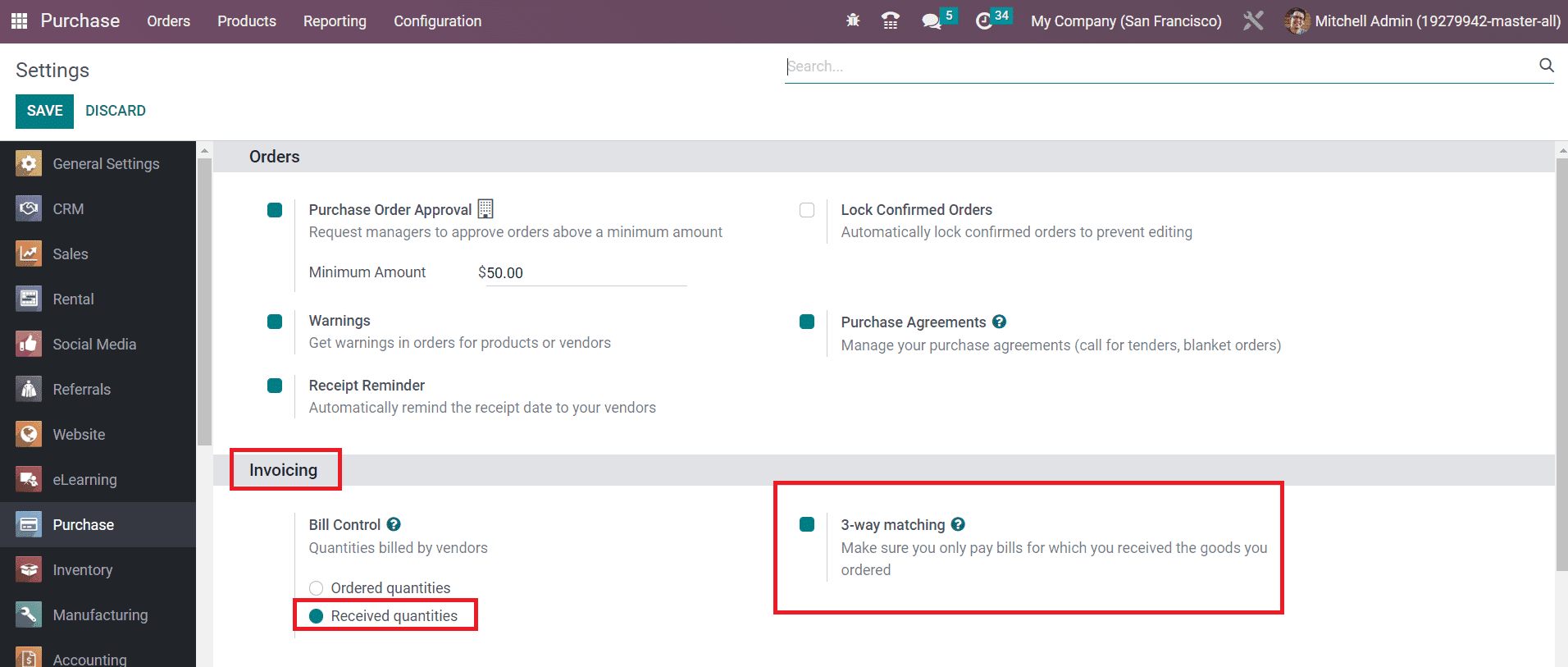
You will get this feature under the Invoicing tab as shown in the image above. Remember that the bill control policy must be set on the Received Quantities. You can set the control policy from the Settings menu or the product details window of the product that you want to order.
After activating the 3-way matching purchase receptions and bills feature and defining the control policy for bills, you can create a new purchase order with the products that have the control policy on received quantities. The vendor bill of this purchase order will show the information that whether you should pay the bill or not. Odoo will display one of the three possible default values mentioned below on the vendor bill.
- Yes: This indicates that the products are delivered and the bill must be paid.
- No: This indicates that the products you bought are not delivered yet and you shouldn’t pay the bill.
- Exception: This indicates that there is a difference between the quantities you ordered, billed and received.
Odoo will set this value automatically on the vendor bill. Let’s check how this works in Odoo.
After confirming the purchase order, you can receive the products you ordered by clicking on the Receive Products button.
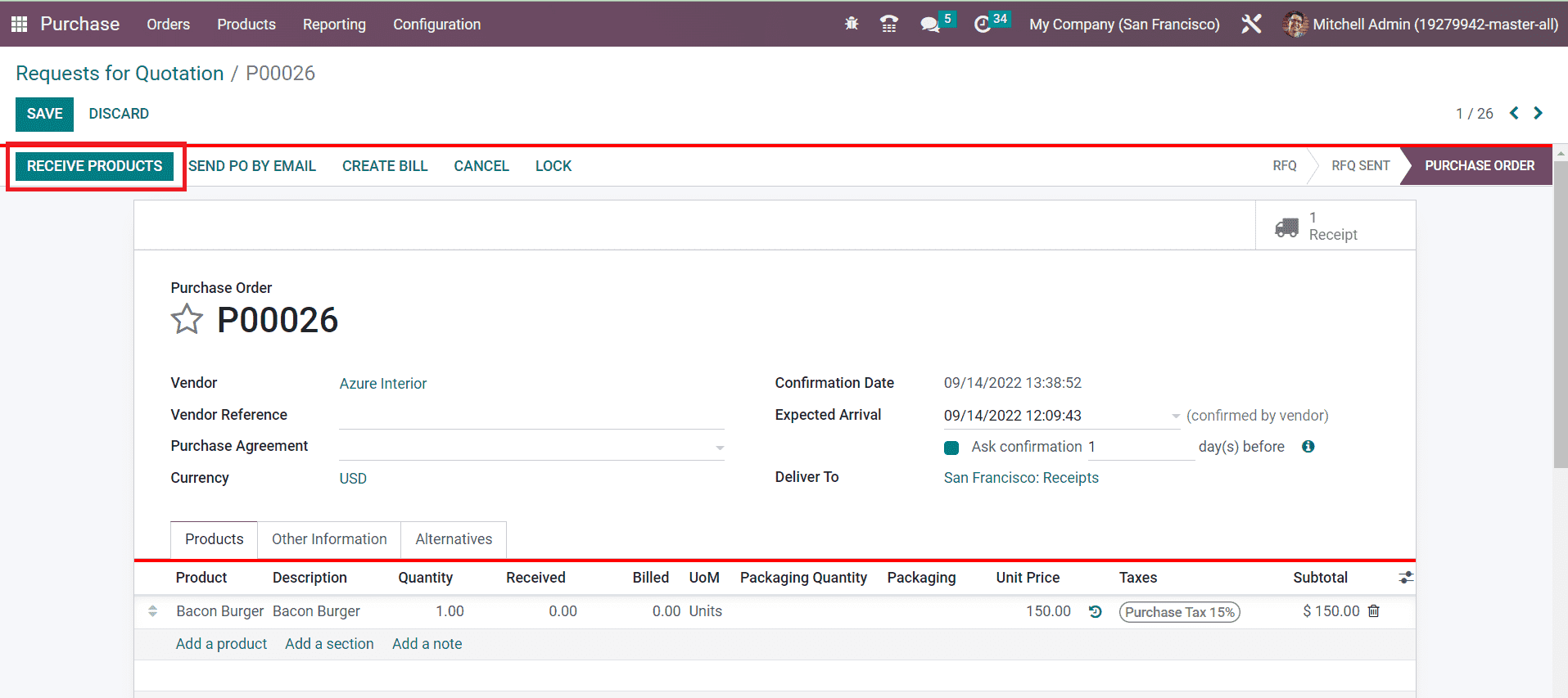
You can validate the receipt and generate a vendor bill for this purchase.
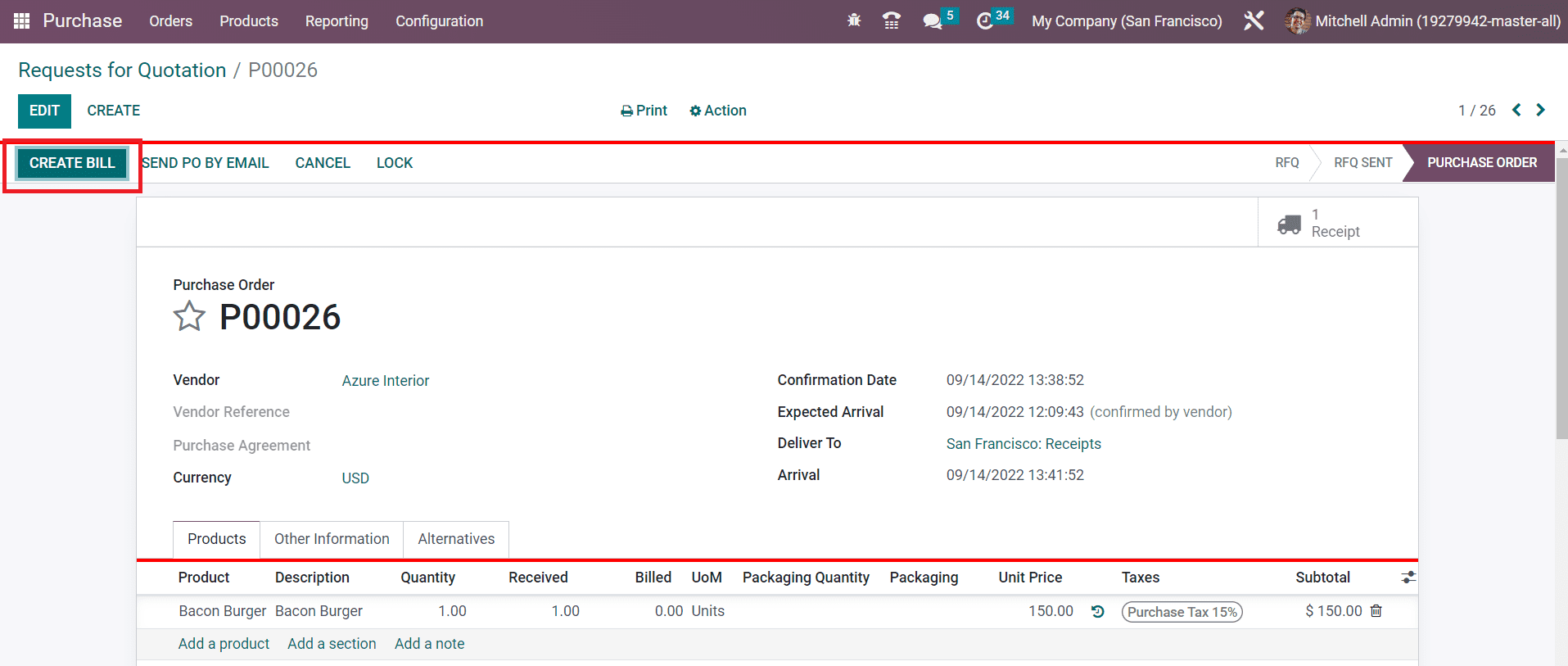
The Create Bill button will help you to generate a new vendor bill. Under the Other Information tab of the vendor bill, Odoo will automatically display whether you need to pay the bill or not.
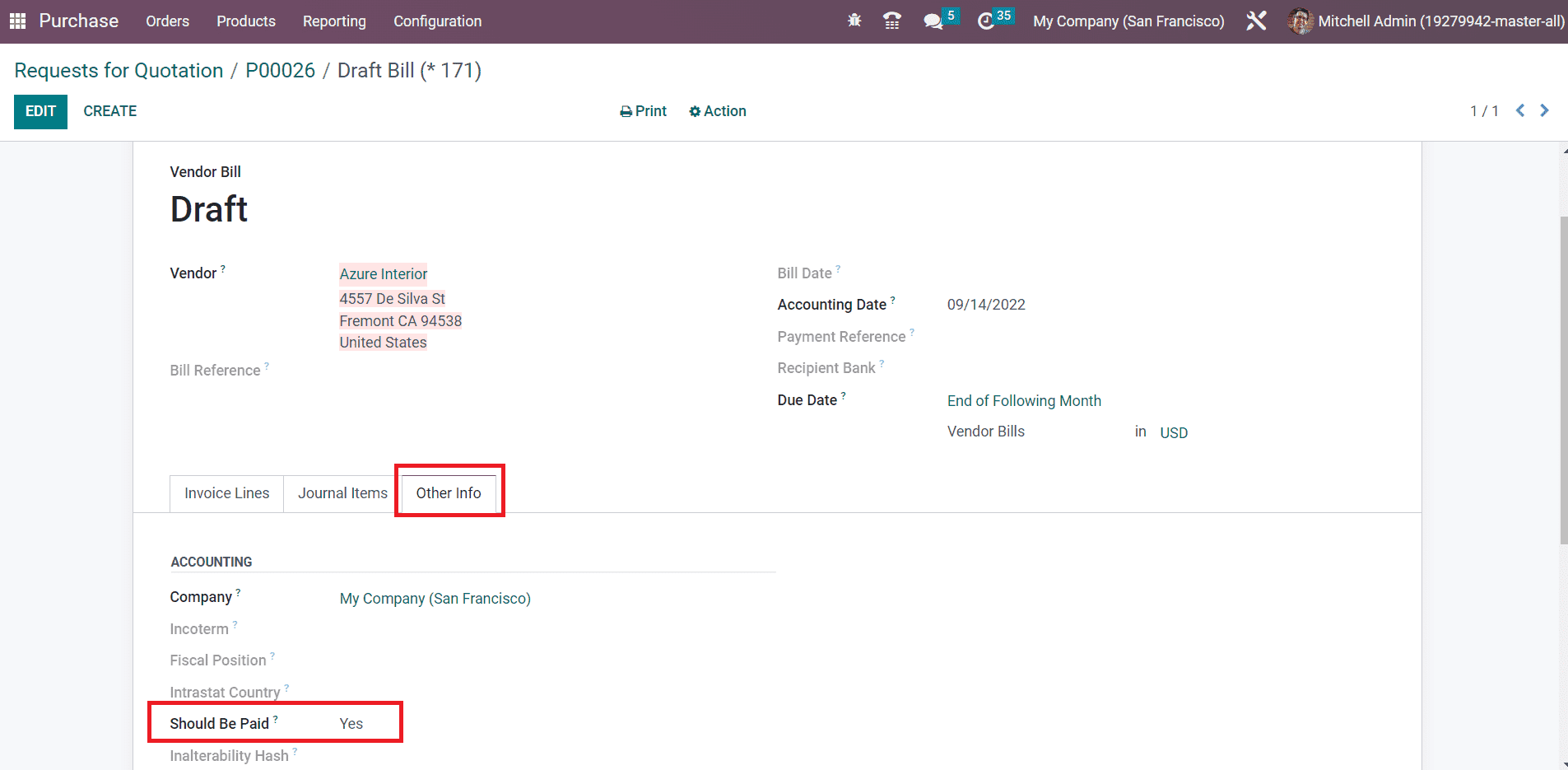
As you can observe in the image above, it shows Yes which indicates that you should pay this vendor bill because you have received the products that you ordered.
Now, let’s discuss the Dropshipping feature available in the Purchase module.