New Projects
Apart from the main dashboard, you will get a dedicated option under the Configuration menu to configure new projects. Select the Project option from the Configuration menu of the module. The window will show all projects available in the module.
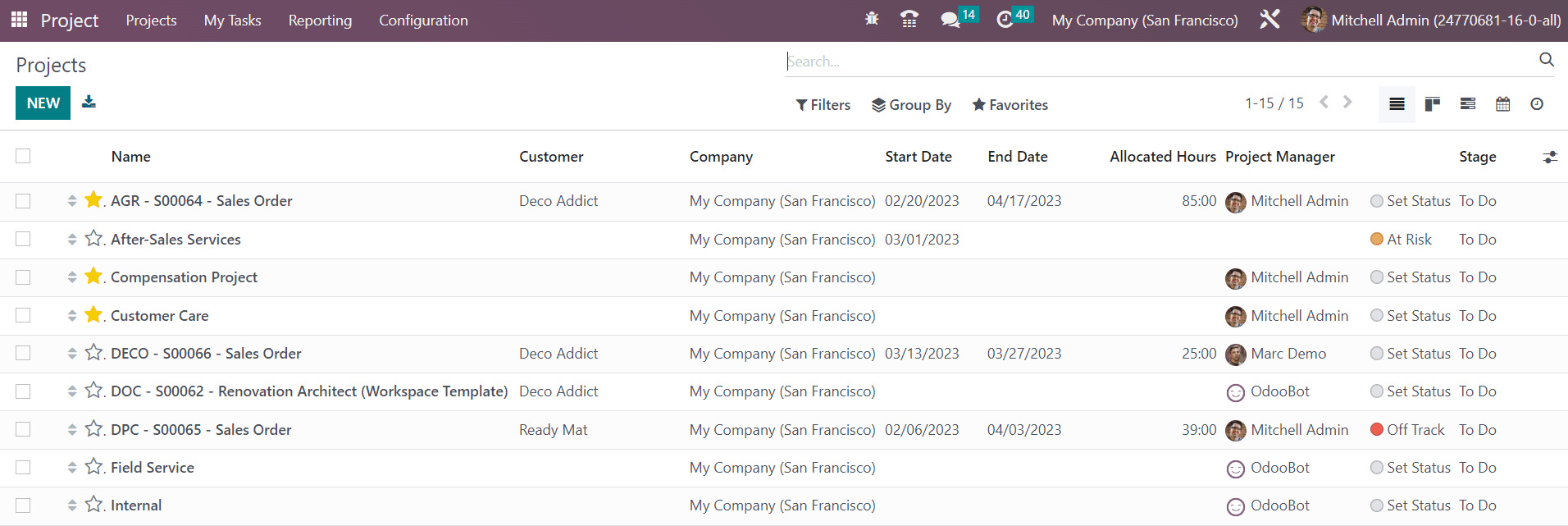
As you can see in the screenshot above, the preview includes the Name, Customer, Company, Start Date, End Date, Allocated Hours, Project Manager, Status, and Stage of each project. This window can be viewed in Kanban, List, Gantt, Calendar, and Activity views. Use the New button to add a new project.
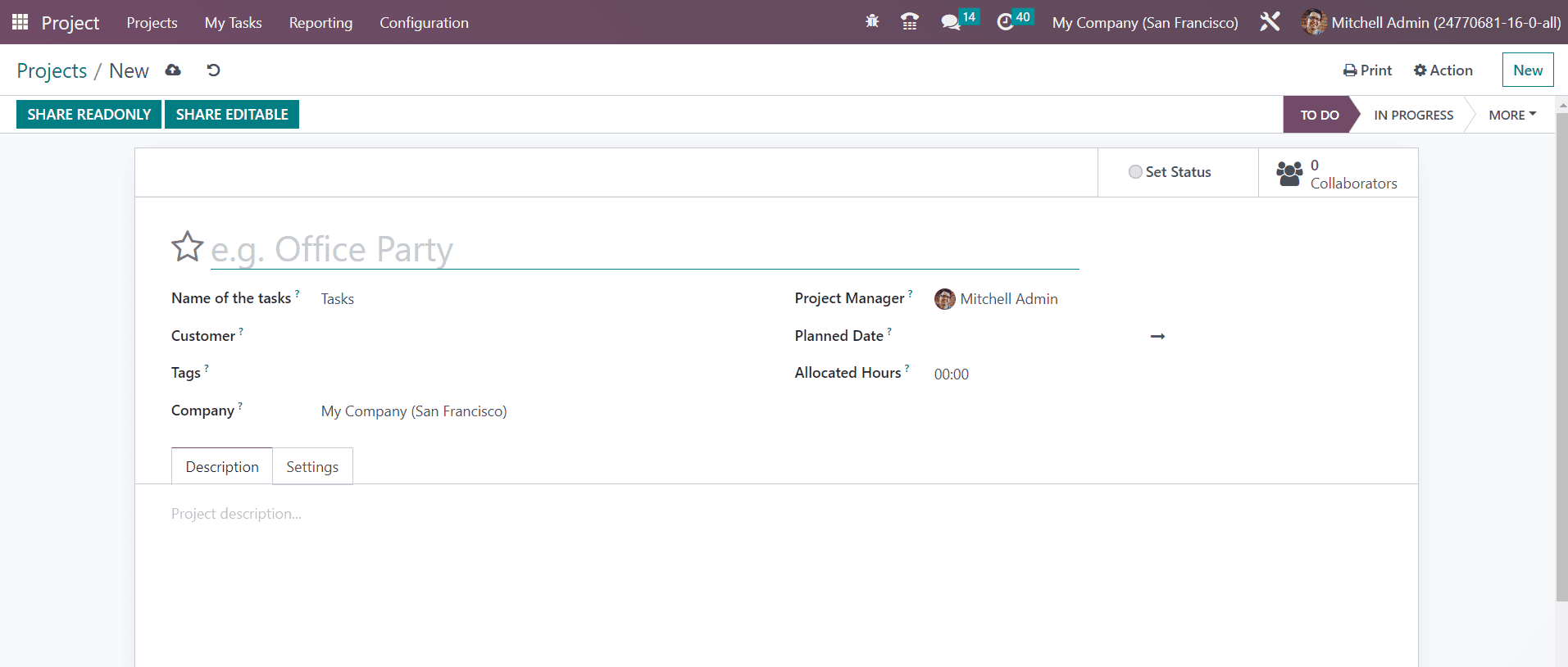
In the corresponding field, you can provide the name of the project. The Name of the Tasks indicates the name used to refer to the tasks of the particular project. Add Customer, Tags, Company, Project Manager, Planned Date, and Allocated Hours in the respective fields. The Description tab can be used to add notes related to the project.
Under the Settings tab, you will get the Analytic Account field, where you can mention an analytic account to link and track the costs and revenues of the tasks, timesheets, and other activities related to the project. The Visibility field will define to whom this project and its tasks will be visible. You can set the Visibility to Invited Internal Users, All Invited Users, and Invited Portal Users and all Internal Users.
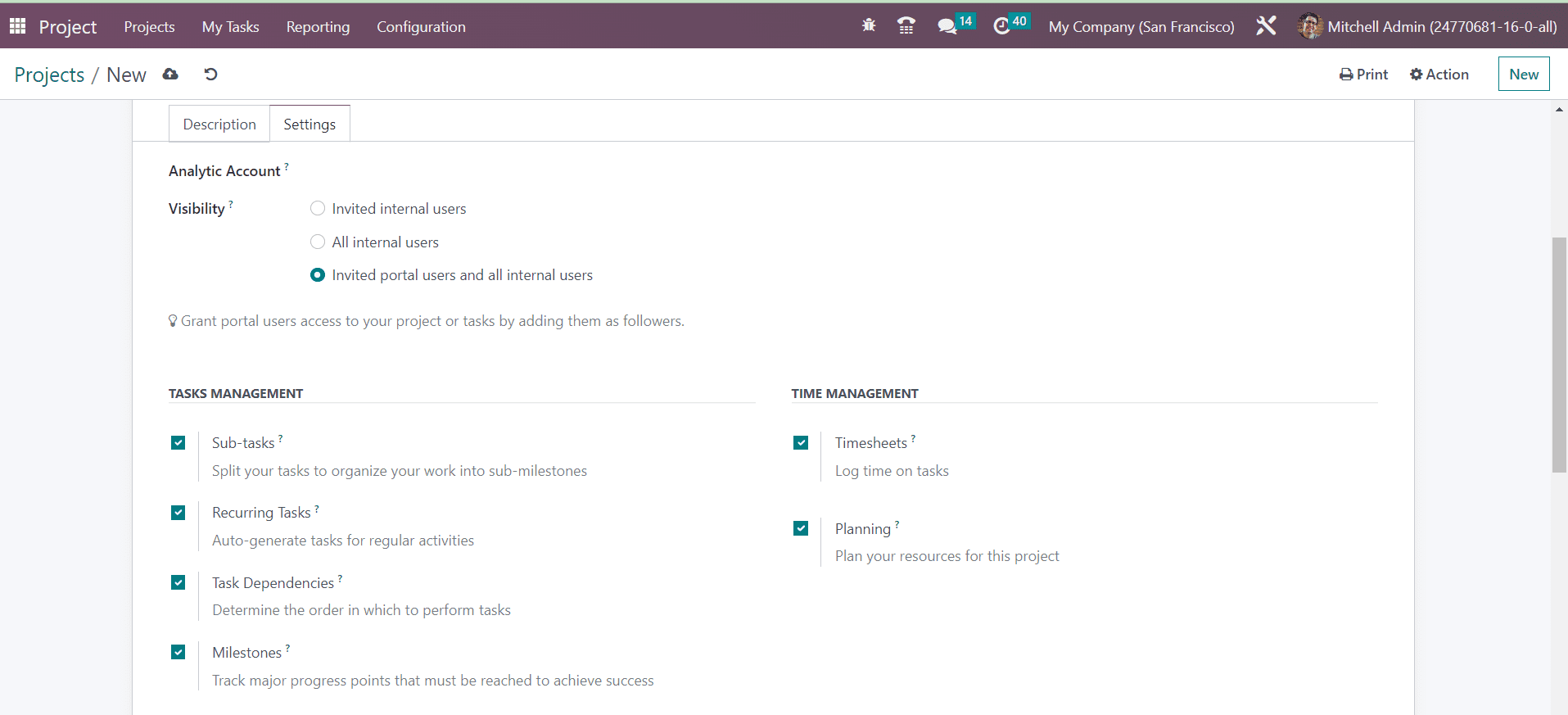
From the Tasks Management and Time Management sessions, you can activate the Sub-tasks, Recurring Tasks, Task Dependencies, Milestones, Timesheets, and Planning. We already mentioned the usage of these features earlier. According to the option you activate, you will get corresponding fields in the form view of the tasks of this project.
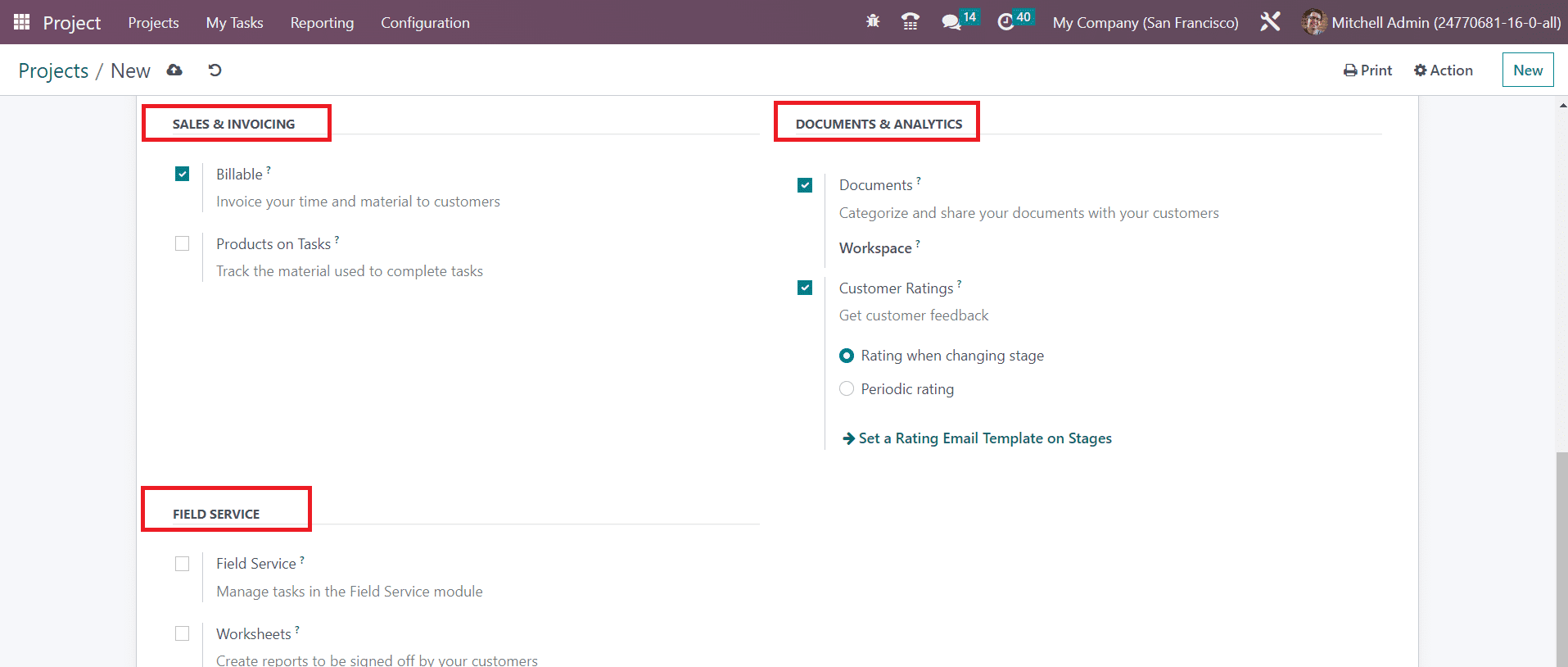
Under the Sales and Invoicing session, you can activate the Billable and Products on Tasks features. These features will help you to invoice your time and material to customers and Track the material used to complete tasks respectively. From the Documents and Analytics, you can enable the Documents feature to categorize and share your documents with your customers. The Workspace indicates a space in which all documents of this project will be categorized. To get customer feedback on projects, you can use the Customer Ratings feature. Activating the Field Service ` option will help you to manage the tasks in the field service module. The Worksheets option can be activated to create reports to be signed off by your customers.
When a project is shared in read-only, the portal user is redirected to their portal. They can view the tasks but not edit them. When a project is shared in edit, the portal user is redirected to the kanban and list views of the tasks. They can modify a selected number of fields on the tasks. In any case, an internal user with no project access can still access a task, provided that they are given the corresponding URL (and that they are part of the followers if the project is private).