Configuration
The Configuration option available in the Project module includes the options to manage Settings, Project, Project Stages, Task Stages, Tags, and Activity Types. We already detailed many of the options from the Settings menu while creating projects and tasks.
Project Stages
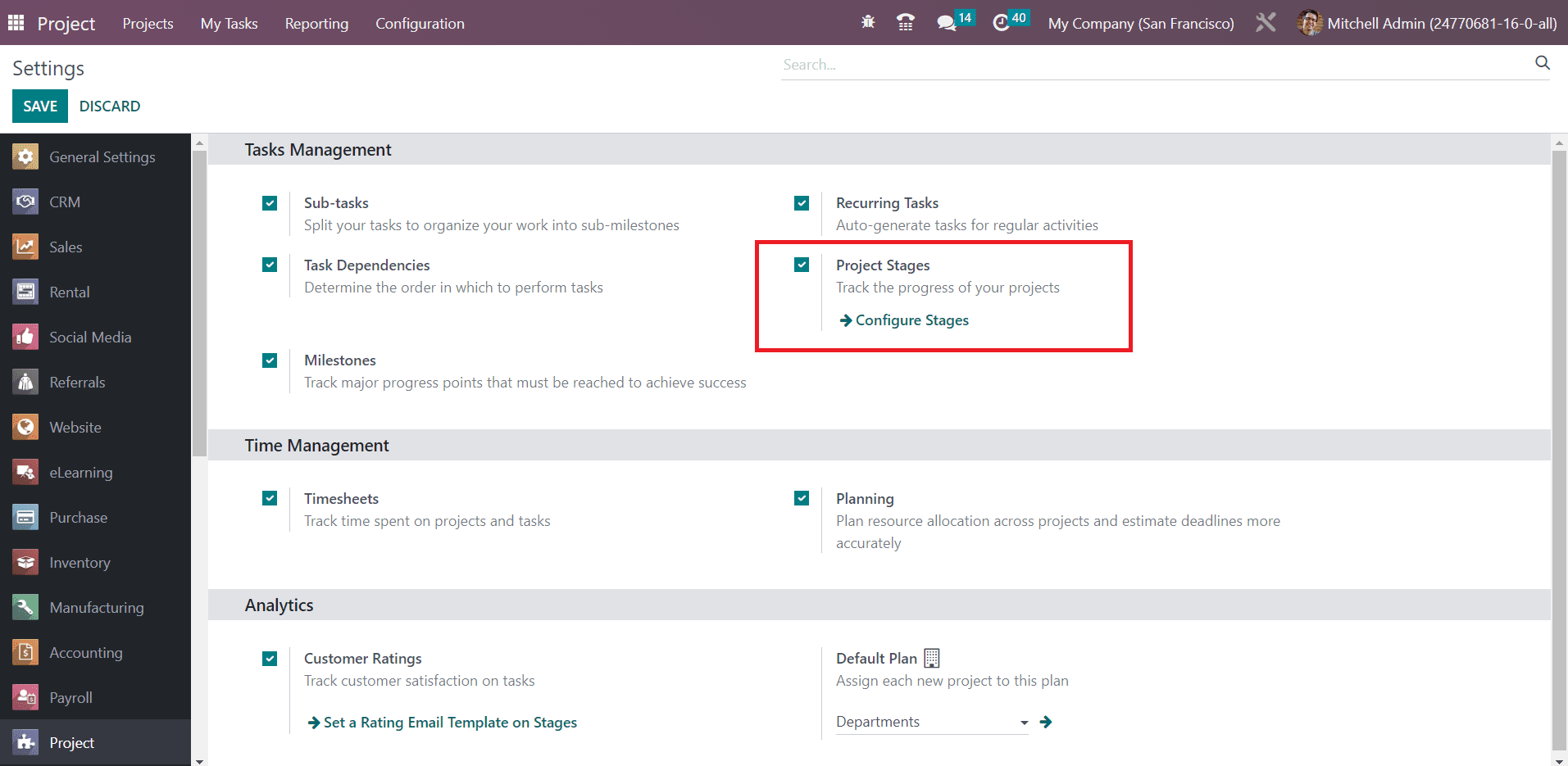
When you go to the Settings menu of the module, you can find the Project Stages feature to enable. Enabling this feature will help you to track the progress of your projects effectively. You can organize your projects according to their progress. Once you activate this feature, you will get the corresponding option under the Configuration menu of the module. This platform will show the pre-configured stages for your projects.
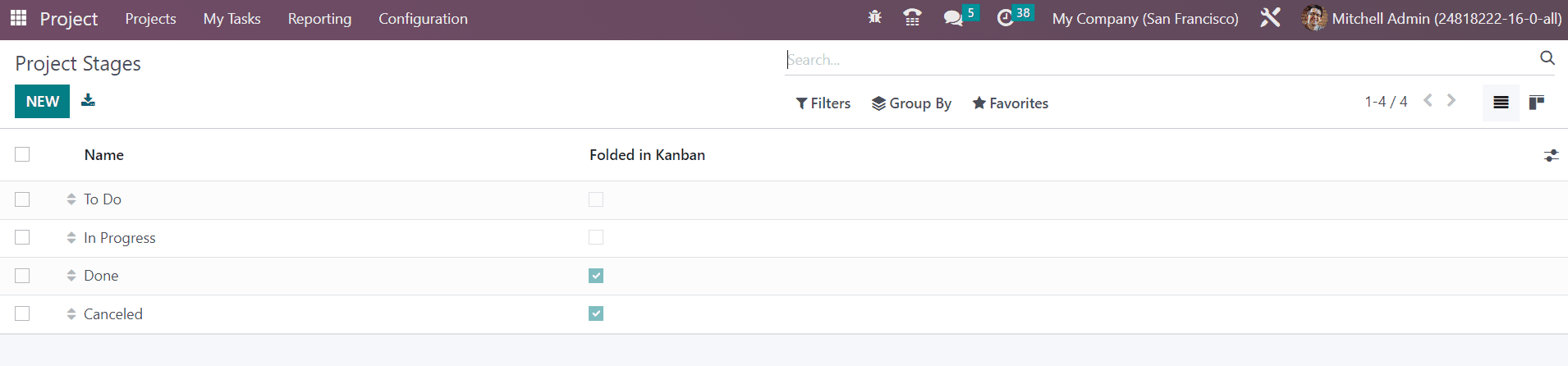
The name of the project stages can be viewed from here. If you want to create a new project stage, you can click on the New button. As soon as you click on this button, you will get a new line under the existing project stages where you can mention the name of the new project stage.
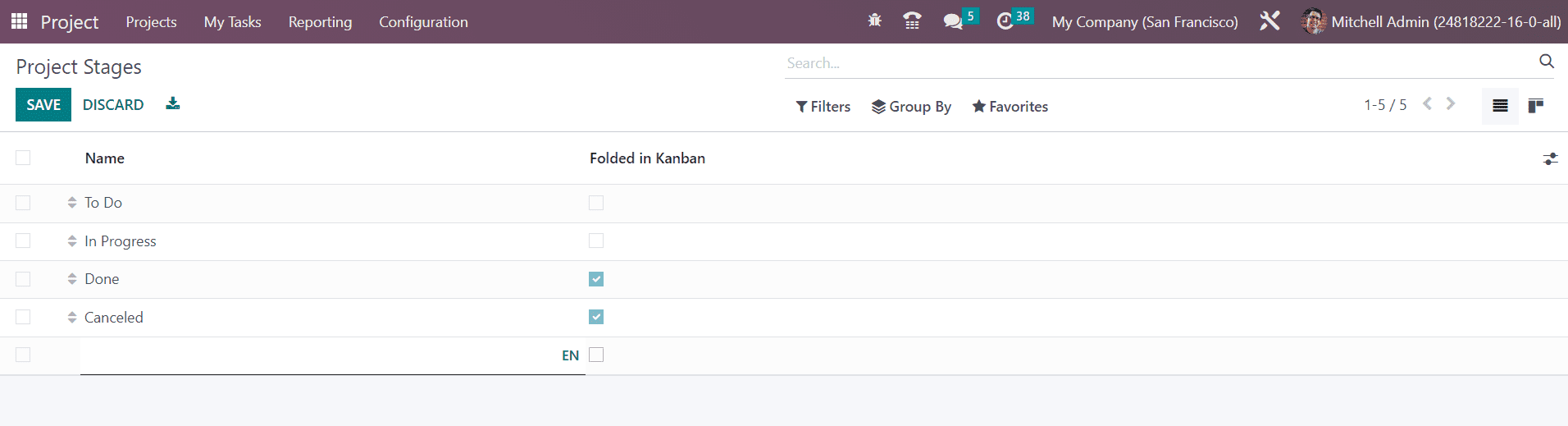
You can enable the Folded in Kanban field if you want to fold this stage in the kanban view of the project. Click on the Save button to save the new stage.
Default Plan
In the Settings menu, you can find the Default Plan feature under the Analytics tab. Any projects, its tasks, and timesheets are linked to an analytic account and any analytic account belongs to a plan.
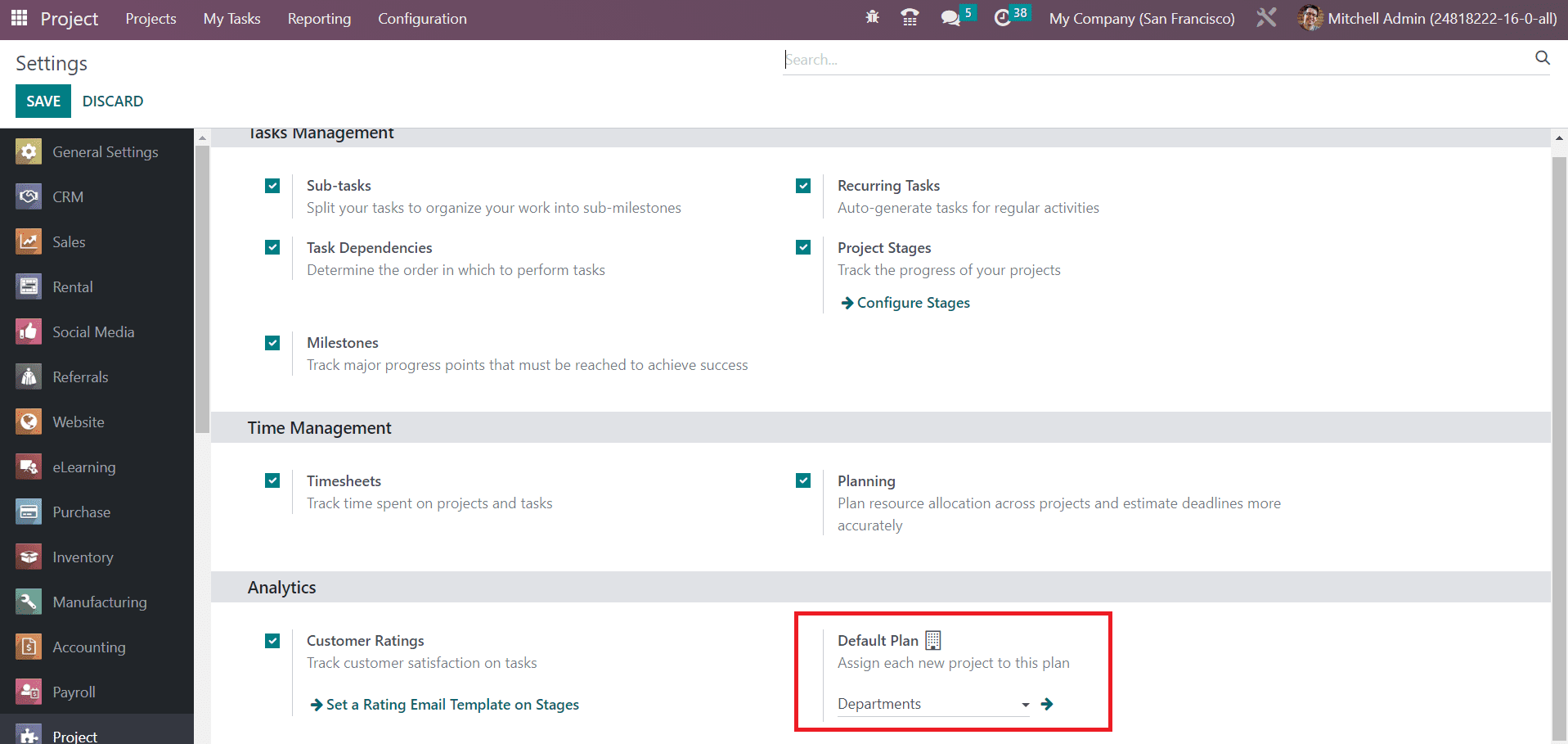
Here, you can set a default plan and Odoo will automatically assign each new project to this plan. It will track the profitability of your project.
Task Stages
We discussed how to create new task stages while creating tasks for a project. Here, under the Configuration menu of the module, you will get a separate platform for managing task stages. Tracking tasks will become an easy process once you organize them in different stages based on their progress.
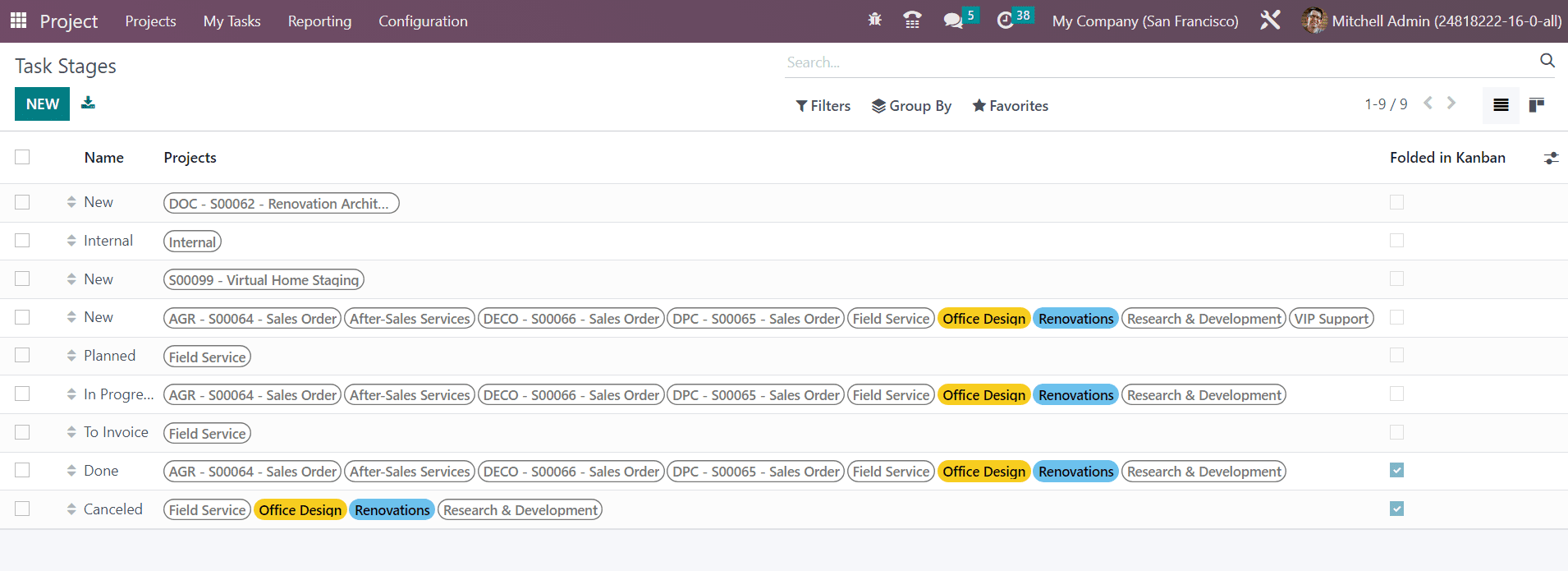
As you can see in the screenshot above, the list view of the task stages will show the Name and Projects of the respective task stages. Clicking on the Create button will open a form view where you can create a new task stage.
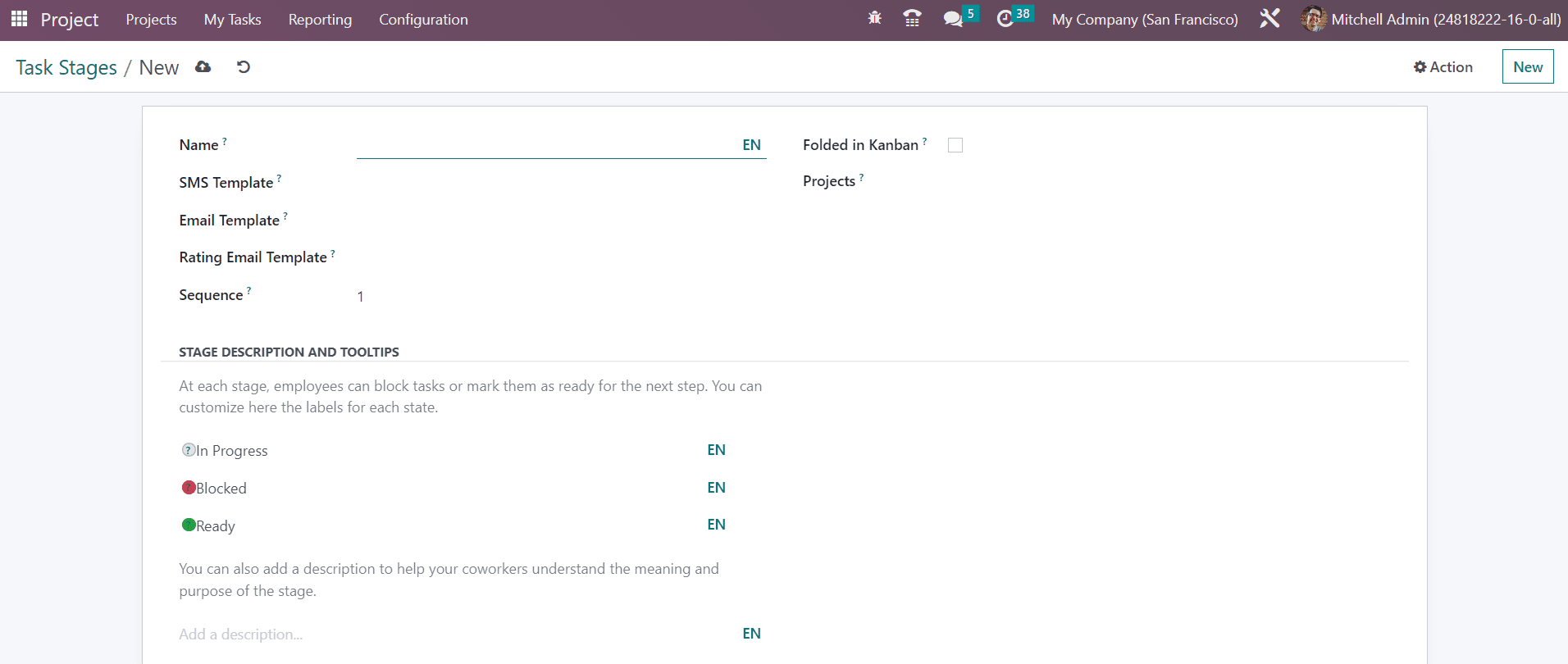
Provide a name for the task stages in the given space. You can add an SMS Template and Email Template in the corresponding fields. If set, an SMS text message and Email will be automatically sent to the customer when the task reaches this stage. By adding a Rating Email Template, Odoo will automatically send a rating request to the customer when a particular task reaches this stage. The Sequence no of the stage will be available here, you can change it accordingly. In order to fold this stage in the kanban view, you can activate the Folded in Kanban option. If you want to add this stage to particular projects only, you can mention them in the Projects field. Additionally, you can customize the stage description and make changes using the tooltips as per your requirements.
Tags
The tags will always help you simplify the searching process. You can find the options to configure tags in the majority of the modules in Odoo. In the Project module also, you can find the Tags option under the Configuration menu as shown below.
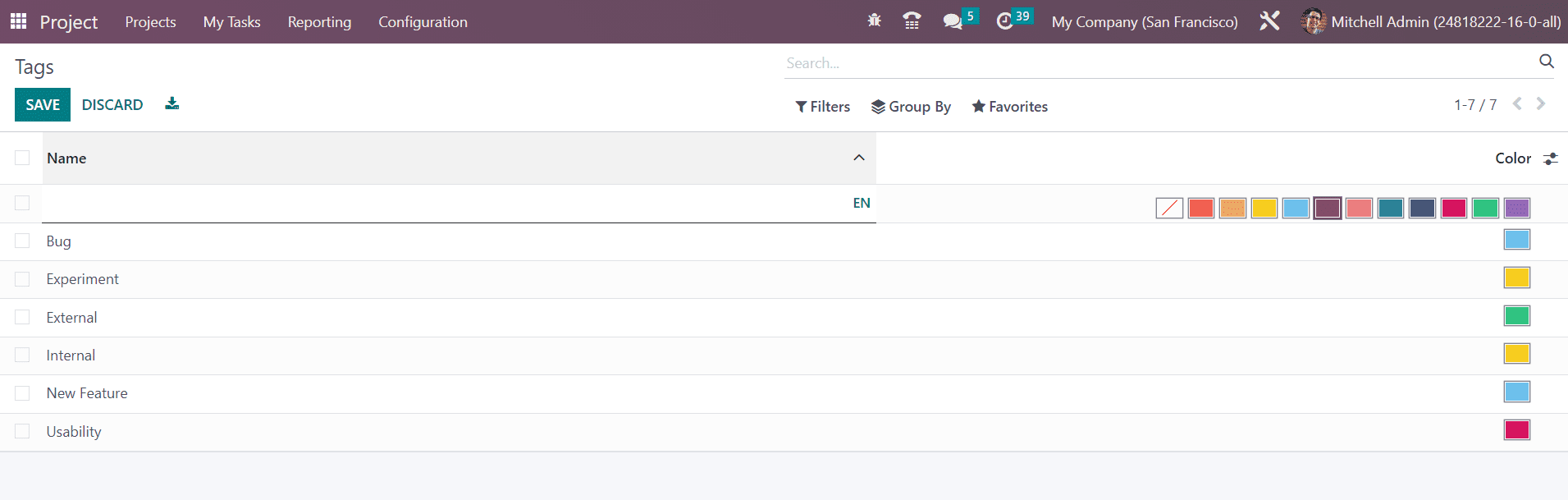
Clicking on the New button will open a new line where you can mention the name of the new tag. Use the Save button to save the new tag.